If you keep receiving the Searchpage-results.net pop-up ads, when you surf the Web or search in the Internet with the Firefox, Edge, Microsoft Internet Explorer and Chrome, then it could mean your PC system is infected by the adware (sometimes named ‘ad-supported’ software). Once started, it may install a malicious browser’s extension that generates lots of pop-up advertisements or alter the browser’s settings to show ads on all sites that you are opening in the browser, even on those sites where before you did not see any ads. We suggest you to clean you system from adware and thereby get rid of Searchpage-results.net pop-ups. Use the step by step instructions below ASAP. It will get rid of all intrusive ads and protect your machine from more malicious programs and trojans.
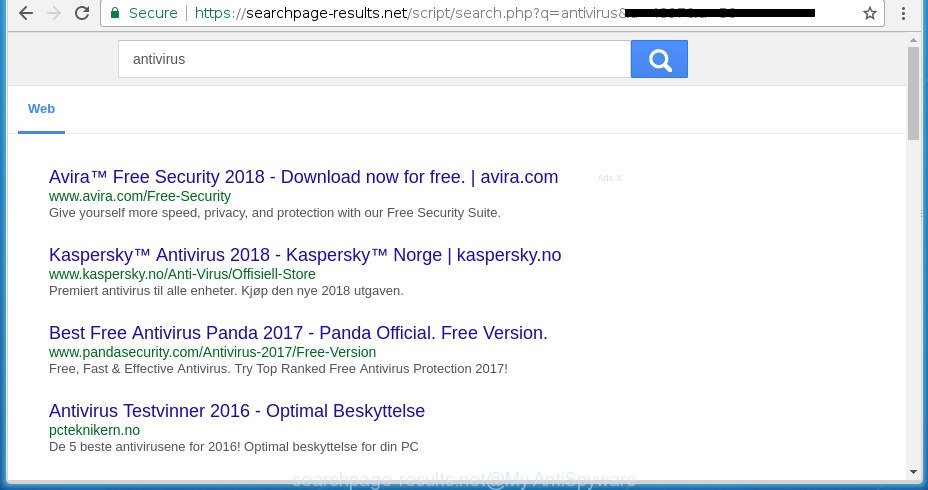
https://searchpage-results.net/script/search.php?q= …
It is likely that you might be bothered with the adware that responsible for internet browser reroute to the intrusive Searchpage-results.net web page. You should not disregard this undesired software. The adware might not only display intrusive advertisements, but redirect your internet browser to shady web pages. What is more, the ad-supported software can analyze your surfing, and gain access to your confidential information and, subsequently, can sell it to third parties. Thus, there are more than enough reasons to delete Searchpage-results.net redirect from your computer.
The ad supported software can modify the settings of the Mozilla Firefox, Google Chrome, Microsoft Edge and Internet Explorer, but often that a harmful software like this can also infect all types of web-browsers by modifying their desktop shortcuts. Thus forcing the user each time launch the web-browser to see the annoying Searchpage-results.net site.
It is important, do not use Searchpage-results.net site and do not click on ads placed on it, as they may lead you to a more malicious or misleading sites. The best option is to use the guide posted below to clean your PC of ‘ad supported’ software and thereby remove Searchpage-results.net redirect.
How to remove Searchpage-results.net pop ups
There present several free adware removal tools. Also it is possible to delete Searchpage-results.net popups manually. But we recommend to combine all these ways below into the one removal algorithm. Follow the steps of the tutorial. Certain of the steps will require you to restart your personal computer or shut down this web-site. So, read this guide carefully, then bookmark or print it for later reference.
To remove Searchpage-results.net, use the following steps:
- Delete Searchpage-results.net pop-up advertisements without any tools
- Remove dubious software using Microsoft Windows Control Panel
- Remove Searchpage-results.net advertisements from Chrome
- Delete Searchpage-results.net redirect from IE
- Remove Searchpage-results.net redirect from Firefox
- Fix hijacked web-browsers shortcuts to remove Searchpage-results.net redirect
- Remove unwanted Scheduled Tasks
- How to automatically remove Searchpage-results.net popups
- How to block Searchpage-results.net pop up advertisements
- Don’t know how your web-browser has been hijacked by Searchpage-results.net pop up advertisements?
- Finish words
Delete Searchpage-results.net pop-up advertisements without any tools
Most common adware may be uninstalled without any antivirus apps. The manual adware removal is step by step guide that will teach you how to remove the Searchpage-results.net ads.
Remove dubious software using Microsoft Windows Control Panel
First method for manual adware removal is to go into the Windows “Control Panel”, then “Uninstall a program” console. Take a look at the list of applications on your PC system and see if there are any questionable and unknown programs. If you see any, you need to uninstall them. Of course, before doing so, you can do an Web search to find details on the program. If it is a potentially unwanted program, ad supported software or malicious software, you will likely find information that says so.
Windows 8, 8.1, 10
First, press the Windows button
Windows XP, Vista, 7
First, press “Start” and select “Control Panel”.
It will display the Windows Control Panel as displayed below.

Next, press “Uninstall a program” ![]()
It will show a list of all programs installed on your PC. Scroll through the all list, and uninstall any questionable and unknown apps. To quickly find the latest installed software, we recommend sort software by date in the Control panel.
Remove Searchpage-results.net advertisements from Chrome
If your Google Chrome web-browser is re-directed to intrusive Searchpage-results.net web-page, it may be necessary to completely reset your browser program to its default settings.
First run the Chrome. Next, click the button in the form of three horizontal dots (![]() ).
).
It will display the Google Chrome menu. Select More Tools, then click Extensions. Carefully browse through the list of installed extensions. If the list has the extension signed with “Installed by enterprise policy” or “Installed by your administrator”, then complete the following guide: Remove Chrome extensions installed by enterprise policy.
Open the Google Chrome menu once again. Further, press the option named “Settings”.

The web browser will display the settings screen. Another method to open the Google Chrome’s settings – type chrome://settings in the web-browser adress bar and press Enter
Scroll down to the bottom of the page and click the “Advanced” link. Now scroll down until the “Reset” section is visible, as displayed in the following example and click the “Reset settings to their original defaults” button.

The Chrome will show the confirmation prompt as displayed below.

You need to confirm your action, press the “Reset” button. The web browser will launch the process of cleaning. Once it is finished, the web browser’s settings including newtab, startpage and default search provider back to the values which have been when the Chrome was first installed on your machine.
Delete Searchpage-results.net redirect from IE
In order to restore all internet browser new tab page, home page and search engine you need to reset the Internet Explorer to the state, which was when the MS Windows was installed on your system.
First, open the Internet Explorer, click ![]() ) button. Next, click “Internet Options” as displayed below.
) button. Next, click “Internet Options” as displayed below.

In the “Internet Options” screen select the Advanced tab. Next, press Reset button. The Internet Explorer will show the Reset Internet Explorer settings dialog box. Select the “Delete personal settings” check box and click Reset button.

You will now need to reboot your machine for the changes to take effect. It will delete adware that causes web-browsers to open intrusive Searchpage-results.net popup ads, disable malicious and ad-supported browser’s extensions and restore the Microsoft Internet Explorer’s settings like homepage, newtab page and search provider to default state.
Remove Searchpage-results.net redirect from Firefox
Resetting your Firefox is good initial troubleshooting step for any issues with your web browser program, including the redirect to Searchpage-results.net site.
Start the Firefox and press the menu button (it looks like three stacked lines) at the top right of the browser screen. Next, click the question-mark icon at the bottom of the drop-down menu. It will open the slide-out menu.

Select the “Troubleshooting information”. If you’re unable to access the Help menu, then type “about:support” in your address bar and press Enter. It bring up the “Troubleshooting Information” page as displayed in the following example.

Click the “Refresh Firefox” button at the top right of the Troubleshooting Information page. Select “Refresh Firefox” in the confirmation prompt. The Mozilla Firefox will begin a task to fix your problems that caused by the adware responsible for redirections to Searchpage-results.net. After, it is finished, click the “Finish” button.
Fix hijacked web-browsers shortcuts to remove Searchpage-results.net redirect
Now you need to clean up the web browser shortcuts. Check that the shortcut referring to the right exe-file of the internet browser, and not on any unknown file.
Click the right mouse button to a desktop shortcut file which you use to run your browser. Next, select the “Properties” option. Important: necessary to click on the desktop shortcut file for the internet browser which is rerouted to the Searchpage-results.net or other undesired web-site.
Further, necessary to look at the text that is written in the “Target” field. The adware that responsible for the appearance of Searchpage-results.net popup advertisements can modify the contents of this field, which describes the file to be launch when you open your web browser. Depending on the internet browser you are using, there should be:
- Google Chrome: chrome.exe
- Opera: opera.exe
- Firefox: firefox.exe
- Internet Explorer: iexplore.exe
If you’re seeing an unknown text like “http://site.addres” which has been added here, then you should remove it, as shown on the image below.

Next, click the “OK” button to save the changes. Now, when you run the web-browser from this desktop shortcut file, it does not occur automatically reroute on the Searchpage-results.net site or any other intrusive web-pages. Once the step is finished, we recommend to go to the next step.
Remove unwanted Scheduled Tasks
If the annoying Searchpage-results.net web site opens automatically on Windows startup or at equal time intervals, then you need to check the Task Scheduler Library and remove all the tasks which have been created by unwanted applications.
Press Windows and R keys on your keyboard together. It will display a prompt that titled with Run. In the text field, type “taskschd.msc” (without the quotes) and press OK. Task Scheduler window opens. In the left-hand side, click “Task Scheduler Library”, as shown on the screen below.

Task scheduler, list of tasks
In the middle part you will see a list of installed tasks. Select the first task, its properties will be show just below automatically. Next, click the Actions tab. Necessary to look at the text which is written under Details. Found something like “explorer.exe http://site.address” or “chrome.exe http://site.address” or “firefox.exe http://site.address”, then you need get rid of this task. If you are not sure that executes the task, then google it. If it is a component of the adware, then this task also should be removed.
Further press on it with the right mouse button and select Delete as on the image below.

Task scheduler, delete a task
Repeat this step, if you have found a few tasks that have been created by malicious application. Once is complete, close the Task Scheduler window.
How to automatically remove Searchpage-results.net popups
Many antivirus companies have created applications that allow detect adware and thereby remove Searchpage-results.net from the Internet Explorer, MS Edge, Firefox and Google Chrome web-browsers. Below is a a few of the free programs you may want to run. Your PC system can have tons of potentially unwanted apps, ‘ad supported’ software and browser hijackers installed at the same time, so we advise, if any unwanted or malicious application returns after restarting the machine, then boot your system into Safe Mode and run the anti-malware utility again.
Run Zemana Anti-malware to remove Searchpage-results.net
We recommend using the Zemana Anti-malware. You can download and install Zemana Anti-malware to scan for and delete Searchpage-results.net pop-up advertisements from the Microsoft Internet Explorer, Firefox, MS Edge and Chrome browsers. When installed and updated, the malicious software remover will automatically scan and detect all threats exist on your computer.
Now you can set up and use Zemana Anti-Malware to remove Searchpage-results.net pop-up advertisements from your web browser by following the steps below:
Please go to the following link to download Zemana Free install package named Zemana.AntiMalware.Setup on your machine. Save it to your Desktop.
165079 downloads
Author: Zemana Ltd
Category: Security tools
Update: July 16, 2019
Start the installer after it has been downloaded successfully and then follow the prompts to setup this tool on your PC system.

During installation you can change certain settings, but we advise you do not make any changes to default settings.
When install is done, this malware removal utility will automatically run and update itself. You will see its main window like below.

Now click the “Scan” button . Zemana tool will begin scanning the whole machine to find out ad supported software which designed to reroute your web-browser to various ad web pages such as Searchpage-results.net. A scan can take anywhere from 10 to 30 minutes, depending on the number of files on your personal computer and the speed of your personal computer. When a malware, adware or PUPs are found, the count of the security threats will change accordingly.

When finished, the results are displayed in the scan report. Review the report and then click “Next” button.

The Zemana will delete ‘ad supported’ software that responsible for web browser redirect to the undesired Searchpage-results.net site and add threats to the Quarantine. When the procedure is finished, you can be prompted to restart your system to make the change take effect.
How to delete Searchpage-results.net with Malwarebytes
We recommend using the Malwarebytes Free which are completely clean your personal computer of the adware. The free utility is an advanced malicious software removal program created by (c) Malwarebytes lab. This program uses the world’s most popular anti malware technology. It is able to help you remove intrusive Searchpage-results.net popup advertisements from your browsers, PUPs, malicious software, browser hijackers, toolbars, ransomware and other security threats from your personal computer for free.
Installing the MalwareBytes is simple. First you will need to download MalwareBytes Free on your personal computer by clicking on the link below.
327299 downloads
Author: Malwarebytes
Category: Security tools
Update: April 15, 2020
After the download is finished, close all software and windows on your personal computer. Open a directory in which you saved it. Double-click on the icon that’s called mb3-setup as on the image below.
![]()
When the setup starts, you’ll see the “Setup wizard” which will help you setup Malwarebytes on your system.

Once install is done, you’ll see window as on the image below.

Now press the “Scan Now” button . MalwareBytes Anti Malware (MBAM) tool will begin scanning the whole machine to find out adware that causes multiple intrusive pop-up ads. This process may take some time, so please be patient. While the utility is checking, you can see count of objects and files has already scanned.

After MalwareBytes Anti-Malware completes the scan, MalwareBytes will produce a list of unwanted and adware software. Make sure all items have ‘checkmark’ and click “Quarantine Selected” button.

The Malwarebytes will now remove adware responsible for redirects to Searchpage-results.net. After the cleaning procedure is complete, you may be prompted to reboot your system.

The following video explains step-by-step tutorial on how to delete browser hijacker infection, adware and other malicious software with MalwareBytes.
If the problem with Searchpage-results.net popups is still remained
AdwCleaner is a free removal utility that can check your PC system for a wide range of security threats such as malware, ‘ad supported’ softwares, potentially unwanted applications as well as adware which redirects your internet browser to undesired Searchpage-results.net web-site. It will perform a deep scan of your machine including hard drives and Windows registry. Once a malicious software is found, it will allow you to remove all found threats from your computer with a simple click.

- Download AdwCleaner by clicking on the link below.
AdwCleaner download
225643 downloads
Version: 8.4.1
Author: Xplode, MalwareBytes
Category: Security tools
Update: October 5, 2024
- Select the file location as Desktop, and then click Save.
- When the download is done, run the AdwCleaner, double-click the adwcleaner_xxx.exe file.
- If the “User Account Control” prompts, click Yes to continue.
- Read the “Terms of use”, and click Accept.
- In the AdwCleaner window, click the “Scan” . AdwCleaner tool will start scanning the whole PC system to find out adware that causes multiple undesired pop ups. This process can take some time, so please be patient. While the utility is scanning, you can see number of objects and files has already scanned.
- After the scan get completed, AdwCleaner will open a scan report. You may move items to Quarantine (all selected by default) by simply click “Clean”. If the AdwCleaner will ask you to reboot your machine, click “OK”.
The few simple steps shown in detail in the following video.
How to block Searchpage-results.net pop up advertisements
The AdGuard is a very good adblocker program for the Microsoft Edge, Google Chrome, Microsoft Internet Explorer and Mozilla Firefox, with active user support. It does a great job by removing certain types of undesired ads, popunders, pop ups, annoying newtabs, and even full page ads and site overlay layers. Of course, the AdGuard can block the Searchpage-results.net ads automatically or by using a custom filter rule.
Installing the AdGuard is simple. First you will need to download AdGuard from the link below.
26906 downloads
Version: 6.4
Author: © Adguard
Category: Security tools
Update: November 15, 2018
Once the download is finished, start the downloaded file. You will see the “Setup Wizard” screen as displayed in the following example.

Follow the prompts. After the installation is complete, you will see a window as on the image below.

You can click “Skip” to close the setup program and use the default settings, or click “Get Started” button to see an quick tutorial which will assist you get to know AdGuard better.
In most cases, the default settings are enough and you don’t need to change anything. Each time, when you start your computer, AdGuard will start automatically and block ads, sites such as Searchpage-results.net, as well as other malicious or misleading web-sites. For an overview of all the features of the application, or to change its settings you can simply double-click on the AdGuard icon, which is located on your desktop.
Don’t know how your web-browser has been hijacked by Searchpage-results.net pop up advertisements?
The adware that causes a large amount of intrusive Searchpage-results.net popups, can be defined as potentially unwanted application (PUA) that mostly comes on the personal computer with other free programs. In many cases, this undesired program comes without the user’s knowledge. Therefore, many users aren’t even aware that their machine has been infected by malware. Please follow the easy rules in order to protect your computer from any undesired applications: don’t install any suspicious programs, read the user agreement and select only the Custom, Manual or Advanced setup option, do not rush to press the Next button. Also, always try to find a review of the program on the Web. Be careful and attentive! If Searchpage-results.net popup ads has already come into your computer, then you need to scan your system for adware and other malicious software. Use our detailed few simple steps that are listed above.
Finish words
Now your machine should be clean of the ad-supported software which redirects your web browser to annoying Searchpage-results.net site. Uninstall AdwCleaner. We suggest that you keep AdGuard (to help you stop unwanted pop up advertisements and annoying malicious web-pages) and Zemana (to periodically scan your personal computer for new malware, browser hijackers and adware). Make sure that you have all the Critical Updates recommended for Windows OS. Without regular updates you WILL NOT be protected when new ‘ad supported’ softwares, harmful apps and ad-supported software are released.
If you are still having problems while trying to remove Searchpage-results.net redirect from your browser, then ask for help in our Spyware/Malware removal forum.


















