The appearance of Status77 Search in your web browser means that hijackware (also known as browser hijacker) was installed on your PC, which may make certain unwanted changes to current settings of web browsers by modifying the search provider by default, homepage and new tab page. So, if you find that when you launch your web-browser, it shows the Status77 Search, then you don’t need to wait . Complete the guide below and get rid of Status77 ASAP.
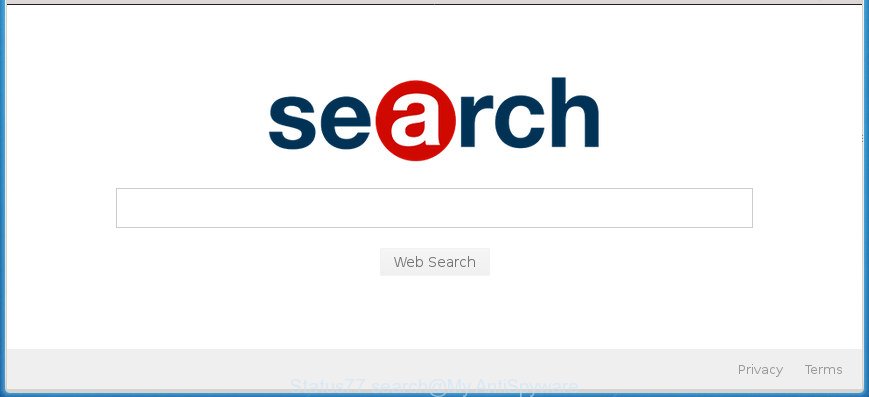
Status 77 browser hijacker changes home page and search provider to its own
Except that the Status77 imposes changes to web-browser’s startpage and newtab page, it also rewrites your search provider, which leads to the fact that use of the web browser’s search becomes uncomfortable. The reason for this is that the search results will consist of lots of advertisements, links to undesired and ad web pages and only the remaining part is search results for your query from well-known search providers such as Google or Bing.
It’s probably that you might be bothered with the browser hijacker related to Status77 search. You should not disregard this undesired software. The hijacker might not only alter your start page or search provider, but redirect your web-browser to shady web-pages. What is more, the browser hijacker can analyze your browsing, and gain access to your personal data and, subsequently, can use it for marketing purposes. Thus, there are more than enough reasons to remove Status77 from your internet browser.
The browser hijacker like Status77 often alter all internet browser shortcuts which located on your Desktop to force you visit various undesired pages and display unwanted advertisements. As a result, your web-browser can still redirect you to an undesired page despite your web-browser is actually free of browser hijacker.
So, it is very important to clean your PC of browser hijacker infection sooner. The guide, which is shown below, will assist you to get rid of Status77 from the Edge, Chrome, Internet Explorer and Mozilla Firefox and other browsers.
How to remove Status77 from Chrome, Firefox, IE, Edge
There are a few methods that can be used to get rid of Status 77 Search. But, not all PUPs like this browser hijacker can be completely uninstalled using only manual methods. Most often you’re not able to delete any browser hijacker utilizing standard Microsoft Windows options. In order to remove Status77 you need complete a few manual steps and use reliable removal tools. Most IT security professionals states that Zemana, MalwareBytes Free or AdwCleaner utilities are a right choice. These free programs are able to search for and remove Status77 from your system and return your internet browser settings to defaults.
To remove Status77, use the steps below:
- Manual Status77 redirect removal
- Status77 redirect automatic removal
- Stop Status77 redirect and other annoying pages
- How was Status77 browser hijacker installed on computer
- Finish words
Manual Status77 redirect removal
If you perform exactly the step-by-step guide below you should be able to get rid of the Status77 from the IE, Chrome, Microsoft Edge and FF internet browsers.
Uninstall potentially unwanted software through the Microsoft Windows Control Panel
In order to remove potentially unwanted programs such as this hijacker infection, open the Microsoft Windows Control Panel and click on “Uninstall a program”. Check the list of installed programs. For the ones you do not know, run an Internet search to see if they are ‘ad supported’ software, browser hijacker or potentially unwanted applications. If yes, remove them off. Even if they are just a programs which you do not use, then uninstalling them off will increase your PC system start up time and speed dramatically.
Windows 8, 8.1, 10
First, press Windows button

Once the ‘Control Panel’ opens, click the ‘Uninstall a program’ link under Programs category like below.

You will see the ‘Uninstall a program’ panel as shown below.

Very carefully look around the entire list of programs installed on your personal computer. Most probably, one of them is the browser hijacker that cause a redirect to Status77 web-site. If you have many programs installed, you can help simplify the search of malicious programs by sort the list by date of installation. Once you have found a questionable, unwanted or unused application, right click to it, after that click ‘Uninstall’.
Windows XP, Vista, 7
First, click ‘Start’ button and select ‘Control Panel’ at right panel as shown in the following example.

Once the Windows ‘Control Panel’ opens, you need to press ‘Uninstall a program’ under ‘Programs’ as shown below.

You will see a list of applications installed on your PC system. We recommend to sort the list by date of installation to quickly find the apps that were installed last. Most likely, it is the browser hijacker infection that responsible for web browser redirect to the annoying Status77 web-page. If you are in doubt, you can always check the program by doing a search for her name in Google, Yahoo or Bing. After the program which you need to uninstall is found, simply click on its name, and then press ‘Uninstall’ as displayed on the image below.

Remove Status77 from Google Chrome
Reset Chrome settings is a simple way to remove the browser hijacker, harmful and ‘ad-supported’ extensions, as well as to recover the web-browser’s new tab page, startpage and search engine that have been modified by Status77 browser hijacker.

- First, launch the Google Chrome and press the Menu icon (icon in the form of three dots).
- It will open the Google Chrome main menu. Select More Tools, then click Extensions.
- You’ll see the list of installed extensions. If the list has the extension labeled with “Installed by enterprise policy” or “Installed by your administrator”, then complete the following instructions: Remove Chrome extensions installed by enterprise policy.
- Now open the Google Chrome menu once again, click the “Settings” menu.
- Next, click “Advanced” link, which located at the bottom of the Settings page.
- On the bottom of the “Advanced settings” page, click the “Reset settings to their original defaults” button.
- The Chrome will show the reset settings dialog box as shown on the image above.
- Confirm the internet browser’s reset by clicking on the “Reset” button.
- To learn more, read the post How to reset Chrome settings to default.
Get rid of Status77 from Mozilla Firefox
The Mozilla Firefox reset will keep your personal information like bookmarks, passwords, web form auto-fill data and delete unwanted search provider and home page such as Status77, modified preferences, extensions and security settings.
First, run the FF and click ![]() button. It will display the drop-down menu on the right-part of the browser. Further, press the Help button (
button. It will display the drop-down menu on the right-part of the browser. Further, press the Help button (![]() ) as displayed in the figure below.
) as displayed in the figure below.

In the Help menu, select the “Troubleshooting Information” option. Another way to open the “Troubleshooting Information” screen – type “about:support” in the web browser adress bar and press Enter. It will show the “Troubleshooting Information” page as on the image below. In the upper-right corner of this screen, press the “Refresh Firefox” button.

It will display the confirmation dialog box. Further, click the “Refresh Firefox” button. The Firefox will start a procedure to fix your problems that caused by the browser hijacker related to Status77 . When, it’s finished, press the “Finish” button.
Delete Status 77 Search from Internet Explorer
First, start the Microsoft Internet Explorer, then click ‘gear’ icon ![]() . It will open the Tools drop-down menu on the right part of the browser, then press the “Internet Options” like below.
. It will open the Tools drop-down menu on the right part of the browser, then press the “Internet Options” like below.

In the “Internet Options” screen, select the “Advanced” tab, then click the “Reset” button. The Internet Explorer will display the “Reset Internet Explorer settings” dialog box. Further, click the “Delete personal settings” check box to select it. Next, click the “Reset” button as displayed on the image below.

After the task is done, click “Close” button. Close the Internet Explorer and restart your system for the changes to take effect. This step will help you to restore your internet browser’s default search provider, home page and new tab to default state.
Fix infected web browsers shortcuts to remove Status77 search
Important to know, most anti-malware programs that are able to get rid of hijacker responsible for Status77 search, but unable to detect and recover changed shortcuts. So, you need to fix the desktop shortcut files for your Microsoft Edge, Mozilla Firefox, IE and Google Chrome web browsers manually.
Right click on the web-browser’s shortcut, click Properties option. On the Shortcut tab, locate the Target field. Click inside, you will see a vertical line – arrow pointer, move it (using -> arrow key on your keyboard) to the right as possible. You will see a text “http://site.address” which has been added here. Remove everything after .exe. An example, for Google Chrome you should remove everything after chrome.exe.

To save changes, click OK . You need to clean all internet browser’s shortcut files. So, repeat this step for the Firefox, Internet Explorer, Google Chrome and Edge.
Status77 redirect automatic removal
Use malicious software removal utilities to delete Status77 automatically. The freeware tools specially created for hijacker infection, adware and other potentially unwanted programs removal. These tools can delete most of browser hijacker from Firefox, Edge, Internet Explorer and Google Chrome. Moreover, it can remove all components of Status77 from Windows registry and system drives.
Scan and free your machine of Status77 with Zemana
Zemana is a tool that can remove adware, potentially unwanted applications, hijackers and other malicious software from your personal computer easily and for free. Zemana Free is compatible with most antivirus software. It works under Windows (10 – XP, 32 and 64 bit) and uses minimum of machine resources.

- Please go to the following link to download Zemana. Save it on your Desktop.
Zemana AntiMalware
165074 downloads
Author: Zemana Ltd
Category: Security tools
Update: July 16, 2019
- At the download page, click on the Download button. Your web browser will open the “Save as” prompt. Please save it onto your Windows desktop.
- When the downloading process is finished, please close all programs and open windows on your PC. Next, start a file named Zemana.AntiMalware.Setup.
- This will run the “Setup wizard” of Zemana Anti Malware (ZAM) onto your PC system. Follow the prompts and do not make any changes to default settings.
- When the Setup wizard has finished installing, the Zemana Free will open and display the main window.
- Further, click the “Scan” button to find out browser hijacker related to Status77 . A system scan can take anywhere from 5 to 30 minutes, depending on your computer.
- When Zemana Anti-Malware completes the scan, Zemana will create a list of unwanted and adware applications.
- Review the results once the utility has finished the system scan. If you think an entry should not be quarantined, then uncheck it. Otherwise, simply click the “Next” button. The utility will remove browser hijacker that causes web-browsers to open unwanted Status77 web page. Once disinfection is finished, you may be prompted to restart the PC.
- Close the Zemana AntiMalware and continue with the next step.
How to automatically get rid of Status77 with Malwarebytes
We recommend using the Malwarebytes Free. You can download and install Malwarebytes to search for and remove Status77 from your PC. When installed and updated, the free malicious software remover will automatically scan and detect all threats present on the PC system.
Download MalwareBytes from the following link.
327297 downloads
Author: Malwarebytes
Category: Security tools
Update: April 15, 2020
When the download is finished, close all applications and windows on your PC. Open a directory in which you saved it. Double-click on the icon that’s named mb3-setup as on the image below.
![]()
When the setup begins, you’ll see the “Setup wizard” which will help you setup Malwarebytes on your personal computer.

Once install is finished, you will see window as shown in the following example.

Now click the “Scan Now” button for checking your computer for the browser hijacker infection responsible for modifying your internet browser settings to Status77. This procedure can take quite a while, so please be patient. While the utility is checking, you can see count of objects and files has already scanned.

After finished, MalwareBytes Anti-Malware will create a list of undesired and adware programs. Review the scan results and then click “Quarantine Selected” button.

The Malwarebytes will now delete hijacker infection which modifies web-browser settings to replace your new tab page, default search provider and start page with Status77 web-site and add threats to the Quarantine. Once that process is finished, you may be prompted to restart your PC.

The following video explains steps on how to get rid of hijacker infection, adware and other malicious software with MalwareBytes AntiMalware (MBAM).
Double-check for potentially unwanted software with AdwCleaner
AdwCleaner is a free removal tool. It deletes PUPs, adware, browser hijackers and unwanted web-browser extensions. Video instructions available here. It’ll detect and delete hijacker that reroutes your internet browser to undesired Status77 site. AdwCleaner uses very small machine resources and is a portable program.
Visit the following page to download the latest version of AdwCleaner for Microsoft Windows. Save it on your Windows desktop or in any other place.
225642 downloads
Version: 8.4.1
Author: Xplode, MalwareBytes
Category: Security tools
Update: October 5, 2024
After the downloading process is finished, open the folder in which you saved it and double-click the AdwCleaner icon. It will start the AdwCleaner utility. If the User Account Control prompt will ask you want to run the application, click Yes button to continue.

Next, click “Scan” to scan for browser hijacker infection responsible for changing your web-browser settings to Status77. This task can take quite a while, so please be patient. While the AdwCleaner program is checking, you may see how many objects it has identified as threat.

After the scan is complete, a list of all items detected is created as shown on the screen below.

You may move items to Quarantine (all selected by default) by simply click “Clean” button. It will show a prompt. Click “OK” button. The AdwCleaner will begin to get rid of browser hijacker infection responsible for redirecting your web-browser to Status77 page. After finished, the tool may ask you to restart your PC. After restart, the AdwCleaner will show the log file.
All the above steps are shown in detail in the following video instructions.
Stop Status77 redirect and other annoying pages
Running an ad-blocking program such as AdGuard is an effective way to alleviate the risks. Additionally, ad-blocking apps will also protect you from harmful ads and pages, and, of course, block redirection chain to Status77 and similar sites.
- Download AdGuard on your Windows Desktop by clicking on the following link.
Adguard download
26905 downloads
Version: 6.4
Author: © Adguard
Category: Security tools
Update: November 15, 2018
- When the downloading process is done, start the downloaded file. You will see the “Setup Wizard” program window. Follow the prompts.
- Once the installation is finished, click “Skip” to close the installation program and use the default settings, or click “Get Started” to see an quick tutorial which will assist you get to know AdGuard better.
- In most cases, the default settings are enough and you don’t need to change anything. Each time, when you run your computer, AdGuard will run automatically and stop ads, web sites such as Status77, as well as other harmful or misleading web-sites. For an overview of all the features of the program, or to change its settings you can simply double-click on the icon called AdGuard, that is located on your desktop.
How was Status77 browser hijacker installed on computer
The browser hijacker infection related to Status77 home page, can be defined as potentially unwanted application (PUA) that commonly comes on the PC system with other free programs. In most cases, this undesired program comes without the user’s knowledge. Therefore, many users aren’t even aware that their system has been hijacked by malicious software. Please follow the easy rules in order to protect your PC from any unwanted programs: don’t install any suspicious software, read the user agreement and choose only the Custom, Manual or Advanced installation method, don’t rush to press the Next button. Also, always try to find a review of the program on the World Wide Web. Be careful and attentive! If Status77 has already come into your system, then you need to check your machine for browser hijacker and other malicious software. Use our detailed step-by-step guide which are listed above.
Finish words
Once you’ve finished the few simple steps shown above, your system should be clean from hijacker responsible for redirects to Status77 and other malware. The Google Chrome, FF, IE and Edge will no longer display undesired Status77 web page on startup. Unfortunately, if the steps does not help you, then you have caught a new browser hijacker infection, and then the best way – ask for help in our Spyware/Malware removal forum.



















