If the internet browser often shows the Bywinners.men pop-ups, then you need to know that an unwanted software from the ‘ad-supported’ software (also known as adware) family get installed on your personal computer. The adware will change your browser’s search engine by default, start page and new tab or install an unwanted web-browser extension so that it will periodically open a lot of annoying Bywinners.men pop up ads. If you would like to clean your personal computer of ad supported software and thus remove Bywinners.men pop-ups and are unable to do so, you can use the instructions below to look for and get rid of this ad supported software and any other malware for free.
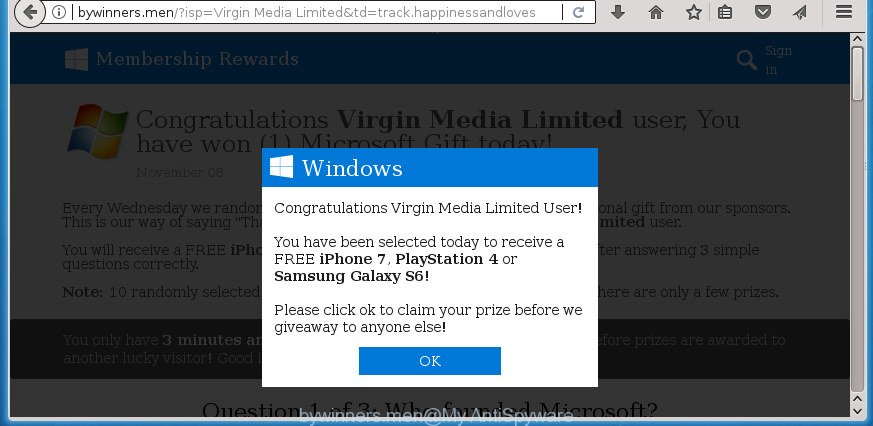
http://bywinners.men/?isp= …
The ad supported software which developed to redirect your web-browser to various ad web sites like Bywinners.men, is not a virus, but the virus behaves similarly. As a rootkit hides in the system, modifies browser settings and blocks them from changing. Also the adware can install additional internet browser plugins and modules that will inject advertising links within the Microsoft Edge, Chrome, Internet Explorer and Mozilla Firefox’s screen. Moreover, the ad supported software may install web-browser hijacker that once started, will modify the internet browser’s startpage and search provider. Even worse, the ‘ad supported’ software can be used to gather a wide variety of your user data such as what web pages you are opening, what you are looking for the Internet and so on. This personal data, subsequently, may be sold to third parties.
Most often, the ad supported software affects the most common internet browsers such as the Chrome, Mozilla Firefox, Edge and Internet Explorer. But such the malicious software as well may hijack another web-browsers by changing its shortcuts (adding an argument such as ‘http://site.address’ into Target field of a browser’s shortcut file). So every time you open the web browser, it’ll redirect to the unwanted Bywinners.men site. Even if you setup a new homepage, an intrusive web-site will be the first thing you see when you run the Google Chrome, Firefox, Internet Explorer and MS Edge.
The instructions below explaining steps to remove Bywinners.men redirect problem. Feel free to use it for removal of the adware that may attack Google Chrome, Edge, FF and Internet Explorer and other popular browsers. The steps will allow you get rid of ad-supported software and thus clean your browser from all intrusive ads.
Remove Bywinners.men pop up ads
Not all undesired software like adware that causes multiple unwanted pop-up advertisements are easily uninstallable. You might see pop-ups, deals, text links, in-text advertisements, banners and other type of advertisements in the Google Chrome, Firefox, Internet Explorer and Microsoft Edge and might not be able to figure out the program responsible for this activity. The reason for this is that many undesired software neither appear in Windows Control Panel. Therefore in order to completely get rid of Bywinners.men pop-up ads, you need to use the steps below. Read it once, after doing so, please print this page as you may need to shut down your web browser or restart your computer.
To remove Bywinners.men, follow the steps below:
- How to delete Bywinners.men pop up ads without any software
- Bywinners.men pop-up ads automatic removal
- Use AdBlocker to block Bywinners.men and stay safe online
- Do not know how your internet browser has been hijacked by Bywinners.men advertisements?
- Finish words
How to delete Bywinners.men pop up ads without any software
The step by step guide will help you remove Bywinners.men pop-ups. These Bywinners.men removal steps work for the Mozilla Firefox, Google Chrome, Internet Explorer and Edge, as well as every version of MS Windows operating system.
Remove questionable software using Microsoft Windows Control Panel
First method for manual adware removal is to go into the Windows “Control Panel”, then “Uninstall a program” console. Take a look at the list of programs on your computer and see if there are any dubious and unknown applications. If you see any, you need to remove them. Of course, before doing so, you can do an Web search to find details on the program. If it is a potentially unwanted application, adware or malicious software, you will likely find information that says so.
Windows 8, 8.1, 10
First, click the Windows button
Windows XP, Vista, 7
First, click “Start” and select “Control Panel”.
It will display the Windows Control Panel like below.

Next, click “Uninstall a program” ![]()
It will display a list of all programs installed on your PC. Scroll through the all list, and uninstall any questionable and unknown software. To quickly find the latest installed applications, we recommend sort software by date in the Control panel.
Remove unwanted Scheduled Tasks
If the unwanted Bywinners.men web site opens automatically on Windows startup or at equal time intervals, then you need to check the Task Scheduler Library and delete all the tasks which have been created by unwanted software.
Press Windows and R keys on your keyboard together. It will open a prompt that called Run. In the text field, type “taskschd.msc” (without the quotes) and press OK. Task Scheduler window opens. In the left-hand side, press “Task Scheduler Library”, as displayed in the figure below.

Task scheduler, list of tasks
In the middle part you will see a list of installed tasks. Select the first task, its properties will be show just below automatically. Next, press the Actions tab. Necessary to look at the text which is written under Details. Found something such as “explorer.exe http://site.address” or “chrome.exe http://site.address” or “firefox.exe http://site.address”, then you need delete this task. If you are not sure that executes the task, then google it. If it is a component of the adware, then this task also should be removed.
Further click on it with the right mouse button and select Delete as displayed in the figure below.

Task scheduler, delete a task
Repeat this step, if you have found a few tasks that have been created by unwanted programs. Once is finished, close the Task Scheduler window.
Remove Bywinners.men pop up advertisements from FF
The Firefox reset will keep your personal information such as bookmarks, passwords, web form auto-fill data, restore preferences and security settings, delete redirects to annoying Bywinners.men web site and ‘ad supported’ software.
First, open the Firefox. Next, click the button in the form of three horizontal stripes (![]() ). It will show the drop-down menu. Next, click the Help button (
). It will show the drop-down menu. Next, click the Help button (![]() ).
).

In the Help menu click the “Troubleshooting Information”. In the upper-right corner of the “Troubleshooting Information” page click on “Refresh Firefox” button as on the image below.

Confirm your action, press the “Refresh Firefox”.
Get rid of Bywinners.men pop-ups from IE
The IE reset is great if your web browser is hijacked or you have unwanted addo-ons or toolbars on your internet browser, which installed by an malicious software.
First, open the Internet Explorer, then press ‘gear’ icon ![]() . It will open the Tools drop-down menu on the right part of the internet browser, then click the “Internet Options” as displayed on the screen below.
. It will open the Tools drop-down menu on the right part of the internet browser, then click the “Internet Options” as displayed on the screen below.

In the “Internet Options” screen, select the “Advanced” tab, then click the “Reset” button. The Internet Explorer will open the “Reset Internet Explorer settings” dialog box. Further, press the “Delete personal settings” check box to select it. Next, click the “Reset” button as shown on the image below.

When the procedure is finished, click “Close” button. Close the IE and restart your PC for the changes to take effect. This step will help you to restore your internet browser’s new tab page, search engine and home page to default state.
Remove Bywinners.men redirect from Chrome
Run the Reset web browser utility of the Google Chrome to reset all its settings like start page, search engine by default and new tab to original defaults. This is a very useful tool to use, in the case of browser redirects to intrusive ad web sites such as Bywinners.men.

- First, run the Chrome and press the Menu icon (icon in the form of three dots).
- It will display the Chrome main menu. Select More Tools, then press Extensions.
- You’ll see the list of installed plugins. If the list has the extension labeled with “Installed by enterprise policy” or “Installed by your administrator”, then complete the following guide: Remove Chrome extensions installed by enterprise policy.
- Now open the Google Chrome menu once again, press the “Settings” menu.
- Next, click “Advanced” link, that located at the bottom of the Settings page.
- On the bottom of the “Advanced settings” page, click the “Reset settings to their original defaults” button.
- The Chrome will show the reset settings dialog box as shown on the image above.
- Confirm the browser’s reset by clicking on the “Reset” button.
- To learn more, read the article How to reset Google Chrome settings to default.
Fix web-browser shortcuts, altered by ad-supported software
When installed, this adware related to Bywinners.men redirect, may add an argument like “http://site.address” into the Target property of the desktop shortcut file for the Firefox, Microsoft Internet Explorer, Edge and Google Chrome. Due to this, every time you run the browser, it will display an annoying ad web-page.
Open the properties of the web browser shortcut. Right click on the shortcut file of infected web browser and select the “Properties” option and it will show the properties of the shortcut. Next, select the “Shortcut” tab and have a look at the Target field like below.

Normally, if the last word in the Target field is chrome.exe, iexplore.exe, firefox.exe. Be sure to pay attention to the extension, should be “exe”! All shortcut files that have been modified by ad supported software that responsible for internet browser redirect to the undesired Bywinners.men page, usually point to .bat, .cmd or .url files instead of .exe as shown below

Another variant, an address has been added at the end of the line. In this case the Target field looks like …Application\chrome.exe” http://site.address as displayed in the following example.

In order to fix the infected shortcut file, you need to insert right path to the Target field or remove an address (if it has been added at the end). You can use the following information to fix your shortcuts which have been changed by adware that causes undesired Bywinners.men pop-up advertisements.
| Google Chrome | C:\Program Files (x86)\Google\Chrome\Application\chrome.exe |
| C:\Program Files\Google\Chrome\Application\chrome.exe | |
| Mozilla Firefox | C:\Program Files\Mozilla Firefox\firefox.exe |
| IE | C:\Program Files (x86)\Internet Explorer\iexplore.exe |
| C:\Program Files\Internet Explorer\iexplore.exe | |
| Opera | C:\Program Files (x86)\Opera\launcher.exe |
| C:\Program Files\Opera\launcher.exe |
Once is done, click OK to save changes. Repeat the step for all browsers that are rerouted to the Bywinners.men unwanted web-site.
Bywinners.men pop-up ads automatic removal
Run malware removal utilities to remove Bywinners.men pop-up ads automatically. The freeware utilities specially made for browser hijackers, adware and other potentially unwanted applications removal. These tools can remove most of adware from Internet Explorer, Google Chrome, FF and Microsoft Edge. Moreover, it can remove all components of ad supported software from Windows registry and system drives.
Delete Bywinners.men pop up ads with Zemana Anti-malware
Zemana Anti-malware highly recommended, because it can look for security threats such ad-supported software and adwares that most ‘classic’ antivirus software fail to pick up on. Moreover, if you have any Bywinners.men redirect removal problems which cannot be fixed by this tool automatically, then Zemana Anti-malware provides 24X7 online assistance from the highly experienced support staff.
Download Zemana Free by clicking on the following link. Save it on your Microsoft Windows desktop or in any other place.
165079 downloads
Author: Zemana Ltd
Category: Security tools
Update: July 16, 2019
When the downloading process is done, start it and follow the prompts. Once installed, the Zemana Free will try to update itself and when this task is finished, click the “Scan” button for checking your PC system for the ‘ad supported’ software responsible for redirecting your internet browser to Bywinners.men page.

This procedure can take some time, so please be patient. When a threat is detected, the number of the security threats will change accordingly. Wait until the the checking is complete. All detected threats will be marked. You can remove them all by simply press “Next” button.

The Zemana Free will begin to remove adware that redirects your internet browser to intrusive Bywinners.men page.
How to automatically delete Bywinners.men with Malwarebytes
We recommend using the Malwarebytes Free that are completely clean your computer of the ad-supported software. The free tool is an advanced malicious software removal program developed by (c) Malwarebytes lab. This program uses the world’s most popular anti malware technology. It is able to help you delete annoying Bywinners.men ads from your internet browsers, PUPs, malware, browser hijacker infections, toolbars, ransomware and other security threats from your system for free.

Visit the page linked below to download the latest version of MalwareBytes Anti Malware for Windows. Save it on your MS Windows desktop.
327299 downloads
Author: Malwarebytes
Category: Security tools
Update: April 15, 2020
After downloading is complete, run it and follow the prompts. Once installed, the MalwareBytes will try to update itself and when this task is finished, click the “Scan Now” button to perform a system scan for the ad supported software that reroutes your internet browser to intrusive Bywinners.men page. While the MalwareBytes is scanning, you can see how many objects it has identified either as being malicious software. Make sure all items have ‘checkmark’ and press “Quarantine Selected” button.
The MalwareBytes Anti-Malware is a free program that you can use to delete all detected folders, files, services, registry entries and so on. To learn more about this malicious software removal utility, we suggest you to read and follow the step-by-step tutorial or the video guide below.
Remove Bywinners.men advertisements and harmful extensions with AdwCleaner
The AdwCleaner utility is free and easy to use. It may scan and get rid of malicious software, PUPs and adware in Microsoft Edge, Google Chrome, Firefox and Microsoft Internet Explorer web browsers and thereby remove all unwanted Bywinners.men ads. AdwCleaner is powerful enough to find and delete malicious registry entries and files that are hidden on the system.

- Click the link below to download the latest version of AdwCleaner for Microsoft Windows. Save it on your Microsoft Windows desktop or in any other place.
AdwCleaner download
225643 downloads
Version: 8.4.1
Author: Xplode, MalwareBytes
Category: Security tools
Update: October 5, 2024
- Once downloading is done, double click the AdwCleaner icon. Once this tool is launched, click “Scan” button to start checking your machine for the ad supported software that causes web-browsers to show annoying Bywinners.men pop-ups. While the utility is checking, you may see count of objects and files has already scanned.
- When AdwCleaner has completed scanning your computer, the results are displayed in the scan report. In order to get rid of all threats, simply click “Clean” button. It will display a prompt, click “OK”.
These few simple steps are shown in detail in the following video guide.
Use AdBlocker to block Bywinners.men and stay safe online
It is important to run ad blocking software such as AdGuard to protect your personal computer from malicious web-sites. Most security experts says that it is okay to block ads. You should do so just to stay safe! And, of course, the AdGuard may to stop Bywinners.men and other annoying sites.
Installing the AdGuard adblocker application is simple. First you will need to download AdGuard by clicking on the link below. Save it on your Windows desktop.
26906 downloads
Version: 6.4
Author: © Adguard
Category: Security tools
Update: November 15, 2018
When downloading is finished, double-click the downloaded file to launch it. The “Setup Wizard” window will show up on the computer screen as displayed in the figure below.

Follow the prompts. AdGuard will then be installed and an icon will be placed on your desktop. A window will show up asking you to confirm that you want to see a quick instructions as shown below.

Click “Skip” button to close the window and use the default settings, or press “Get Started” to see an quick tutorial that will help you get to know AdGuard better.
Each time, when you start your machine, AdGuard will run automatically and stop popup advertisements, Bywinners.men redirect, as well as other harmful or misleading sites. For an overview of all the features of the application, or to change its settings you can simply double-click on the AdGuard icon, which is located on your desktop.
Do not know how your internet browser has been hijacked by Bywinners.men advertisements?
The majority of adware come bundled with freeware or even paid programs which Internet users can easily download online. The installation packages of such software, most often, clearly show that they will install bundled apps. The option is given to users to stop the install of any optional software. So, in order to avoid the install of any adware: read all disclaimers and install screens very carefully, select only Custom or Advanced install mode and uncheck all third-party programs in which you are unsure.
Finish words
After completing the steps above, your PC system should be clean from this adware and other malicious software. The Chrome, Firefox, MS Edge and Internet Explorer will no longer open undesired Bywinners.men web page when you browse the Net. Unfortunately, if the few simple steps does not help you, then you have caught a new adware, and then the best way – ask for help.
Please start a new thread by using the “New Topic” button in the Spyware Removal forum. When posting your HJT log, try to give us some details about your problems, so we can try to help you more accurately. Wait for one of our trained “Security Team” or Site Administrator to provide you with knowledgeable assistance tailored to your problem with the unwanted Bywinners.men advertisements.


















