Are you seeing Lp.epcfixer.com pop up ads in the Microsoft Edge, Firefox, Google Chrome and IE every time you use the browser to browse the Internet? This means that you’ve an adware (also known as ‘ad-supported’ software) installed on your system. The ad supported software looks the entire traffic generated by you and on this basis, it displays tons of annoying pop-up advertisements. Currently, this ad supported software are widely spread, due to the fact that most people are trying to find freeware, download and install them on the PC without proper attention to the fact that the adware can be installed onto the PC system along with them.
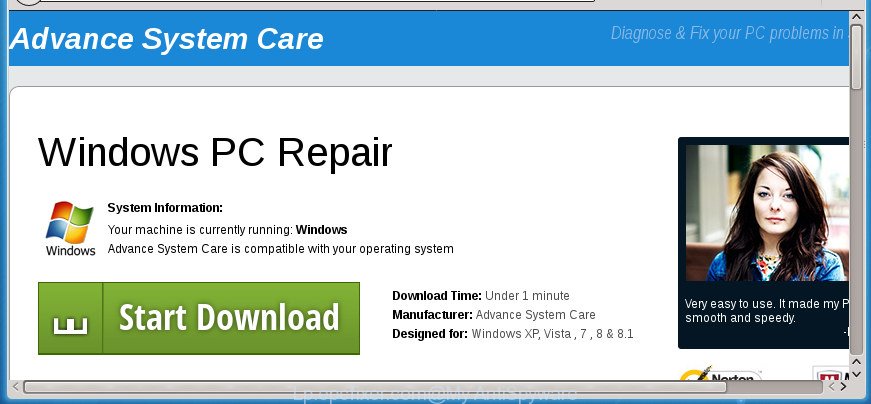
http://lp.epcfixer.com/prmrll/?x-context= …
While the machine is infected by the adware that responsible for the appearance of Lp.epcfixer.com popup ads, when you start the Google Chrome, Internet Explorer, Microsoft Edge and Mozilla Firefox or open any web page, you may see in your browser’s status bar the following messages: ‘Waiting for Lp.epcfixer.com’, ‘Transferring data from Lp.epcfixer.com’, ‘Looking up Lp.epcfixer.com’, ‘Read Lp.epcfixer.com’, ‘Connected to Lp.epcfixer.com’.
In addition to that, as was mentioned earlier, some adware to also modify all web browsers shortcuts that located on your Desktop or Start menu. So, every infected shortcut will try to redirect your internet browser to undesired ad sites like Lp.epcfixer.com, certain of which might be malicious. It can make the whole machine more vulnerable to hacker attacks.
So, obviously, you need to get rid of the adware as quickly as possible. Use the free instructions below. This guide will help you clean your system of ‘ad supported’ software and thereby remove the Lp.epcfixer.com unwanted pop-ups.
How to remove Lp.epcfixer.com pop-ups
Fortunately, we have an effective solution which will help you manually or/and automatically delete Lp.epcfixer.com from your web browser and bring your web browser settings, including search engine, new tab page and start page, back to normal. Below you will find a removal tutorial with all the steps you may need to successfully remove ad supported software and its traces. Certain of the steps will require you to restart your computer or close this web-page. So, read this tutorial carefully, then bookmark or print it for later reference.
To remove Lp.epcfixer.com, use the following steps:
- How to manually remove Lp.epcfixer.com
- Delete Lp.epcfixer.com associated software by using Windows Control Panel
- Clean up the internet browsers shortcuts which have been hijacked by adware
- Remove Lp.epcfixer.com popup advertisements from Microsoft Internet Explorer
- Remove Lp.epcfixer.com advertisements from Chrome
- Remove Lp.epcfixer.com pop up ads from Mozilla Firefox
- Remove unwanted Scheduled Tasks
- Remove Lp.epcfixer.com pop up advertisements with free programs
- How to stop Lp.epcfixer.com redirect
- How can you prevent your machine from the attack of Lp.epcfixer.com advertisements
- To sum up
How to manually remove Lp.epcfixer.com
The useful removal instructions for the Lp.epcfixer.com advertisements. The detailed procedure can be followed by anyone as it really does take you step-by-step. If you follow this process to remove Lp.epcfixer.com pop up advertisements let us know how you managed by sending us your comments please.
Delete Lp.epcfixer.com associated software by using Windows Control Panel
We suggest that you start the system cleaning process by checking the list of installed software and uninstall all unknown or suspicious apps. This is a very important step, as mentioned above, very often the malicious apps such as ad supported software and browser hijackers may be bundled with free applications. Remove the unwanted applications can remove the undesired ads or internet browser redirect.
Make sure you have closed all web-browsers and other programs. Press CTRL, ALT, DEL keys together to open the MS Windows Task Manager.

Click on the “Processes” tab, look for something questionable that is the adware that responsible for the appearance of Lp.epcfixer.com redirect then right-click it and select “End Task” or “End Process” option. In many cases, malware masks itself to avoid detection by imitating legitimate Microsoft Windows processes. A process is particularly suspicious: it is taking up a lot of memory (despite the fact that you closed all of your programs), its name is not familiar to you (if you’re in doubt, you can always check the application by doing a search for its name in Google, Yahoo or Bing).
Next, remove any undesired and suspicious apps from your Control panel.
Windows 10, 8.1, 8
Now, press the Windows button, type “Control panel” in search and press Enter. Choose “Programs and Features”, then “Uninstall a program”.

Look around the entire list of programs installed on your computer. Most likely, one of them is the adware responsible for redirects to Lp.epcfixer.com. Select the questionable application or the program that name is not familiar to you and delete it.
Windows Vista, 7
From the “Start” menu in Microsoft Windows, choose “Control Panel”. Under the “Programs” icon, choose “Uninstall a program”.

Choose the suspicious or any unknown apps, then press “Uninstall/Change” button to uninstall this undesired application from your system.
Windows XP
Click the “Start” button, select “Control Panel” option. Click on “Add/Remove Programs”.

Select an unwanted program, then click “Change/Remove” button. Follow the prompts.
Clean up the internet browsers shortcuts which have been hijacked by adware
Important to know, most anti-malware software that are able to get rid of ‘ad supported’ software that responsible for browser redirect to the undesired Lp.epcfixer.com web-page, but unable to scan for and recover altered shortcut files. So, you need to fix the desktop shortcut files for your Chrome, Edge, Firefox and Internet Explorer web-browsers manually.
Right click on the web browser’s shortcut file, click Properties option. On the Shortcut tab, locate the Target field. Click inside, you will see a vertical line – arrow pointer, move it (using -> arrow key on your keyboard) to the right as possible. You will see a text “http://site.address” which has been added here. Remove everything after .exe. An example, for Google Chrome you should remove everything after chrome.exe.

To save changes, click OK . You need to clean all web-browser’s shortcut files. So, repeat this step for the Internet Explorer, FF, Google Chrome and Microsoft Edge.
Remove Lp.epcfixer.com popup advertisements from Microsoft Internet Explorer
By resetting Internet Explorer internet browser you return your browser settings to its default state. This is basic when troubleshooting problems that might have been caused by adware that cause intrusive Lp.epcfixer.com pop ups to appear.
First, start the IE, then press ‘gear’ icon ![]() . It will open the Tools drop-down menu on the right part of the web browser, then press the “Internet Options” as shown in the figure below.
. It will open the Tools drop-down menu on the right part of the web browser, then press the “Internet Options” as shown in the figure below.

In the “Internet Options” screen, select the “Advanced” tab, then press the “Reset” button. The Internet Explorer will show the “Reset Internet Explorer settings” dialog box. Further, click the “Delete personal settings” check box to select it. Next, click the “Reset” button as shown on the screen below.

Once the procedure is done, click “Close” button. Close the Internet Explorer and reboot your system for the changes to take effect. This step will help you to restore your web browser’s new tab, startpage and search provider by default to default state.
Remove Lp.epcfixer.com advertisements from Chrome
If your Google Chrome browser is redirected to undesired Lp.epcfixer.com web page, it may be necessary to completely reset your web browser application to its default settings.

- First run the Chrome and click Menu button (small button in the form of three dots).
- It will open the Google Chrome main menu. Choose More Tools, then click Extensions.
- You’ll see the list of installed extensions. If the list has the extension labeled with “Installed by enterprise policy” or “Installed by your administrator”, then complete the following guide: Remove Chrome extensions installed by enterprise policy.
- Now open the Chrome menu once again, press the “Settings” menu.
- You will see the Chrome’s settings page. Scroll down and click “Advanced” link.
- Scroll down again and click the “Reset” button.
- The Chrome will display the reset profile settings page as shown on the image above.
- Next click the “Reset” button.
- Once this task is finished, your web browser’s home page, new tab and search engine will be restored to their original defaults.
- To learn more, read the blog post How to reset Google Chrome settings to default.
Remove Lp.epcfixer.com pop up ads from Mozilla Firefox
Resetting your FF is good initial troubleshooting step for any issues with your browser application, including the redirect to Lp.epcfixer.com page.
Press the Menu button (looks like three horizontal lines), and click the blue Help icon located at the bottom of the drop down menu as displayed on the image below.

A small menu will appear, click the “Troubleshooting Information”. On this page, click “Refresh Firefox” button as displayed below.

Follow the onscreen procedure to restore your Firefox web-browser settings to its original state.
Remove unwanted Scheduled Tasks
If the intrusive Lp.epcfixer.com web-site opens automatically on Windows startup or at equal time intervals, then you need to check the Task Scheduler Library and remove all the tasks which have been created by ‘ad-supported’ program.
Press Windows and R keys on your keyboard simultaneously. It will show a dialog box which titled as Run. In the text field, type “taskschd.msc” (without the quotes) and click OK. Task Scheduler window opens. In the left-hand side, click “Task Scheduler Library”, as displayed on the image below.

Task scheduler, list of tasks
In the middle part you will see a list of installed tasks. Select the first task, its properties will be display just below automatically. Next, click the Actions tab. Necessary to look at the text which is written under Details. Found something like “explorer.exe http://site.address” or “chrome.exe http://site.address” or “firefox.exe http://site.address”, then you need get rid of this task. If you are not sure that executes the task, then google it. If it’s a component of the unwanted applications, then this task also should be removed.
Further press on it with the right mouse button and select Delete as shown below.

Task scheduler, delete a task
Repeat this step, if you have found a few tasks that have been created by unwanted software. Once is finished, close the Task Scheduler window.
Remove Lp.epcfixer.com pop up advertisements with free programs
If you are not expert at machine technology, then we suggest to run free removal utilities listed below to delete Lp.epcfixer.com pop-ups for good. The automatic way is highly recommended. It has less steps and easier to implement than the manual way. Moreover, it lower risk of system damage. So, the automatic Lp.epcfixer.com removal is a better option.
Remove Lp.epcfixer.com pop up ads with Zemana Anti-malware
Zemana Anti-malware is a utility which can get rid of adware, PUPs, hijacker infections and other malware from your personal computer easily and for free. Zemana Anti-malware is compatible with most antivirus software. It works under Windows (10 – XP, 32 and 64 bit) and uses minimum of PC resources.

- Download Zemana Free by clicking on the link below. Save it on your Windows desktop or in any other place.
Zemana AntiMalware
165074 downloads
Author: Zemana Ltd
Category: Security tools
Update: July 16, 2019
- At the download page, click on the Download button. Your web browser will open the “Save as” prompt. Please save it onto your Windows desktop.
- When the downloading process is complete, please close all applications and open windows on your machine. Next, launch a file called Zemana.AntiMalware.Setup.
- This will launch the “Setup wizard” of Zemana Free onto your PC. Follow the prompts and do not make any changes to default settings.
- When the Setup wizard has finished installing, the Zemana AntiMalware will start and show the main window.
- Further, press the “Scan” button . Zemana AntiMalware (ZAM) tool will begin scanning the whole computer to find out ‘ad supported’ software related to Lp.epcfixer.com popups. A scan can take anywhere from 10 to 30 minutes, depending on the count of files on your personal computer and the speed of your personal computer. While the Zemana AntiMalware (ZAM) is checking, you can see count of objects it has identified either as being malicious software.
- When the system scan is complete, Zemana will display a list of all threats found by the scan.
- Review the results once the utility has complete the system scan. If you think an entry should not be quarantined, then uncheck it. Otherwise, simply click the “Next” button. The utility will delete ‘ad supported’ software that reroutes your web-browser to annoying Lp.epcfixer.com web site. After finished, you may be prompted to reboot the personal computer.
- Close the Zemana and continue with the next step.
Automatically remove Lp.epcfixer.com popups with Malwarebytes
We recommend using the Malwarebytes Free. You can download and install Malwarebytes to detect adware and thereby remove Lp.epcfixer.com pop up ads from your web browsers. When installed and updated, the free malicious software remover will automatically scan and detect all threats exist on the machine.
Visit the following page to download MalwareBytes Anti Malware (MBAM). Save it to your Desktop.
327297 downloads
Author: Malwarebytes
Category: Security tools
Update: April 15, 2020
Once the downloading process is finished, close all apps and windows on your system. Double-click the setup file called mb3-setup. If the “User Account Control” prompt pops up as shown on the screen below, click the “Yes” button.

It will open the “Setup wizard” which will help you install MalwareBytes Anti-Malware (MBAM) on your personal computer. Follow the prompts and don’t make any changes to default settings.

Once setup is complete successfully, click Finish button. MalwareBytes AntiMalware (MBAM) will automatically start and you can see its main screen as displayed below.

Now click the “Scan Now” button to begin scanning your computer for the adware that causes lots of annoying Lp.epcfixer.com pop up ads. Depending on your machine, the scan can take anywhere from a few minutes to close to an hour.

When finished, MalwareBytes Anti-Malware will display a list of all threats detected by the scan. When you’re ready, click “Quarantine Selected” button. The MalwareBytes Anti Malware (MBAM) will delete adware that responsible for the appearance of Lp.epcfixer.com popup ads. When the procedure is finished, you may be prompted to reboot the personal computer.

We recommend you look at the following video, which completely explains the procedure of using the MalwareBytes Free to delete adware, browser hijacker infection and other malicious software.
Scan and free your PC system of ad supported software with AdwCleaner
AdwCleaner is a free removal tool that can check your computer for a wide range of security threats like malware, adwares, potentially unwanted software as well as adware that causes a large number of undesired Lp.epcfixer.com popup ads. It will perform a deep scan of your personal computer including hard drives and Windows registry. When a malware is detected, it will allow you to remove all detected threats from your personal computer by a simple click.
Visit the page linked below to download the latest version of AdwCleaner for Windows. Save it directly to your Windows Desktop.
225642 downloads
Version: 8.4.1
Author: Xplode, MalwareBytes
Category: Security tools
Update: October 5, 2024
Download and run AdwCleaner on your personal computer. Once started, press “Scan” button . AdwCleaner program will scan through the whole computer for the adware that causes web-browsers to show annoying Lp.epcfixer.com pop up ads. This procedure can take quite a while, so please be patient. While the AdwCleaner is scanning, you can see how many objects it has identified either as being malware..

After the scanning is finished, AdwCleaner will show a list of all items found by the scan. Once you’ve selected what you want to remove from your machine, click Clean button.

All-in-all, AdwCleaner is a fantastic free utility to clean your personal computer from any undesired software. The AdwCleaner is portable program that meaning, you don’t need to install it to use it. AdwCleaner is compatible with all versions of Windows operating system from Microsoft Windows XP to Windows 10. Both 64-bit and 32-bit systems are supported.
How to stop Lp.epcfixer.com redirect
Run an ad-blocking utility like AdGuard will protect you from malicious ads and content. Moreover, you can find that the AdGuard have an option to protect your privacy and block phishing and spam sites. Additionally, ad-blocking software will help you to avoid intrusive popup advertisements and unverified links that also a good way to stay safe online.
- Download AdGuard program from the link below. Save it on your Microsoft Windows desktop or in any other place.
Adguard download
26905 downloads
Version: 6.4
Author: © Adguard
Category: Security tools
Update: November 15, 2018
- After downloading is finished, launch the downloaded file. You will see the “Setup Wizard” program window. Follow the prompts.
- Once the setup is finished, click “Skip” to close the installation program and use the default settings, or click “Get Started” to see an quick tutorial that will assist you get to know AdGuard better.
- In most cases, the default settings are enough and you do not need to change anything. Each time, when you start your computer, AdGuard will start automatically and block ads, Lp.epcfixer.com redirect, as well as other harmful or misleading web sites. For an overview of all the features of the program, or to change its settings you can simply double-click on the icon named AdGuard, which may be found on your desktop.
How can you prevent your machine from the attack of Lp.epcfixer.com advertisements
The ad supported software come bundled with various freeware, as a supplement, which is installed automatically. This is certainly not an honest way to get installed onto your PC. To avoid infecting of your machine and side effects in the form of undesired Lp.epcfixer.com popup advertisements, you should always carefully read the Terms of Use and the Software license. Additionally, always choose Manual, Custom or Advanced installation type. This allows you to disable the installation of unnecessary and often harmful programs. Even if you uninstall the freeware from your system, this adware will not be fully removed. This means that you should manually delete adware that cause undesired Lp.epcfixer.com popup advertisements to appear by follow the step by step instructions above.
To sum up
Now your PC system should be clean of the adware that designed to redirect your internet browser to various ad web sites like Lp.epcfixer.com. Delete AdwCleaner. We suggest that you keep Zemana Anti-Malware (to periodically scan your PC for new adwares and other malware) and AdGuard (to help you block unwanted popup ads and harmful web sites). Moreover, to prevent adwares, please stay clear of unknown and third party programs, make sure that your antivirus program, turn on the option to detect PUPs (potentially unwanted programs).
If you need more help with Lp.epcfixer.com pop up advertisements related issues, go to our Spyware/Malware removal forum.



















