The appearance Lightningnewtab.com instead of your home page or search engine is a classic sign of PUP (potentially unwanted program) from the browser hijacker family that installed on your machine. Moreover, the browser hijacker can lead to weird browser behavior (freezing/crash), delays when starting a new internet browser window or delays when searching for anything on the World Wide Web. We think you definitely want to solve this problem. For this purpose, necessity to perform cleanup of your PC system. Complete the guidance below that will help you to remove Lightningnewtab.com redirect and clean your web-browser from the hijacker infection using the standard features of MS Windows and some proven free programs.
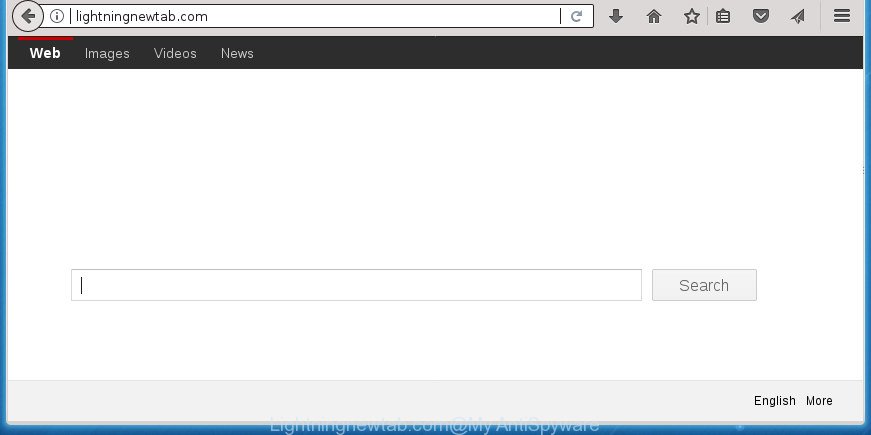
http://lightningnewtab.com/
While redirecting, your browser’s status bar may show the following messages: ‘Waiting for Lightningnewtab.com’, ‘Transferring data from Lightningnewtab.com’, ‘Looking up Lightningnewtab.com’, ‘Read Lightningnewtab.com’, ‘Connected to Lightningnewtab.com’.
As mentioned above, the Lightningnewtab.com browser hijacker also changes the web browser’s search provider. So, your web-browser, when searching something, will open a hodgepodge of ads, links to undesired and ad web-sites and search results from the big search engines such as Google or Bing. As a result, actual use of a web browser’s search becomes uncomfortable. Moreover, it can also lead to slowing or even freeze your browser.
The Lightningnewtab.com hijacker infection may alter current settings of browsers, but often that the unwanted software can also infect all types of internet browsers by modifying their desktop shortcuts. Thus forcing the user to see Lightningnewtab.com undesired web page every time open the internet browser.
The tutorial below explaining steps to remove Lightningnewtab.com homepage problem. Feel free to use it for removal of the hijacker that may attack Edge, Internet Explorer, Chrome and Firefox and other popular browsers. The few simple steps will help you return your settings of browsers which previously replaced by hijacker.
How to remove Lightningnewtab.com from Chrome, Firefox, IE, Edge
There are a simple manual tutorial below which will help you to get rid of Lightningnewtab.com from your Windows PC. The most effective method to remove this browser hijacker is to complete the manual removal instructions and then use Zemana AntiMalware (ZAM), MalwareBytes or AdwCleaner automatic tools (all are free). The manual method will help to weaken this browser hijacker and these malicious software removal tools will completely get rid of Lightningnewtab.com and revert back the Mozilla Firefox, IE, Microsoft Edge and Chrome settings to default.
To remove Lightningnewtab.com, use the following steps:
- How to manually remove Lightningnewtab.com
- Uninstall potentially unwanted programs using MS Windows Control Panel
- Disinfect the internet browser’s shortcuts to delete Lightningnewtab.com search
- Get rid of Lightningnewtab.com home page from Internet Explorer
- Remove Lightningnewtab.com from Firefox by resetting browser settings
- Remove Lightningnewtab.com from Chrome
- Scan your computer and remove Lightningnewtab.com with free utilities
- Block Lightningnewtab.com and other undesired pages
- How was Lightningnewtab.com browser hijacker infection installed on machine
- To sum up
How to manually remove Lightningnewtab.com
The following instructions is a step-by-step guide, which will help you manually remove Lightningnewtab.com redirect from the Chrome, Mozilla Firefox, Edge and Internet Explorer.
Uninstall potentially unwanted programs using MS Windows Control Panel
Some of PUPs, adware and hijacker infection can be uninstalled using the Add/Remove programs tool which is located in the Windows Control Panel. So, if you are running any version of MS Windows and you have noticed an unwanted application, then first try to remove it through Add/Remove programs.
Windows 8, 8.1, 10
First, click the Windows button
Windows XP, Vista, 7
First, click “Start” and select “Control Panel”.
It will show the Windows Control Panel as displayed on the screen below.

Next, click “Uninstall a program” ![]()
It will display a list of all programs installed on your PC system. Scroll through the all list, and uninstall any suspicious and unknown apps. To quickly find the latest installed apps, we recommend sort software by date in the Control panel.
Disinfect the internet browser’s shortcuts to delete Lightningnewtab.com search
After installed, the hijacker which cause a redirect to Lightningnewtab.com web-page, may add an argument such as “http://site.address” into the Target property of the desktop shortcut for the Mozilla Firefox, IE, Chrome and Edge. Due to this, every time you open the web browser, it will display an unwanted web site.
To clear the browser shortcut file, right-click to it and select Properties. On the Shortcut tab, locate the Target field. Click inside, you will see a vertical line – arrow pointer, move it (using -> arrow key on your keyboard) to the right as possible. You will see a text similar to “http://site.address” which has been added here. You need to delete it.

When the text is removed, click the OK button. You need to clean all shortcut files of all your web browsers, as they may be infected too.
Get rid of Lightningnewtab.com home page from Internet Explorer
In order to restore all web browser homepage, new tab page and default search provider you need to reset the Internet Explorer to the state, that was when the MS Windows was installed on your computer.
First, launch the IE. Next, click the button in the form of gear (![]() ). It will display the Tools drop-down menu, click the “Internet Options” as shown in the figure below.
). It will display the Tools drop-down menu, click the “Internet Options” as shown in the figure below.

In the “Internet Options” window click on the Advanced tab, then click the Reset button. The Internet Explorer will display the “Reset Internet Explorer settings” window as displayed in the figure below. Select the “Delete personal settings” check box, then click “Reset” button.

You will now need to restart your system for the changes to take effect.
Remove Lightningnewtab.com from Firefox by resetting browser settings
If the Mozilla Firefox web-browser program is hijacked, then resetting its settings can help. The Reset feature is available on all modern version of FF. A reset can fix many issues by restoring Firefox settings like default search engine, newtab page and startpage to its default state. It’ll save your personal information such as saved passwords, bookmarks, and open tabs.
Run the Mozilla Firefox and press the menu button (it looks like three stacked lines) at the top right of the internet browser screen. Next, click the question-mark icon at the bottom of the drop-down menu. It will open the slide-out menu.

Select the “Troubleshooting information”. If you’re unable to access the Help menu, then type “about:support” in your address bar and press Enter. It bring up the “Troubleshooting Information” page as displayed in the following example.

Click the “Refresh Firefox” button at the top right of the Troubleshooting Information page. Select “Refresh Firefox” in the confirmation prompt. The FF will begin a task to fix your problems that caused by the browser hijacker infection that causes web browsers to show annoying Lightningnewtab.com web page. Once, it is finished, press the “Finish” button.
Remove Lightningnewtab.com from Chrome
Use the Reset browser utility of the Chrome to reset all its settings like start page, search engine by default and newtab to original defaults. This is a very useful utility to use, in the case of browser hijacks such as Lightningnewtab.com.

- First, start the Chrome and click the Menu icon (icon in the form of three dots).
- It will open the Chrome main menu. Choose More Tools, then click Extensions.
- You’ll see the list of installed extensions. If the list has the add-on labeled with “Installed by enterprise policy” or “Installed by your administrator”, then complete the following instructions: Remove Chrome extensions installed by enterprise policy.
- Now open the Chrome menu once again, click the “Settings” menu.
- Next, click “Advanced” link, which located at the bottom of the Settings page.
- On the bottom of the “Advanced settings” page, click the “Reset settings to their original defaults” button.
- The Google Chrome will open the reset settings prompt as shown on the image above.
- Confirm the web-browser’s reset by clicking on the “Reset” button.
- To learn more, read the article How to reset Google Chrome settings to default.
Scan your computer and remove Lightningnewtab.com with free utilities
Manual removal steps does not always allow to completely get rid of the hijacker infection, as it is not easy to identify and get rid of components of hijacker and all malicious files from hard disk. Therefore, it is recommended that you use malicious software removal tool to completely get rid of Lightningnewtab.com off your PC. Several free malware removal utilities are currently available that may be used against the hijacker. The optimum method would be to use Zemana Free, Malwarebytes Free and AdwCleaner.
How to remove Lightningnewtab.com with Zemana Free
Zemana Free highly recommended, because it can scan for security threats such adware and hijacker infections that most ‘classic’ antivirus applications fail to pick up on. Moreover, if you have any Lightningnewtab.com hijacker removal problems which cannot be fixed by this utility automatically, then Zemana Free provides 24X7 online assistance from the highly experienced support staff.

- Visit the page linked below to download the latest version of Zemana for Windows. Save it on your Desktop.
Zemana AntiMalware
165074 downloads
Author: Zemana Ltd
Category: Security tools
Update: July 16, 2019
- At the download page, click on the Download button. Your web-browser will display the “Save as” dialog box. Please save it onto your Windows desktop.
- After the download is finished, please close all software and open windows on your computer. Next, start a file called Zemana.AntiMalware.Setup.
- This will run the “Setup wizard” of Zemana AntiMalware (ZAM) onto your system. Follow the prompts and do not make any changes to default settings.
- When the Setup wizard has finished installing, the Zemana will launch and open the main window.
- Further, press the “Scan” button to begin checking your machine for the Lightningnewtab.com hijacker infection and other web browser’s harmful addons. This task can take some time, so please be patient.
- Once that process is finished, Zemana Free will show a screen which contains a list of malware that has been found.
- All detected threats will be marked. You can remove them all by simply press the “Next” button. The tool will delete browser hijacker infection which redirects your web-browser to unwanted Lightningnewtab.com page. After finished, you may be prompted to reboot the machine.
- Close the Zemana Anti-Malware and continue with the next step.
How to automatically remove Lightningnewtab.com with Malwarebytes
We advise using the Malwarebytes Free which are completely clean your machine of the hijacker infection. The free utility is an advanced malicious software removal program developed by (c) Malwarebytes lab. This program uses the world’s most popular antimalware technology. It is able to help you remove browser hijacker infections, PUPs, malware, ad supported software, toolbars, ransomware and other security threats from your computer for free.

- Download MalwareBytes by clicking on the following link. Save it on your Microsoft Windows desktop or in any other place.
Malwarebytes Anti-malware
327297 downloads
Author: Malwarebytes
Category: Security tools
Update: April 15, 2020
- When the downloading process is finished, close all programs and windows on your machine. Open a file location. Double-click on the icon that’s named mb3-setup.
- Further, click Next button and follow the prompts.
- Once install is finished, click the “Scan Now” button to perform a system scan for the Lightningnewtab.com hijacker infection and other web-browser’s malicious add-ons. A system scan can take anywhere from 5 to 30 minutes, depending on your machine. While the MalwareBytes Anti Malware is scanning, you can see how many objects it has identified either as being malware.
- After that process is complete, you can check all threats found on your system. All detected threats will be marked. You can remove them all by simply click “Quarantine Selected”. When the procedure is finished, you can be prompted to reboot your computer.
The following video offers a tutorial on how to remove hijacker infections, adware and other malicious software with MalwareBytes AntiMalware.
Run AdwCleaner to delete Lightningnewtab.com redirect
AdwCleaner is a free removal utility. It removes potentially unwanted applications, adware, browser hijackers and undesired browser extensions. Video guidance available here. It will identify and remove Lightningnewtab.com browser hijacker and other web browser’s harmful addons. AdwCleaner uses very small PC system resources and is a portable application.
Download AdwCleaner on your system by clicking on the link below.
225642 downloads
Version: 8.4.1
Author: Xplode, MalwareBytes
Category: Security tools
Update: October 5, 2024
Once the download is finished, open the folder in which you saved it. You will see an icon like below.
![]()
Double click the AdwCleaner desktop icon. Once the utility is launched, you will see a screen as shown below.

Further, click “Scan” button . AdwCleaner tool will start scanning the whole PC system to find out hijacker that cause Lightningnewtab.com site to appear. A scan may take anywhere from 10 to 30 minutes, depending on the number of files on your computer and the speed of your system. Once AdwCleaner has finished scanning, AdwCleaner will open you the results like below.

Next, you need to click “Clean” button. It will display a prompt as shown in the following example.

You need to press “OK”. Once finished, the AdwCleaner may ask you to restart your system. When your personal computer is started, you will see an AdwCleaner log.
These steps are shown in detail in the following video guide.
Block Lightningnewtab.com and other undesired pages
Run an adblocker tool like AdGuard will protect you from malicious advertisements and content. Moreover, you can find that the AdGuard have an option to protect your privacy and stop phishing and spam pages. Additionally, ad blocker applications will help you to avoid annoying pop up ads and unverified links that also a good way to stay safe online.
Installing the AdGuard ad-blocking program is simple. First you will need to download AdGuard by clicking on the following link.
26905 downloads
Version: 6.4
Author: © Adguard
Category: Security tools
Update: November 15, 2018
After downloading is done, double-click the downloaded file to start it. The “Setup Wizard” window will show up on the computer screen as displayed below.

Follow the prompts. AdGuard will then be installed and an icon will be placed on your desktop. A window will show up asking you to confirm that you want to see a quick guidance as displayed in the figure below.

Click “Skip” button to close the window and use the default settings, or press “Get Started” to see an quick tutorial that will assist you get to know AdGuard better.
Each time, when you run your system, AdGuard will start automatically and stop pop up ads, Lightningnewtab.com redirect, as well as other malicious or misleading web sites. For an overview of all the features of the application, or to change its settings you can simply double-click on the AdGuard icon, which is located on your desktop.
How was Lightningnewtab.com browser hijacker infection installed on machine
Many browser hijackers such as Lightningnewtab.com come from browser toolbars, browser extensions, BHOs (browser helper objects) and third-party applications. Most often, these items claim itself as software that improve your experience on the World Wide Web by providing a fast and interactive startpage or a search engine that does not track you. Remember, how to avoid the unwanted applications. Be cautious, run only reputable programs which download from reputable sources. NEVER install an unknown and suspicious application.
To sum up
Now your system should be free of the browser hijacker related to Lightningnewtab.com startpage. Delete AdwCleaner. We suggest that you keep AdGuard (to help you block unwanted pop-up ads and undesired harmful web-pages) and Zemana AntiMalware (ZAM) (to periodically scan your PC for new hijacker infections and other malware). Probably you are running an older version of Java or Adobe Flash Player. This can be a security risk, so download and install the latest version right now.
If you are still having problems while trying to remove Lightningnewtab.com search from the Internet Explorer, Google Chrome, Firefox and Edge, then ask for help in our Spyware/Malware removal forum.



















