If you keep receiving the Sowin8.com when you run the web browser, then most probably your machine is affected by the nasty PUP (potentially unwanted program) from the browser hijacker family. Once installed, it makes changes to settings of all your typical internet browsers. So, every time, when you will start the internet browser, it will begin to open Sowin8.com annoying homepage instead of your startpage. Moreover, this malicious software can block an option to return your home page.
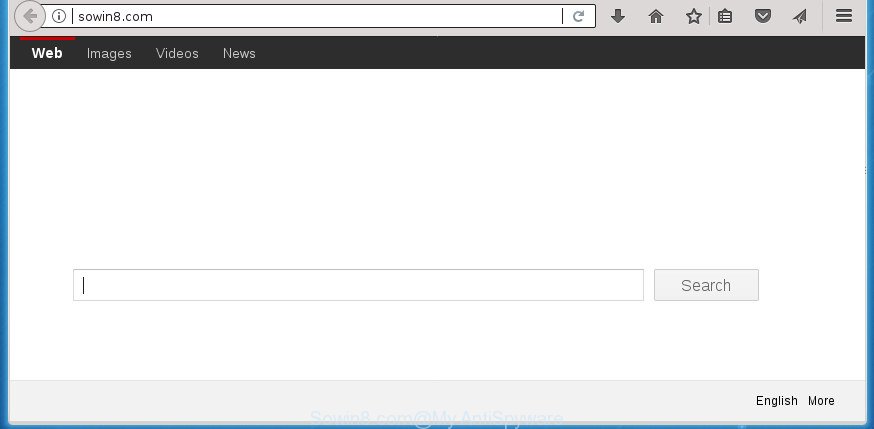
http://sowin8.com/
As mentioned above, the Sowin8.com hijacker also alters the web-browser’s search engine. So, your internet browser, when searching something, will show a hodgepodge of ads, links to unwanted and ad web sites and search results from the big search providers such as Google or Bing. As a result, actual use of a web browser’s search becomes uncomfortable. Moreover, it can also lead to slowing or even freeze your internet browser.
It’s not a good idea to have an undesired program like Sowin8.com hijacker on your PC system. The reason for this is simple, it doing things you don’t know about. The browser hijacker be able to gather a wide variety of user information that can be later transferred third party companies. You don’t know if your home address, account names and passwords are safe. And of course you completely do not know what will happen when you click on any advertisements on the Sowin8.com web site.
The Sowin8.com browser hijacker infection can alter settings of installed browsers, but often that the unwanted software can also infect all types of internet browsers by changing their desktop shortcuts. Thus forcing the user to see Sowin8.com annoying page every time start the browser.
It is important, do not use Sowin8.com web page and do not click on advertisements placed on it, as they may lead you to a more malicious or misleading pages. The best option is to use the step by step guidance posted below to free your system of hijacker, delete the Sowin8.com homepage, and thereby revert back your previous startpage and search engine.
Remove Sowin8.com from Windows 10 (8, 7, XP)
When a hijacker infection like the Sowin8.com gets installed on your machine without your knowledge, it is not easy to remove. In most cases, there is no Uninstall application which simply uninstall the hijacker related to Sowin8.com start page from your personal computer. So, we recommend using several well-proven free specialized utilities such as Zemana, MalwareBytes Anti Malware or AdwCleaner. But the best solution to delete Sowin8.com homepage will be to perform several manual steps, after that additionally run antimalware tools.
To remove Sowin8.com, perform the following steps:
- How to delete Sowin8.com redirect without any software
- Use free malware removal tools to completely delete Sowin8.com search
- How to block Sowin8.com redirect
- Prevent Sowin8.com hijacker from installing
- To sum up
How to delete Sowin8.com redirect without any software
Steps to delete Sowin8.com hijacker without any applications are presented below. Be sure to carry out the step-by-step guidance completely to fully delete this intrusive Sowin8.com search.
Uninstall Sowin8.com associated software by using MS Windows Control Panel
In order to remove potentially unwanted software such as this browser hijacker, open the Microsoft Windows Control Panel and click on “Uninstall a program”. Check the list of installed software. For the ones you do not know, run an Internet search to see if they are adware, browser hijacker or PUPs. If yes, remove them off. Even if they are just a software that you do not use, then removing them off will increase your computer start up time and speed dramatically.
- If you are using Windows 8, 8.1 or 10 then click Windows button, next click Search. Type “Control panel”and press Enter.
- If you are using Windows XP, Vista, 7, then press “Start” button and click “Control Panel”.
- It will show the Windows Control Panel.
- Further, click “Uninstall a program” under Programs category.
- It will display a list of all apps installed on the PC system.
- Scroll through the all list, and remove suspicious and unknown software. To quickly find the latest installed software, we recommend sort applications by date.
See more details in the video tutorial below.
Fix infected web browsers shortcuts to remove Sowin8.com
After installed, the hijacker that changes internet browser settings to replace your default search engine, newtab page and homepage with Sowin8.com site, may add an argument similar to “http://site.address” into the Target property of the desktop shortcut for the Google Chrome, Microsoft Internet Explorer, FF and Edge. Due to this, every time you run the web-browser, it will open an intrusive web-site.
To clear the browser shortcut file, right-click to it and choose Properties. On the Shortcut tab, locate the Target field. Click inside, you will see a vertical line – arrow pointer, move it (using -> arrow key on your keyboard) to the right as possible. You will see a text such as “http://site.address” which has been added here. You need to delete it.

When the text is removed, press the OK button. You need to clean all shortcuts of all your browsers, as they may be infected too.
Remove Sowin8.com from Internet Explorer
By resetting Internet Explorer web browser you return your browser settings to its default state. This is first when troubleshooting problems that might have been caused by browser hijacker such as Sowin8.com.
First, open the Microsoft Internet Explorer. Next, click the button in the form of gear (![]() ). It will show the Tools drop-down menu, click the “Internet Options” as shown on the screen below.
). It will show the Tools drop-down menu, click the “Internet Options” as shown on the screen below.

In the “Internet Options” window click on the Advanced tab, then press the Reset button. The IE will display the “Reset Internet Explorer settings” window as displayed in the following example. Select the “Delete personal settings” check box, then press “Reset” button.

You will now need to restart your PC system for the changes to take effect.
Remove Sowin8.com from FF by resetting web-browser settings
If the Firefox browser program is hijacked, then resetting its settings can help. The Reset feature is available on all modern version of FF. A reset can fix many issues by restoring Firefox settings such as homepage, new tab page and search engine to its default state. It will save your personal information like saved passwords, bookmarks, and open tabs.
First, start the FF. Next, click the button in the form of three horizontal stripes (![]() ). It will show the drop-down menu. Next, press the Help button (
). It will show the drop-down menu. Next, press the Help button (![]() ).
).

In the Help menu press the “Troubleshooting Information”. In the upper-right corner of the “Troubleshooting Information” page click on “Refresh Firefox” button as displayed on the image below.

Confirm your action, click the “Refresh Firefox”.
Remove Sowin8.com redirect from Google Chrome
Like other modern internet browsers, the Google Chrome has the ability to reset the settings to their default values and thereby restore the internet browser new tab, home page and default search engine that have been changed by the Sowin8.com browser hijacker.
First open the Chrome. Next, click the button in the form of three horizontal dots (![]() ).
).
It will display the Google Chrome menu. Select More Tools, then click Extensions. Carefully browse through the list of installed extensions. If the list has the add-on signed with “Installed by enterprise policy” or “Installed by your administrator”, then complete the following guide: Remove Google Chrome extensions installed by enterprise policy.
Open the Google Chrome menu once again. Further, click the option called “Settings”.

The internet browser will show the settings screen. Another method to open the Google Chrome’s settings – type chrome://settings in the browser adress bar and press Enter
Scroll down to the bottom of the page and click the “Advanced” link. Now scroll down until the “Reset” section is visible, as on the image below and click the “Reset settings to their original defaults” button.

The Google Chrome will display the confirmation dialog box as shown on the image below.

You need to confirm your action, click the “Reset” button. The web-browser will start the task of cleaning. After it’s complete, the web-browser’s settings including homepage, search engine and new tab back to the values which have been when the Google Chrome was first installed on your PC.
Use free malware removal tools to completely delete Sowin8.com search
Many antivirus companies have made software that allow detect and get rid of browser hijacker, and thereby restore all your typical browsers settings. Below is a a few of the free programs you may want to use. Your system can have lots of PUPs, adware and hijackers installed at the same time, so we suggest, if any unwanted or harmful program returns after rebooting the personal computer, then boot your computer into Safe Mode and run the anti malware utility once again.
Use Zemana Free to delete Sowin8.com start page
We recommend you to run the Zemana Anti-Malware which are completely clean your computer. Moreover, the utility will allow you to get rid of PUPs, malicious software, toolbars and ad supported software that your PC system can be infected too.

- Download Zemana Anti-Malware (ZAM) from the following link. Save it on your Windows desktop or in any other place.
Zemana AntiMalware
165033 downloads
Author: Zemana Ltd
Category: Security tools
Update: July 16, 2019
- At the download page, click on the Download button. Your web-browser will show the “Save as” dialog box. Please save it onto your Windows desktop.
- After the download is finished, please close all programs and open windows on your personal computer. Next, run a file called Zemana.AntiMalware.Setup.
- This will open the “Setup wizard” of Zemana AntiMalware (ZAM) onto your system. Follow the prompts and don’t make any changes to default settings.
- When the Setup wizard has finished installing, the Zemana Free will launch and open the main window.
- Further, press the “Scan” button for checking your computer for the hijacker infection that cause a redirect to Sowin8.com web page. A scan can take anywhere from 10 to 30 minutes, depending on the number of files on your PC system and the speed of your computer. When a threat is found, the count of the security threats will change accordingly.
- After that process is finished, you can check all threats found on your computer.
- Make sure all threats have ‘checkmark’ and click the “Next” button. The tool will remove browser hijacker infection that created to reroute your internet browser to the Sowin8.com web site. When the procedure is complete, you may be prompted to reboot the personal computer.
- Close the Zemana Free and continue with the next step.
Run Malwarebytes to delete hijacker
We suggest using the Malwarebytes Free. You can download and install Malwarebytes to scan for and remove Sowin8.com homepage from your computer. When installed and updated, the free malicious software remover will automatically scan and detect all threats present on the PC.
Download MalwareBytes from the link below. Save it on your MS Windows desktop or in any other place.
327260 downloads
Author: Malwarebytes
Category: Security tools
Update: April 15, 2020
Once downloading is finished, close all software and windows on your PC system. Open a directory in which you saved it. Double-click on the icon that’s called mb3-setup like below.
![]()
When the install begins, you will see the “Setup wizard” which will help you setup Malwarebytes on your PC system.

Once installation is done, you’ll see window as displayed on the screen below.

Now press the “Scan Now” button . MalwareBytes tool will start scanning the whole PC to find out browser hijacker related to Sowin8.com homepage. Depending on your system, the scan may take anywhere from a few minutes to close to an hour.

Once MalwareBytes AntiMalware completes the scan, MalwareBytes Anti Malware (MBAM) will show you the results. Review the report and then click “Quarantine Selected” button.

The Malwarebytes will now remove hijacker that cause a reroute to Sowin8.com site. When the task is done, you may be prompted to reboot your personal computer.

The following video explains steps on how to delete browser hijacker, adware and other malware with MalwareBytes AntiMalware.
Delete Sowin8.com start page from browsers with AdwCleaner
AdwCleaner is a free removal tool which can scan your personal computer for a wide range of security threats such as adware, malicious software, PUPs as well as hijacker infection that causes web-browsers to open unwanted Sowin8.com web-page. It will perform a deep scan of your computer including hard drives and Windows registry. Once a malware is found, it will allow you to get rid of all detected threats from your PC system by a simple click.
Download AdwCleaner from the following link. Save it to your Desktop.
225628 downloads
Version: 8.4.1
Author: Xplode, MalwareBytes
Category: Security tools
Update: October 5, 2024
Download and run AdwCleaner on your personal computer. Once started, press “Scan” button to perform a system scan with this tool for the browser hijacker responsible for Sowin8.com home page. This task can take quite a while, so please be patient. .

When the checking is finished, you’ll be shown the list of all detected threats on your machine. Once you have selected what you want to delete from your machine, click Clean button.

All-in-all, AdwCleaner is a fantastic free utility to free your computer from any unwanted applications. The AdwCleaner is portable application that meaning, you do not need to install it to use it. AdwCleaner is compatible with all versions of Windows OS from Microsoft Windows XP to Windows 10. Both 64-bit and 32-bit systems are supported.
How to block Sowin8.com redirect
Using an adblocker application like AdGuard is an effective way to alleviate the risks. Additionally, ad blocker apps will also protect you from harmful advertisements and web-sites, and, of course, stop redirection chain to Sowin8.com and similar web-sites.
Installing the AdGuard ad blocking program is simple. First you will need to download AdGuard by clicking on the link below. Save it on your MS Windows desktop.
26897 downloads
Version: 6.4
Author: © Adguard
Category: Security tools
Update: November 15, 2018
Once downloading is complete, double-click the downloaded file to run it. The “Setup Wizard” window will show up on the computer screen as shown below.

Follow the prompts. AdGuard will then be installed and an icon will be placed on your desktop. A window will show up asking you to confirm that you want to see a quick guidance like below.

Click “Skip” button to close the window and use the default settings, or press “Get Started” to see an quick instructions which will allow you get to know AdGuard better.
Each time, when you start your PC, AdGuard will run automatically and block ads, Sowin8.com redirect, as well as other harmful or misleading web-pages. For an overview of all the features of the application, or to change its settings you can simply double-click on the AdGuard icon, that is located on your desktop.
Prevent Sowin8.com hijacker from installing
The Sowin8.com browser hijacker actively distributed with free software, together with the setup file of these programs. Therefore, it’s very important, when installing an unknown program even downloaded from well-known or big hosting site, read the Terms of use and the Software license, as well as to choose the Manual, Advanced or Custom install method. In this method, you can disable the installation of unneeded modules and apps and protect your PC system from such hijackers as the Sowin8.com. Unfortunately, most users when installing unknown apps, simply click the Next button, and don’t read any information that the free programs open them during its installation. This leads to the fact that the web-browser settings are replaced and browser’s newtab, home page and search provider set to Sowin8.com.
To sum up
After completing the instructions shown above, your machine should be clean from hijacker that responsible for web-browser redirect to the intrusive Sowin8.com web site and other malicious software. The FF, MS Edge, Microsoft Internet Explorer and Chrome will no longer display undesired Sowin8.com web page on startup. Unfortunately, if the steps does not help you, then you have caught a new hijacker, and then the best way – ask for help in our Spyware/Malware removal forum.



















