What is “Your PC is infected with Viruses” alert? The “Your PC is infected with Viruses” is a misleading advertising which designed to force you into calling the fake Microsoft Support or downloading an questionable “antivirus” software. Computer security experts has determined that users are rerouted to “Your PC is infected with Viruses” alerts by various PUPs from the adware (also known as ‘ad-supported’ software) family. The undesired software usually gets installed alongside free software, codecs and shareware. Aside from causing redirects, the adware also can show lots of pop-up advertisements, slow down the PC and continually collect a wide variety of confidential info.
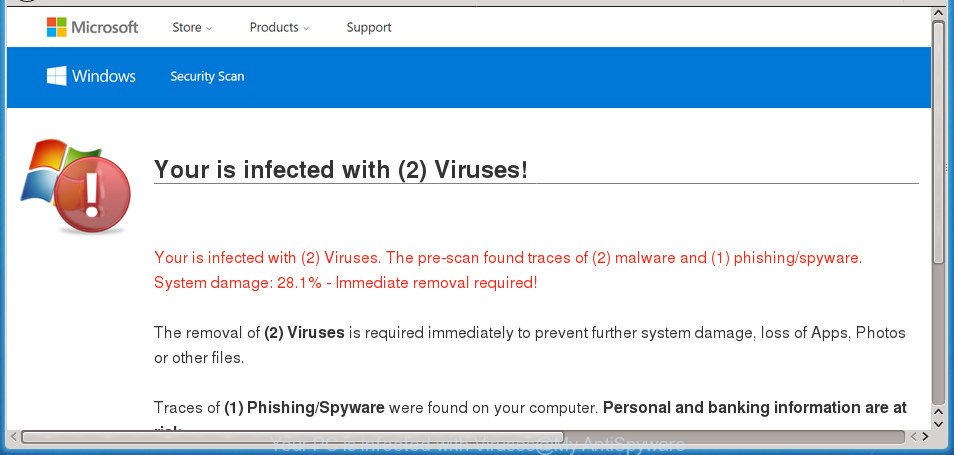
“Your PC is infected with Viruses” is a misleading advertising such as on the image above
While your computer is affected by the adware, the Firefox, MS Edge, Internet Explorer and Google Chrome may be re-directed to “Your PC is infected with Viruses” unwanted site. Of course, the adware may not cause damages to your files or Windows system, but it may display tons of unwanted ads. These advertisements will be injected within the content of web pages that are you opening in your browser and can be varied: pop-up ads, in-text ads, different sized banners, offers to install an questionable software. The advertisements will appear on all sites, including web sites where previously you have never seen any sponsored links.
Most often, the adware affects the most common browsers like the Microsoft Edge, Firefox, Microsoft Internet Explorer and Chrome. But such the harmful software as well may infect another internet browsers by modifying its shortcuts (adding an argument like ‘http://site.address’ into Target field of a web browser’s shortcut file). So every time you open the web browser, it’ll redirect to the undesired “Your PC is infected with Viruses” web page. Even if you setup a new startpage, an undesired web site will be the first thing you see when you run the FF, Internet Explorer, Microsoft Edge and Chrome.
It’s important, don’t trust “Your PC is infected with Viruses” web-site and do not click on links placed on it, as they can lead you to a more harmful or misleading sites. The best option is to use the few simple steps posted below to clean your computer of ad supported software and thereby delete “Your PC is infected with Viruses” pop up scam.
Remove “Your PC is infected with Viruses” pop-up scam
We can help you get rid of “Your PC is infected with Viruses” from your internet browsers, without the need to take your personal computer to a professional. Simply follow the removal instructions below if you currently have the undesired ‘ad supported’ software on your system and want to remove it. If you have any difficulty while trying to remove the adware that causes web browsers to show misleading “Your PC is infected with Viruses” pop up warnings, feel free to ask for our help in the comment section below. Read this manual carefully, bookmark or print it, because you may need to exit your browser or restart your PC system.
To remove “Your PC is infected with Viruses”, complete the following steps:
- How to delete “Your PC is infected with Viruses” pop up scam without any software
- Uninstall “Your PC is infected with Viruses” associated software by using Microsoft Windows Control Panel
- Delete unwanted Scheduled Tasks
- Remove “Your PC is infected with Viruses” fake alerts from FF
- Get rid of “Your PC is infected with Viruses” pop up warnings from Microsoft Internet Explorer
- Remove “Your PC is infected with Viruses” pop up from Google Chrome
- Fix affected web-browsers shortcuts to delete “Your PC is infected with Viruses” redirect
- How to delete “Your PC is infected with Viruses” pop-up warnings with freeware
- Stop “Your PC is infected with Viruses” fake alerts and other undesired web pages
- How to “Your PC is infected with Viruses” popup warnings get installed onto computer
- Finish words
How to delete “Your PC is infected with Viruses” pop up scam without any software
Most common adware may be removed without any antivirus programs. The manual adware removal is few simple steps that will teach you how to delete the “Your PC is infected with Viruses” fake alerts.
Uninstall “Your PC is infected with Viruses” associated software by using Microsoft Windows Control Panel
We suggest that you start the system cleaning process by checking the list of installed applications and remove all unknown or dubious programs. This is a very important step, as mentioned above, very often the malicious apps such as adware and hijacker infections may be bundled with free programs. Remove the unwanted programs can delete the unwanted ads or web-browser redirect.
Windows 8, 8.1, 10
First, click the Windows button
Windows XP, Vista, 7
First, click “Start” and select “Control Panel”.
It will show the Windows Control Panel as displayed in the following example.

Next, click “Uninstall a program” ![]()
It will show a list of all apps installed on your computer. Scroll through the all list, and uninstall any questionable and unknown apps. To quickly find the latest installed programs, we recommend sort programs by date in the Control panel.
Delete unwanted Scheduled Tasks
Once installed, the ad supported software can add a task in to the Windows Task Scheduler Library. Due to this, every time when you launch your machine, it will display “Your PC is infected with Viruses” intrusive web page. So, you need to check the Task Scheduler Library and remove all harmful tasks that have been created by ‘ad-supported’ program.
Press Windows and R keys on your keyboard together. It will display a prompt which called Run. In the text field, type “taskschd.msc” (without the quotes) and click OK. Task Scheduler window opens. In the left-hand side, click “Task Scheduler Library”, as shown in the figure below.

Task scheduler, list of tasks
In the middle part you will see a list of installed tasks. Select the first task, its properties will be display just below automatically. Next, press the Actions tab. Necessary to look at the text which is written under Details. Found something like “explorer.exe http://site.address” or “chrome.exe http://site.address” or “firefox.exe http://site.address”, then you need remove this task. If you are not sure that executes the task, then google it. If it is a component of the ‘ad-supported’ applications, then this task also should be removed.
Further click on it with the right mouse button and select Delete like below.

Task scheduler, delete a task
Repeat this step, if you have found a few tasks that have been created by ‘ad-supported’ programs. Once is done, close the Task Scheduler window.
Remove “Your PC is infected with Viruses” fake alerts from FF
The Firefox reset will keep your personal information like bookmarks, passwords, web form auto-fill data, restore preferences and security settings, get rid of redirects to unwanted “Your PC is infected with Viruses” web-site and ad-supported software.
First, open the Mozilla Firefox. Next, click the button in the form of three horizontal stripes (![]() ). It will display the drop-down menu. Next, click the Help button (
). It will display the drop-down menu. Next, click the Help button (![]() ).
).

In the Help menu click the “Troubleshooting Information”. In the upper-right corner of the “Troubleshooting Information” page click on “Refresh Firefox” button as displayed below.

Confirm your action, press the “Refresh Firefox”.
Get rid of “Your PC is infected with Viruses” pop up warnings from Microsoft Internet Explorer
The Internet Explorer reset is great if your web browser is hijacked or you have unwanted addo-ons or toolbars on your internet browser, that installed by an malicious software.
First, launch the IE, click ![]() ) button. Next, click “Internet Options” as shown in the following example.
) button. Next, click “Internet Options” as shown in the following example.

In the “Internet Options” screen select the Advanced tab. Next, press Reset button. The Internet Explorer will show the Reset Internet Explorer settings dialog box. Select the “Delete personal settings” check box and press Reset button.

You will now need to reboot your personal computer for the changes to take effect. It will remove adware that made to display misleading “Your PC is infected with Viruses” pop up warnings within your web browser, disable malicious and ad-supported browser’s extensions and restore the Internet Explorer’s settings such as new tab page, default search provider and homepage to default state.
Remove “Your PC is infected with Viruses” pop up from Google Chrome
Like other modern web browsers, the Google Chrome has the ability to reset the settings to their default values and thereby recover the internet browser’s settings such as start page, new tab page and search provider by default that have been modified by the adware that cause misleading “Your PC is infected with Viruses” pop-up warnings to appear.

- First, launch the Google Chrome and click the Menu icon (icon in the form of three dots).
- It will open the Chrome main menu. Choose More Tools, then press Extensions.
- You’ll see the list of installed plugins. If the list has the extension labeled with “Installed by enterprise policy” or “Installed by your administrator”, then complete the following steps: Remove Chrome extensions installed by enterprise policy.
- Now open the Chrome menu once again, click the “Settings” menu.
- Next, press “Advanced” link, which located at the bottom of the Settings page.
- On the bottom of the “Advanced settings” page, press the “Reset settings to their original defaults” button.
- The Chrome will show the reset settings dialog box as shown on the image above.
- Confirm the web-browser’s reset by clicking on the “Reset” button.
- To learn more, read the post How to reset Chrome settings to default.
Fix affected web-browsers shortcuts to delete “Your PC is infected with Viruses” redirect
Now you need to clean up the internet browser shortcut files. Check that the shortcut file referring to the right exe-file of the web browser, and not on any unknown file.
Open the properties of the web browser shortcut. Right click on the shortcut file of infected web-browser and choose the “Properties” option and it’ll open the properties of the shortcut. Next, choose the “Shortcut” tab and have a look at the Target field as on the image below.

Normally, if the last word in the Target field is chrome.exe, iexplore.exe, firefox.exe. Be sure to pay attention to the extension, should be “exe”! All shortcut files that have been modified by adware that causes multiple misleading “Your PC is infected with Viruses” alerts and pop ups, usually point to .bat, .cmd or .url files instead of .exe as on the image below

Another variant, an address has been added at the end of the line. In this case the Target field looks such as …Application\chrome.exe” http://site.address as displayed on the image below.

In order to fix the infected shortcut, you need to insert right path to the Target field or remove an address (if it has been added at the end). You can use the following information to fix your shortcut files that have been modified by adware that made to show misleading “Your PC is infected with Viruses” popup scam within your internet browser.
| Chrome | C:\Program Files (x86)\Google\Chrome\Application\chrome.exe |
| C:\Program Files\Google\Chrome\Application\chrome.exe | |
| FF | C:\Program Files\Mozilla Firefox\firefox.exe |
| Internet Explorer | C:\Program Files (x86)\Internet Explorer\iexplore.exe |
| C:\Program Files\Internet Explorer\iexplore.exe | |
| Opera | C:\Program Files (x86)\Opera\launcher.exe |
| C:\Program Files\Opera\launcher.exe |
Once is finished, click OK to save changes. Repeat the step for all web-browsers that are rerouted to the “Your PC is infected with Viruses” intrusive web-page.
How to delete “Your PC is infected with Viruses” pop-up warnings with freeware
Manual removal guidance does not always help to completely get rid of the adware, as it’s not easy to identify and remove components of adware and all malicious files from hard disk. Therefore, it is recommended that you use malicious software removal utility to completely remove “Your PC is infected with Viruses” off your web browser. Several free malware removal utilities are currently available that can be used against the adware. The optimum solution would be to use Zemana Anti-malware, Malwarebytes Free and AdwCleaner.
Scan and free your browser of “Your PC is infected with Viruses” popup with Zemana Anti-malware
We advise using the Zemana Anti-malware which are completely clean your PC system of the adware. The tool is an advanced malicious software removal program made by (c) Zemana lab. It is able to help you remove PUPs, hijackers, malicious software, toolbars, ransomware and adware which causes misleading “Your PC is infected with Viruses” popup scam on your browser.
Download Zemana AntiMalware on your MS Windows Desktop from the following link.
165079 downloads
Author: Zemana Ltd
Category: Security tools
Update: July 16, 2019
When the download is complete, close all software and windows on your computer. Open a directory in which you saved it. Double-click on the icon that’s called Zemana.AntiMalware.Setup like below.
![]()
When the install starts, you will see the “Setup wizard” which will help you setup Zemana Anti Malware (ZAM) on your computer.

Once installation is finished, you will see window as shown on the screen below.

Now click the “Scan” button to begin scanning your machine for the ad supported software which made to display misleading “Your PC is infected with Viruses” pop up warnings within your web browser. This task can take some time, so please be patient. While the Zemana AntiMalware utility is scanning, you may see count of objects it has identified as being infected by malicious software.

After Zemana completes the scan, the results are displayed in the scan report. When you are ready, click “Next” button.

The Zemana will delete ‘ad supported’ software that cause misleading “Your PC is infected with Viruses” fake alerts to appear.
Automatically get rid of “Your PC is infected with Viruses” fake alerts with Malwarebytes
You can delete “Your PC is infected with Viruses” popup warnings automatically with a help of Malwarebytes Free. We suggest this free malware removal tool because it can easily delete hijacker infections, adware, PUPs and toolbars with all their components such as files, folders and registry entries.
Visit the page linked below to download the latest version of MalwareBytes AntiMalware for Windows. Save it on your Microsoft Windows desktop or in any other place.
327299 downloads
Author: Malwarebytes
Category: Security tools
Update: April 15, 2020
After downloading is complete, close all windows on your computer. Further, open the file named mb3-setup. If the “User Account Control” dialog box pops up as shown in the following example, click the “Yes” button.

It will display the “Setup wizard” that will assist you install MalwareBytes on the computer. Follow the prompts and don’t make any changes to default settings.

Once install is done successfully, press Finish button. Then MalwareBytes Free will automatically start and you can see its main window as shown in the following example.

Next, press the “Scan Now” button . MalwareBytes AntiMalware (MBAM) utility will begin scanning the whole PC to find out ‘ad supported’ software that displays misleading “Your PC is infected with Viruses” pop up on your PC. Depending on your system, the scan can take anywhere from a few minutes to close to an hour. While the MalwareBytes Free tool is scanning, you can see number of objects it has identified as being infected by malicious software.

As the scanning ends, MalwareBytes AntiMalware (MBAM) will display a list of all items found by the scan. You may move items to Quarantine (all selected by default) by simply press “Quarantine Selected” button.

The MalwareBytes will remove adware that designed to display misleading “Your PC is infected with Viruses” pop up within your internet browser and add threats to the Quarantine. When finished, you can be prompted to restart your machine. We suggest you look at the following video, which completely explains the procedure of using the MalwareBytes to get rid of hijackers, adware and other malicious software.
Double-check for potentially unwanted software with AdwCleaner
If MalwareBytes anti malware or Zemana Free cannot remove this ‘ad supported’ software, then we suggests to run the AdwCleaner. AdwCleaner is a free removal utility for browser hijackers, potentially unwanted programs, toolbars and adware which causes misleading “Your PC is infected with Viruses” popup on your web browser.
Visit the page linked below to download the latest version of AdwCleaner for Microsoft Windows. Save it to your Desktop.
225643 downloads
Version: 8.4.1
Author: Xplode, MalwareBytes
Category: Security tools
Update: October 5, 2024
When downloading is finished, open the file location and double-click the AdwCleaner icon. It will start the AdwCleaner tool. If the User Account Control prompt will ask you want to launch the application, click Yes button to continue.

Next, click “Scan” . AdwCleaner tool will begin scanning the whole machine to find out ‘ad supported’ software that developed to display misleading “Your PC is infected with Viruses” pop up warnings within your internet browser. While the AdwCleaner is checking, you can see number of objects it has identified either as being malicious software.

When that process is finished, you can check all items detected on your system as on the image below.

In order to delete all threats, simply press “Clean” button. It will show a prompt. Click “OK” button. The AdwCleaner will remove adware that developed to display misleading “Your PC is infected with Viruses” popup within your web-browser. When disinfection is finished, the utility may ask you to restart your computer. After restart, the AdwCleaner will open the log file.
All the above steps are shown in detail in the following video instructions.
Stop “Your PC is infected with Viruses” fake alerts and other undesired web pages
If you surf the Net, you can’t avoid malvertising. But you can protect your internet browser against it. Download and use an adblocker program. AdGuard is an ad blocker which can filter out a large number of of the malvertising, stoping dynamic scripts from loading harmful content.
- Download AdGuard program on your Windows Desktop from the link below.
Adguard download
26906 downloads
Version: 6.4
Author: © Adguard
Category: Security tools
Update: November 15, 2018
- When the download is done, start the downloaded file. You will see the “Setup Wizard” program window. Follow the prompts.
- When the installation is finished, click “Skip” to close the setup program and use the default settings, or click “Get Started” to see an quick tutorial which will allow you get to know AdGuard better.
- In most cases, the default settings are enough and you don’t need to change anything. Each time, when you launch your machine, AdGuard will start automatically and block pop up advertisements, web pages such as “Your PC is infected with Viruses”, as well as other harmful or misleading sites. For an overview of all the features of the application, or to change its settings you can simply double-click on the icon called AdGuard, that may be found on your desktop.
How to “Your PC is infected with Viruses” popup warnings get installed onto computer
The adware usually come bundled with free programs which downloaded from the Internet. Which means that you need to be proactive and carefully read the Terms of use and the License agreement properly. For the most part, the adware will be clearly described, so take the time to carefully read all the information about the software that you downloaded and want to install on your PC system. In the Setup wizard, you should choose the Advanced, Custom or Manual install option to control what components and bundled programs to be installed, otherwise you run the risk of infecting your machine with an ad-supported software like the adware that causes misleading “Your PC is infected with Viruses” pop up on your internet browser.
Finish words
Now your system should be free of the ad supported software that developed to show misleading “Your PC is infected with Viruses” fake alerts within your web browser. Delete AdwCleaner. We suggest that you keep Zemana Anti Malware (ZAM) (to periodically scan your computer for new adwares and other malware) and AdGuard (to help you stop undesired ads and harmful web-pages). Moreover, to prevent adwares, please stay clear of unknown and third party programs, make sure that your antivirus program, turn on the option to search for PUPs (potentially unwanted programs).
If you need more help with “Your PC is infected with Viruses” popup scam related issues, go to our Spyware/Malware removal forum.


















