The Houghink.com web-page appeared on your personal computer without any notice? After that, you are faced with the fact that your web-browser is now redirected to this undesired web sites every time when you press browser’s home button, create a new tab or perform an Internet search. The cause of all your problems with your machine is the Houghink.com browser hijacker that has been installed on many PC systems around the world without users permission, so you’re one of many. Most probably, you don’t even know how and where the Houghink.com hijacker has got into your computer.
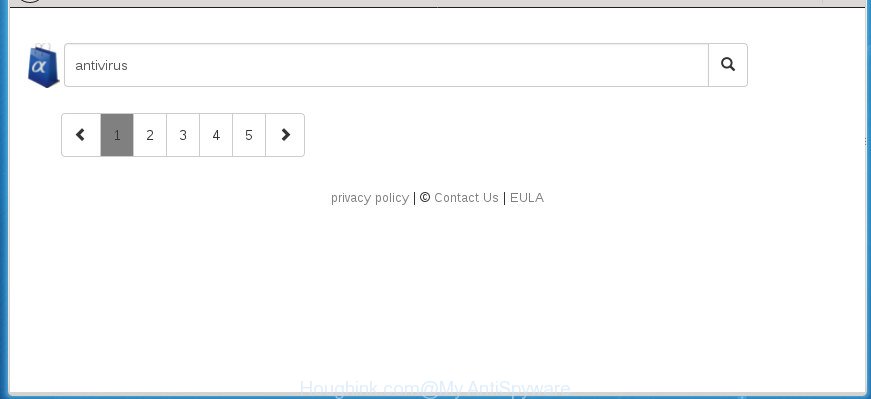
http://houghink.com/?q= …
When you perform a search through Houghink.com, in addition to search results from Yahoo, Bing or Google Custom Search that provide links to web pages, news articles, images or videos you will also be shown a large number of annoying advertisements. The devs behind Houghink.com doing this to earn advertising revenue from these advertisements.
Also, adware (sometimes named ‘ad-supported’ software) can be installed on the system together with Houghink.com hijacker infection. It will insert lots of advertisements directly to the sites that you view, creating a sense that advertisements has been added by the developers of the web page. Moreover, legal advertisements can be replaced on fake ads which will offer to download and install various unnecessary and harmful software. Moreover, the Houghink.com browser hijacker can be used to gather lots of user information about you that may be later sold to third parties.
A malware which alters settings of installed web browsers on Houghink.com mostly affects only Google Chrome, Edge, FF and Internet Explorer. However, possible situations, when any other browsers will be affected too. The Houghink.com hijacker can alter the Target property of web-browser’s shortcuts, so every time you open the web browser, instead of your start page, you will see a completely different page.
In order to remove hijacker responsible for redirecting your internet browser to Houghink.com page from your computer, clean the infected web browsers and restore the Microsoft Internet Explorer, FF, Google Chrome and Microsoft Edge settings to its default state, please use the Houghink.com removal tutorial below.
Remove Houghink.com redirect
Without a doubt, the browser hijacker infection is harmful to your PC system. So you need to quickly and completely remove this malicious software. To get rid of this browser hijacker infection, you can use the manual removal tutorial that are given below or free malicious software removal tool like Zemana AntiMalware (ZAM), MalwareBytes or AdwCleaner (all are free). We suggest you use automatic removal solution that will help you to remove Houghink.com start page easily and safely. Manual removal is best used only if you are well versed in computer or in the case where browser hijacker is not uninstalled automatically. Read this manual carefully, bookmark or print it, because you may need to close your web browser or restart your system.
To remove Houghink.com, execute the following steps:
- Manual Houghink.com removal
- How to automatically remove Houghink.com browser hijacker infection
- Stop Houghink.com redirect and other unwanted web-sites
- How did you get infected with Houghink.com browser hijacker
- Finish words
Manual Houghink.com removal
Read this section to know how to manually delete the Houghink.com hijacker infection. Even if the few simple steps does not work for you, there are several free malicious software removers below which can easily handle such hijacker infections.
Remove questionable applications using Windows Control Panel
First method for manual browser hijacker infection removal is to go into the Windows “Control Panel”, then “Uninstall a program” console. Take a look at the list of applications on your computer and see if there are any suspicious and unknown applications. If you see any, you need to remove them. Of course, before doing so, you can do an Net search to find details on the application. If it is a potentially unwanted program, ‘ad supported’ software or malicious software, you will likely find information that says so.
Windows 10, 8.1, 8
Click the Windows logo, and then press Search ![]() . Type ‘Control panel’and press Enter like below.
. Type ‘Control panel’and press Enter like below.

When the ‘Control Panel’ opens, click the ‘Uninstall a program’ link under Programs category like below.

Windows 7, Vista, XP
Open Start menu and select the ‘Control Panel’ at right as displayed on the image below.

Then go to ‘Add/Remove Programs’ or ‘Uninstall a program’ (Windows 7 or Vista) as shown in the figure below.

Carefully browse through the list of installed software and remove all questionable and unknown applications. We suggest to press ‘Installed programs’ and even sorts all installed software by date. Once you’ve found anything questionable that may be the hijacker related to Houghink.com or other PUP (potentially unwanted program), then choose this program and click ‘Uninstall’ in the upper part of the window. If the questionable program blocked from removal, then run Revo Uninstaller Freeware to completely delete it from your computer.
Fix affected browsers shortcuts to remove Houghink.com home page
Once the browser hijacker infection is started, it can also change the internet browser’s shortcuts, adding an argument similar to “http://site.address” into the Target field. Due to this, every time you launch the browser, it will display an unwanted page.
Click the right mouse button to a desktop shortcut file that you use to run your browser. Next, select the “Properties” option. Important: necessary to click on the desktop shortcut for the internet browser that is re-directed to the Houghink.com or other annoying site.
Further, necessary to look at the text which is written in the “Target” field. The browser hijacker responsible for modifying your web-browser settings to Houghink.com can rewrite the contents of this field, which describes the file to be launch when you open your web-browser. Depending on the web-browser you are using, there should be:
- Google Chrome: chrome.exe
- Opera: opera.exe
- Firefox: firefox.exe
- Internet Explorer: iexplore.exe
If you are seeing an unknown text such as “http://site.addres” which has been added here, then you should remove it, as on the image below.

Next, press the “OK” button to save the changes. Now, when you run the browser from this desktop shortcut, it does not occur automatically reroute on the Houghink.com web-site or any other intrusive web pages. Once the step is done, we recommend to go to the next step.
Get rid of Houghink.com search from Internet Explorer
By resetting Microsoft Internet Explorer browser you return your web-browser settings to its default state. This is first when troubleshooting problems that might have been caused by browser hijacker infection like Houghink.com.
First, start the IE, click ![]() ) button. Next, press “Internet Options” like below.
) button. Next, press “Internet Options” like below.

In the “Internet Options” screen select the Advanced tab. Next, click Reset button. The Microsoft Internet Explorer will show the Reset Internet Explorer settings prompt. Select the “Delete personal settings” check box and press Reset button.

You will now need to reboot your PC system for the changes to take effect. It will remove browser hijacker which redirects your web-browser to annoying Houghink.com page, disable malicious and ad-supported web-browser’s extensions and restore the IE’s settings such as homepage, newtab and search provider by default to default state.
Get rid of Houghink.com search from Chrome
Reset Google Chrome settings is a simple way to delete the browser hijacker, malicious and ‘ad-supported’ extensions, as well as to restore the internet browser’s default search engine, homepage and newtab page that have been modified by Houghink.com browser hijacker infection.
First start the Google Chrome. Next, click the button in the form of three horizontal dots (![]() ).
).
It will open the Google Chrome menu. Select More Tools, then press Extensions. Carefully browse through the list of installed extensions. If the list has the addon signed with “Installed by enterprise policy” or “Installed by your administrator”, then complete the following guide: Remove Chrome extensions installed by enterprise policy.
Open the Google Chrome menu once again. Further, click the option called “Settings”.

The web-browser will open the settings screen. Another method to open the Chrome’s settings – type chrome://settings in the browser adress bar and press Enter
Scroll down to the bottom of the page and press the “Advanced” link. Now scroll down until the “Reset” section is visible, as shown in the following example and press the “Reset settings to their original defaults” button.

The Google Chrome will display the confirmation prompt as shown below.

You need to confirm your action, click the “Reset” button. The web browser will start the task of cleaning. Once it’s finished, the web-browser’s settings including default search provider, home page and newtab page back to the values which have been when the Google Chrome was first installed on your personal computer.
Delete Houghink.com home page from FF
If the Mozilla Firefox browser program is hijacked, then resetting its settings can help. The Reset feature is available on all modern version of Mozilla Firefox. A reset can fix many issues by restoring Mozilla Firefox settings such as new tab, search engine and homepage to its default state. It’ll save your personal information such as saved passwords, bookmarks, and open tabs.
Run the Mozilla Firefox and click the menu button (it looks like three stacked lines) at the top right of the web-browser screen. Next, click the question-mark icon at the bottom of the drop-down menu. It will display the slide-out menu.

Select the “Troubleshooting information”. If you are unable to access the Help menu, then type “about:support” in your address bar and press Enter. It bring up the “Troubleshooting Information” page as displayed on the screen below.

Click the “Refresh Firefox” button at the top right of the Troubleshooting Information page. Select “Refresh Firefox” in the confirmation dialog box. The Mozilla Firefox will begin a task to fix your problems that caused by the browser hijacker infection which developed to redirect your web browser to the Houghink.com web site. After, it is done, click the “Finish” button.
How to automatically remove Houghink.com browser hijacker infection
In order to completely remove Houghink.com, you not only need to delete it from the browsers, but also remove all its components in your computer including Windows registry entries. We recommend to download and run free removal utilities to automatically free your PC of Houghink.com hijacker.
Use Zemana Anti-Malware (ZAM) to remove hijacker
You can delete Houghink.com redirect automatically with a help of Zemana Free. We suggest this malware removal utility because it may easily get rid of browser hijackers, PUPs, adware and toolbars with all their components such as folders, files and registry entries.
Visit the following page to download the latest version of Zemana Free for Windows. Save it on your Windows desktop or in any other place.
165517 downloads
Author: Zemana Ltd
Category: Security tools
Update: July 16, 2019
Once the download is finished, close all programs and windows on your PC. Open a directory in which you saved it. Double-click on the icon that’s called Zemana.AntiMalware.Setup as shown below.
![]()
When the install starts, you will see the “Setup wizard” that will help you install Zemana on your system.

Once setup is done, you will see window as displayed on the image below.

Now click the “Scan” button for checking your computer for the hijacker responsible for redirecting user searches to Houghink.com. This procedure can take quite a while, so please be patient.

As the scanning ends, Zemana AntiMalware will display a screen which contains a list of malware that has been detected. You may move threats to Quarantine (all selected by default) by simply click “Next” button.

The Zemana Anti-Malware will remove browser hijacker that cause Houghink.com site to appear and move items to the program’s quarantine.
Delete Houghink.com with Malwarebytes
We advise using the Malwarebytes Free that are completely clean your system of the browser hijacker infection. The free tool is an advanced malicious software removal application designed by (c) Malwarebytes lab. This program uses the world’s most popular anti malware technology. It is able to help you remove browser hijackers, potentially unwanted programs, malware, ad supported software, toolbars, ransomware and other security threats from your personal computer for free.
Visit the page linked below to download MalwareBytes. Save it directly to your MS Windows Desktop.
327739 downloads
Author: Malwarebytes
Category: Security tools
Update: April 15, 2020
Once downloading is complete, close all apps and windows on your system. Open a directory in which you saved it. Double-click on the icon that’s named mb3-setup like below.
![]()
When the installation starts, you will see the “Setup wizard” that will help you install Malwarebytes on your machine.

Once installation is finished, you’ll see window as shown on the screen below.

Now press the “Scan Now” button to perform a system scan for the browser hijacker responsible for redirecting your web-browser to Houghink.com web-site. Depending on your personal computer, the scan may take anywhere from a few minutes to close to an hour. During the scan MalwareBytes will search for threats present on your system.

After MalwareBytes has completed scanning, MalwareBytes will display a list of all items detected by the scan. Review the results once the tool has finished the system scan. If you think an entry should not be quarantined, then uncheck it. Otherwise, simply click “Quarantine Selected” button.

The Malwarebytes will now start to remove hijacker which made to redirect your internet browser to the Houghink.com web-page. When the cleaning process is complete, you may be prompted to reboot your PC.

The following video explains steps on how to remove browser hijacker, ‘ad supported’ software and other malicious software with MalwareBytes Free.
Use AdwCleaner to remove Houghink.com homepage
AdwCleaner is a free program which created to remove malware, PUPs, adware and browser hijacker infections from your computer running MS Windows 10, 8, 7, XP (32-bit and 64-bit). It will help to find out and get rid of browser hijacker responsible for modifying your internet browser settings to Houghink.com, including its files, folders and registry keys.

- Please go to the link below to download the latest version of AdwCleaner for MS Windows. Save it on your Desktop.
AdwCleaner download
225792 downloads
Version: 8.4.1
Author: Xplode, MalwareBytes
Category: Security tools
Update: October 5, 2024
- Once the downloading process is done, double click the AdwCleaner icon. Once this tool is launched, click “Scan” button . AdwCleaner application will scan through the whole system for the browser hijacker infection which changes internet browser settings to replace your start page, default search provider and newtab page with Houghink.com web page. When a malware, adware or PUPs are found, the number of the security threats will change accordingly.
- After the scan is finished, AdwCleaner will open a scan report. Review the scan results and then click “Clean” button. It will display a prompt, press “OK”.
These few simple steps are shown in detail in the following video guide.
Stop Houghink.com redirect and other unwanted web-sites
In order to increase your security and protect your PC against new undesired advertisements and malicious sites, you need to use ad-blocker program that blocks an access to malicious advertisements and sites. Moreover, the program may block the display of intrusive advertising, which also leads to faster loading of web-sites and reduce the consumption of web traffic.
Installing the AdGuard ad blocker program is simple. First you will need to download AdGuard from the link below. Save it on your MS Windows desktop or in any other place.
27039 downloads
Version: 6.4
Author: © Adguard
Category: Security tools
Update: November 15, 2018
When downloading is complete, double-click the downloaded file to start it. The “Setup Wizard” window will show up on the computer screen as shown on the image below.

Follow the prompts. AdGuard will then be installed and an icon will be placed on your desktop. A window will show up asking you to confirm that you want to see a quick guidance like below.

Press “Skip” button to close the window and use the default settings, or press “Get Started” to see an quick tutorial which will allow you get to know AdGuard better.
Each time, when you start your machine, AdGuard will run automatically and block pop up advertisements, pages like Houghink.com, as well as other harmful or misleading web sites. For an overview of all the features of the program, or to change its settings you can simply double-click on the AdGuard icon, that can be found on your desktop.
How did you get infected with Houghink.com browser hijacker
The Houghink.com hijacker infection come bundled with various free programs, as a supplement, which is installed automatically. This is certainly not an honest way to get installed onto your computer. To avoid infecting of your PC system and side effects in the form of changing your web browser settings to Houghink.com home page, you should always carefully read the Terms of Use and the Software license. Additionally, always select Manual, Custom or Advanced installation option. This allows you to disable the setup of unnecessary and often harmful applications. Even if you uninstall the free applications from your personal computer, your internet browser’s settings will not be restored. This means that you should manually remove Houghink.com from the Microsoft Internet Explorer, Chrome, Edge and FF by follow the steps above.
Finish words
Once you have complete the instructions above, your machine should be clean from browser hijacker responsible for redirects to Houghink.com and other malware. The Internet Explorer, Firefox, Google Chrome and MS Edge will no longer open unwanted Houghink.com web page on startup. Unfortunately, if the tutorial does not help you, then you have caught a new hijacker infection, and then the best way – ask for help in our Spyware/Malware removal forum.



















