Computer security researchers has determined that Search.linkeymac.com is a PUP (potentially unwanted program) from the group of browser hijackers. The so-called browser hijacker is created to manipulate your web-browser’s settings like newtab, search engine and homepage, to change your home page or search engine, so that the affected browser visits an intrusive web-site instead of your selected one. In the few simple steps below, we will explain all the general features of the Search.linkeymac.com hijacker and it’s typical behavior on the Apple Mac, as well as effective methods for manually removing Search.linkeymac.com from your Mozilla Firefox, Safari and Google Chrome.
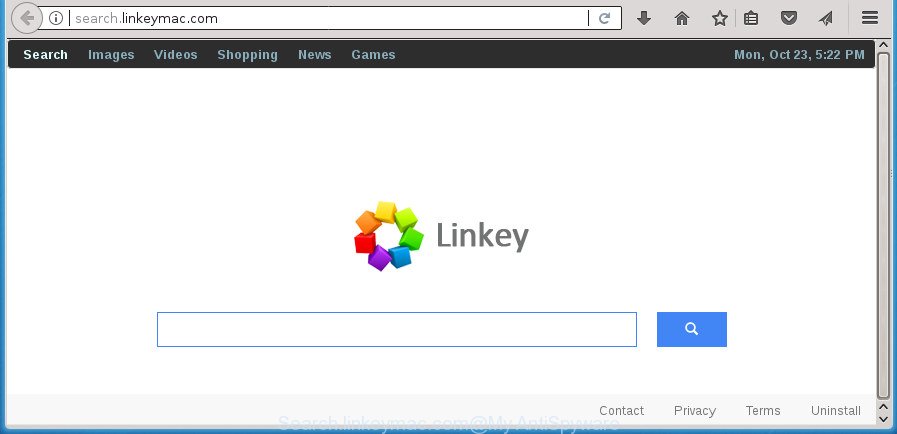
http://search.linkeymac.com/
When you perform a search through Search.linkeymac.com, in addition to search results from Yahoo, Bing or Google Custom Search that provide links to web pages, news articles, images or videos you will also be shown a large amount of unwanted advertisements. The devs behind Search.linkeymac.com doing this to make advertising revenue from these ads.
The Search.linkeymac.com hijacker infection is not a virus, but the virus behaves similarly. As a rootkit hides in the system, imposes various changes to browsers settings, and blocks them from modifying. Also this browser hijacker infection may install additional internet browser addons and modules that will display ads and pop-ups. And finally, the Search.linkeymac.com hijacker can gather lots of privacy info about you like what web pages you’re opening, what you are looking for the Net and so on. This information, in the future, can be sold to third party companies.
We strongly recommend that you perform the instructions below which will allow you to remove Search.linkeymac.com redirect using the standard features of Windows and some proven free applications.
How to remove Search.linkeymac.com from Chrome, Firefox, Safari
There are a few methods that can be used to delete Search.linkeymac.com. But, not all potentially unwanted applications such as this hijacker infection can be completely deleted using only manual solutions. Most commonly you’re not able to uninstall any browser hijacker using standard Mac OS options. In order to remove Search.linkeymac.com you need complete a few manual steps and use reliable removal tools. Most IT security researchers states that MalwareBytes Free utility is a right choice. The free application is able to scan for and delete Search.linkeymac.com from your Apple Mac and revert back your internet browser settings to defaults.
To remove Search.linkeymac.com, use the steps below:
- How to remove Search.linkeymac.com without any software
- Scan your MAC OS and get rid of Search.linkeymac.com with free tool
- Stop Search.linkeymac.com and other intrusive web sites
- How to prevent Search.linkeymac.com hijacker from getting inside your computer
- Finish words
How to remove Search.linkeymac.com without any software
The useful removal instructions for the Search.linkeymac.com redirect. The detailed procedure can be followed by anyone as it really does take you step-by-step. If you follow this process to get rid of Search.linkeymac.com start page let us know how you managed by sending us your comments please.
Uninstall potentially unwanted programs through the Finder
First, go to Finder and remove questionable applications, all programs you do not remember installing. It is important to pay the most attention to applications you installed just before Search.linkeymac.com hijacker appeared on your browser. If you don’t know what a program does, look for the answer on the World Wide Web.
Make sure you have closed all web browsers and other programs. Next, remove any undesired and suspicious applications from the Finder.
Open Finder and click Applications.

Look around the entire list of programs installed on your computer. Most probably, one of them is the browser hijacker responsible for Search.linkeymac.com redirect. Select the Linkeymac program or an application that name is not familiar to you and uninstall it. Right click to it and select Move to Trash or drag it from the Applications folder to the Trash. Most important, scroll through the all list, and move to trash any unknown and suspicious applications. Don’t forget, choose Finder -> Empty Trash.
Delete Search.linkeymac.com from FF
If your Firefox web-browser homepage has changed to Search.linkeymac.com without your permission or an unknown search engine opens results for your search, then it may be time to perform the web-browser reset.
First, open the Firefox and click ![]() button. It will display the drop-down menu on the right-part of the web-browser. Further, click the Help button (
button. It will display the drop-down menu on the right-part of the web-browser. Further, click the Help button (![]() ) like below
) like below
.

In the Help menu, select the “Troubleshooting Information” option. Another way to open the “Troubleshooting Information” screen – type “about:support” in the web-browser adress bar and press Enter. It will show the “Troubleshooting Information” page as displayed in the figure below. In the upper-right corner of this screen, click the “Refresh Firefox” button.

It will display the confirmation dialog box. Further, click the “Refresh Firefox” button. The FF will start a task to fix your problems that caused by the hijacker that responsible for web-browser redirect to the intrusive Search.linkeymac.com web-page. Once, it’s finished, click the “Finish” button.
Remove Search.linkeymac.com startpage from Safari
If you find that Safari web-browser settings such as default search provider, newtab page and start page having been hijacked, then you may revert back your settings by complete this step.
First, click Safai menu and select Preferences.

It will open the Safari Preferences window. Next, click the Extensions tab. Look for [HIJACKERNAME] on left panel, select it, then click on the Uninstall button.Most important to remove all unknown extensions from Safari.
Once complete, click General tab. Change the Default Search Engine to Google.

Find the Homepage and type into textfield “https://www.google.com”. This step will help you to restore your web browser’s search provider by default, start page to default state.
Remove Search.linkeymac.com redirect from Google Chrome
Use the Reset browser utility of the Google Chrome to reset all its settings like default search engine, start page and new tab page to original defaults. This is a very useful tool to use, in the case of browser hijacks like Search.linkeymac.com.
First start the Google Chrome. Next, press the button in the form of three horizontal dots (![]() ).
).
It will display the Google Chrome menu. Press the option named “Settings”.

The internet browser will display the settings screen. Another solution to open the Google Chrome’s settings – type chrome://settings in the web browser adress bar and press Enter
Scroll down to the bottom of the page and click the “Advanced” link. Now scroll down until the “Reset” section is visible, as shown in the figure below and click the “Reset settings to their original defaults” button.

The Google Chrome will display the confirmation dialog box as displayed on the screen below.

You need to confirm your action, press the “Reset” button. The browser will run the process of cleaning. After it’s done, the web browser’s settings including start page, search engine and new tab page back to the values which have been when the Google Chrome was first installed on your MAC system.
Scan your MAC OS and get rid of Search.linkeymac.com with free tool
Manual removal is not always as effective as you might think. Often, even the most experienced users can not completely delete hijacker from the infected Apple Mac. So, we suggest to scan your MAC system for any remaining malicious components with free browser hijacker removal programs below.
Run Malwarebytes to get rid of Search.linkeymac.com browser hijacker infection
You can get rid of Search.linkeymac.com redirect automatically with a help of Malwarebytes Free. We advise this free malicious software removal tool because it can easily remove browser hijackers, adware, PUPs and toolbars with all their components such as files, folders and registry entries.

- Please go to the following link to download the latest version of MalwareBytes for Mac.
Malwarebytes Anti-malware (Mac)
21024 downloads
Author: Malwarebytes
Category: Security tools
Update: September 10, 2020
- After downloading is done, close all programs and windows on your MAC. Open a directory in which you saved it. Run it.
- Follow the prompts.
- Once install is finished, click the “Scan” button to perform a system scan with this tool for the hijacker infection that cause a redirect to Search.linkeymac.com page. A scan may take anywhere from 10 to 30 minutes, depending on the number of files on your MAC and the speed of your Apple Mac. While the utility is scanning, you can see how many objects and files has already scanned.
- When MalwareBytes Anti Malware completes the scan, MalwareBytes Anti Malware (MBAM) will open a list of all threats found by the scan. Review the results once the utility has complete the system scan. If you think an entry should not be quarantined, then uncheck it. Otherwise, simply click “Remove Selected Items”.
Stop Search.linkeymac.com and other intrusive web sites
It is also critical to protect your browsers from harmful pages and ads by using an adblocker program such as AdGuard. Security experts says that it’ll greatly reduce the risk of malicious software, and potentially save lots of money. Additionally, the AdGuard can also protect your privacy by blocking almost all trackers.

Download AdGuard program by clicking on the following link.
3782 downloads
Author: © Adguard
Category: Security tools
Update: January 17, 2018
After the download is done, start the downloaded file. You will see the “Setup Wizard” screen as shown below.

Follow the prompts. In most cases, the default settings are enough and you don’t need to change anything. Each time, when you start your Apple Mac, AdGuard will launch automatically and stop popup ads, Search.linkeymac.com redirect, as well as other harmful or misleading sites.
How to prevent Search.linkeymac.com hijacker from getting inside your computer
In most cases, the freeware setup file includes the optional adware or potentially unwanted software such as this browser hijacker. So, be very careful when you agree to install anything. The best way – is to select a Custom, Advanced or Manual setup option. Here disable all additional programs in which you are unsure or that causes even a slightest suspicion. The main thing you should remember, you don’t need to install the bundled programs which you do not trust! The only thing I want to add. Once the free programs is installed, if you uninstall this software, the home page, new tab and search provider by default of your favorite internet browser will not be restored. This must be done by yourself. Just follow the few simple steps above.
Finish words
Now your MAC system should be clean of the browser hijacker that causes internet browsers to show annoying Search.linkeymac.com web-site. We suggest that you keep AdGuard (to help you block unwanted pop up ads and unwanted malicious web-pages) and Malwarebytes (to periodically scan your Apple Mac for new malware, browser hijackers and ‘ad supported’ software). Make sure that you have all the Critical Updates recommended for Windows OS. Without regular updates you WILL NOT be protected when new browser hijacker infections, malicious apps and adware are released.
If you are still having problems while trying to remove Search.linkeymac.com start page from your web browser, then ask for help in our Spyware/Malware removal forum.

















