The MyBrowserHome.com is an unwanted web site which can be set as your homepage and search engine by a PUP (potentially unwanted program) from the browser hijacker family. Most often, the undesired application installs on the PC system in abundle with free programs that you downloaded and installed from the Internet. Once it gets inside your internet browser, it will modify certain web browser’s home page, newtab and search provider to MyBrowserHome.com. The MyBrowserHome.com is developed in order to reroute user’s internet browser and display lots of unwanted advertisements and sponsored links from AdSense or another third-party vendors in your search results.
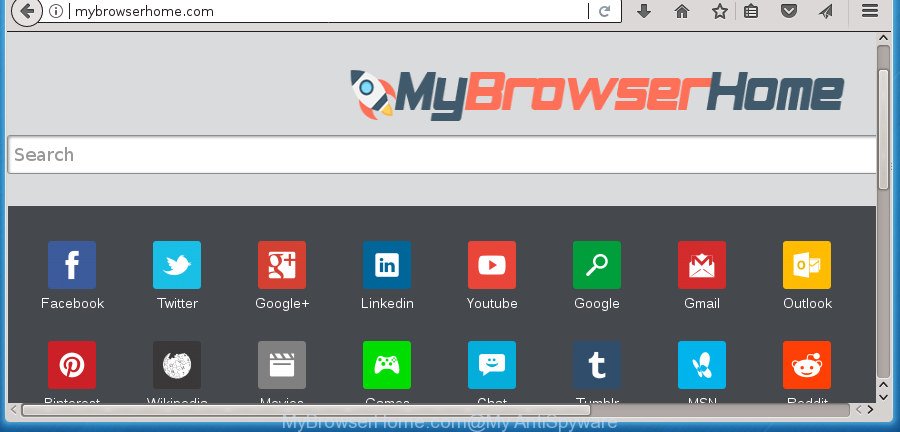
http://mybrowserhome.com/
In addition, the MyBrowserHome.com hijacker infection may also change the search provider selected in the internet browser. When you try to search on the affected web-browser, you will be presented with search results, consisting of ads and Google (or Yahoo, or Bing) search results for your query. Among these search results can occur links that lead to undesired and ad web pages.
It is likely that you might be worried with the browser hijacker that cause MyBrowserHome.com page to appear. You should not disregard this unwanted software. The hijacker might not only change your homepage or search engine, but reroute your web browser to shady web pages. What is more, the browser hijacker can analyze your surfing, and gain access to your confidential data and, subsequently, can sell it to third parties. Thus, there are more than enough reasons to get rid of MyBrowserHome.com from your internet browser.
Therefore it’s very important to free your personal computer of hijacker as soon as possible. Follow the step by step guide below to delete MyBrowserHome.com home page, as well as other malware and adware, which may be installed onto your personal computer along with it.
Remove MyBrowserHome.com (removal instructions)
We can help you remove MyBrowserHome.com, without the need to take your machine to a professional. Simply follow the removal instructions below if you currently have the intrusive browser hijacker on your computer and want to remove it. If you have any difficulty while trying to delete the browser hijacker infection, feel free to ask for our help in the comment section below. Certain of the steps below will require you to close this web site. So, please read the tutorial carefully, after that bookmark or print it for later reference.
To remove MyBrowserHome.com, execute the steps below:
- Get rid of MyBrowserHome.com without any tools
- MyBrowserHome.com search automatic removal
- How to block MyBrowserHome.com redirect
- Tips to prevent MyBrowserHome.com and other unwanted apps
- Finish words
Get rid of MyBrowserHome.com without any tools
The useful removal instructions for the MyBrowserHome.com search. The detailed procedure can be followed by anyone as it really does take you step-by-step. If you follow this process to get rid of MyBrowserHome.com let us know how you managed by sending us your comments please.
Remove MyBrowserHome.com related programs through the Control Panel of your personal computer
We suggest that you start the computer cleaning procedure by checking the list of installed apps and delete all unknown or dubious apps. This is a very important step, as mentioned above, very often the harmful apps such as adware and hijackers may be bundled with free programs. Delete the unwanted apps can get rid of the annoying ads or web-browser redirect.
Windows 10, 8.1, 8
Click the MS Windows logo, and then click Search ![]() . Type ‘Control panel’and press Enter as on the image below.
. Type ‘Control panel’and press Enter as on the image below.

When the ‘Control Panel’ opens, click the ‘Uninstall a program’ link under Programs category as displayed on the screen below.

Windows 7, Vista, XP
Open Start menu and select the ‘Control Panel’ at right as shown in the figure below.

Then go to ‘Add/Remove Programs’ or ‘Uninstall a program’ (Windows 7 or Vista) as shown on the screen below.

Carefully browse through the list of installed applications and get rid of all dubious and unknown software. We suggest to click ‘Installed programs’ and even sorts all installed apps by date. When you have found anything dubious that may be the hijacker responsible for MyBrowserHome.com homepage or other potentially unwanted application (PUA), then choose this program and click ‘Uninstall’ in the upper part of the window. If the questionable program blocked from removal, then use Revo Uninstaller Freeware to fully delete it from your PC.
Get rid of MyBrowserHome.com startpage from Internet Explorer
By resetting Internet Explorer web-browser you restore your web-browser settings to its default state. This is good initial when troubleshooting problems that might have been caused by browser hijacker such as MyBrowserHome.com.
First, launch the Internet Explorer, then click ‘gear’ icon ![]() . It will open the Tools drop-down menu on the right part of the web browser, then press the “Internet Options” as shown in the following example.
. It will open the Tools drop-down menu on the right part of the web browser, then press the “Internet Options” as shown in the following example.

In the “Internet Options” screen, select the “Advanced” tab, then click the “Reset” button. The Internet Explorer will show the “Reset Internet Explorer settings” dialog box. Further, press the “Delete personal settings” check box to select it. Next, press the “Reset” button as displayed on the image below.

Once the process is complete, click “Close” button. Close the Microsoft Internet Explorer and restart your computer for the changes to take effect. This step will help you to restore your web browser’s startpage, search engine and newtab page to default state.
Remove MyBrowserHome.com from FF by resetting web-browser settings
If your Firefox internet browser start page has replaced to MyBrowserHome.com without your permission or an unknown search engine displays results for your search, then it may be time to perform the web browser reset.
Start the FF and click the menu button (it looks like three stacked lines) at the top right of the web browser screen. Next, press the question-mark icon at the bottom of the drop-down menu. It will display the slide-out menu.

Select the “Troubleshooting information”. If you’re unable to access the Help menu, then type “about:support” in your address bar and press Enter. It bring up the “Troubleshooting Information” page as on the image below.

Click the “Refresh Firefox” button at the top right of the Troubleshooting Information page. Select “Refresh Firefox” in the confirmation dialog box. The Firefox will start a procedure to fix your problems that caused by the hijacker which cause a redirect to MyBrowserHome.com web site. When, it is complete, press the “Finish” button.
Remove MyBrowserHome.com startpage from Google Chrome
If your Google Chrome internet browser is re-directed to intrusive MyBrowserHome.com page, it may be necessary to completely reset your browser program to its default settings.
Open the Google Chrome menu by clicking on the button in the form of three horizontal dotes (![]() ). It will show the drop-down menu. Select More Tools, then click Extensions.
). It will show the drop-down menu. Select More Tools, then click Extensions.
Carefully browse through the list of installed extensions. If the list has the extension labeled with “Installed by enterprise policy” or “Installed by your administrator”, then complete the following instructions: Remove Chrome extensions installed by enterprise policy otherwise, just go to the step below.
Open the Google Chrome main menu again, click to “Settings” option.

Scroll down to the bottom of the page and click on the “Advanced” link. Now scroll down until the Reset settings section is visible, as shown on the image below and click the “Reset settings to their original defaults” button.

Confirm your action, click the “Reset” button.
MyBrowserHome.com search automatic removal
The browser hijacker can hide its components which are difficult for you to find out and remove completely. This may lead to the fact that after some time, the hijacker again infect your personal computer and modify browsers settings to MyBrowserHome.com. Moreover, I want to note that it’s not always safe to remove hijacker infection manually, if you don’t have much experience in setting up and configuring the Windows operating system. The best solution to find and remove hijacker infections is to use free malicious software removal software.
Get rid of MyBrowserHome.com startpage with Zemana AntiMalware (ZAM)
Zemana Anti-Malware is a free application for MS Windows OS to look for and delete PUPs, adware, harmful browser addons, browser toolbars, and other undesired apps such as browser hijacker responsible for redirections to MyBrowserHome.com, installed on your computer.

- Visit the following page to download Zemana AntiMalware (ZAM). Save it on your MS Windows desktop.
Zemana AntiMalware
165043 downloads
Author: Zemana Ltd
Category: Security tools
Update: July 16, 2019
- After downloading is complete, close all programs and windows on your personal computer. Open a file location. Double-click on the icon that’s named Zemana.AntiMalware.Setup.
- Further, click Next button and follow the prompts.
- Once installation is complete, click the “Scan” button . Zemana AntiMalware utility will begin scanning the whole system to find out hijacker responsible for MyBrowserHome.com . A scan may take anywhere from 10 to 30 minutes, depending on the count of files on your computer and the speed of your machine. While the utility is scanning, you can see how many objects and files has already scanned.
- When that process is finished, Zemana Anti Malware (ZAM) will open a scan report. Make sure all items have ‘checkmark’ and click “Next”. When finished, you can be prompted to reboot your PC system.
Scan and free your system of browser hijacker with Malwarebytes
Remove MyBrowserHome.com browser hijacker infection manually is difficult and often the hijacker is not completely removed. Therefore, we suggest you to use the Malwarebytes Free which are completely clean your computer. Moreover, the free application will help you to delete malicious software, PUPs, toolbars and ad supported software that your computer can be infected too.
Please go to the following link to download MalwareBytes AntiMalware. Save it to your Desktop.
327273 downloads
Author: Malwarebytes
Category: Security tools
Update: April 15, 2020
Once the downloading process is done, close all applications and windows on your PC. Open a directory in which you saved it. Double-click on the icon that’s named mb3-setup as displayed below.
![]()
When the installation starts, you will see the “Setup wizard” that will help you install Malwarebytes on your machine.

Once install is complete, you will see window as displayed on the screen below.

Now press the “Scan Now” button . MalwareBytes AntiMalware tool will start scanning the whole computer to find out MyBrowserHome.com hijacker and other web browser’s malicious plugins. While the MalwareBytes Anti-Malware is scanning, you can see how many objects it has identified either as being malware.

After that process is finished, MalwareBytes will open a list of detected threats. Review the scan results and then click “Quarantine Selected” button.

The Malwarebytes will now get rid of browser hijacker infection responsible for redirecting user searches to MyBrowserHome.com and move threats to the program’s quarantine. After finished, you may be prompted to restart your PC system.
The following video explains steps on how to delete hijacker, adware and other malicious software with MalwareBytes.
Double-check for potentially unwanted applications with AdwCleaner
The AdwCleaner utility is free and easy to use. It can scan and get rid of hijacker which cause a redirect to MyBrowserHome.com web site, malicious software, PUPs and adware from computer (Microsoft Windows 10, 8, 7, XP) and thereby restore browsers default settings (new tab page, search provider and home page). AdwCleaner is powerful enough to detect and delete malicious registry entries and files that are hidden on the personal computer.

- Please go to the link below to download AdwCleaner. Save it on your Windows desktop.
AdwCleaner download
225632 downloads
Version: 8.4.1
Author: Xplode, MalwareBytes
Category: Security tools
Update: October 5, 2024
- Select the directory in which you saved it as Desktop, and then press Save.
- When downloading is finished, run the AdwCleaner, double-click the adwcleaner_xxx.exe file.
- If the “User Account Control” prompts, click Yes to continue.
- Read the “Terms of use”, and click Accept.
- In the AdwCleaner window, press the “Scan” to find out browser hijacker which reroutes your web-browser to annoying MyBrowserHome.com site. This task can take some time, so please be patient. While the AdwCleaner program is checking, you may see number of objects it has identified as threat.
- When the system scan is done, a list of all items detected is prepared. Next, you need to click “Clean”. If the AdwCleaner will ask you to reboot your computer, click “OK”.
The step-by-step tutorial shown in detail in the following video.
How to block MyBrowserHome.com redirect
It is also critical to protect your browsers from harmful web-sites and advertisements by using an ad-blocker program such as AdGuard. Security experts says that it’ll greatly reduce the risk of malicious software, and potentially save lots of money. Additionally, the AdGuard can also protect your privacy by blocking almost all trackers.
Installing the AdGuard ad-blocking application is simple. First you will need to download AdGuard by clicking on the link below.
26902 downloads
Version: 6.4
Author: © Adguard
Category: Security tools
Update: November 15, 2018
After the downloading process is complete, double-click the downloaded file to start it. The “Setup Wizard” window will show up on the computer screen as displayed below.

Follow the prompts. AdGuard will then be installed and an icon will be placed on your desktop. A window will show up asking you to confirm that you want to see a quick guidance as displayed on the image below.

Click “Skip” button to close the window and use the default settings, or click “Get Started” to see an quick guidance that will help you get to know AdGuard better.
Each time, when you run your machine, AdGuard will run automatically and stop advertisements, web sites like MyBrowserHome.com, as well as other harmful or misleading web sites. For an overview of all the features of the program, or to change its settings you can simply double-click on the AdGuard icon, that can be found on your desktop.
Tips to prevent MyBrowserHome.com and other unwanted apps
The majority of hijacker infections like MyBrowserHome.com come bundled with freeware or even paid programs which Net users can easily download online. The setup packages of such applications, in many cases, clearly indicate that they will install bundled applications. The option is given to users to stop the installation of any third-party programs. So, in order to avoid the installation of any hijackers: read all disclaimers and install screens very carefully, select only Custom or Advanced installation mode and disable all bundled software in which you are unsure.
Finish words
Now your machine should be free of the hijacker that modifies browser settings to replace your homepage, default search engine and newtab with MyBrowserHome.com web page. Remove AdwCleaner. We suggest that you keep Zemana Free (to periodically scan your system for new hijackers and other malicious software) and AdGuard (to help you stop undesired pop ups and malicious web-pages). Moreover, to prevent browser hijackers, please stay clear of unknown and third party programs, make sure that your antivirus program, turn on the option to look for PUPs (potentially unwanted programs).
If you need more help with MyBrowserHome.com redirect related issues, go to our Spyware/Malware removal forum.




















