The Quick Searcher is an unwanted software that created to mine digital money without your consent. Once gets installed onto your computer, the Quick Searcher CPU Miner configures itself to start automatically. When started, it will perform a highly complex computations by using your computer’s system resources to mine crypto currencies. It makes your PC run very slow, so the creators of the Miner decided to generate digital currencies by leveraging the GPU and CPU of affected PC.
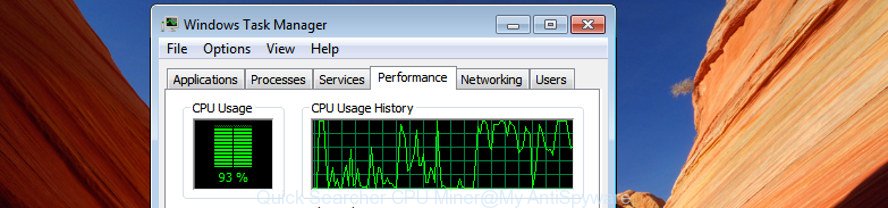
The Quick Searcher Miner come from free applications. Most commonly, these items claim itself as software which improve your experience on the Internet by providing a fast and interactive startpage or a search engine that does not track you. Remember, how to avoid the unwanted software. Be cautious, start only reputable software which download from reputable sources. NEVER install any unknown and suspicious software.
Thus, it is clear that the presence of the Quick Searcher Miner on your PC is not desirable, and you need to clean up your computer ASAP. Follow the step by step guidance below in order to remove Quick Searcher Miner.
Remove Quick Searcher Miner (removal instructions)
Fortunately, it is not hard to delete Quick Searcher which uses your GPU to mine digital currency. In the following tutorial, we will provide two ways to free your PC system of this trojan. One is the manual removal solution and the other is automatic removal solution. You can choose the method that best fits you. Please follow the removal guide below to remove Quick Searcher GPU Miner right now!
To remove Quick Searcher, complete the following steps:
- How to remove Quick Searcher GPU Miner without any software
- How to get rid of Quick Searcher CPU Miner with free programs
How to remove Quick Searcher GPU Miner without any software
These steps to remove Quick Searcher Miner without any programs are presented below. Be sure to carry out the step-by-step tutorial completely to fully get rid of this Quick Searcher Miner which can use your system to mine digital money.
Uninstall Quick Searcher related apps through the Control Panel of your PC system
In order to get rid of potentially unwanted applications like this GPU Miner, open the Microsoft Windows Control Panel and click on “Uninstall a program”. Check the list of installed programs. For the ones you do not know, run an Internet search to see if they are Miner, browser hijacker infection or PUPs. If yes, remove them off. Even if they are just a applications that you do not use, then deleting them off will increase your computer start up time and speed dramatically.
Windows 10, 8.1, 8
Click the Microsoft Windows logo, and then press Search ![]() . Type ‘Control panel’and press Enter like below.
. Type ‘Control panel’and press Enter like below.

When the ‘Control Panel’ opens, click the ‘Uninstall a program’ link under Programs category as displayed on the image below.

Windows 7, Vista, XP
Open Start menu and choose the ‘Control Panel’ at right as displayed below.

Then go to ‘Add/Remove Programs’ or ‘Uninstall a program’ (Microsoft Windows 7 or Vista) as shown on the image below.

Carefully browse through the list of installed applications and delete all dubious and unknown apps. We recommend to click ‘Installed programs’ and even sorts all installed applications by date. After you’ve found anything questionable that may be the Quick Searcher Miner that makes your machine run very slow or other potentially unwanted application (PUA), then select this program and click ‘Uninstall’ in the upper part of the window. If the questionable application blocked from removal, then use Revo Uninstaller Freeware to completely remove it from your machine.
Remove Quick Searcher Miner from Chrome
Like other modern internet browsers, the Chrome has the ability to reset the settings to their default values and thereby recover the web browser’s settings that have been replaced by the Quick Searcher Miner which can use your machine to mine crypto currency.

- First start the Chrome and click Menu button (small button in the form of three dots).
- It will display the Google Chrome main menu. Choose More Tools, then click Extensions.
- You will see the list of installed extensions. If the list has the add-on labeled with “Installed by enterprise policy” or “Installed by your administrator”, then complete the following guidance: Remove Chrome extensions installed by enterprise policy.
- Now open the Chrome menu once again, click the “Settings” menu.
- You will see the Chrome’s settings page. Scroll down and press “Advanced” link.
- Scroll down again and click the “Reset” button.
- The Chrome will display the reset profile settings page as on the image above.
- Next click the “Reset” button.
- Once this process is finished, your internet browser’s homepage, newtab page and search engine will be restored to their original defaults.
- To learn more, read the blog post How to reset Chrome settings to default.
Remove Quick Searcher GPU Miner from Internet Explorer
If you find that Internet Explorer works slowly or the web browser settings having been replaced by Quick Searcher trojan that uses your precious GPU and CPU resources to generate crypto currency without your consent, then you may return your settings, via the reset web-browser procedure.
First, launch the IE. Next, press the button in the form of gear (![]() ). It will display the Tools drop-down menu, click the “Internet Options” as on the image below.
). It will display the Tools drop-down menu, click the “Internet Options” as on the image below.

In the “Internet Options” window click on the Advanced tab, then click the Reset button. The Microsoft Internet Explorer will show the “Reset Internet Explorer settings” window as displayed below. Select the “Delete personal settings” check box, then click “Reset” button.

You will now need to reboot your PC for the changes to take effect.
Remove Quick Searcher Miner from Firefox
The FF reset will keep your personal information such as bookmarks, passwords, web form auto-fill data, recover preferences and security settings, remove the Quick Searcher GPU Miner.
Start the Firefox and click the menu button (it looks like three stacked lines) at the top right of the internet browser screen. Next, click the question-mark icon at the bottom of the drop-down menu. It will open the slide-out menu.

Select the “Troubleshooting information”. If you are unable to access the Help menu, then type “about:support” in your address bar and press Enter. It bring up the “Troubleshooting Information” page as displayed in the figure below.

Click the “Refresh Firefox” button at the top right of the Troubleshooting Information page. Select “Refresh Firefox” in the confirmation prompt. The Mozilla Firefox will start a procedure to fix your problems that caused by the Quick Searcher Miner that can mine cryptocurrency using GPU. When, it is finished, press the “Finish” button.
How to get rid of Quick Searcher CPU Miner with free programs
Manual removal instructions does not always help to completely delete the GPU Miner, as it’s not easy to identify and get rid of components of trojan and all malicious files from hard disk. Therefore, it’s recommended that you use malware removal tool to completely remove Quick Searcher off your web browser. Several free malicious software removal utilities are currently available that can be used against the trojan. The optimum way would be to use Zemana Anti-malware, Malwarebytes Free and AdwCleaner.
Scan and free your browser of Quick Searcher GPU Miner with Zemana Anti-malware
We recommend using the Zemana Anti-malware. You may download and install Zemana Anti-malware to scan for and remove Quick Searcher CPU Miner from the IE, FF, Google Chrome and Microsoft Edge browsers. When installed and updated, the malicious software remover will automatically check and detect all threats exist on your PC system.
Download Zemana Anti Malware from the link below.
165094 downloads
Author: Zemana Ltd
Category: Security tools
Update: July 16, 2019
When the download is finished, close all software and windows on your PC. Double-click the install file called Zemana.AntiMalware.Setup. If the “User Account Control” dialog box pops up as displayed on the image below, click the “Yes” button.

It will open the “Setup wizard” that will help you set up Zemana on your machine. Follow the prompts and do not make any changes to default settings.

Once installation is done successfully, Zemana Anti Malware (ZAM) will automatically start and you can see its main screen as shown on the screen below.

Now click the “Scan” button .Zemana Free program will scan through the whole PC system for the Quick Searcher GPU Miner which can mine digital currency using GPU. A scan can take anywhere from 10 to 30 minutes, depending on the count of files on your machine and the speed of your machine. When a malware, ad supported software or potentially unwanted apps are detected, the number of the security threats will change accordingly. Wait until the the checking is finished.

Once the system scan is complete, Zemana will display a list of all items detected by the scan. All found threats will be marked. You can delete them all by simply press “Next” button. The Zemana Free will start to delete Quick Searcher trojan that uses your GPU to mine digital money. Once that process is done, you may be prompted to reboot the system.
How to automatically remove Quick Searcher with Malwarebytes
Manual Quick Searcher GPU Miner removal requires some computer skills. Some files and registry entries that created by the GPU Miner can be not completely removed. We suggest that use the Malwarebytes Free that are completely free your PC system of Miner. Moreover, the free application will help you to get rid of malware, potentially unwanted programs, browser hijackers and toolbars that your personal computer can be infected too.

Please go to the link below to download MalwareBytes. Save it directly to your Windows Desktop.
327319 downloads
Author: Malwarebytes
Category: Security tools
Update: April 15, 2020
After downloading is finished, run it and follow the prompts. Once installed, the MalwareBytes Free will try to update itself and when this procedure is finished, click the “Scan Now” button . MalwareBytes tool will start scanning the whole computer to find out Quick Searcher Miner which can mine digital currency using GPU. This procedure can take quite a while, so please be patient. During the scan MalwareBytes Anti Malware (MBAM) will scan for threats exist on your PC. Review the scan results and then click “Quarantine Selected” button.
The MalwareBytes AntiMalware (MBAM) is a free program that you can use to get rid of all detected folders, files, services, registry entries and so on. To learn more about this malicious software removal utility, we recommend you to read and follow the guidance or the video guide below.
Scan your personal computer and remove Quick Searcher Miner with AdwCleaner
The AdwCleaner utility is free and easy to use. It can check and get rid of malware, potentially unwanted software and ‘ad supported’ software in MS Edge, Microsoft Internet Explorer, Chrome and Mozilla Firefox internet browsers. AdwCleaner is powerful enough to find and remove harmful registry entries and files that are hidden on the computer.
Download AdwCleaner from the link below. Save it to your Desktop.
225650 downloads
Version: 8.4.1
Author: Xplode, MalwareBytes
Category: Security tools
Update: October 5, 2024
Once downloading is finished, open the folder in which you saved it and double-click the AdwCleaner icon. It will start the AdwCleaner utility and you will see a screen as shown in the following example. If the User Account Control prompt will ask you want to launch the application, click Yes button to continue.

Next, press “Scan” to perform a system scan with this utility for the Quick Searcher trojan that makes your PC system run very slow. A scan may take anywhere from 10 to 30 minutes, depending on the number of files on your system and the speed of your computer. While the AdwCleaner utility is scanning, you can see count of objects it has identified as being affected by malware.

When AdwCleaner has completed scanning, you can check all threats found on your machine as on the image below.

In order to remove all items, simply press “Clean” button. It will open a dialog box. Click “OK” button. The AdwCleaner will start to remove Quick Searcher trojan which uses your precious GPU and CPU resources to generate crypto currency without your consent. Once the cleaning procedure is done, the tool may ask you to reboot your personal computer. After reboot, the AdwCleaner will show the log file.
All the above steps are shown in detail in the following video instructions.
How to stay safe online
If you surf the World Wide Web, you can’t avoid malvertising. But you can protect your browser against it. Download and use an ad blocking program. AdGuard is an ad blocking which can filter out a ton of of the malicious advertising, blocking dynamic scripts from loading malicious content.
Download AdGuard program by clicking on the following link. Save it to your Desktop.
26913 downloads
Version: 6.4
Author: © Adguard
Category: Security tools
Update: November 15, 2018
After the downloading process is finished, run the downloaded file. You will see the “Setup Wizard” screen like below.

Follow the prompts. After the installation is complete, you will see a window as shown on the image below.

You can click “Skip” to close the installation program and use the default settings, or click “Get Started” button to see an quick tutorial that will allow you get to know AdGuard better.
In most cases, the default settings are enough and you do not need to change anything. Each time, when you launch your personal computer, AdGuard will start automatically and block pop-up advertisements, as well as other harmful or misleading sites. For an overview of all the features of the program, or to change its settings you can simply double-click on the AdGuard icon, which is located on your desktop.
To sum up
Now your personal computer should be clean of the Quick Searcher Miner which makes your machine run very slow. Uninstall AdwCleaner. We suggest that you keep AdGuard (to help you block unwanted popups and intrusive malicious web pages) and Zemana Anti-Malware (to periodically scan your PC system for new malware, browser hijackers and adware). Make sure that you have all the Critical Updates recommended for Windows OS. Without regular updates you WILL NOT be protected when new Miners, harmful programs and ad supported software are released.
If you are still having problems while trying to get rid of Quick Searcher GPU Miner from your internet browser, then ask for help in our Spyware/Malware removal forum.



















