The Booster.exe is a trojan (malicious software) that designed to generate crypto currencies without your consent. Once gets installed onto your computer, the Booster.exe Miner configures itself to launch automatically every time when Windows starts. When started, it will perform a highly complex computations by using your computer’s CPU resources to mine digital money. It makes your machine run very slow, so the creators of the Booster.exe Miner decided to make money by leveraging the GPU and CPU of affected system.
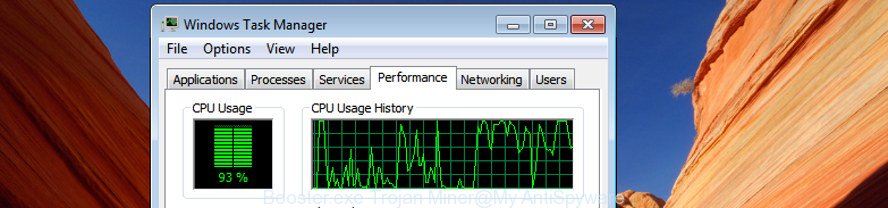
Many CPU Miners such as the Booster.exe are included in the freeware installer. Most commonly, a user have a chance to disable all included “offers”, but certain installation packages are designed to confuse the average users, in order to trick them into installing the Booster.exe trojan that uses system precious GPU and CPU resources to generate crypto currency without user consent. Anyway, easier to prevent the CPU Miner rather than clean up your machine after one. So, keep the web browser updated (turn on automatic updates), use a good antivirus programs, double check a free programs before you open it (do a google search, scan a downloaded file with VirusTotal), avoid malicious and unknown web-pages.
To find out how to delete Booster.exe Miner, we suggest to read the step-by-step guidance added to this post below. The instructions was designed by experienced security experts who discovered a method to remove the annoying GPU Miner out of the PC system.
How to remove Booster.exe Miner
There are a few methods which can be used to delete Booster.exe Miner. But, not all PUPs like this trojan can be completely removed using only manual ways. In most cases you are not able to remove any Miner using standard Microsoft Windows options. In order to remove Booster.exe Miner you need complete a few manual steps and run reliable removal utilities. Most IT security researchers states that Zemana Free, MalwareBytes AntiMalware (MBAM) or AdwCleaner tools are a right choice. These free applications are able to look for and get rid of Booster.exe CPU Miner from your machine and revert back your internet browser settings to defaults.
To remove Booster.exe, complete the steps below:
- How to get rid of Booster.exe Miner without any software
- Run free malware removal utilities to completely remove Booster.exe Miner
How to get rid of Booster.exe Miner without any software
The useful removal steps for the Booster.exe GPU Miner. The detailed procedure can be followed by anyone as it really does take you step-by-step. If you follow this process to get rid of Booster.exe GPU Miner let us know how you managed by sending us your comments please.
Remove Booster.exe associated software by using Windows Control Panel
In order to delete potentially unwanted applications such as this Miner, open the MS Windows Control Panel and click on “Uninstall a program”. Check the list of installed apps. For the ones you do not know, run an Internet search to see if they are trojan, hijacker or potentially unwanted software. If yes, uninstall them off. Even if they are just a software that you do not use, then deleting them off will increase your PC system start up time and speed dramatically.
Windows 8, 8.1, 10
First, press the Windows button
Windows XP, Vista, 7
First, click “Start” and select “Control Panel”.
It will show the Windows Control Panel as on the image below.

Next, press “Uninstall a program” ![]()
It will show a list of all software installed on your PC system. Scroll through the all list, and uninstall any dubious and unknown software. To quickly find the latest installed programs, we recommend sort apps by date in the Control panel.
Get rid of Booster.exe Miner from Mozilla Firefox
The Mozilla Firefox reset will keep your personal information like bookmarks, passwords, web form auto-fill data, recover preferences and security settings, get rid of redirections to undesired Booster.exe site and trojan.
First, start the Firefox and press ![]() button. It will show the drop-down menu on the right-part of the browser. Further, click the Help button (
button. It will show the drop-down menu on the right-part of the browser. Further, click the Help button (![]() ) as on the image below
) as on the image below
.

In the Help menu, select the “Troubleshooting Information” option. Another way to open the “Troubleshooting Information” screen – type “about:support” in the web-browser adress bar and press Enter. It will show the “Troubleshooting Information” page like below. In the upper-right corner of this screen, press the “Refresh Firefox” button.

It will show the confirmation prompt. Further, click the “Refresh Firefox” button. The FF will start a procedure to fix your problems that caused by the Booster.exe GPU Miner that makes your PC run very slow. After, it’s finished, click the “Finish” button.
Remove scheduled tasks
If the undesired Booster.exe trojan starts automatically on Windows startup or at equal time intervals, then you need to check the Task Scheduler Library and remove all the tasks which have been created by the Booster.exe CPU Miner.
Press Windows and R keys on the keyboard at the same time. This displays a prompt that titled with Run. In the text field, type “taskschd.msc” (without the quotes) and click OK. Task Scheduler window opens. In the left-hand side, click “Task Scheduler Library”, as on the image below.

Task scheduler
In the middle part you will see a list of installed tasks. Please select the first task, its properties will be open just below automatically. If you are not sure that executes the task, check it through a search engine. If it’s a component of the ‘ad-supported’ application, then this task also should be removed.
Having defined the task that you want to get rid of, then click on it with the right mouse button and choose Delete as displayed on the screen below.

Delete a task
Repeat this step, if you have found a few tasks that have been created by the Booster.exe. Once is done, close the Task Scheduler window.
Run free malware removal utilities to completely remove Booster.exe Miner
Run malware removal utilities to get rid of Booster.exe CPU Miner automatically. The freeware utilities specially made for hijackers, ad-supported software and other potentially unwanted software removal. These tools can remove most of trojans from Windows 10, 7, 7, XP. Moreover, it can remove all components of adware from Windows registry and system drives.
How to automatically delete Booster.exe CPU Miner with Zemana Anti-malware
We recommend you to run the Zemana Anti-malware that are completely clean your PC system of Booster.exe Miner that generates cryptocurrency by leveraging the GPU of affected PC. Moreover, the tool will allow you to delete PUPs, malware, toolbars and browser hijackers that your computer can be infected too.
Download Zemana Anti Malware from the following link. Save it on your Microsoft Windows desktop or in any other place.
164107 downloads
Author: Zemana Ltd
Category: Security tools
Update: July 16, 2019
Once downloading is complete, run it and follow the prompts. Once installed, the Zemana will try to update itself and when this task is complete, click the “Scan” button to begin checking your system for the Booster.exe trojan that can mine cryptocurrency using GPU.

A scan can take anywhere from 10 to 30 minutes, depending on the number of files on your system and the speed of your system. When a threat is found, the number of the security threats will change accordingly. Wait until the the checking is finished. In order to delete all threats, simply click “Next” button.

The Zemana AntiMalware will remove Booster.exe Miner which can mine crypto currency using GPU.
Run Malwarebytes to remove Booster.exe CPU Miner
Delete Booster.exe CPU Miner manually is difficult and often the GPU Miner is not completely removed. Therefore, we suggest you to run the Malwarebytes Free that are completely clean your personal computer. Moreover, the free application will help you to remove malicious software, potentially unwanted applications, toolbars and browser hijacker infections that your computer may be infected too.
Please go to the following link to download MalwareBytes. Save it on your Windows desktop.
326460 downloads
Author: Malwarebytes
Category: Security tools
Update: April 15, 2020
After downloading is finished, close all software and windows on your machine. Open a directory in which you saved it. Double-click on the icon that’s named mb3-setup as shown on the screen below.
![]()
When the setup begins, you will see the “Setup wizard” that will help you install Malwarebytes on your PC system.

Once install is done, you’ll see window as displayed below.

Now press the “Scan Now” button .MalwareBytes Anti Malware (MBAM) program will scan through the whole system for the Booster.exe GPU Miner that uses your GPU to mine crypto currency. A scan can take anywhere from 10 to 30 minutes, depending on the number of files on your system and the speed of your machine. While the MalwareBytes tool is checking, you can see count of objects it has identified as being infected by malware.

As the scanning ends, MalwareBytes Free will produce a list of undesired and ‘ad supported’ software applications. Review the results once the tool has done the system scan. If you think an entry should not be quarantined, then uncheck it. Otherwise, simply click “Quarantine Selected” button.

The Malwarebytes will now remove Booster.exe Miner that can use your PC system to mine digital money and add threats to the Quarantine. Once disinfection is finished, you may be prompted to restart your PC system.
The following video explains step-by-step guidance on how to remove browser hijacker, ad supported software and other malware with MalwareBytes.
Remove Booster.exe CPU Miner with AdwCleaner
AdwCleaner will help remove Booster.exe Miner that generates cryptocurrency by leveraging the GPU of affected computer that slow down your computer. The browser hijackers, adware and other PUPs slow your browser down and try to force you into clicking on shady ads and links. AdwCleaner removes the GPU Miner and lets you enjoy your computer without Booster.exe CPU Miner.
Click the following link to download AdwCleaner. Save it on your MS Windows desktop.
225298 downloads
Version: 8.4.1
Author: Xplode, MalwareBytes
Category: Security tools
Update: October 5, 2024
When the downloading process is done, open the folder in which you saved it and double-click the AdwCleaner icon. It will start the AdwCleaner utility and you will see a screen as displayed on the image below. If the User Account Control prompt will ask you want to open the application, press Yes button to continue.

Next, press “Scan” for checking your system for the Booster.exe Miner which uses your CPU’s resources to generate crypto currency. A system scan can take anywhere from 5 to 30 minutes, depending on your machine. When a threat is found, the number of the security threats will change accordingly.

After the scan is complete, AdwCleaner will show a list of all threats found by the scan as displayed on the image below.

When you are ready, click “Clean” button. It will display a dialog box. Click “OK” button. The AdwCleaner will begin to remove Booster.exe trojan which can use your system to mine crypto currency. After the process is complete, the tool may ask you to reboot your system. After restart, the AdwCleaner will open the log file.
All the above steps are shown in detail in the following video instructions.
How to stay safe online
Use an ad-blocking tool like AdGuard will protect you from malicious ads and content. Moreover, you can find that the AdGuard have an option to protect your privacy and stop phishing and spam web-pages. Additionally, ad-blocker applications will allow you to avoid intrusive pop-up advertisements and unverified links that also a good way to stay safe online.
Installing the AdGuard ad blocker program is simple. First you will need to download AdGuard by clicking on the following link. Save it to your Desktop.
26656 downloads
Version: 6.4
Author: © Adguard
Category: Security tools
Update: November 15, 2018
After the download is finished, double-click the downloaded file to start it. The “Setup Wizard” window will show up on the computer screen as shown on the image below.

Follow the prompts. AdGuard will then be installed and an icon will be placed on your desktop. A window will show up asking you to confirm that you want to see a quick guide as displayed in the following example.

Click “Skip” button to close the window and use the default settings, or click “Get Started” to see an quick instructions that will help you get to know AdGuard better.
Each time, when you start your machine, AdGuard will start automatically and block popup advertisements, as well as other harmful or misleading pages. For an overview of all the features of the program, or to change its settings you can simply double-click on the AdGuard icon, which may be found on your desktop.
To sum up
Once you have complete the guide shown above, your system should be clean from Booster.exe trojan which uses your precious GPU and CPU resources to generate digital currency without your consent and other malware. Unfortunately, if the guide does not help you, then you have caught a new GPU Miner, and then the best way – ask for help in our Spyware/Malware removal forum.




















