Are you seeing Trck.consertist.com web site in the Chrome, MS Edge, FF and Microsoft Internet Explorer every time you use the web browser to browse the Internet? This means that your PC system has become a victim of the ‘ad-supported’ software (also known as adware). The ad-supported software looks the entire traffic generated by you and on this basis, it shows a lot of intrusive popups. Currently, this ad-supported software are widely spread, due to the fact that most people are trying to find free programs, download and install them on the PC system without proper attention to the fact that the adware can be installed onto the computer along with them.
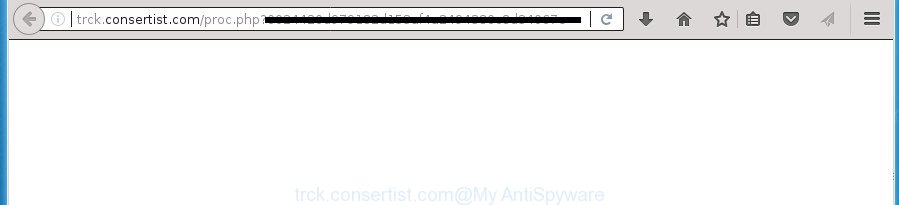
It’s likely that you might be bothered with the ad-supported software that reroutes your web-browser to undesired Trck.consertist.com web-site. You should not disregard this undesired software. The adware might not only open annoying ads, but redirect your internet browser to misleading web pages. What is more, the adware can analyze your surfing, and gain access to your confidential information and, subsequently, can sell it to third parties. Thus, there are more than enough reasons to get rid of Trck.consertist.com pop-ups from your computer.
The adware often modify all browser shortcuts that located on your Desktop to force you visit some unwanted ad pages. As a result, your web browser can still redirect you to an annoying ad page despite your PC system is actually free of adware and other malware.
It’s important, do not use Trck.consertist.com page and don’t click on ads placed on it, as they can lead you to other unwanted web sites. The best option is to use the guide posted below to clean your computer of adware and thereby get rid of Trck.consertist.com popups.
Remove Trck.consertist.com redirect (removal steps)
Fortunately, we’ve an effective way which will assist you manually or/and automatically remove Trck.consertist.com from your web browser and bring your internet browser settings, including start page, search provider by default and new tab page, back to normal. Below you will find a removal guidance with all the steps you may need to successfully get rid of ad-supported software and its traces. Read it once, after doing so, please print this page as you may need to shut down your web browser or restart your PC system.
To remove Trck.consertist.com, perform the following steps:
- Delete Trck.consertist.com pop-up advertisements without any tools
- Delete PUPs through the MS Windows Control Panel
- Remove Trck.consertist.com popup advertisements from Google Chrome
- Get rid of Trck.consertist.com pop-up ads from IE
- Delete Trck.consertist.com pop-up ads from Firefox
- Clean up the internet browsers shortcuts which have been affected by adware
- Get rid of unwanted Scheduled Tasks
- Scan your PC system and remove Trck.consertist.com redirect with free utilities
- How to stop Trck.consertist.com pop up ads
- Prevent Trck.consertist.com popups from installing
- To sum up
Delete Trck.consertist.com pop-up advertisements without any tools
The useful removal tutorial for the Trck.consertist.com popup ads. The detailed procedure can be followed by anyone as it really does take you step-by-step. If you follow this process to delete Trck.consertist.com pop-up ads let us know how you managed by sending us your comments please.
Delete PUPs through the MS Windows Control Panel
First, you should try to identify and delete the program that causes the appearance of intrusive advertisements or internet browser redirect, using the ‘Uninstall a program’ which is located in the ‘Control panel’.
Windows 8, 8.1, 10
First, click the Windows button
Windows XP, Vista, 7
First, press “Start” and select “Control Panel”.
It will display the Windows Control Panel like below.

Next, click “Uninstall a program” ![]()
It will show a list of all apps installed on your machine. Scroll through the all list, and remove any questionable and unknown programs. To quickly find the latest installed applications, we recommend sort apps by date in the Control panel.
Remove Trck.consertist.com popup advertisements from Google Chrome
Run the Reset web-browser tool of the Chrome to reset all its settings such as search engine, start page and newtab to original defaults. This is a very useful tool to use, in the case of browser redirects to undesired ad web sites like Trck.consertist.com.

- First start the Chrome and press Menu button (small button in the form of three dots).
- It will show the Google Chrome main menu. Choose More Tools, then press Extensions.
- You will see the list of installed add-ons. If the list has the addon labeled with “Installed by enterprise policy” or “Installed by your administrator”, then complete the following steps: Remove Chrome extensions installed by enterprise policy.
- Now open the Google Chrome menu once again, press the “Settings” menu.
- You will see the Google Chrome’s settings page. Scroll down and press “Advanced” link.
- Scroll down again and click the “Reset” button.
- The Google Chrome will open the reset profile settings page as shown on the screen above.
- Next click the “Reset” button.
- Once this procedure is finished, your web-browser’s new tab, startpage and search provider by default will be restored to their original defaults.
- To learn more, read the post How to reset Google Chrome settings to default.
Get rid of Trck.consertist.com pop-up ads from IE
If you find that Microsoft Internet Explorer internet browser settings like homepage, newtab page and search provider having been changed by adware that causes multiple annoying popups, then you may restore your settings, via the reset internet browser procedure.
First, open the Microsoft Internet Explorer, click ![]() ) button. Next, click “Internet Options” as displayed on the image below.
) button. Next, click “Internet Options” as displayed on the image below.

In the “Internet Options” screen select the Advanced tab. Next, click Reset button. The Internet Explorer will open the Reset Internet Explorer settings dialog box. Select the “Delete personal settings” check box and click Reset button.

You will now need to restart your personal computer for the changes to take effect. It will remove adware that responsible for web-browser redirect to the unwanted Trck.consertist.com page, disable malicious and ad-supported web browser’s extensions and restore the Internet Explorer’s settings like newtab page, homepage and search provider by default to default state.
Delete Trck.consertist.com pop-up ads from Firefox
If the FF internet browser application is hijacked, then resetting its settings can help. The Reset feature is available on all modern version of Mozilla Firefox. A reset can fix many issues by restoring Firefox settings such as homepage, new tab and default search engine to its default state. It will save your personal information such as saved passwords, bookmarks, and open tabs.
Start the Mozilla Firefox and press the menu button (it looks like three stacked lines) at the top right of the internet browser screen. Next, press the question-mark icon at the bottom of the drop-down menu. It will open the slide-out menu.

Select the “Troubleshooting information”. If you are unable to access the Help menu, then type “about:support” in your address bar and press Enter. It bring up the “Troubleshooting Information” page like below.

Click the “Refresh Firefox” button at the top right of the Troubleshooting Information page. Select “Refresh Firefox” in the confirmation prompt. The Mozilla Firefox will begin a process to fix your problems that caused by the ‘ad supported’ software responsible for Trck.consertist.com advertisements. When, it’s finished, click the “Finish” button.
Clean up the internet browsers shortcuts which have been affected by adware
Unfortunately, the adware that causes multiple intrusive pop-up ads, can also hijack Windows shortcut files (mostly, your internet browsers shortcut files), so that the Trck.consertist.com ad web page will be displayed when you start the Internet Explorer, Microsoft Edge, Google Chrome and Firefox or another internet browser.
Open the properties of the internet browser shortcut. Right click on the shortcut of affected browser and select the “Properties” option and it’ll display the properties of the shortcut file. Next, choose the “Shortcut” tab and have a look at the Target field as displayed in the figure below.

Normally, if the last word in the Target field is chrome.exe, iexplore.exe, firefox.exe. Be sure to pay attention to the extension, should be “exe”! All shortcut files that have been modified by adware that redirects your browser to undesired Trck.consertist.com page, usually point to .bat, .cmd or .url files instead of .exe like below

Another variant, an address has been added at the end of the line. In this case the Target field looks such as …Application\chrome.exe” http://site.address as displayed below.

In order to fix the hijacked shortcut file, you need to insert right path to the Target field or remove an address (if it has been added at the end). You can use the following information to fix your shortcut files which have been changed by adware that redirects your web browser to intrusive Trck.consertist.com web site.
| Chrome | C:\Program Files (x86)\Google\Chrome\Application\chrome.exe |
| C:\Program Files\Google\Chrome\Application\chrome.exe | |
| Mozilla Firefox | C:\Program Files\Mozilla Firefox\firefox.exe |
| Internet Explorer | C:\Program Files (x86)\Internet Explorer\iexplore.exe |
| C:\Program Files\Internet Explorer\iexplore.exe | |
| Opera | C:\Program Files (x86)\Opera\launcher.exe |
| C:\Program Files\Opera\launcher.exe |
Once is finished, click OK to save changes. Repeat the step for all web-browsers that are re-directed to the Trck.consertist.com unwanted web page.
Get rid of unwanted Scheduled Tasks
Once installed, the adware can add a task in to the Windows Task Scheduler Library. Due to this, every time when you run your machine, it will show Trck.consertist.com undesired page. So, you need to check the Task Scheduler Library and get rid of all malicious tasks that have been created by adware.
Press Windows and R keys on your keyboard simultaneously. It will open a dialog box that called Run. In the text field, type “taskschd.msc” (without the quotes) and click OK. Task Scheduler window opens. In the left-hand side, click “Task Scheduler Library”, as shown below.

Task scheduler, list of tasks
In the middle part you will see a list of installed tasks. Select the first task, its properties will be show just below automatically. Next, press the Actions tab. Necessary to look at the text which is written under Details. Found something like “explorer.exe http://site.address” or “chrome.exe http://site.address” or “firefox.exe http://site.address”, then you need remove this task. If you are not sure that executes the task, then google it. If it’s a component of the adware, then this task also should be removed.
Further press on it with the right mouse button and select Delete as shown below.

Task scheduler, delete a task
Repeat this step, if you have found a few tasks that have been created by ‘ad-supported’ program. Once is finished, close the Task Scheduler window.
Scan your PC system and remove Trck.consertist.com redirect with free utilities
If you’re not expert at system technology, then we advise to run free removal tools listed below to remove Trck.consertist.com pop up ads for good. The automatic solution is highly recommended. It has less steps and easier to implement than the manual method. Moreover, it lower risk of system damage. So, the automatic Trck.consertist.com removal is a better option.
Scan and clean your web-browser of Trck.consertist.com redirect with Zemana Anti-malware
You can remove Trck.consertist.com pop-up advertisements automatically with a help of Zemana Anti-malware. We suggest this malicious software removal utility because it can easily remove hijackers, PUPs, adware which redirects your browser to Trck.consertist.com web site with all their components such as folders, files and registry entries.
Visit the page linked below to download Zemana Anti Malware (ZAM). Save it on your Desktop.
165535 downloads
Author: Zemana Ltd
Category: Security tools
Update: July 16, 2019
When the download is complete, close all software and windows on your system. Open a directory in which you saved it. Double-click on the icon that’s called Zemana.AntiMalware.Setup as shown in the following example.
![]()
When the installation starts, you will see the “Setup wizard” which will help you set up Zemana Anti-Malware on your personal computer.

Once install is done, you will see window like below.

Now click the “Scan” button to begin scanning your PC system for the ad supported software responsible for Trck.consertist.com popup ads. A scan can take anywhere from 10 to 30 minutes, depending on the number of files on your computer and the speed of your PC. During the scan Zemana will detect threats exist on your computer.

When the scanning is finished, a list of all items detected is created. Review the scan results and then click “Next” button.

The Zemana Anti-Malware will remove ad-supported software related to Trck.consertist.com ads.
Automatically remove Trck.consertist.com pop up ads with Malwarebytes
You can get rid of Trck.consertist.com ads automatically with a help of Malwarebytes Free. We recommend this free malicious software removal tool because it can easily remove hijackers, ‘ad supported’ software, PUPs and toolbars with all their components such as files, folders and registry entries.
Visit the page linked below to download MalwareBytes Anti Malware. Save it on your Desktop.
327760 downloads
Author: Malwarebytes
Category: Security tools
Update: April 15, 2020
When the downloading process is done, close all programs and windows on your PC. Double-click the install file called mb3-setup. If the “User Account Control” dialog box pops up like below, click the “Yes” button.

It will open the “Setup wizard” which will help you setup MalwareBytes AntiMalware on your system. Follow the prompts and do not make any changes to default settings.

Once setup is finished successfully, click Finish button. MalwareBytes Anti-Malware will automatically start and you can see its main screen as shown in the following example.

Now press the “Scan Now” button to perform a system scan with this tool for the ‘ad supported’ software that responsible for the appearance of Trck.consertist.com advertisements. This task can take some time, so please be patient. While the MalwareBytes AntiMalware application is scanning, you may see how many objects it has identified as threat.

When MalwareBytes completes the scan, MalwareBytes Anti-Malware will show a screen which contains a list of malware that has been found. In order to remove all items, simply click “Quarantine Selected” button. The MalwareBytes will start to remove ad supported software that responsible for the appearance of Trck.consertist.com pop-ups. After finished, you may be prompted to restart the computer.
We suggest you look at the following video, which completely explains the process of using the MalwareBytes Anti Malware to get rid of adware, hijacker and other malicious software.
Double-check for potentially unwanted applications with AdwCleaner
AdwCleaner is a free tool that can identify adware that redirects your browser to intrusive Trck.consertist.com site. It is not always easy to locate all the junk software that your personal computer might have picked up on the Internet. AdwCleaner will search for the adware, browser hijackers and other malware you need to erase.
Visit the page linked below to download AdwCleaner. Save it to your Desktop so that you can access the file easily.
225799 downloads
Version: 8.4.1
Author: Xplode, MalwareBytes
Category: Security tools
Update: October 5, 2024
Download and run AdwCleaner on your computer. Once started, press “Scan” button .AdwCleaner application will scan through the whole computer for the adware that causes unwanted Trck.consertist.com pop-ups. A scan may take anywhere from 10 to 30 minutes, depending on the number of files on your personal computer and the speed of your system. When a malicious software, adware or PUPs are detected, the count of the security threats will change accordingly. Wait until the the checking is done.. After AdwCleaner has finished scanning, AdwCleaner will open a scan report. Once you have selected what you want to remove from your personal computer, press Clean button.

All-in-all, AdwCleaner is a fantastic free tool to clean your PC system from any unwanted software. The AdwCleaner is portable program that meaning, you do not need to install it to use it. AdwCleaner is compatible with all versions of MS Windows operating system from Microsoft Windows XP to Windows 10. Both 64-bit and 32-bit systems are supported.
How to stop Trck.consertist.com pop up ads
If you browse the World Wide Web, you cannot avoid malicious advertising. But you can protect your web-browser against it. Download and run an ad blocking program. AdGuard is an ad-blocker which can filter out a large amount of of the malicious advertising, blocking dynamic scripts from loading malicious content.
Download AdGuard program on your personal computer by clicking on the link below.
27047 downloads
Version: 6.4
Author: © Adguard
Category: Security tools
Update: November 15, 2018
Once downloading is complete, start the downloaded file. You will see the “Setup Wizard” screen like below.

Follow the prompts. After the installation is done, you will see a window as displayed in the figure below.

You can click “Skip” to close the install program and use the default settings, or press “Get Started” button to see an quick tutorial that will help you get to know AdGuard better.
In most cases, the default settings are enough and you do not need to change anything. Each time, when you run your computer, AdGuard will run automatically and block ads, Trck.consertist.com redirect, as well as other harmful or misleading pages. For an overview of all the features of the program, or to change its settings you can simply double-click on the AdGuard icon, which is located on your desktop.
Prevent Trck.consertist.com popups from installing
The ad supported software gets on your machine along with some freeware. So always read carefully the installation screens, disclaimers, ‘Terms of Use’ and ‘Software license’ appearing during the install procedure. Additionally pay attention for additional apps which are being installed along with the main application. Ensure that you unchecked all of them! Also, use an ad-blocker program that will allow to stop malicious, misleading, illegitimate or untrustworthy web sites.
To sum up
Now your PC should be clean of the adware that designed to redirect your browser to various ad web-sites such as Trck.consertist.com. Delete AdwCleaner. We suggest that you keep Zemana Anti-Malware (ZAM) (to periodically scan your system for new ad supported softwares and other malicious software) and AdGuard (to help you stop unwanted popup ads and malicious sites). Moreover, to prevent adwares, please stay clear of unknown and third party apps, make sure that your antivirus application, turn on the option to detect PUPs (potentially unwanted programs).
If you need more help with Trck.consertist.com redirect related issues, go to our Spyware/Malware removal forum.



















