The Searchingfast.com is a malicious hijacker which could bring various problems to your personal computer. Once installed, it introduces changes to your internet browser’s settings, making your newtab, home page and search engine by default to become its own web page. You may have certain problems such as being rerouted to unwanted web pages, receiving lots of unwanted pop-ups, and your confidential information being collected without any knowledge, while the Searchingfast.com browser hijacker is installed on your machine.
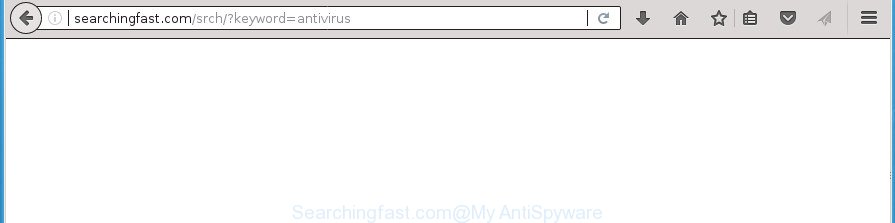
http://searchingfast.com/srch/?keyword= …
Besides the fact that Searchingfast.com browser hijacker infection changes your home page, this intrusive web-page can set yourself as your search provider. But, obviously, it does not give you a good search results, as they will consist of a ton of ads, links to undesired and ad sites and only the remaining part is search results for your query from the major search providers. Of course, the very fact that you encounter with the inability to properly search the World Wide Web, is an unpleasant moment. Moreover, the Searchingfast.com hijacker can be used to gather a wide variety of your user information. This personal information, in the future, can be used for marketing purposes. What creates the risk of theft of confidential data.
Often, the computer which has been affected with Searchingfast.com hijacker, will be also infected by adware (sometimes called ‘ad-supported’ software) that opens tons of various advertisements. It can be pop-ups, text links in the web pages, banners where they never had. What is more, the ad-supported software can replace the legitimate ads with malicious advertisements which will offer to download and install malware and unwanted apps or visit the various dangerous and misleading web-pages.
A malicious software which may impose some undesired changes to settings of installed web-browsers on Searchingfast.com mostly affects only Google Chrome, Mozilla Firefox, Microsoft Internet Explorer and MS Edge. However, possible situations, when any other web-browsers will be affected too. The Searchingfast.com browser hijacker can modify the Target property of internet browser’s shortcuts, so every time you start the internet browser, instead of your startpage, you will see a completely different page.
In order to remove hijacker infection which cause Searchingfast.com page to appear from your PC system, clean the infected browsers and return the Internet Explorer, Edge, Google Chrome and Firefox settings to its default state, please use the Searchingfast.com removal guidance below.
How to remove Searchingfast.com from Chrome, Firefox, IE, Edge
Most often hijackers requires more than a simple uninstall through the use of MS Windows Control panel in order to be fully uninstalled. For that reason, our team made several removal solutions which we’ve summarized in a detailed guidance. Therefore, if you’ve the annoying Searchingfast.com browser hijacker infection on your PC and are currently trying to have it deleted then feel free to follow the tutorial below in order to resolve your problem. Certain of the steps below will require you to exit this web page. So, please read the few simple steps carefully, after that bookmark or print it for later reference.
To remove Searchingfast.com, use the following steps:
- Remove Searchingfast.com home page without any tools
- Remove questionable apps using Microsoft Windows Control Panel
- Fix web-browser shortcuts, modified by Searchingfast.com browser hijacker
- Get rid of Searchingfast.com search from Microsoft Internet Explorer
- Get rid of Searchingfast.com from Google Chrome
- Get rid of Searchingfast.com home page from Firefox
- Searchingfast.com search automatic removal
- Use AdBlocker to block Searchingfast.com and stay safe online
- How to Searchingfast.com hijacker get installed onto personal computer
- To sum up
Remove Searchingfast.com home page without any tools
Most common browser hijackers may be uninstalled without any antivirus applications. The manual hijacker infection removal is step-by-step guide that will teach you how to remove the Searchingfast.com redirect.
Remove questionable apps using Microsoft Windows Control Panel
We recommend that you begin the personal computer cleaning process by checking the list of installed apps and remove all unknown or dubious software. This is a very important step, as mentioned above, very often the malicious applications such as adware and hijackers may be bundled with free applications. Delete the unwanted applications can remove the annoying advertisements or internet browser redirect.
- If you are using Windows 8, 8.1 or 10 then press Windows button, next click Search. Type “Control panel”and press Enter.
- If you are using Windows XP, Vista, 7, then click “Start” button and click “Control Panel”.
- It will show the Windows Control Panel.
- Further, click “Uninstall a program” under Programs category.
- It will display a list of all apps installed on the machine.
- Scroll through the all list, and remove questionable and unknown software. To quickly find the latest installed applications, we recommend sort software by date.
See more details in the video instructions below.
Fix web-browser shortcuts, modified by Searchingfast.com browser hijacker
Unfortunately, the hijacker responsible for Searchingfast.com , can also hijack Windows shortcuts (mostly, your browsers shortcut files), so that the Searchingfast.com startpage will be shown when you run the Edge, Internet Explorer, Mozilla Firefox and Google Chrome or another web-browser.
Right click to a desktop shortcut file for your affected web-browser. Choose the “Properties” option. It’ll show the Properties window. Select the “Shortcut” tab here, after that, look at the “Target” field. The browser hijacker that responsible for internet browser reroute to the annoying Searchingfast.com web site can modify it. If you are seeing something similar to “…exe http://site.address” then you need to remove “http…” and leave only, depending on the browser you are using:
- Google Chrome: chrome.exe
- Opera: opera.exe
- Firefox: firefox.exe
- Internet Explorer: iexplore.exe
Look at the example like below.

Once is finished, press the “OK” button to save the changes. Please repeat this step for web browser shortcut files which redirects to an intrusive web pages. When you have completed, go to next step.
Get rid of Searchingfast.com search from Microsoft Internet Explorer
In order to restore all web-browser home page, search provider and newtab page you need to reset the Microsoft Internet Explorer to the state, that was when the Windows was installed on your computer.
First, open the Microsoft Internet Explorer, press ![]() ) button. Next, press “Internet Options” as displayed on the image below.
) button. Next, press “Internet Options” as displayed on the image below.

In the “Internet Options” screen select the Advanced tab. Next, click Reset button. The Internet Explorer will open the Reset Internet Explorer settings dialog box. Select the “Delete personal settings” check box and press Reset button.

You will now need to restart your computer for the changes to take effect. It will remove hijacker which reroutes your web-browser to undesired Searchingfast.com site, disable malicious and ad-supported internet browser’s extensions and restore the IE’s settings such as startpage, search engine and new tab page to default state.
Get rid of Searchingfast.com from Google Chrome
Like other modern web-browsers, the Google Chrome has the ability to reset the settings to their default values and thereby recover the browser homepage, search engine and new tab page that have been replaced by the Searchingfast.com browser hijacker.
First run the Chrome. Next, click the button in the form of three horizontal dots (![]() ).
).
It will open the Chrome menu. Choose More Tools, then click Extensions. Carefully browse through the list of installed extensions. If the list has the plugin signed with “Installed by enterprise policy” or “Installed by your administrator”, then complete the following instructions: Remove Chrome extensions installed by enterprise policy.
Open the Chrome menu once again. Further, click the option named “Settings”.

The web browser will display the settings screen. Another way to display the Google Chrome’s settings – type chrome://settings in the internet browser adress bar and press Enter
Scroll down to the bottom of the page and click the “Advanced” link. Now scroll down until the “Reset” section is visible, like below and click the “Reset settings to their original defaults” button.

The Chrome will open the confirmation prompt as shown in the figure below.

You need to confirm your action, click the “Reset” button. The web-browser will run the task of cleaning. Once it’s finished, the browser’s settings including startpage, search engine by default and new tab page back to the values that have been when the Google Chrome was first installed on your PC system.
Get rid of Searchingfast.com home page from Firefox
If your Firefox internet browser start page has modified to Searchingfast.com without your permission or an unknown search engine displays results for your search, then it may be time to perform the internet browser reset.
First, open the Firefox. Next, click the button in the form of three horizontal stripes (![]() ). It will display the drop-down menu. Next, click the Help button (
). It will display the drop-down menu. Next, click the Help button (![]() ).
).

In the Help menu click the “Troubleshooting Information”. In the upper-right corner of the “Troubleshooting Information” page click on “Refresh Firefox” button like below.

Confirm your action, click the “Refresh Firefox”.
Searchingfast.com search automatic removal
Many antivirus companies have designed applications that help detect and remove browser hijacker, and thereby restore all your typical web-browsers settings. Below is a a few of the free programs you may want to run. Your machine can have a huge count of potentially unwanted apps, adware and browser hijacker infections installed at the same time, so we advise, if any unwanted or harmful program returns after rebooting the machine, then boot your computer into Safe Mode and run the anti malware utility again.
Use Zemana Free to delete Searchingfast.com homepage
We recommend using the Zemana AntiMalware which are completely clean your PC system of the browser hijacker. The utility is an advanced malware removal program developed by (c) Zemana lab. It’s able to help you remove PUPs, hijackers, ad-supported software, malware, toolbars, ransomware and other security threats from your computer for free.

- Visit the following page to download the latest version of Zemana for Windows. Save it to your Desktop.
Zemana AntiMalware
165090 downloads
Author: Zemana Ltd
Category: Security tools
Update: July 16, 2019
- When downloading is finished, close all software and windows on your computer. Open a file location. Double-click on the icon that’s named Zemana.AntiMalware.Setup.
- Further, press Next button and follow the prompts.
- Once installation is done, press the “Scan” button for checking your PC for the browser hijacker that cause a reroute to Searchingfast.com web page. Depending on your computer, the scan can take anywhere from a few minutes to close to an hour. When a malicious software, ad supported software or potentially unwanted apps are found, the number of the security threats will change accordingly. Wait until the the scanning is complete.
- After finished, Zemana Anti Malware (ZAM) will open a scan report. Next, you need to press “Next”. When the process is finished, you may be prompted to restart your PC.
How to automatically get rid of Searchingfast.com with Malwarebytes
You can remove Searchingfast.com redirect automatically with a help of Malwarebytes Free. We advise this free malware removal tool because it can easily delete hijackers, adware, PUPs and toolbars with all their components such as files, folders and registry entries.

- Download MalwareBytes Anti-Malware from the following link. Save it on your Desktop.
Malwarebytes Anti-malware
327309 downloads
Author: Malwarebytes
Category: Security tools
Update: April 15, 2020
- After downloading is complete, close all apps and windows on your machine. Open a folder in which you saved it. Double-click on the icon that’s named mb3-setup.
- Further, press Next button and follow the prompts.
- Once install is done, click the “Scan Now” button to scan for browser hijacker that causes internet browsers to display unwanted Searchingfast.com web site. A system scan can take anywhere from 5 to 30 minutes, depending on your personal computer. While the MalwareBytes AntiMalware is checking, you can see count of objects it has identified either as being malware.
- When the scan is complete, MalwareBytes AntiMalware will show a list of all items found by the scan. Review the scan results and then click “Quarantine Selected”. After the procedure is done, you can be prompted to restart your personal computer.
The following video offers a steps on how to get rid of hijackers, ad-supported software and other malicious software with MalwareBytes Anti-Malware (MBAM).
Remove Searchingfast.com hijacker infection and malicious extensions with AdwCleaner
AdwCleaner is a portable tool that detects and deletes unwanted applications like hijackers, adware, toolbars, other web-browser extensions and other malicious software. It scans your PC for hijacker that created to redirect your internet browser to the Searchingfast.com web site and prepares a list of threats marked for removal. AdwCleaner will only delete those undesired software that you wish to be removed.

- Please go to the link below to download AdwCleaner. Save it directly to your Microsoft Windows Desktop.
AdwCleaner download
225644 downloads
Version: 8.4.1
Author: Xplode, MalwareBytes
Category: Security tools
Update: October 5, 2024
- Once the download is complete, double click the AdwCleaner icon. Once this tool is started, click “Scan” button for scanning your computer for the browser hijacker that responsible for browser redirect to the annoying Searchingfast.com web-site. A scan can take anywhere from 10 to 30 minutes, depending on the number of files on your machine and the speed of your PC system.
- When AdwCleaner has completed scanning your computer, AdwCleaner will show a list of detected items. All detected items will be marked. You can remove them all by simply press “Clean” button. It will display a prompt, click “OK”.
These few simple steps are shown in detail in the following video guide.
Use AdBlocker to block Searchingfast.com and stay safe online
It is important to run ad-blocking programs such as AdGuard to protect your computer from harmful sites. Most security experts says that it is okay to stop advertisements. You should do so just to stay safe! And, of course, the AdGuard may to stop Searchingfast.com and other annoying web-pages.
Download AdGuard application from the following link. Save it to your Desktop so that you can access the file easily.
26910 downloads
Version: 6.4
Author: © Adguard
Category: Security tools
Update: November 15, 2018
When the downloading process is finished, run the downloaded file. You will see the “Setup Wizard” screen as shown below.

Follow the prompts. After the install is done, you will see a window as displayed in the following example.

You can click “Skip” to close the setup program and use the default settings, or click “Get Started” button to see an quick tutorial that will help you get to know AdGuard better.
In most cases, the default settings are enough and you do not need to change anything. Each time, when you run your computer, AdGuard will start automatically and block ads, pages like Searchingfast.com, as well as other harmful or misleading web pages. For an overview of all the features of the application, or to change its settings you can simply double-click on the AdGuard icon, that can be found on your desktop.
How to Searchingfast.com hijacker get installed onto personal computer
A browser hijackers may be spread with the help of trojan horses and other forms of malware, but most commonly, the hijacker like Searchingfast.com gets on your PC along with certain free applications. Many makers of freeware include additional applications in their setup file. Sometimes it is possible to avoid the installation of any browser hijackers like Searchingfast.com: carefully read the Terms of Use and the Software license, choose only Manual, Custom or Advanced install mode, unset all checkboxes before clicking Install or Next button while installing new freeware.
To sum up
Now your PC should be clean of the hijacker that responsible for internet browser redirect to the unwanted Searchingfast.com web site. Uninstall AdwCleaner. We suggest that you keep Zemana AntiMalware (to periodically scan your PC system for new browser hijackers and other malware) and AdGuard (to help you block intrusive popup advertisements and malicious sites). Moreover, to prevent browser hijacker infections, please stay clear of unknown and third party software, make sure that your antivirus program, turn on the option to search for PUPs (potentially unwanted programs).
If you need more help with Searchingfast.com redirect related issues, go to our Spyware/Malware removal forum.




















