If your startpage, search provider and new tab keeps modifying back to the annoying web-page named A to Z Manuals,then it’s possible that you have a software from the browser hijacker category installed on your computer. It’s a type of potentially unwanted programs (PUPS). Scammers use this PUP to take control of your computer’s browser and change how and what it displays when you’re surfing the Internet. If you’re already a victim of A to Z Manuals hijacker, then the following guide can allow you free the Chrome, Internet Explorer, Firefox and Microsoft Edge from the unwanted program, boost internet browser security and revert back web browser settings.
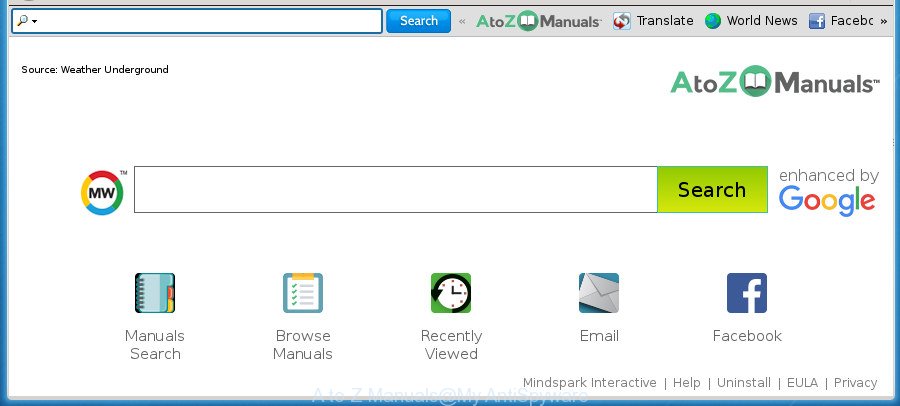
“A to Z Manuals” changes browser homepage and search engine
As mentioned above, the A to Z Manuals browser hijacker infection also alters the web-browser’s search provider. So, your web browser, when searching something, will display a hodgepodge of ads, links to undesired and ad web sites and search results from the big search providers like Google or Bing. As a result, actual use of a browser’s search becomes uncomfortable. Moreover, it may also lead to slowing or even freeze your web browser.
The A to Z Manuals browser hijacker infection is not a virus, but the virus behaves similarly. As a rootkit hides in the system, imposes various changes to settings of web-browsers, and blocks them from changing. Also this browser hijacker infection can install additional browser plugins and modules that will display ads and popups. And finally, the A to Z Manuals browser hijacker infection can be used to collect confidential data such as what web sites you’re opening, what you’re looking for the Web and so on. This information, in the future, can be transferred to third parties.
We strongly recommend you to complete the step-by-step guidance which follow below. We’ll show you how to remove browser hijacker infection and thus get rid of A to Z Manuals search from your Mozilla Firefox, Microsoft Internet Explorer, Edge and Google Chrome forever.
Remove A to Z Manuals from Windows 10 (8, 7, XP)
There are a few ways that can be used to get rid of A to Z Manuals. But, not all potentially unwanted apps such as this browser hijacker can be completely uninstalled using only manual methods. Most commonly you are not able to remove any hijacker using standard MS Windows options. In order to get rid of A to Z Manuals you need complete a few manual steps and run reliable removal tools. Most IT security researchers states that Zemana, MalwareBytes Anti-Malware or AdwCleaner tools are a right choice. These free programs are able to search for and remove A to Z Manuals from your system and return your web-browser settings to defaults.
To remove A to Z Manuals, follow the steps below:
- How to manually delete A to Z Manuals
- How to automatically remove A to Z Manuals hijacker infection
- How to stop A to Z Manuals redirect
- How was A to Z Manuals hijacker installed on machine
- To sum up
How to manually delete A to Z Manuals
If you perform exactly the guidance below you should be able to remove the A to Z Manuals startpage from the MS Edge, IE, Firefox and Google Chrome internet browsers.
Delete potentially unwanted software using MS Windows Control Panel
First method for manual browser hijacker infection removal is to go into the Windows “Control Panel”, then “Uninstall a program” console. Take a look at the list of applications on your system and see if there are any questionable and unknown software. If you see any, you need to delete them. Of course, before doing so, you can do an Web search to find details on the program. If it is a potentially unwanted application, adware or malware, you will likely find information that says so.
Windows 8, 8.1, 10
First, click the Windows button
Windows XP, Vista, 7
First, press “Start” and select “Control Panel”.
It will display the Windows Control Panel as shown on the screen below.

Next, click “Uninstall a program” ![]()
It will open a list of all applications installed on your computer. Scroll through the all list, and uninstall any suspicious and unknown apps. To quickly find the latest installed apps, we recommend sort programs by date in the Control panel.
Remove A to Z Manuals start page from Internet Explorer
By resetting Microsoft Internet Explorer web-browser you revert back your internet browser settings to its default state. This is good initial when troubleshooting problems that might have been caused by browser hijacker like A to Z Manuals.
First, run the Microsoft Internet Explorer, then click ‘gear’ icon ![]() . It will show the Tools drop-down menu on the right part of the web-browser, then press the “Internet Options” as displayed on the screen below.
. It will show the Tools drop-down menu on the right part of the web-browser, then press the “Internet Options” as displayed on the screen below.

In the “Internet Options” screen, select the “Advanced” tab, then click the “Reset” button. The IE will display the “Reset Internet Explorer settings” dialog box. Further, press the “Delete personal settings” check box to select it. Next, click the “Reset” button as displayed in the figure below.

After the procedure is complete, click “Close” button. Close the Internet Explorer and restart your system for the changes to take effect. This step will help you to restore your internet browser’s newtab page, startpage and search engine by default to default state.
Get rid of A to Z Manuals redirect from Chrome
In order to be sure that there is nothing left behind, we advise you to reset Google Chrome web browser. It will return Chrome settings including home page, new tab page and default search engine to defaults.
Open the Chrome menu by clicking on the button in the form of three horizontal dotes (![]() ). It will display the drop-down menu. Choose More Tools, then click Extensions.
). It will display the drop-down menu. Choose More Tools, then click Extensions.
Carefully browse through the list of installed add-ons. If the list has the add-on labeled with “Installed by enterprise policy” or “Installed by your administrator”, then complete the following instructions: Remove Google Chrome extensions installed by enterprise policy otherwise, just go to the step below.
Open the Chrome main menu again, click to “Settings” option.

Scroll down to the bottom of the page and click on the “Advanced” link. Now scroll down until the Reset settings section is visible, as on the image below and press the “Reset settings to their original defaults” button.

Confirm your action, click the “Reset” button.
Get rid of A to Z Manuals home page from Mozilla Firefox
Resetting your FF is basic troubleshooting step for any issues with your web browser program, including the redirect to A to Z Manuals page.
Click the Menu button (looks like three horizontal lines), and press the blue Help icon located at the bottom of the drop down menu like below.

A small menu will appear, press the “Troubleshooting Information”. On this page, press “Refresh Firefox” button as displayed in the figure below.

Follow the onscreen procedure to restore your Firefox internet browser settings to its original state.
How to automatically remove A to Z Manuals hijacker infection
Manual removal is not always as effective as you might think. Often, even the most experienced users can not completely delete hijacker from the infected computer. So, we suggest to check your system for any remaining malicious components with free browser hijacker removal programs below.
Delete A to Z Manuals search with Zemana Anti-Malware (ZAM)
We advise you to use the Zemana that are completely clean your machine. Moreover, the tool will allow you to remove potentially unwanted programs, malicious software, toolbars and adware that your personal computer can be infected too.

- Download Zemana from the link below.
Zemana AntiMalware
165070 downloads
Author: Zemana Ltd
Category: Security tools
Update: July 16, 2019
- At the download page, click on the Download button. Your browser will open the “Save as” dialog box. Please save it onto your Windows desktop.
- After the download is finished, please close all apps and open windows on your computer. Next, launch a file named Zemana.AntiMalware.Setup.
- This will launch the “Setup wizard” of Zemana onto your system. Follow the prompts and do not make any changes to default settings.
- When the Setup wizard has finished installing, the Zemana Anti Malware will run and open the main window.
- Further, click the “Scan” button to perform a system scan with this tool for the browser hijacker infection responsible for A to Z Manuals . Depending on your computer, the scan can take anywhere from a few minutes to close to an hour. When a malicious software, adware or PUPs are found, the number of the security threats will change accordingly. Wait until the the scanning is done.
- After that process is complete, Zemana Anti-Malware (ZAM) will open a scan report.
- When you’re ready, press the “Next” button. The utility will remove browser hijacker responsible for redirecting your web browser to A to Z Manuals site. Once the process is finished, you may be prompted to reboot the computer.
- Close the Zemana and continue with the next step.
Run Malwarebytes to remove A to Z Manuals startpage
Get rid of A to Z Manuals hijacker manually is difficult and often the browser hijacker is not completely removed. Therefore, we suggest you to run the Malwarebytes Free that are completely clean your computer. Moreover, the free program will help you to remove malware, potentially unwanted applications, toolbars and adware that your computer can be infected too.

- Visit the following page to download MalwareBytes Free. Save it to your Desktop so that you can access the file easily.
Malwarebytes Anti-malware
327294 downloads
Author: Malwarebytes
Category: Security tools
Update: April 15, 2020
- When downloading is complete, close all applications and windows on your PC system. Open a directory in which you saved it. Double-click on the icon that’s named mb3-setup.
- Further, press Next button and follow the prompts.
- Once installation is done, click the “Scan Now” button to perform a system scan for the hijacker responsible for A to Z Manuals startpage. This task can take some time, so please be patient. While the tool is checking, you can see how many objects and files has already scanned.
- Once that process is complete, MalwareBytes Free will produce a list of undesired and adware apps. Review the report and then press “Quarantine Selected”. After finished, you can be prompted to restart your PC system.
The following video offers a step by step guide on how to get rid of hijacker infections, ad supported software and other malware with MalwareBytes.
Scan your system and remove A to Z Manuals start page with AdwCleaner
AdwCleaner is a free portable program that scans your computer for ‘ad supported’ software, potentially unwanted applications and browser hijackers like A to Z Manuals and allows remove them easily. Moreover, it will also allow you get rid of any malicious web-browser extensions and add-ons.

- Visit the following page to download the latest version of AdwCleaner for Windows. Save it directly to your Windows Desktop.
AdwCleaner download
225638 downloads
Version: 8.4.1
Author: Xplode, MalwareBytes
Category: Security tools
Update: October 5, 2024
- Once the download is done, double click the AdwCleaner icon. Once this tool is opened, click “Scan” button for checking your computer for the hijacker responsible for redirects to A to Z Manuals. This process can take quite a while, so please be patient. When a threat is detected, the number of the security threats will change accordingly. Wait until the the scanning is complete.
- After the scan is finished, the results are displayed in the scan report. In order to remove all threats, simply press “Clean” button. It will display a prompt, click “OK”.
These few simple steps are shown in detail in the following video guide.
How to stop A to Z Manuals redirect
Using an ad blocker program like AdGuard is an effective way to alleviate the risks. Additionally, ad blocking applications will also protect you from harmful ads and web sites, and, of course, stop redirection chain to A to Z Manuals and similar web-sites.
Download AdGuard program on your Windows Desktop from the link below.
26904 downloads
Version: 6.4
Author: © Adguard
Category: Security tools
Update: November 15, 2018
After the download is finished, launch the downloaded file. You will see the “Setup Wizard” screen as displayed below.

Follow the prompts. After the installation is complete, you will see a window as on the image below.

You can press “Skip” to close the installation application and use the default settings, or click “Get Started” button to see an quick tutorial that will assist you get to know AdGuard better.
In most cases, the default settings are enough and you do not need to change anything. Each time, when you start your personal computer, AdGuard will launch automatically and stop popup ads, sites such as A to Z Manuals, as well as other malicious or misleading web pages. For an overview of all the features of the application, or to change its settings you can simply double-click on the AdGuard icon, that can be found on your desktop.
How was A to Z Manuals hijacker installed on machine
The browser hijacker usually spreads as a part of free software that downloaded from the Internet. Which means that you need to be proactive and carefully read the Terms of use and the License agreement properly. For the most part, the A to Z Manuals browser hijacker will be clearly described, so take the time to carefully read all the information about the software that you downloaded and want to install on your computer. In the Setup wizard, you should choose the Advanced, Custom or Manual installation type to control what components and bundled applications to be installed, otherwise you run the risk of infecting your system with an infection such as the A to Z Manuals hijacker.
To sum up
Now your computer should be clean of the browser hijacker responsible for redirecting your browser to A to Z Manuals web-page. Delete AdwCleaner. We suggest that you keep AdGuard (to help you block unwanted pop-up advertisements and annoying malicious pages) and Zemana AntiMalware (to periodically scan your PC for new browser hijackers and other malicious software). Probably you are running an older version of Java or Adobe Flash Player. This can be a security risk, so download and install the latest version right now.
If you are still having problems while trying to delete A to Z Manuals redirect from the Chrome, Firefox, Edge and IE, then ask for help in our Spyware/Malware removal forum.


















