Are you start your favorite web-browser and don’t see usual start page, which is set earlier? The Search.searchvidpop.com is the first thing which pop up once you start your web-browser? It means that your personal computer has become a victim of the browser hijacker. If you get it on your computer, this malicious software can modify certain internet browser’s settings such as search engine by default, home page and new tab page. So, the Search.searchvidpop.com can be opened when you create a new tab in your web-browser, or when you try to search for any information within the Internet Explorer, Firefox, Chrome and Edge, because the hijacker infection rewrites the internet browser’s search engine.
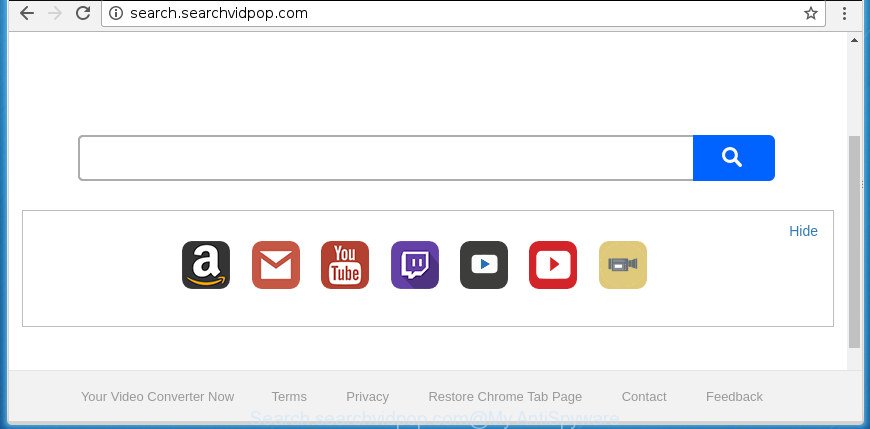
http://search.searchvidpop.com/
While redirecting, your internet browser’s status bar may show the following messages: ‘Waiting for Search.searchvidpop.com’, ‘Transferring data from Search.searchvidpop.com’, ‘Looking up Search.searchvidpop.com’, ‘Read Search.searchvidpop.com’, ‘Connected to Search.searchvidpop.com’.
When you’re performing searches using the browser that has been affected by Search.searchvidpop.com, the search results will be returned from Bing, Yahoo or Google Custom Search. The authors of Search.searchvidpop.com hijacker are most likely doing this to make advertisement revenue from the ads displayed in the search results.
The Search.searchvidpop.com browser hijacker infection mostly affects only the Firefox, Edge, Chrome and Internet Explorer. However, possible situations, when any other web-browsers will be affected too. The browser hijacker will perform a scan of the computer for internet browser shortcuts and modify them without your permission. When it infects the web browser shortcuts, it’ll add the argument like ‘http://site.address’ into Target property. So, each time you start the browser, you will see the Search.searchvidpop.com unwanted web-site.
We strongly advise you to complete the step-by-step instructions which follow below. We’ll show you how to remove browser hijacker and thereby remove Search.searchvidpop.com redirect from your FF, Google Chrome, Microsoft Internet Explorer and Microsoft Edge forever.
Remove Search.searchvidpop.com redirect (removal guide)
The answer is right here on this web page. We have put together simplicity and efficiency. It will allow you easily to clean your PC system of hijacker infection. Moreover, you can select manual or automatic removal method. If you’re familiar with the machine then use manual removal, otherwise run the free anti-malware tool created specifically to remove hijacker like Search.searchvidpop.com. Of course, you may combine both methods. Some of the steps below will require you to close this site. So, please read the step by step guidance carefully, after that bookmark or print it for later reference.
To remove Search.searchvidpop.com, perform the steps below:
- How to manually get rid of Search.searchvidpop.com
- Uninstalling the Search.searchvidpop.com, check the list of installed apps first
- Get rid of Search.searchvidpop.com search from FF
- Remove Search.searchvidpop.com redirect from Google Chrome
- Get rid of Search.searchvidpop.com from Internet Explorer
- Clean up the web browsers shortcuts that have been hijacked by Search.searchvidpop.com
- Search.searchvidpop.com redirect automatic removal
- Block Search.searchvidpop.com and other undesired web pages
- How did Search.searchvidpop.com browser hijacker infection get on your machine
- To sum up
How to manually get rid of Search.searchvidpop.com
The useful removal guide for the Search.searchvidpop.com start page. The detailed procedure can be followed by anyone as it really does take you step-by-step. If you follow this process to remove Search.searchvidpop.com search let us know how you managed by sending us your comments please.
Uninstalling the Search.searchvidpop.com, check the list of installed apps first
Check out the Windows Control Panel (Programs and Features section) to see all installed apps. We advise to click on the “Date Installed” in order to sort the list of programs by the date you installed them. If you see any unknown and questionable programs, they are the ones you need to uninstall.
- If you are using Windows 8, 8.1 or 10 then press Windows button, next click Search. Type “Control panel”and press Enter.
- If you are using Windows XP, Vista, 7, then press “Start” button and press “Control Panel”.
- It will display the Windows Control Panel.
- Further, press “Uninstall a program” under Programs category.
- It will show a list of all applications installed on the computer.
- Scroll through the all list, and delete questionable and unknown applications. To quickly find the latest installed software, we recommend sort applications by date.
See more details in the video instructions below.
Get rid of Search.searchvidpop.com search from FF
If your Mozilla Firefox web browser startpage has modified to Search.searchvidpop.com without your permission or an unknown search engine shows results for your search, then it may be time to perform the internet browser reset.
Click the Menu button (looks like three horizontal lines), and press the blue Help icon located at the bottom of the drop down menu as displayed below.

A small menu will appear, click the “Troubleshooting Information”. On this page, click “Refresh Firefox” button as on the image below.

Follow the onscreen procedure to restore your Firefox web-browser settings to its original state.
Remove Search.searchvidpop.com redirect from Google Chrome
Reset Chrome settings is a easy way to delete the hijacker, malicious and adware extensions, as well as to recover the browser’s newtab, home page and search engine by default that have been replaced by hijacker.
Open the Google Chrome menu by clicking on the button in the form of three horizontal dotes (![]() ). It will show the drop-down menu. Select More Tools, then press Extensions.
). It will show the drop-down menu. Select More Tools, then press Extensions.
Carefully browse through the list of installed addons. If the list has the plugin labeled with “Installed by enterprise policy” or “Installed by your administrator”, then complete the following tutorial: Remove Google Chrome extensions installed by enterprise policy otherwise, just go to the step below.
Open the Google Chrome main menu again, click to “Settings” option.

Scroll down to the bottom of the page and click on the “Advanced” link. Now scroll down until the Reset settings section is visible, as on the image below and click the “Reset settings to their original defaults” button.

Confirm your action, press the “Reset” button.
Get rid of Search.searchvidpop.com from Internet Explorer
First, open the Internet Explorer, click ![]() ) button. Next, press “Internet Options” as on the image below.
) button. Next, press “Internet Options” as on the image below.

In the “Internet Options” screen select the Advanced tab. Next, click Reset button. The Internet Explorer will show the Reset Internet Explorer settings dialog box. Select the “Delete personal settings” check box and press Reset button.

You will now need to restart your computer for the changes to take effect. It will get rid of hijacker infection that alters web browser settings to replace your newtab page, search provider by default and home page with Search.searchvidpop.com web site, disable malicious and ad-supported web browser’s extensions and restore the Internet Explorer’s settings like search engine by default, newtab page and home page to default state.
Clean up the web browsers shortcuts that have been hijacked by Search.searchvidpop.com
When installed, the browser hijacker infection responsible for Search.searchvidpop.com , may add an argument like “http://site.address” into the Target property of the desktop shortcut file for the FF, MS Edge, Google Chrome and Internet Explorer. Due to this, every time you launch the internet browser, it will show an annoying web page.
Right click to a desktop shortcut file for your infected web-browser. Choose the “Properties” option. It’ll show the Properties window. Select the “Shortcut” tab here, after that, look at the “Target” field. The browser hijacker responsible for redirecting your browser to Search.searchvidpop.com site can modify it. If you are seeing something similar to “…exe http://site.address” then you need to remove “http…” and leave only, depending on the internet browser you are using:
- Google Chrome: chrome.exe
- Opera: opera.exe
- Firefox: firefox.exe
- Internet Explorer: iexplore.exe
Look at the example as displayed on the screen below.

Once is complete, click the “OK” button to save the changes. Please repeat this step for internet browser shortcuts that redirects to an intrusive sites. When you’ve completed, go to next step.
Search.searchvidpop.com redirect automatic removal
There are not many good free antimalware applications with high detection ratio. The effectiveness of malicious software removal tools depends on various factors, mostly on how often their virus/malware signatures DB are updated in order to effectively detect modern malware, adware, browser hijackers and other potentially unwanted applications. We recommend to run several programs, not just one. These programs which listed below will help you delete all components of the browser hijacker from your disk and Windows registry and thereby remove Search.searchvidpop.com search.
Remove Search.searchvidpop.com home page with Zemana Free
Zemana is a free program for MS Windows operating system to scan for and remove PUPs, adware, malicious web browser add-ons, browser toolbars, and other unwanted software such as hijacker responsible for redirecting user searches to Search.searchvidpop.com, installed on your system.
Download Zemana Anti-Malware (ZAM) by clicking on the following link. Save it to your Desktop.
165522 downloads
Author: Zemana Ltd
Category: Security tools
Update: July 16, 2019
After downloading is done, close all windows on your computer. Further, launch the install file named Zemana.AntiMalware.Setup. If the “User Account Control” prompt pops up like below, click the “Yes” button.

It will open the “Setup wizard” which will help you install Zemana Anti-Malware (ZAM) on the system. Follow the prompts and do not make any changes to default settings.

Once installation is finished successfully, Zemana will automatically run and you can see its main window as displayed on the image below.

Next, click the “Scan” button . Zemana Free utility will begin scanning the whole PC to find out hijacker infection responsible for redirects to Search.searchvidpop.com. This task can take some time, so please be patient.

When finished, Zemana will open a scan report. You may move threats to Quarantine (all selected by default) by simply press “Next” button.

The Zemana Free will get rid of hijacker related to Search.searchvidpop.com redirect and move items to the program’s quarantine. After the procedure is complete, you may be prompted to restart your system.
Use Malwarebytes to get rid of Search.searchvidpop.com
We suggest using the Malwarebytes Free. You can download and install Malwarebytes to detect and get rid of Search.searchvidpop.com from your system. When installed and updated, the free malware remover will automatically scan and detect all threats exist on the PC.

- Download MalwareBytes Anti-Malware from the link below. Save it to your Desktop so that you can access the file easily.
Malwarebytes Anti-malware
327742 downloads
Author: Malwarebytes
Category: Security tools
Update: April 15, 2020
- At the download page, click on the Download button. Your internet browser will show the “Save as” dialog box. Please save it onto your Windows desktop.
- After the download is finished, please close all applications and open windows on your personal computer. Double-click on the icon that’s named mb3-setup.
- This will start the “Setup wizard” of MalwareBytes AntiMalware (MBAM) onto your PC. Follow the prompts and don’t make any changes to default settings.
- When the Setup wizard has finished installing, the MalwareBytes will launch and display the main window.
- Further, click the “Scan Now” button .MalwareBytes Anti Malware (MBAM) program will scan through the whole personal computer for the hijacker which modifies browser settings to replace your default search provider, new tab page and start page with Search.searchvidpop.com web site. A scan can take anywhere from 10 to 30 minutes, depending on the number of files on your computer and the speed of your system. While the MalwareBytes Anti-Malware (MBAM) program is checking, you can see how many objects it has identified as threat.
- After that process is finished, MalwareBytes AntiMalware (MBAM) will open a scan report.
- Review the report and then press the “Quarantine Selected” button. After the task is finished, you may be prompted to restart the personal computer.
- Close the AntiMalware and continue with the next step.
Video instruction, which reveals in detail the steps above.
Use AdwCleaner to delete Search.searchvidpop.com from the personal computer
AdwCleaner is a free tool which can scan for hijacker infection that alters web-browser settings to replace your home page, newtab and search engine by default with Search.searchvidpop.com web-site. It’s not always easy to locate all the undesired applications that your computer might have picked up on the Net. AdwCleaner will scan for the ad supported software, hijacker infections and other malicious software you need to delete.
Download AdwCleaner on your computer by clicking on the link below.
225793 downloads
Version: 8.4.1
Author: Xplode, MalwareBytes
Category: Security tools
Update: October 5, 2024
Download and run AdwCleaner on your computer. Once started, press “Scan” button .AdwCleaner program will scan through the whole machine for the browser hijacker infection responsible for redirects to Search.searchvidpop.com. While the AdwCleaner tool is checking, you can see number of objects it has identified as being infected by malicious software.. After the checking is done, you can check all threats detected on your computer. Once you have selected what you want to get rid of from your system, click Clean button.

All-in-all, AdwCleaner is a fantastic free tool to clean your computer from any unwanted apps. The AdwCleaner is portable program that meaning, you don’t need to install it to use it. AdwCleaner is compatible with all versions of Windows operating system from Microsoft Windows XP to Windows 10. Both 64-bit and 32-bit systems are supported.
Block Search.searchvidpop.com and other undesired web pages
Run an ad blocker utility such as AdGuard will protect you from malicious ads and content. Moreover, you can find that the AdGuard have an option to protect your privacy and block phishing and spam web sites. Additionally, ad blocker apps will allow you to avoid annoying pop-ups and unverified links that also a good way to stay safe online.
Installing the AdGuard ad-blocker program is simple. First you will need to download AdGuard on your Windows Desktop from the link below.
27041 downloads
Version: 6.4
Author: © Adguard
Category: Security tools
Update: November 15, 2018
Once downloading is finished, double-click the downloaded file to start it. The “Setup Wizard” window will show up on the computer screen as displayed below.

Follow the prompts. AdGuard will then be installed and an icon will be placed on your desktop. A window will show up asking you to confirm that you want to see a quick tutorial as shown below.

Press “Skip” button to close the window and use the default settings, or click “Get Started” to see an quick guide that will help you get to know AdGuard better.
Each time, when you run your PC, AdGuard will start automatically and stop pop ups, pages like Search.searchvidpop.com, as well as other malicious or misleading web-sites. For an overview of all the features of the program, or to change its settings you can simply double-click on the AdGuard icon, which may be found on your desktop.
How did Search.searchvidpop.com browser hijacker infection get on your machine
Most often Search.searchvidpop.com browser hijacker spreads in the composition, together with various freeware, as a bonus. Therefore it’s very important at the stage of installing software downloaded from the Web carefully review the Terms of use and the License agreement, as well as to always choose the Advanced, Custom or Manual installation option. In this method, you can turn off all unwanted add-ons, including the Search.searchvidpop.com hijacker, which will be installed along with the desired program. Of course, if you uninstall the free programs from your system, your favorite web-browser’s settings will not be restored. So, to return the IE, Firefox, Google Chrome and Microsoft Edge’s newtab page, homepage and search provider by default you need to follow the step by step guidance above.
To sum up
Now your computer should be clean of the browser hijacker infection responsible for redirecting your internet browser to Search.searchvidpop.com web site. Delete AdwCleaner. We suggest that you keep Zemana Anti Malware (to periodically scan your PC system for new browser hijackers and other malware) and AdGuard (to help you block undesired pop up ads and harmful web pages). Moreover, to prevent hijackers, please stay clear of unknown and third party apps, make sure that your antivirus application, turn on the option to scan for PUPs (potentially unwanted programs).
If you need more help with Search.searchvidpop.com startpage related issues, go to our Spyware/Malware removal forum.




















