The Congratulations.f-13.xyz popup ads should not be underestimated, because the reason for their appearance within your web-browser is an ‘ad-supported’ software (also known as adware) that gets installed onto your personal computer. It can bring a security risk to your system. So, don’t ignore it! Of course, the Congratulations.f-13.xyz is just a web-site, but the adware uses it to open intrusive and misleading ads, even without your permission and desire to see it. The undesired advertisements can be just the beginning, because your personal computer is hijacked with malicious software, so the amount of advertisements in the future may increase. Its appearance will prevent you normally browse the World Wide Web, and more, can lead to crash the browser.
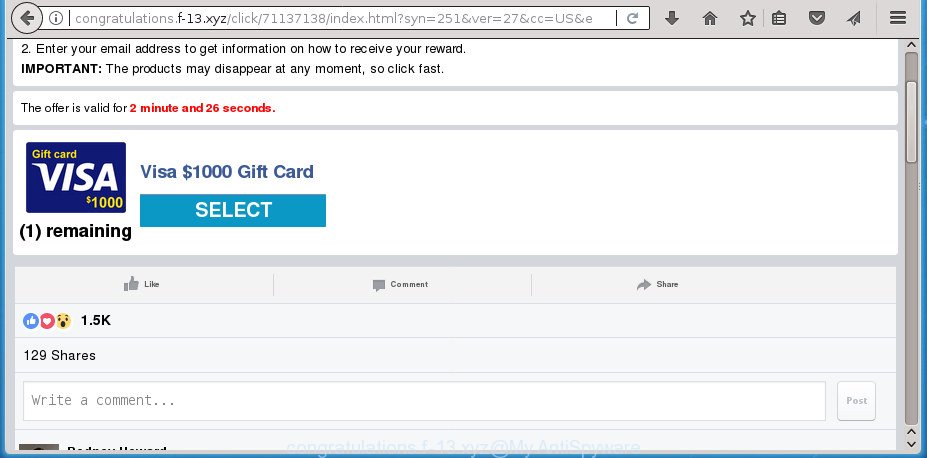
http://congratulations.f-13.xyz/click/ …
Technically, the ad supported software is not a virus, but it does bad things, it generates lots of popup advertisements. It may download and install on to your computer other harmful and undesired software without your permission, force you to visit misleading or malicious web-sites. Moreover, the adware can install internet browser hijacker. Once installed, it’ll modify your browser setting like homepage, search engine by default and new tab with an intrusive web page.
The adware often modify all web browser shortcut files that located on your Desktop to force you visit certain annoying ad web-sites. As a result, your browser can still redirect you to an unwanted ad web-site despite your computer is actually clean of adware and other malicious software.
We suggest to get rid of the ‘ad supported’ software that cause annoying Congratulations.f-13.xyz pop up advertisements to appear, as soon as you found this problem, as it can redirect your internet browser to web-resources which may load other malicious software on your computer.
How to remove Congratulations.f-13.xyz pop-ups
The following step-by-step tutorial will help you to get rid of Congratulations.f-13.xyz redirect from the Mozilla Firefox, Edge, Internet Explorer and Google Chrome. Moreover, the step-by-step instructions below will allow you to remove malicious software, hijackers, potentially unwanted programs and toolbars that your PC may be infected. Please do the guide step by step. If you need assist or have any questions, then ask for our assistance or type a comment below. Read it once, after doing so, please print this page as you may need to exit your browser or restart your PC.
To remove Congratulations.f-13.xyz, perform the following steps:
- How to manually delete Congratulations.f-13.xyz
- Uninstall potentially unwanted applications using MS Windows Control Panel
- Remove Congratulations.f-13.xyz redirect from Microsoft Internet Explorer
- Remove Congratulations.f-13.xyz pop-up advertisements from Google Chrome
- Delete Congratulations.f-13.xyz popup advertisements from Firefox
- Delete unwanted Scheduled Tasks
- Fix web browser shortcuts, changed by ‘ad supported’ software
- Congratulations.f-13.xyz pop-up ads automatic removal
- Run AdBlocker to stop Congratulations.f-13.xyz and stay safe online
- Tips to prevent Congratulations.f-13.xyz redirect and other unwanted software
- To sum up
How to manually delete Congratulations.f-13.xyz
These steps to remove Congratulations.f-13.xyz popup advertisements without any software are presented below. Be sure to carry out the step-by-step guidance completely to fully remove this ad supported software that cause unwanted Congratulations.f-13.xyz ads to appear.
Uninstall potentially unwanted applications using MS Windows Control Panel
Some of potentially unwanted applications, adware and hijackers can be removed using the Add/Remove programs tool which can be found in the MS Windows Control Panel. So, if you are using any version of MS Windows and you have noticed an unwanted application, then first try to get rid of it through Add/Remove programs.
Make sure you have closed all web browsers and other programs. Press CTRL, ALT, DEL keys together to open the Windows Task Manager.

Click on the “Processes” tab, look for something questionable that is the ad-supported software that causes multiple undesired pop-up advertisements then right-click it and select “End Task” or “End Process” option. Most commonly, malware masks itself to avoid detection by imitating legitimate Windows processes. A process is particularly suspicious: it is taking up a lot of memory (despite the fact that you closed all of your programs), its name is not familiar to you (if you are in doubt, you can always check the program by doing a search for its name in Google, Yahoo or Bing).
Next, uninstall any unknown and suspicious applications from your Control panel.
Windows 10, 8.1, 8
Now, click the Windows button, type “Control panel” in search and press Enter. Select “Programs and Features”, then “Uninstall a program”.

Look around the entire list of software installed on your PC system. Most likely, one of them is the adware responsible for redirecting your web browser to Congratulations.f-13.xyz web site. Choose the dubious program or the program that name is not familiar to you and delete it.
Windows Vista, 7
From the “Start” menu in Windows, choose “Control Panel”. Under the “Programs” icon, select “Uninstall a program”.

Choose the suspicious or any unknown apps, then press “Uninstall/Change” button to delete this unwanted program from your machine.
Windows XP
Click the “Start” button, select “Control Panel” option. Click on “Add/Remove Programs”.

Select an undesired application, then press “Change/Remove” button. Follow the prompts.
Remove Congratulations.f-13.xyz redirect from Microsoft Internet Explorer
In order to restore all web browser newtab page, home page and search engine you need to reset the Microsoft Internet Explorer to the state, which was when the Windows was installed on your system.
First, launch the IE, press ![]() ) button. Next, click “Internet Options” as displayed in the figure below.
) button. Next, click “Internet Options” as displayed in the figure below.

In the “Internet Options” screen select the Advanced tab. Next, click Reset button. The Internet Explorer will display the Reset Internet Explorer settings prompt. Select the “Delete personal settings” check box and click Reset button.

You will now need to restart your computer for the changes to take effect. It will remove adware which cause intrusive Congratulations.f-13.xyz ads to appear, disable malicious and ad-supported web-browser’s extensions and restore the Internet Explorer’s settings like search engine by default, new tab and homepage to default state.
Remove Congratulations.f-13.xyz pop-up advertisements from Google Chrome
Reset Google Chrome settings is a easy way to remove the ‘ad supported’ software, harmful and adware extensions, as well as to recover the web-browser’s newtab, search engine and home page that have been modified by ‘ad supported’ software which redirects your internet browser to intrusive Congratulations.f-13.xyz web-site.

- First, start the Google Chrome and click the Menu icon (icon in the form of three dots).
- It will display the Google Chrome main menu. Select More Tools, then click Extensions.
- You’ll see the list of installed addons. If the list has the extension labeled with “Installed by enterprise policy” or “Installed by your administrator”, then complete the following steps: Remove Chrome extensions installed by enterprise policy.
- Now open the Chrome menu once again, click the “Settings” menu.
- Next, press “Advanced” link, which located at the bottom of the Settings page.
- On the bottom of the “Advanced settings” page, click the “Reset settings to their original defaults” button.
- The Google Chrome will display the reset settings dialog box as on the image above.
- Confirm the web browser’s reset by clicking on the “Reset” button.
- To learn more, read the article How to reset Chrome settings to default.
Delete Congratulations.f-13.xyz popup advertisements from Firefox
If your Firefox web-browser is redirected to Congratulations.f-13.xyz without your permission or an unknown search engine shows results for your search, then it may be time to perform the internet browser reset.
Press the Menu button (looks like three horizontal lines), and click the blue Help icon located at the bottom of the drop down menu as on the image below.

A small menu will appear, click the “Troubleshooting Information”. On this page, press “Refresh Firefox” button as displayed in the following example.

Follow the onscreen procedure to return your Firefox internet browser settings to its original state.
Delete unwanted Scheduled Tasks
Once installed, the adware can add a task in to the Windows Task Scheduler Library. Due to this, every time when you start your personal computer, it will display Congratulations.f-13.xyz undesired web page. So, you need to check the Task Scheduler Library and get rid of all malicious tasks that have been created by malicious program.
Press Windows and R keys on the keyboard at the same time. This opens a prompt that titled with Run. In the text field, type “taskschd.msc” (without the quotes) and press OK. Task Scheduler window opens. In the left-hand side, press “Task Scheduler Library”, as shown on the screen below.

Task scheduler
In the middle part you will see a list of installed tasks. Please select the first task, its properties will be display just below automatically. Next, press the Actions tab. Pay attention to that it launches on your system. Found something like “explorer.exe http://site.address” or “chrome.exe http://site.address”, then remove this malicious task. If you are not sure that executes the task, check it through a search engine. If it is a component of the ‘ad-supported’ application, then this task also should be removed.
Having defined the task that you want to remove, then click on it with the right mouse button and select Delete as shown on the image below.

Delete a task
Repeat this step, if you have found a few tasks which have been created by malicious programs. Once is complete, close the Task Scheduler window.
Fix web browser shortcuts, changed by ‘ad supported’ software
Now you need to clean up the web browser shortcut files. Check that the shortcut file referring to the right exe-file of the browser, and not on any unknown file.
Right click on the internet browser’s shortcut file, click Properties option. On the Shortcut tab, locate the Target field. Click inside, you will see a vertical line – arrow pointer, move it (using -> arrow key on your keyboard) to the right as possible. You will see a text “http://site.address” that has been added here. Remove everything after .exe. An example, for Google Chrome you should remove everything after chrome.exe.

To save changes, click OK . You need to clean all internet browser’s shortcuts. So, repeat this step for the Chrome, Microsoft Edge, Microsoft Internet Explorer and Firefox.
Congratulations.f-13.xyz pop-up ads automatic removal
Manual removal is not always as effective as you might think. Often, even the most experienced users may not completely remove ad-supported software that causes multiple annoying popups. So, we recommend to check your machine for any remaining malicious components with free adware removal programs below.
Automatically remove Congratulations.f-13.xyz pop up advertisements with Zemana Anti-malware
We advise using the Zemana Anti-malware that are completely clean your PC of the ‘ad supported’ software. The tool is an advanced malware removal application created by (c) Zemana lab. It is able to help you delete potentially unwanted apps, browser hijackers, malicious software, toolbars, ransomware and ad-supported software responsible for redirections to Congratulations.f-13.xyz.
Now you can install and run Zemana to get rid of Congratulations.f-13.xyz advertisements from your internet browser by following the steps below:
Visit the following page to download Zemana Free installer named Zemana.AntiMalware.Setup on your PC system. Save it directly to your Microsoft Windows Desktop.
165079 downloads
Author: Zemana Ltd
Category: Security tools
Update: July 16, 2019
Launch the installer after it has been downloaded successfully and then follow the prompts to install this tool on your system.

During setup you can change certain settings, but we advise you do not make any changes to default settings.
When setup is finished, this malicious software removal utility will automatically launch and update itself. You will see its main window as displayed on the image below.

Now click the “Scan” button to start checking your computer for the ‘ad supported’ software that responsible for web-browser redirect to the annoying Congratulations.f-13.xyz web site. This task can take some time, so please be patient. When a malware, ad-supported software or PUPs are detected, the count of the security threats will change accordingly.

After the scan get finished, Zemana will create a list of undesired and ‘ad supported’ software apps. Make sure all threats have ‘checkmark’ and press “Next” button.

The Zemana Free will remove adware that responsible for the appearance of Congratulations.f-13.xyz ads and add threats to the Quarantine. After finished, you can be prompted to restart your personal computer to make the change take effect.
Use Malwarebytes to get rid of Congratulations.f-13.xyz popup advertisements
Manual Congratulations.f-13.xyz ads removal requires some computer skills. Some files and registry entries that created by the adware can be not completely removed. We advise that use the Malwarebytes Free that are completely free your computer of adware. Moreover, the free program will allow you to get rid of malware, PUPs, browser hijackers and toolbars that your PC system can be infected too.
Visit the following page to download MalwareBytes Anti-Malware. Save it directly to your Windows Desktop.
327299 downloads
Author: Malwarebytes
Category: Security tools
Update: April 15, 2020
When downloading is done, close all windows on your computer. Further, open the file named mb3-setup. If the “User Account Control” dialog box pops up as shown below, click the “Yes” button.

It will show the “Setup wizard” which will allow you install MalwareBytes on the PC. Follow the prompts and don’t make any changes to default settings.

Once install is finished successfully, press Finish button. Then MalwareBytes Free will automatically start and you can see its main window as shown on the image below.

Next, click the “Scan Now” button to find out ad-supported software related to Congratulations.f-13.xyz pop-up ads. This task can take some time, so please be patient. When a malware, ‘ad supported’ software or potentially unwanted programs are found, the number of the security threats will change accordingly.

When the checking is finished, MalwareBytes Anti Malware (MBAM) will open a screen that contains a list of malicious software that has been found. Make sure all items have ‘checkmark’ and click “Quarantine Selected” button.

The MalwareBytes Anti-Malware will get rid of ad-supported software that causes multiple annoying pop ups and add threats to the Quarantine. Once disinfection is finished, you can be prompted to restart your system. We recommend you look at the following video, which completely explains the procedure of using the MalwareBytes to remove hijacker infections, adware and other malware.
Remove Congratulations.f-13.xyz popup ads from internet browsers with AdwCleaner
AdwCleaner is a free removal tool which can check your PC for a wide range of security threats such as malicious software, ad supported softwares, PUPs as well as ‘ad supported’ software responsible for redirects to Congratulations.f-13.xyz. It will perform a deep scan of your machine including hard drives and Windows registry. After a malware is found, it will allow you to remove all found threats from your machine with a simple click.

- Download AdwCleaner from the link below. Save it on your Windows desktop or in any other place.
AdwCleaner download
225643 downloads
Version: 8.4.1
Author: Xplode, MalwareBytes
Category: Security tools
Update: October 5, 2024
- After the downloading process is finished, double click the AdwCleaner icon. Once this tool is started, click “Scan” button to perform a system scan with this utility for the ad supported software that causes browsers to display undesired Congratulations.f-13.xyz popups. A system scan can take anywhere from 5 to 30 minutes, depending on your personal computer. While the AdwCleaner is checking, you can see how many objects it has identified either as being malicious software.
- Once finished, you’ll be displayed the list of all detected items on your machine. You may move threats to Quarantine (all selected by default) by simply click “Clean” button. It will show a prompt, click “OK”.
These few simple steps are shown in detail in the following video guide.
Run AdBlocker to stop Congratulations.f-13.xyz and stay safe online
It’s also critical to protect your browsers from malicious pages and advertisements by using an ad blocking program like AdGuard. Security experts says that it’ll greatly reduce the risk of malicious software, and potentially save lots of money. Additionally, the AdGuard can also protect your privacy by blocking almost all trackers.
Download AdGuard program on your computer from the following link.
26906 downloads
Version: 6.4
Author: © Adguard
Category: Security tools
Update: November 15, 2018
When downloading is finished, run the downloaded file. You will see the “Setup Wizard” screen like below.

Follow the prompts. Once the installation is done, you will see a window as shown in the figure below.

You can click “Skip” to close the installation application and use the default settings, or click “Get Started” button to see an quick tutorial that will help you get to know AdGuard better.
In most cases, the default settings are enough and you do not need to change anything. Each time, when you start your personal computer, AdGuard will start automatically and block advertisements, Congratulations.f-13.xyz redirect, as well as other malicious or misleading web-sites. For an overview of all the features of the program, or to change its settings you can simply double-click on the AdGuard icon, that can be found on your desktop.
Tips to prevent Congratulations.f-13.xyz redirect and other unwanted software
Most often, the ‘ad supported’ software come bundled with the setup files from a free hosting and file sharing web sites. So, install a free programs is a a good chance that you will find a bundled adware. If you don’t know how to avoid it, then use a simple trick. During the installation, select the Custom or Advanced installation option. Next, click ‘Decline’ button and clear all checkboxes on offers that ask you to install third-party apps. Moreover, please carefully read Term of use and User agreement before installing any software or otherwise you can end up with another unwanted program on your computer like this adware that developed to reroute your browser to various ad web-sites such as Congratulations.f-13.xyz.
To sum up
Now your PC should be clean of the ad-supported software which cause unwanted Congratulations.f-13.xyz popups to appear. Uninstall AdwCleaner. We suggest that you keep Zemana (to periodically scan your personal computer for new adwares and other malicious software) and AdGuard (to help you block unwanted popups and harmful web sites). Moreover, to prevent adwares, please stay clear of unknown and third party programs, make sure that your antivirus program, turn on the option to search for PUPs (potentially unwanted programs).
If you need more help with Congratulations.f-13.xyz redirect related issues, go to our Spyware/Malware removal forum.


















