If your web browser started displaying the Electronicproductzone.com, then it is possible that your browser has become the victim of the undesired software from the adware (also known as ‘ad-supported’ software) family. The ad-supported software will change your web browser’s homepage, new tab and default search provider or install an unwanted web browser extension so that it’ll automatically open a huge count of intrusive Electronicproductzone.com ads. If you would like to clean your computer of adware and thereby delete Electronicproductzone.com redirect and are unable to do so, you can use the tutorial below to scan for and get rid of this adware and any other malware for free.
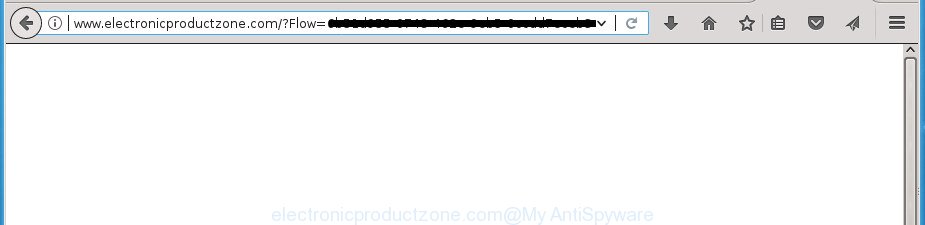
http://www.electronicproductzone.com/?Flow= …
What is more, the adware that cause unwanted Electronicproductzone.com pop up ads to appear, may open ads depend on a site that you are visiting. That is, it is clear that this adware, without your permission, steals your personal info such as: your ip address, what is a web page you are viewing now, what you are looking for on the Net, which links you are clicking, and much, much more. Even worse, the ad supported software may monetize its functionality by gathering personal data from your browsing sessions. This confidential information, afterwards, can be easily transferred third party companies. This puts your user data at a security risk.
In addition to that, as was mentioned earlier, some adware to also modify all web-browsers shortcuts which located on your Desktop or Start menu. So, every affected shortcut will try to reroute your web browser to unwanted ad sites such as Electronicproductzone.com, certain of which might be malicious. It can make the whole system more vulnerable to hacker attacks.
We strongly recommend that you perform the few simple steps below that will allow you to delete Electronicproductzone.com pop-up advertisements using the standard features of Windows and some proven freeware.
How to remove Electronicproductzone.com pop ups
Without a doubt, the adware is harmful to your computer. So you need to quickly and completely remove this adware that created to redirect your internet browser to various ad web pages such as Electronicproductzone.com. To remove this adware, you can use the manual removal instructions that are given below or free malicious software removal tool like Zemana Anti Malware (ZAM), MalwareBytes Anti Malware (MBAM) or AdwCleaner (all are free). We recommend you use automatic removal way that will allow you to delete Electronicproductzone.com pop-up advertisements easily and safely. Manual removal is best used only if you’re well versed in PC or in the case where ad-supported software is not uninstalled automatically. Some of the steps below will require you to shut down this web-site. So, please read the guide carefully, after that bookmark or print it for later reference.
To remove Electronicproductzone.com, use the steps below:
- How to remove Electronicproductzone.com redirect without any software
- Uninstall adware through the MS Windows Control Panel
- Disinfect the web-browser’s shortcuts to get rid of Electronicproductzone.com redirect
- Delete unwanted Scheduled Tasks
- Remove Electronicproductzone.com pop up advertisements from Internet Explorer
- Get rid of Electronicproductzone.com from FF by resetting browser settings
- Remove Electronicproductzone.com ads from Google Chrome
- Delete Electronicproductzone.com pop up advertisements with free programs
- Run AdBlocker to block Electronicproductzone.com and stay safe online
- How was pop-ups ‘ad supported’ software installed on machine
- Finish words
How to remove Electronicproductzone.com redirect without any software
The following instructions is a step-by-step guide, which will help you manually remove Electronicproductzone.com pop-ups from the FF, Internet Explorer, Chrome and Microsoft Edge.
Uninstall adware through the MS Windows Control Panel
It’s of primary importance to first identify and remove all potentially unwanted apps, adware applications and browser hijackers through ‘Add/Remove Programs’ (Windows XP) or ‘Uninstall a program’ (Windows 10, 8, 7) section of your Microsoft Windows Control Panel.
Windows 10, 8.1, 8
Click the Microsoft Windows logo, and then press Search ![]() . Type ‘Control panel’and press Enter like below.
. Type ‘Control panel’and press Enter like below.

After the ‘Control Panel’ opens, press the ‘Uninstall a program’ link under Programs category like below.

Windows 7, Vista, XP
Open Start menu and choose the ‘Control Panel’ at right as on the image below.

Then go to ‘Add/Remove Programs’ or ‘Uninstall a program’ (Windows 7 or Vista) as on the image below.

Carefully browse through the list of installed apps and delete all questionable and unknown programs. We recommend to press ‘Installed programs’ and even sorts all installed programs by date. When you’ve found anything dubious that may be the adware that causes multiple intrusive pop-up ads or other PUP (potentially unwanted program), then select this program and click ‘Uninstall’ in the upper part of the window. If the suspicious program blocked from removal, then run Revo Uninstaller Freeware to completely remove it from your system.
Disinfect the web-browser’s shortcuts to get rid of Electronicproductzone.com redirect
The ‘ad supported’ software that designed to redirect your browser to various ad web-sites such as Electronicproductzone.com, may hijack various Windows shortcuts on your desktop (most often, all web-browsers shortcuts), so in this step you need to check and clean them by removing the argument like http://site.address/.
Right click to a desktop shortcut for your infected browser. Choose the “Properties” option. It’ll open the Properties window. Select the “Shortcut” tab here, after that, look at the “Target” field. The ‘ad supported’ software that cause intrusive Electronicproductzone.com advertisements to appear can change it. If you are seeing something like “…exe http://site.address” then you need to remove “http…” and leave only, depending on the web-browser you are using:
- Google Chrome: chrome.exe
- Opera: opera.exe
- Firefox: firefox.exe
- Internet Explorer: iexplore.exe
Look at the example as shown on the image below.

Once is finished, click the “OK” button to save the changes. Please repeat this step for web-browser shortcut files which redirects to an intrusive web-pages. When you’ve completed, go to next step.
Delete unwanted Scheduled Tasks
Once installed, the ad-supported software can add a task in to the Windows Task Scheduler Library. Due to this, every time when you boot your personal computer, it will show Electronicproductzone.com annoying web site. So, you need to check the Task Scheduler Library and delete all harmful tasks that have been created by adware.
Press Windows and R keys on the keyboard at the same time. This displays a dialog box that titled as Run. In the text field, type “taskschd.msc” (without the quotes) and press OK. Task Scheduler window opens. In the left-hand side, click “Task Scheduler Library”, as on the image below.

Task scheduler
In the middle part you will see a list of installed tasks. Please choose the first task, its properties will be display just below automatically. Next, press the Actions tab. Pay attention to that it launches on your computer. Found something like “explorer.exe http://site.address” or “chrome.exe http://site.address”, then get rid of this harmful task. If you are not sure that executes the task, check it through a search engine. If it’s a component of the malicious software, then this task also should be removed.
Having defined the task that you want to delete, then press on it with the right mouse button and select Delete as shown in the figure below.

Delete a task
Repeat this step, if you have found a few tasks that have been created by unwanted programs. Once is complete, close the Task Scheduler window.
Remove Electronicproductzone.com pop up advertisements from Internet Explorer
If you find that IE internet browser settings like default search provider, newtab page and startpage having been modified by ad supported software that causes multiple unwanted pop-ups, then you may return your settings, via the reset web browser procedure.
First, launch the Internet Explorer, click ![]() ) button. Next, press “Internet Options” as displayed below.
) button. Next, press “Internet Options” as displayed below.

In the “Internet Options” screen select the Advanced tab. Next, click Reset button. The IE will show the Reset Internet Explorer settings prompt. Select the “Delete personal settings” check box and click Reset button.

You will now need to restart your computer for the changes to take effect. It will remove adware responsible for redirecting your web-browser to Electronicproductzone.com web-page, disable malicious and ad-supported browser’s extensions and restore the IE’s settings like search provider, newtab and startpage to default state.
Get rid of Electronicproductzone.com from FF by resetting browser settings
If the FF settings such as new tab page, homepage and default search provider have been changed by the adware, then resetting it to the default state can help.
First, launch the Firefox. Next, click the button in the form of three horizontal stripes (![]() ). It will display the drop-down menu. Next, click the Help button (
). It will display the drop-down menu. Next, click the Help button (![]() ).
).

In the Help menu click the “Troubleshooting Information”. In the upper-right corner of the “Troubleshooting Information” page click on “Refresh Firefox” button as displayed on the screen below.

Confirm your action, press the “Refresh Firefox”.
Remove Electronicproductzone.com ads from Google Chrome
Use the Reset web-browser utility of the Chrome to reset all its settings such as default search provider, startpage and newtab page to original defaults. This is a very useful utility to use, in the case of browser redirects to intrusive ad pages such as Electronicproductzone.com.
First launch the Google Chrome. Next, click the button in the form of three horizontal dots (![]() ).
).
It will show the Chrome menu. Choose More Tools, then click Extensions. Carefully browse through the list of installed extensions. If the list has the addon signed with “Installed by enterprise policy” or “Installed by your administrator”, then complete the following guide: Remove Google Chrome extensions installed by enterprise policy.
Open the Google Chrome menu once again. Further, press the option named “Settings”.

The browser will show the settings screen. Another method to open the Google Chrome’s settings – type chrome://settings in the web-browser adress bar and press Enter
Scroll down to the bottom of the page and click the “Advanced” link. Now scroll down until the “Reset” section is visible, as shown below and click the “Reset settings to their original defaults” button.

The Chrome will display the confirmation dialog box as shown on the screen below.

You need to confirm your action, press the “Reset” button. The browser will launch the procedure of cleaning. Once it is finished, the browser’s settings including startpage, search provider by default and new tab page back to the values that have been when the Google Chrome was first installed on your system.
Delete Electronicproductzone.com pop up advertisements with free programs
If your personal computer is still infected with ad supported software that causes undesired Electronicproductzone.com popup advertisements, then the best way of detection and removal is to use an antimalware scan on the PC. Download free malicious software removal utilities below and start a full system scan. It will help you get rid of all components of the ad supported software from hardisk and Windows registry.
How to remove Electronicproductzone.com pop up advertisements with Zemana Anti-malware
We recommend using the Zemana Anti-malware that are completely clean your personal computer of the ‘ad supported’ software. The tool is an advanced malicious software removal application developed by (c) Zemana lab. It is able to help you remove PUPs, hijackers, malware, toolbars, ransomware and adware which created to redirect your web-browser to various ad pages such as Electronicproductzone.com.

- Visit the following page to download the latest version of Zemana for MS Windows. Save it on your Desktop.
Zemana AntiMalware
165094 downloads
Author: Zemana Ltd
Category: Security tools
Update: July 16, 2019
- When downloading is complete, close all applications and windows on your system. Open a file location. Double-click on the icon that’s named Zemana.AntiMalware.Setup.
- Further, press Next button and follow the prompts.
- Once installation is finished, press the “Scan” button .Zemana AntiMalware (ZAM) program will scan through the whole computer for the adware which cause undesired Electronicproductzone.com advertisements to appear. Depending on your PC system, the scan can take anywhere from a few minutes to close to an hour. While the Zemana AntiMalware (ZAM) program is checking, you can see how many objects it has identified as threat.
- Once the scan is done, Zemana will open you the results. In order to remove all threats, simply press “Next”. Once the task is finished, you may be prompted to restart your personal computer.
How to delete Electronicproductzone.com with Malwarebytes
We recommend using the Malwarebytes Free. You may download and install Malwarebytes to search for adware and thereby remove Electronicproductzone.com advertisements from your internet browsers. When installed and updated, the free malware remover will automatically check and detect all threats present on the system.

- Download MalwareBytes AntiMalware (MBAM) on your machine from the link below.
Malwarebytes Anti-malware
327319 downloads
Author: Malwarebytes
Category: Security tools
Update: April 15, 2020
- When the downloading process is finished, close all programs and windows on your computer. Open a directory in which you saved it. Double-click on the icon that’s named mb3-setup.
- Further, click Next button and follow the prompts.
- Once setup is finished, click the “Scan Now” button to detect ad-supported software that redirects your internet browser to annoying Electronicproductzone.com web page. This procedure may take some time, so please be patient. While the MalwareBytes program is checking, you can see how many objects it has identified as threat.
- As the scanning ends, MalwareBytes Anti-Malware will produce a list of unwanted and ‘ad supported’ software apps. Next, you need to press “Quarantine Selected”. Once the process is finished, you can be prompted to restart your personal computer.
The following video offers a step-by-step tutorial on how to remove hijackers, adware and other malicious software with MalwareBytes.
Delete Electronicproductzone.com pop-up ads and harmful extensions with AdwCleaner
AdwCleaner is a completely free tool. You do not need expensive ways to get rid of adware which created to redirect your web-browser to various ad sites such as Electronicproductzone.com and other malicious applications. AdwCleaner will uninstall all the unwanted programs like adware and browser hijacker infections for free.
Click the link below to download AdwCleaner. Save it to your Desktop.
225650 downloads
Version: 8.4.1
Author: Xplode, MalwareBytes
Category: Security tools
Update: October 5, 2024
When downloading is finished, open the directory in which you saved it. You will see an icon like below.
![]()
Double click the AdwCleaner desktop icon. Once the tool is launched, you will see a screen as displayed in the figure below.

Further, click “Scan” button to perform a system scan with this tool for the ad-supported software responsible for Electronicproductzone.com redirect. A scan can take anywhere from 10 to 30 minutes, depending on the number of files on your personal computer and the speed of your personal computer. When AdwCleaner completes the scan, AdwCleaner will open a list of all items detected by the scan like below.

Review the report and then click “Clean” button. It will open a prompt as displayed on the image below.

You need to click “OK”. After disinfection is complete, the AdwCleaner may ask you to reboot your personal computer. When your personal computer is started, you will see an AdwCleaner log.
These steps are shown in detail in the following video guide.
Run AdBlocker to block Electronicproductzone.com and stay safe online
Running an adblocker program such as AdGuard is an effective way to alleviate the risks. Additionally, ad-blocking apps will also protect you from malicious advertisements and sites, and, of course, stop redirection chain to Electronicproductzone.com and similar web sites.
Installing the AdGuard ad blocker application is simple. First you will need to download AdGuard on your Windows Desktop by clicking on the link below.
26913 downloads
Version: 6.4
Author: © Adguard
Category: Security tools
Update: November 15, 2018
When the downloading process is done, double-click the downloaded file to run it. The “Setup Wizard” window will show up on the computer screen as displayed on the screen below.

Follow the prompts. AdGuard will then be installed and an icon will be placed on your desktop. A window will show up asking you to confirm that you want to see a quick tutorial as displayed on the image below.

Click “Skip” button to close the window and use the default settings, or click “Get Started” to see an quick tutorial which will help you get to know AdGuard better.
Each time, when you start your PC system, AdGuard will launch automatically and block pop ups, Electronicproductzone.com redirect, as well as other harmful or misleading web-pages. For an overview of all the features of the application, or to change its settings you can simply double-click on the AdGuard icon, that is located on your desktop.
How was pop-ups ‘ad supported’ software installed on machine
Many apps designed to display lots of intrusive ads within your machine’s internet browser. So, when you installing free applications, carefully read the disclaimers, select the Custom or Advanced install type to watch for additional applications that are being installed, because some of the programs are potentially unwanted software like this adware that causes unwanted Electronicproductzone.com ads.
Finish words
Once you have done the step by step guide outlined above, your computer should be clean from this ad-supported software and other malware. The Chrome, Microsoft Internet Explorer, Edge and Firefox will no longer display intrusive Electronicproductzone.com web-page when you browse the Internet. Unfortunately, if the instructions does not help you, then you have caught a new adware, and then the best way – ask for help.
Please start a new thread by using the “New Topic” button in the Spyware Removal forum. When posting your HJT log, try to give us some details about your problems, so we can try to help you more accurately. Wait for one of our trained “Security Team” or Site Administrator to provide you with knowledgeable assistance tailored to your problem with the unwanted Electronicproductzone.com popup advertisements.



















