If you find that the Microsoft Internet Explorer, Chrome, Mozilla Firefox and MS Edge constantly displays the IPhone X pop-up scam then it’s possible that your web-browser is infected with the nasty malicious software from the adware family. The adware is a form of unwanted software that can display a ton of popups without a user’s permission. Moreover, it can redirect the browser on harmful and misleading sites. Also, if you seeing that the Internet Explorer, Chrome, MS Edge and Mozilla Firefox tries to load an unknown web page, when you try to open a long-known web-page, then you do not need to wait! Press the stop button in internet browser’s address bar. You need to perform the guidance below and clean your computer from adware as soon as possible. It will help you to remove redirect to misleading “IPhone X” web-site and other annoying ad web-pages.
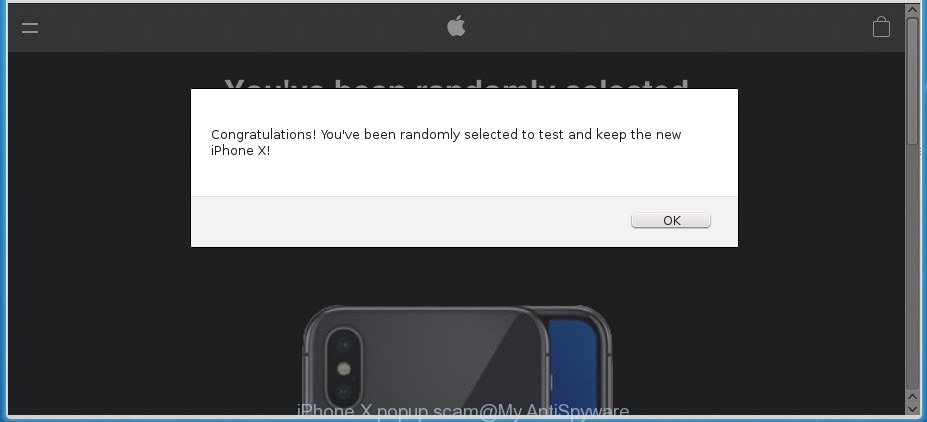
iPhone X popup scam offers to test and keep the new iPhone X!
The full text of the IPhone X popup scam is:
Congratulations! You've been randomly selected to test and keep the new iPhone X!
It is not a good idea to have an undesired program such as the ‘ad supported’ software responsible for redirects to IPhone X misleading web-site. The reason for this is simple, it doing things you do not know about. Even worse, the adware be able to gather a wide variety of user information which can be later transferred third party companies. You don’t know if your home address, account names and passwords are safe. And of course you completely do not know what will happen when you click on any IPhone X pop-up.
The adware often change all web browser shortcuts that located on your Desktop to force you visit various annoying ad web-sites. As a result, your browser can still reroute you to an undesired ad page despite your computer is actually clean of ‘ad supported’ software and other malicious software.
We strongly suggest that you perform the few simple steps below which will assist you to get rid of IPhone X pop ups using the standard features of Windows and some proven free applications.
Remove IPhone X popup scam
When the ad supported software gets installed on your computer without your knowledge, it’s not easy to uninstall. Most commonly, there is no Uninstall application which simply remove the adware responsible for IPhone X pop-ups from your computer. So, we recommend using several well-proven free specialized tools such as Zemana, MalwareBytes Anti-Malware (MBAM) or AdwCleaner. But the best way to remove IPhone X pop-ups will be to perform several manual steps, after that additionally run antimalware tools.
To remove IPhone X scam, execute the following steps:
- Manual IPhone X pop-ups removal
- Removing the IPhone X, check the list of installed applications first
- Fix affected internet browsers shortcuts to delete IPhone X scam redirect
- Get rid of unwanted Scheduled Tasks
- Get rid of IPhone X popups from IE
- Delete IPhone X pop-ups from Firefox by resetting internet browser settings
- Remove IPhone X pop-ups from Google Chrome
- How to get rid of IPhone X pop-ups with free programs
- Use AdBlocker to block IPhone X scam and stay safe online
- Where the IPhone X scam comes from
- To sum up
Manual IPhone X pop-ups removal
The few simple steps will help you get rid of IPhone X redirect. These IPhone X removal steps work for the MS Edge, Chrome, FF and Internet Explorer, as well as every version of Windows operating system.
Removing the IPhone X, check the list of installed applications first
First, go to MS Windows Control Panel and uninstall dubious apps, all applications you do not remember installing. It’s important to pay the most attention to apps you installed just before IPhone X pop-ups appeared on your browser. If you don’t know what a program does, look for the answer on the Internet.
Make sure you have closed all web browsers and other apps. Press CTRL, ALT, DEL keys together to open the MS Windows Task Manager.

Click on the “Processes” tab, look for something suspicious that is the ad supported software which causes intrusive IPhone X pop ups then right-click it and select “End Task” or “End Process” option. Most commonly, malicious software masks itself to avoid detection by imitating legitimate Windows processes. A process is particularly suspicious: it’s taking up a lot of memory (despite the fact that you closed all of your programs), its name is not familiar to you (if you’re in doubt, you can always check the program by doing a search for its name in Google, Yahoo or Bing).
Next, uninstall any undesired and suspicious apps from your Control panel.
Windows 10, 8.1, 8
Now, click the Windows button, type “Control panel” in search and press Enter. Select “Programs and Features”, then “Uninstall a program”.

Look around the entire list of software installed on your system. Most probably, one of them is the adware responsible for redirecting your web-browser to the IPhone X misleading web site. Choose the dubious program or the program that name is not familiar to you and remove it.
Windows Vista, 7
From the “Start” menu in Microsoft Windows, choose “Control Panel”. Under the “Programs” icon, choose “Uninstall a program”.

Select the questionable or any unknown software, then click “Uninstall/Change” button to delete this unwanted application from your computer.
Windows XP
Click the “Start” button, select “Control Panel” option. Click on “Add/Remove Programs”.

Select an undesired program, then click “Change/Remove” button. Follow the prompts.
Fix affected internet browsers shortcuts to delete IPhone X scam redirect
When the adware is started, it can also modify the web browser’s shortcut files, adding an argument such as “http://site.address” into the Target field. Due to this, every time you run the web-browser, it’ll show an intrusive page.
Open the properties of the browser shortcut. Right click on the shortcut of affected web browser and choose the “Properties” option and it will show the properties of the shortcut file. Next, choose the “Shortcut” tab and have a look at the Target field as shown in the following example.

Normally, if the last word in the Target field is chrome.exe, iexplore.exe, firefox.exe. Be sure to pay attention to the extension, should be “exe”! All shortcuts that have been altered by ad supported software related to IPhone X scam pop-ups, usually point to .bat, .cmd or .url files instead of .exe as shown on the image below

Another variant, an address has been added at the end of the line. In this case the Target field looks like …Application\chrome.exe” http://site.address as on the image below.

In order to fix the hijacked shortcut file, you need to insert right path to the Target field or remove an address (if it has been added at the end). You can use the following information to fix your shortcut files that have been altered by ad-supported software related to IPhone X scam.
| Google Chrome | C:\Program Files (x86)\Google\Chrome\Application\chrome.exe |
| C:\Program Files\Google\Chrome\Application\chrome.exe | |
| Firefox | C:\Program Files\Mozilla Firefox\firefox.exe |
| Microsoft Internet Explorer | C:\Program Files (x86)\Internet Explorer\iexplore.exe |
| C:\Program Files\Internet Explorer\iexplore.exe | |
| Opera | C:\Program Files (x86)\Opera\launcher.exe |
| C:\Program Files\Opera\launcher.exe |
Once is finished, press OK to save changes. Repeat the step for all browsers that are rerouted to the IPhone X misleading web-page.
Get rid of unwanted Scheduled Tasks
If the misleading IPhone X page opens automatically on Windows startup or at equal time intervals, then you need to check the Task Scheduler Library and remove all the tasks that have been created by malicious programs.
Press Windows and R keys on your keyboard simultaneously. It will display a prompt that titled as Run. In the text field, type “taskschd.msc” (without the quotes) and press OK. Task Scheduler window opens. In the left-hand side, click “Task Scheduler Library”, as shown on the screen below.

Task scheduler, list of tasks
In the middle part you will see a list of installed tasks. Select the first task, its properties will be open just below automatically. Next, press the Actions tab. Necessary to look at the text which is written under Details. Found something like “explorer.exe http://site.address” or “chrome.exe http://site.address” or “firefox.exe http://site.address”, then you need delete this task. If you are not sure that executes the task, then google it. If it’s a component of the ‘ad-supported’ applications, then this task also should be removed.
Further click on it with the right mouse button and select Delete like below.

Task scheduler, delete a task
Repeat this step, if you have found a few tasks that have been created by ‘ad-supported’ program. Once is complete, close the Task Scheduler window.
Get rid of IPhone X popups from IE
By resetting Internet Explorer web browser you return your web-browser settings to its default state. This is basic when troubleshooting problems that might have been caused by adware that responsible for the appearance of IPhone X pop-up scam.
First, open the Internet Explorer. Next, press the button in the form of gear (![]() ). It will display the Tools drop-down menu, click the “Internet Options” as displayed in the following example.
). It will display the Tools drop-down menu, click the “Internet Options” as displayed in the following example.

In the “Internet Options” window click on the Advanced tab, then click the Reset button. The IE will show the “Reset Internet Explorer settings” window as displayed on the screen below. Select the “Delete personal settings” check box, then click “Reset” button.

You will now need to restart your machine for the changes to take effect.
Delete IPhone X pop-ups from Firefox by resetting internet browser settings
The Firefox reset will keep your personal information like bookmarks, passwords, web form auto-fill data, recover preferences and security settings, remove redirects to misleading IPhone X web-site.
Click the Menu button (looks like three horizontal lines), and click the blue Help icon located at the bottom of the drop down menu like below.

A small menu will appear, press the “Troubleshooting Information”. On this page, click “Refresh Firefox” button like below.

Follow the onscreen procedure to revert back your Mozilla Firefox browser settings to its original state.
Remove IPhone X pop-ups from Google Chrome
If your Chrome web browser is redirected to the misleading IPhone X web page, it may be necessary to completely reset your browser application to its default settings.

- First launch the Chrome and click Menu button (small button in the form of three dots).
- It will display the Chrome main menu. Select More Tools, then press Extensions.
- You will see the list of installed extensions. If the list has the plugin labeled with “Installed by enterprise policy” or “Installed by your administrator”, then complete the following instructions: Remove Chrome extensions installed by enterprise policy.
- Now open the Chrome menu once again, click the “Settings” menu.
- You will see the Chrome’s settings page. Scroll down and click “Advanced” link.
- Scroll down again and click the “Reset” button.
- The Google Chrome will show the reset profile settings page as shown on the screen above.
- Next press the “Reset” button.
- Once this procedure is complete, your internet browser’s search provider, home page and new tab page will be restored to their original defaults.
- To learn more, read the article How to reset Google Chrome settings to default.
How to get rid of IPhone X pop-ups with free programs
If you’re not expert at PC technology, then we recommend to run free removal tools listed below to get rid of IPhone X pop ups for good. The automatic solution is highly recommended. It has less steps and easier to implement than the manual solution. Moreover, it lower risk of system damage. So, the automatic IPhone X scam removal is a better option.
Use Zemana Anti-malware to delete IPhone X pop-up
We recommend using the Zemana Anti-malware. You can download and install Zemana Anti-malware to find out and remove IPhone X pop up scam from the Internet Explorer, MS Edge, Chrome and Mozilla Firefox browsers. When installed and updated, the malicious software remover will automatically scan and detect all threats present on your computer.
Visit the page linked below to download Zemana Anti-Malware (ZAM). Save it to your Desktop.
165079 downloads
Author: Zemana Ltd
Category: Security tools
Update: July 16, 2019
After the downloading process is finished, close all programs and windows on your PC system. Open a directory in which you saved it. Double-click on the icon that’s named Zemana.AntiMalware.Setup as displayed on the image below.
![]()
When the installation begins, you will see the “Setup wizard” that will help you setup Zemana AntiMalware on your system.

Once installation is finished, you will see window like below.

Now click the “Scan” button .Zemana AntiMalware (ZAM) program will scan through the whole computer for the ‘ad supported’ software that causes a ton of misleading IPhone X popups. When a threat is detected, the count of the security threats will change accordingly.

After the scan is done, Zemana Free will open a scan report. When you’re ready, click “Next” button.

The Zemana AntiMalware (ZAM) will start to delete adware that causes web browsers to show misleading IPhone X popups.
Delete IPhone X pop up with Malwarebytes
Remove IPhone X pop-up scam manually is difficult and often the adware is not completely removed. Therefore, we advise you to use the Malwarebytes Free that are completely clean your computer. Moreover, the free application will allow you to remove malware, PUPs, toolbars and hijackers that your machine can be infected too.

Visit the following page to download the latest version of MalwareBytes for Windows. Save it on your MS Windows desktop or in any other place.
327299 downloads
Author: Malwarebytes
Category: Security tools
Update: April 15, 2020
After the downloading process is finished, run it and follow the prompts. Once installed, the MalwareBytes Free will try to update itself and when this process is finished, click the “Scan Now” button for checking your PC system for the ad supported software that causes multiple intrusive popups. This task may take some time, so please be patient. When a threat is found, the number of the security threats will change accordingly. When you’re ready, press “Quarantine Selected” button.
The MalwareBytes Anti-Malware (MBAM) is a free application that you can use to delete all detected folders, files, services, registry entries and so on. To learn more about this malicious software removal utility, we suggest you to read and follow the step by step instructions or the video guide below.
Get rid of IPhone X popups and harmful extensions with AdwCleaner
AdwCleaner is a free portable application that scans your PC system for ad supported software that responsible for the appearance of IPhone X pop ups, PUPs and hijacker infections and allows remove them easily. Moreover, it will also help you remove any malicious web-browser extensions and add-ons.

- Click the following link to download AdwCleaner. Save it directly to your MS Windows Desktop.
AdwCleaner download
225643 downloads
Version: 8.4.1
Author: Xplode, MalwareBytes
Category: Security tools
Update: October 5, 2024
- When downloading is finished, double click the AdwCleaner icon. Once this tool is opened, click “Scan” button . AdwCleaner tool will begin scanning the whole computer to find out adware that responsible for web-browser redirect to the misleading IPhone X web-site. While the utility is checking, you can see number of objects and files has already scanned.
- When AdwCleaner has completed scanning, you can check all threats found on your system. When you are ready, press “Clean” button. It will open a prompt, click “OK”.
These few simple steps are shown in detail in the following video guide.
Use AdBlocker to block IPhone X scam and stay safe online
We suggest to install an ad-blocking application which may stop IPhone X scam and other undesired web sites. The ad blocking tool such as AdGuard is a program that basically removes advertising from the Web and blocks access to malicious sites. Moreover, security experts says that using ad-blocker apps is necessary to stay safe when surfing the Internet.
- Download AdGuard program from the following link. Save it on your Desktop.
Adguard download
26906 downloads
Version: 6.4
Author: © Adguard
Category: Security tools
Update: November 15, 2018
- When the download is finished, launch the downloaded file. You will see the “Setup Wizard” program window. Follow the prompts.
- When the installation is finished, click “Skip” to close the installation application and use the default settings, or click “Get Started” to see an quick tutorial which will assist you get to know AdGuard better.
- In most cases, the default settings are enough and you do not need to change anything. Each time, when you start your machine, AdGuard will run automatically and stop popup, misleading IPhone X sites, as well as other malicious or misleading web sites. For an overview of all the features of the program, or to change its settings you can simply double-click on the icon called AdGuard, which is located on your desktop.
Where the IPhone X scam comes from
The ‘ad supported’ software come as a part of various free programs, as a supplement, which is installed automatically. This is certainly not an honest way to get installed onto your computer. To avoid infecting of your PC system and side effects in the form of unwanted IPhone X pop ups, you should always carefully read the Terms of Use and the Software license. Additionally, always select Manual, Custom or Advanced install mode. This allows you to disable the installation of unnecessary and often harmful apps.
To sum up
Now your computer should be free of the ad supported software responsible for redirections to IPhone X scam. Uninstall AdwCleaner. We suggest that you keep AdGuard (to help you stop unwanted popups and unwanted harmful web pages) and Zemana AntiMalware (to periodically scan your machine for new ad-supported softwares and other malicious software). Probably you are running an older version of Java or Adobe Flash Player. This can be a security risk, so download and install the latest version right now.
If you are still having problems while trying to remove IPhone X pop-up scam from the Microsoft Internet Explorer, Google Chrome, FF and Edge, then ask for help in our Spyware/Malware removal forum.


















