If you keep receiving the Application-77my.com advertisements, when you surf the Internet with the FF, MS Edge, Internet Explorer and Chrome, then it could mean ‘ad-supported’ software (also known as adware) was installed on your personal computer. Once started, it may install a malicious web browser’s add-on which generates a lot of popups or alter the browser’s settings to show advertisements on all sites that you’re opening in the browser, even on those web-sites where before you did not see any ads. We recommend you to clean you personal computer from ad-supported software and thereby remove Application-77my.com advertisements. You need to follow the few simple steps below sooner. It’ll get rid of all intrusive pop up advertisements and protect your computer from more malicious programs and trojans.
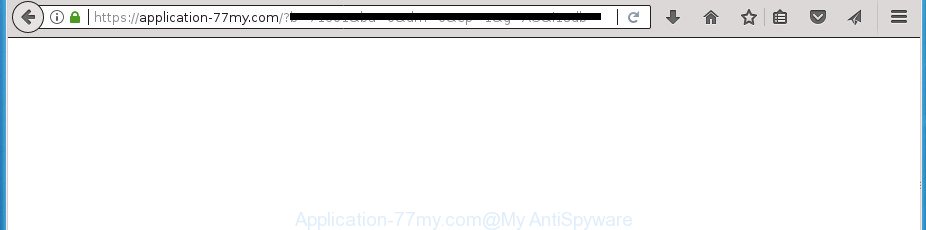
https://application-77my.com/?b= …
The adware that causes a lot of annoying Application-77my.com ads, is the part of the software that is used as an online promotional utility. It’s created with the sole purpose to open dozens of pop-ups, and thus to promote the goods and services in an open internet browser window. Moreover, the adware can substitute the legitimate advertising links on misleading or even banners that can offer to visit malicious web-pages. The reason is simple, many advertisers agree on any ways to attract users to their web pages, so the makers of adware, often forcing users to click on an advertising link. For each click on a link, the creators of the adware receive income.
The ‘ad supported’ software can alter the settings of the Chrome, Edge, Firefox and Microsoft Internet Explorer, but often that a malicious software such as this can also hijack all types of web-browsers by modifying their desktop shortcuts. Thus forcing the user each time open the web browser to see the undesired Application-77my.com web-page.
We advise you to remove adware and clean your computer from Application-77my.com advertisements ASAP, until the presence of the adware has not led to even worse consequences. You need to follow the tutorial below that will allow you to completely delete the reroute to Application-77my.com intrusive web site, using only the built-in MS Windows features and several free malware removal tools of well-known antivirus software companies.
Remove Application-77my.com popup ads
In the step by step guidance below, we will try to cover the IE, Mozilla Firefox, Edge and Chrome and provide general advice to get rid of Application-77my.com pop-up advertisements. You may find some minor differences in your Windows install. No matter, you should be okay if you follow the steps outlined below: uninstall all suspicious and unknown applications, reset web-browsers settings, fix web browsers shortcuts, get rid of malicious scheduled tasks, run free malicious software removal tools. Certain of the steps below will require you to exit this web-site. So, please read the step-by-step guidance carefully, after that bookmark or print it for later reference.
To remove Application-77my.com, execute the steps below:
- How to remove Application-77my.com advertisements without any software
- Remove PUPs through the Windows Control Panel
- Clean up the browsers shortcuts which have been affected by adware
- Delete unwanted Scheduled Tasks
- Remove Application-77my.com ads from Internet Explorer
- Remove Application-77my.com ads from Google Chrome
- Delete Application-77my.com from FF by resetting web browser settings
- How to delete Application-77my.com pop up ads with free applications
- Block Application-77my.com advertisements and other intrusive pages
- How can you prevent your computer from the attack of Application-77my.com pop-up ads
- Finish words
How to remove Application-77my.com advertisements without any software
If you perform exactly the few simple steps below you should be able to remove the Application-77my.com popups from the Firefox, Microsoft Internet Explorer, Google Chrome and MS Edge web-browsers.
Remove PUPs through the Windows Control Panel
First of all, check the list of installed apps on your PC and remove all unknown and recently installed applications. If you see an unknown program with incorrect spelling or varying capital letters, it have most likely been installed by malicious software and you should clean it off first with malicious software removal tool like Zemana Anti-malware.
Make sure you have closed all web-browsers and other apps. Press CTRL, ALT, DEL keys together to open the Windows Task Manager.

Click on the “Processes” tab, look for something dubious that is the adware which made to redirect your browser to various ad sites like Application-77my.com then right-click it and select “End Task” or “End Process” option. Most often, malicious software masks itself to avoid detection by imitating legitimate Windows processes. A process is particularly suspicious: it is taking up a lot of memory (despite the fact that you closed all of your applications), its name is not familiar to you (if you’re in doubt, you can always check the program by doing a search for its name in Google, Yahoo or Bing).
Next, remove any undesired and suspicious software from your Control panel.
Windows 10, 8.1, 8
Now, press the Windows button, type “Control panel” in search and press Enter. Select “Programs and Features”, then “Uninstall a program”.

Look around the entire list of applications installed on your PC. Most probably, one of them is the ad-supported software responsible for redirecting your web browser to Application-77my.com page. Choose the suspicious application or the application that name is not familiar to you and remove it.
Windows Vista, 7
From the “Start” menu in Microsoft Windows, choose “Control Panel”. Under the “Programs” icon, choose “Uninstall a program”.

Select the dubious or any unknown programs, then press “Uninstall/Change” button to remove this undesired application from your personal computer.
Windows XP
Click the “Start” button, select “Control Panel” option. Click on “Add/Remove Programs”.

Select an unwanted program, then click “Change/Remove” button. Follow the prompts.
Clean up the browsers shortcuts which have been affected by adware
Unfortunately, the ad-supported software that responsible for browser redirect to the intrusive Application-77my.com site, can also hijack Windows shortcuts (mostly, your web-browsers shortcuts), so that the Application-77my.com ad web-site will be shown when you run the FF, Chrome, MS Edge and IE or another browser.
Right click on the shortcut file of affected internet browser as shown on the screen below.

Select the “Properties” option and it will display the shortcut file’s properties. Next, click the “Shortcut” tab and then delete the “http://site.address” string from Target field like below.

Then click OK to save changes. Repeat the step for all web-browsers which are rerouted to the Application-77my.com annoying web site.
Delete unwanted Scheduled Tasks
If the unwanted Application-77my.com web-site opens automatically on Windows startup or at equal time intervals, then you need to check the Task Scheduler Library and get rid of all the tasks that have been created by ‘ad-supported’ program.
Press Windows and R keys on your keyboard at the same time. It will display a prompt that titled as Run. In the text field, type “taskschd.msc” (without the quotes) and click OK. Task Scheduler window opens. In the left-hand side, click “Task Scheduler Library”, as displayed in the figure below.

Task scheduler, list of tasks
In the middle part you will see a list of installed tasks. Select the first task, its properties will be show just below automatically. Next, press the Actions tab. Necessary to look at the text which is written under Details. Found something such as “explorer.exe http://site.address” or “chrome.exe http://site.address” or “firefox.exe http://site.address”, then you need delete this task. If you are not sure that executes the task, then google it. If it is a component of the adware, then this task also should be removed.
Further press on it with the right mouse button and select Delete as shown on the screen below.

Task scheduler, delete a task
Repeat this step, if you have found a few tasks that have been created by unwanted software. Once is complete, close the Task Scheduler window.
Remove Application-77my.com ads from Internet Explorer
The Internet Explorer reset is great if your web browser is hijacked or you have unwanted addo-ons or toolbars on your web browser, that installed by an malware.
First, start the Internet Explorer, then click ‘gear’ icon ![]() . It will display the Tools drop-down menu on the right part of the internet browser, then click the “Internet Options” as displayed on the screen below.
. It will display the Tools drop-down menu on the right part of the internet browser, then click the “Internet Options” as displayed on the screen below.

In the “Internet Options” screen, select the “Advanced” tab, then click the “Reset” button. The IE will display the “Reset Internet Explorer settings” dialog box. Further, press the “Delete personal settings” check box to select it. Next, click the “Reset” button as displayed on the screen below.

When the process is finished, click “Close” button. Close the Internet Explorer and reboot your computer for the changes to take effect. This step will help you to restore your web-browser’s search provider by default, new tab and start page to default state.
Remove Application-77my.com ads from Google Chrome
If your Google Chrome browser is redirected to unwanted Application-77my.com web-page, it may be necessary to completely reset your web-browser application to its default settings.

- First, launch the Chrome and click the Menu icon (icon in the form of three dots).
- It will show the Google Chrome main menu. Select More Tools, then click Extensions.
- You’ll see the list of installed addons. If the list has the add-on labeled with “Installed by enterprise policy” or “Installed by your administrator”, then complete the following instructions: Remove Chrome extensions installed by enterprise policy.
- Now open the Google Chrome menu once again, press the “Settings” menu.
- Next, press “Advanced” link, which located at the bottom of the Settings page.
- On the bottom of the “Advanced settings” page, click the “Reset settings to their original defaults” button.
- The Chrome will show the reset settings dialog box as shown on the screen above.
- Confirm the internet browser’s reset by clicking on the “Reset” button.
- To learn more, read the article How to reset Google Chrome settings to default.
Delete Application-77my.com from FF by resetting web browser settings
The Firefox reset will keep your personal information like bookmarks, passwords, web form auto-fill data, recover preferences and security settings, get rid of redirects to undesired Application-77my.com page and adware.
Run the Firefox and press the menu button (it looks like three stacked lines) at the top right of the web browser screen. Next, click the question-mark icon at the bottom of the drop-down menu. It will display the slide-out menu.

Select the “Troubleshooting information”. If you’re unable to access the Help menu, then type “about:support” in your address bar and press Enter. It bring up the “Troubleshooting Information” page like below.

Click the “Refresh Firefox” button at the top right of the Troubleshooting Information page. Select “Refresh Firefox” in the confirmation prompt. The FF will begin a process to fix your problems that caused by the adware which causes unwanted Application-77my.com ads. Once, it’s done, press the “Finish” button.
How to delete Application-77my.com pop up ads with free applications
Manual removal instructions does not always allow to completely remove the adware, as it is not easy to identify and delete components of ad-supported software and all malicious files from hard disk. Therefore, it is recommended that you run malicious software removal tool to completely remove Application-77my.com off your web-browser. Several free malicious software removal utilities are currently available that can be used against the adware. The optimum solution would be to use Zemana Anti-malware, Malwarebytes Free and AdwCleaner.
Scan and clean your internet browser of Application-77my.com ads with Zemana Anti-malware
You can delete Application-77my.com popup advertisements automatically with a help of Zemana Anti-malware. We suggest this malicious software removal tool because it may easily delete browser hijackers, PUPs, adware which redirects your web-browser to Application-77my.com site with all their components such as folders, files and registry entries.
Now you can set up and use Zemana Free to remove Application-77my.com pop-ups from your browser by following the steps below:
Click the link below to download Zemana Anti-Malware install package called Zemana.AntiMalware.Setup on your PC. Save it on your Microsoft Windows desktop or in any other place.
165033 downloads
Author: Zemana Ltd
Category: Security tools
Update: July 16, 2019
Launch the setup file after it has been downloaded successfully and then follow the prompts to setup this utility on your system.

During setup you can change certain settings, but we suggest you don’t make any changes to default settings.
When setup is finished, this malware removal tool will automatically start and update itself. You will see its main window as on the image below.

Now click the “Scan” button to perform a system scan for the adware that responsible for browser redirect to the unwanted Application-77my.com site. A scan can take anywhere from 10 to 30 minutes, depending on the number of files on your system and the speed of your PC. While the Zemana Free tool is scanning, you can see number of objects it has identified as being affected by malware.

After Zemana has finished scanning your system, you will be opened the list of all detected items on your system. All detected items will be marked. You can remove them all by simply click “Next” button.

The Zemana AntiMalware (ZAM) will remove adware that causes browsers to show intrusive Application-77my.com popups and move items to the program’s quarantine. When the cleaning process is finished, you can be prompted to reboot your system to make the change take effect.
Delete Application-77my.com popup ads with Malwarebytes
Get rid of Application-77my.com popup ads manually is difficult and often the adware is not completely removed. Therefore, we recommend you to run the Malwarebytes Free that are completely clean your system. Moreover, the free program will help you to get rid of malware, potentially unwanted apps, toolbars and hijacker infections that your PC system can be infected too.
Click the following link to download the latest version of MalwareBytes for Microsoft Windows. Save it on your Desktop.
327260 downloads
Author: Malwarebytes
Category: Security tools
Update: April 15, 2020
Once downloading is finished, close all windows on your PC system. Further, start the file named mb3-setup. If the “User Account Control” dialog box pops up as shown in the figure below, press the “Yes” button.

It will open the “Setup wizard” which will help you setup MalwareBytes Free on the machine. Follow the prompts and do not make any changes to default settings.

Once installation is complete successfully, click Finish button. Then MalwareBytes will automatically start and you can see its main window as shown in the following example.

Next, click the “Scan Now” button to perform a system scan for the adware that developed to reroute your web browser to various ad web sites like Application-77my.com. This procedure may take quite a while, so please be patient. While the MalwareBytes Free program is scanning, you can see how many objects it has identified as threat.

Once MalwareBytes has finished scanning your computer, you can check all items detected on your computer. Review the scan results and then press “Quarantine Selected” button.

The MalwareBytes will remove adware that responsible for the appearance of Application-77my.com pop-up ads and add threats to the Quarantine. After disinfection is finished, you may be prompted to reboot your personal computer. We suggest you look at the following video, which completely explains the procedure of using the MalwareBytes Anti-Malware (MBAM) to remove hijackers, ad-supported software and other malicious software.
If the problem with Application-77my.com pop up advertisements is still remained
AdwCleaner is a free removal tool. It removes potentially unwanted software, adware, browser hijacker infections and unwanted internet browser addons. Video tutorial available here. It will identify and remove ad-supported software responsible for redirecting your browser to Application-77my.com web-page. AdwCleaner uses very small computer resources and is a portable program.

- Click the following link to download AdwCleaner. Save it to your Desktop.
AdwCleaner download
225628 downloads
Version: 8.4.1
Author: Xplode, MalwareBytes
Category: Security tools
Update: October 5, 2024
- Select the directory in which you saved it as Desktop, and then press Save.
- Once the download is complete, start the AdwCleaner, double-click the adwcleaner_xxx.exe file.
- If the “User Account Control” prompts, press Yes to continue.
- Read the “Terms of use”, and click Accept.
- In the AdwCleaner window, press the “Scan” for scanning your machine for the adware related to Application-77my.com advertisements. This task can take quite a while, so please be patient. While the AdwCleaner is checking, you can see how many objects it has identified either as being malware.
- When the scan is finished, the results are displayed in the scan report. Review the scan results and then click “Clean”. If the AdwCleaner will ask you to reboot your personal computer, click “OK”.
The steps shown in detail in the following video.
Block Application-77my.com advertisements and other intrusive pages
It is important to run ad-blocker programs like AdGuard to protect your PC from malicious web sites. Most security experts says that it is okay to block ads. You should do so just to stay safe! And, of course, the AdGuard can to block Application-77my.com and other intrusive sites.
Installing the AdGuard adblocker application is simple. First you’ll need to download AdGuard from the following link. Save it on your Windows desktop.
26897 downloads
Version: 6.4
Author: © Adguard
Category: Security tools
Update: November 15, 2018
When downloading is finished, double-click the downloaded file to launch it. The “Setup Wizard” window will show up on the computer screen as shown in the following example.

Follow the prompts. AdGuard will then be installed and an icon will be placed on your desktop. A window will show up asking you to confirm that you want to see a quick tutorial as displayed on the screen below.

Click “Skip” button to close the window and use the default settings, or click “Get Started” to see an quick instructions that will allow you get to know AdGuard better.
Each time, when you start your PC system, AdGuard will start automatically and stop pop up advertisements, web-pages such as Application-77my.com, as well as other harmful or misleading pages. For an overview of all the features of the application, or to change its settings you can simply double-click on the AdGuard icon, that can be found on your desktop.
How can you prevent your computer from the attack of Application-77my.com pop-up ads
Most of annoying pop-up ads such as Application-77my.com advertisements come from browser toolbars, web browser extensions, BHOs (browser helper objects) and additional software. Most commonly, these items claim itself as programs that improve your experience on the Web by providing a fast and interactive start page or a search engine that does not track you. Remember, how to avoid the unwanted apps. Be cautious, start only reputable apps which download from reputable sources. NEVER install any unknown and suspicious applications.
Finish words
Once you have complete the step by step tutorial above, your computer should be free from adware that causes lots of unwanted Application-77my.com pop-up advertisements and other malicious software. The Google Chrome, Internet Explorer, Edge and Mozilla Firefox will no longer redirect you to various intrusive web-sites like Application-77my.com. Unfortunately, if the few simple steps does not help you, then you have caught a new ad supported software, and then the best way – ask for help in our Spyware/Malware removal forum.



















