The Premiumpromorewards.com is an one of the many advertising web pages, which can be opened when you surf the Net. If the Chrome, Internet Explorer, Edge and FF began rerouteing to the Premiumpromorewards.com web-site, then it is possible that your web-browser has become the victim of the adware (sometimes called ‘ad-supported’ software). In most cases the ad-supported software was set on your computer without your consent. Because, the adware is often used to open a large amount of intrusive advertisements within the Microsoft Edge, Microsoft Internet Explorer, FF and Chrome’s screen. As, the advertisers don’t disdain to use any ways to promote their pages and attract new users. Below we explain how to remove ad supported software and thus delete Premiumpromorewards.com undesired popup ads from your web-browser.
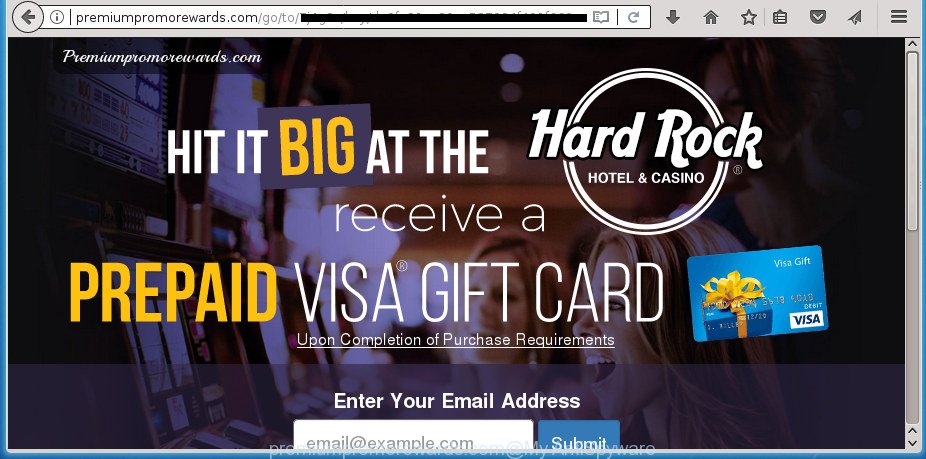
http://premiumpromorewards.com/go/to/ …
The ‘ad supported’ software responsible for redirections to Premiumpromorewards.com, is the part of the software that is used as an online promotional tool. It’s developed with the sole purpose to show dozens of popup advertisements, and thus to promote the goods and services in an open web browser window. Moreover, the adware can substitute the legitimate advertising links on misleading or even banners that can offer to visit harmful pages. The reason is simple, many advertisers agree on any ways to attract users to their web-pages, so the creators of ad supported software, often forcing users to click on an advertising link. For each click on a link, the creators of the ad supported software receive income.
The adware can change the settings of the Chrome, Internet Explorer, Firefox and Edge, but often that a malicious software such as this can also hijack all types of web browsers by changing their desktop shortcut files. Thus forcing the user each time launch the browser to see the annoying Premiumpromorewards.com web site.
The instructions below explaining steps to delete Premiumpromorewards.com pop ups problem. Feel free to use it for removal of the adware that may attack Mozilla Firefox, Chrome, MS Edge and Internet Explorer and other popular web-browsers. The guide will allow you remove ad supported software and thereby clean your internet browser from all intrusive ads.
Remove Premiumpromorewards.com pop ups (removal guidance)
The answer is right here on this page. We have put together simplicity and efficiency. It will help you easily to clean your machine of adware that causes multiple undesired pop up advertisements. Moreover, you can choose manual or automatic removal way. If you are familiar with the machine then use manual removal, otherwise run the free antimalware utility developed specifically to delete ad supported software. Of course, you can combine both methods. Read this manual carefully, bookmark or print it, because you may need to close your browser or restart your machine.
To remove Premiumpromorewards.com, use the steps below:
- How to manually remove Premiumpromorewards.com
- Use free malware removal utilities to completely delete Premiumpromorewards.com ads
- Use AdBlocker to block Premiumpromorewards.com and stay safe online
- Do not know how your web-browser has been hijacked by Premiumpromorewards.com redirect?
- Finish words
How to manually remove Premiumpromorewards.com
The following instructions is a step-by-step guide, which will help you manually remove Premiumpromorewards.com pop up ads from the FF, Chrome, IE and Edge.
Uninstall dubious programs using Windows Control Panel
Some potentially unwanted software, browser hijacking apps and ad supported software can be removed by uninstalling the free programs they came with. If this way does not succeed, then looking them up in the list of installed software in Windows Control Panel. Use the “Uninstall” command in order to get rid of them.
Windows 10, 8.1, 8
Click the MS Windows logo, and then click Search ![]() . Type ‘Control panel’and press Enter as displayed in the figure below.
. Type ‘Control panel’and press Enter as displayed in the figure below.

After the ‘Control Panel’ opens, click the ‘Uninstall a program’ link under Programs category like below.

Windows 7, Vista, XP
Open Start menu and choose the ‘Control Panel’ at right as displayed below.

Then go to ‘Add/Remove Programs’ or ‘Uninstall a program’ (Microsoft Windows 7 or Vista) as shown in the figure below.

Carefully browse through the list of installed apps and remove all questionable and unknown software. We suggest to press ‘Installed programs’ and even sorts all installed software by date. Once you’ve found anything questionable that may be the adware responsible for redirecting your internet browser to Premiumpromorewards.com web-site or other potentially unwanted application (PUA), then select this program and press ‘Uninstall’ in the upper part of the window. If the questionable application blocked from removal, then use Revo Uninstaller Freeware to fully remove it from your personal computer.
Fix web browser shortcuts, changed by adware
Unfortunately, the ‘ad supported’ software that causes annoying Premiumpromorewards.com pop-up ads, can also hijack Windows shortcuts (mostly, your web browsers shortcut files), so that the Premiumpromorewards.com ad web-page will be opened when you run the Microsoft Internet Explorer, Mozilla Firefox, Edge and Google Chrome or another internet browser.
Right click on the shortcut of hijacked web browser as displayed in the following example.

Select the “Properties” option and it will show the shortcut’s properties. Next, press the “Shortcut” tab and then delete the “http://site.address” string from Target field as displayed in the following example.

Then click OK to save changes. Repeat the step for all internet browsers which are re-directed to the Premiumpromorewards.com undesired web-page.
Remove unwanted Scheduled Tasks
If the annoying Premiumpromorewards.com web site opens automatically on Windows startup or at equal time intervals, then you need to check the Task Scheduler Library and delete all the tasks that have been created by ‘ad-supported’ program.
Press Windows and R keys on the keyboard together. This displays a dialog box that called Run. In the text field, type “taskschd.msc” (without the quotes) and click OK. Task Scheduler window opens. In the left-hand side, click “Task Scheduler Library”, as displayed on the screen below.

Task scheduler
In the middle part you will see a list of installed tasks. Please choose the first task, its properties will be display just below automatically. Next, press the Actions tab. Pay attention to that it launches on your PC. Found something like “explorer.exe http://site.address” or “chrome.exe http://site.address”, then get rid of this malicious task. If you are not sure that executes the task, check it through a search engine. If it’s a component of the ‘ad-supported’ programs, then this task also should be removed.
Having defined the task that you want to delete, then click on it with the right mouse button and choose Delete as shown below.

Delete a task
Repeat this step, if you have found a few tasks which have been created by malicious programs. Once is done, close the Task Scheduler window.
Delete Premiumpromorewards.com pop-up ads from IE
In order to recover all internet browser search engine by default, startpage and new tab page you need to reset the IE to the state, that was when the MS Windows was installed on your PC system.
First, open the Internet Explorer, then click ‘gear’ icon ![]() . It will open the Tools drop-down menu on the right part of the web-browser, then click the “Internet Options” as displayed below.
. It will open the Tools drop-down menu on the right part of the web-browser, then click the “Internet Options” as displayed below.

In the “Internet Options” screen, select the “Advanced” tab, then click the “Reset” button. The Internet Explorer will display the “Reset Internet Explorer settings” dialog box. Further, press the “Delete personal settings” check box to select it. Next, click the “Reset” button as shown on the screen below.

After the task is finished, press “Close” button. Close the IE and reboot your personal computer for the changes to take effect. This step will help you to restore your browser’s search provider by default, homepage and newtab page to default state.
Remove Premiumpromorewards.com pop up ads from Chrome
If your Google Chrome browser is re-directed to annoying Premiumpromorewards.com web-page, it may be necessary to completely reset your browser application to its default settings.

- First, start the Google Chrome and click the Menu icon (icon in the form of three dots).
- It will show the Chrome main menu. Choose More Tools, then click Extensions.
- You’ll see the list of installed extensions. If the list has the plugin labeled with “Installed by enterprise policy” or “Installed by your administrator”, then complete the following guidance: Remove Chrome extensions installed by enterprise policy.
- Now open the Chrome menu once again, click the “Settings” menu.
- Next, click “Advanced” link, which located at the bottom of the Settings page.
- On the bottom of the “Advanced settings” page, click the “Reset settings to their original defaults” button.
- The Chrome will open the reset settings prompt as shown on the screen above.
- Confirm the web-browser’s reset by clicking on the “Reset” button.
- To learn more, read the article How to reset Google Chrome settings to default.
Delete Premiumpromorewards.com pop-ups from Mozilla Firefox
The FF reset will keep your personal information like bookmarks, passwords, web form auto-fill data, recover preferences and security settings, remove redirections to undesired Premiumpromorewards.com site and ad-supported software.
Launch the Firefox and press the menu button (it looks like three stacked lines) at the top right of the internet browser screen. Next, click the question-mark icon at the bottom of the drop-down menu. It will display the slide-out menu.

Select the “Troubleshooting information”. If you’re unable to access the Help menu, then type “about:support” in your address bar and press Enter. It bring up the “Troubleshooting Information” page as shown below.

Click the “Refresh Firefox” button at the top right of the Troubleshooting Information page. Select “Refresh Firefox” in the confirmation prompt. The Firefox will start a process to fix your problems that caused by the ‘ad supported’ software that causes internet browsers to display undesired Premiumpromorewards.com pop up ads. When, it is done, press the “Finish” button.
Use free malware removal utilities to completely delete Premiumpromorewards.com ads
Run malware removal utilities to remove Premiumpromorewards.com popups automatically. The free software utilities specially made for hijackers, adware and other potentially unwanted apps removal. These tools may remove most of adware from MS Edge, Chrome, Mozilla Firefox and Internet Explorer. Moreover, it can remove all components of ad supported software from Windows registry and system drives.
Remove Premiumpromorewards.com redirect with Zemana Anti-malware
Zemana Anti-malware is a utility that can remove adware, potentially unwanted apps, browser hijackers and other malicious software from your PC easily and for free. Zemana Anti-malware is compatible with most antivirus software. It works under Windows (10 – XP, 32 and 64 bit) and uses minimum of system resources.
Visit the following page to download the latest version of Zemana Free for Microsoft Windows. Save it on your Desktop.
165094 downloads
Author: Zemana Ltd
Category: Security tools
Update: July 16, 2019
After downloading is complete, close all applications and windows on your computer. Double-click the install file called Zemana.AntiMalware.Setup. If the “User Account Control” dialog box pops up as shown on the screen below, click the “Yes” button.

It will open the “Setup wizard” that will help you install Zemana on your system. Follow the prompts and do not make any changes to default settings.

Once installation is finished successfully, Zemana Free will automatically start and you can see its main screen as shown below.

Now press the “Scan” button to perform a system scan with this utility for the ad-supported software responsible for redirects to Premiumpromorewards.com. Depending on your PC system, the scan can take anywhere from a few minutes to close to an hour. When a threat is found, the number of the security threats will change accordingly. Wait until the the scanning is done.

Once the scan is complete, you can check all threats found on your machine. Next, you need to press “Next” button. The Zemana AntiMalware will delete adware that causes undesired Premiumpromorewards.com popup advertisements. Once the process is finished, you may be prompted to reboot the computer.
Run Malwarebytes to remove Premiumpromorewards.com pop-ups
We suggest using the Malwarebytes Free. You can download and install Malwarebytes to search for adware and thereby remove Premiumpromorewards.com pop up ads from your web-browsers. When installed and updated, the free malware remover will automatically check and detect all threats exist on the computer.

Please go to the following link to download the latest version of MalwareBytes Anti-Malware for MS Windows. Save it on your MS Windows desktop.
327319 downloads
Author: Malwarebytes
Category: Security tools
Update: April 15, 2020
When downloading is complete, run it and follow the prompts. Once installed, the MalwareBytes will try to update itself and when this process is done, click the “Scan Now” button to start checking your computer for the adware related to Premiumpromorewards.com ads. While the MalwareBytes Free program is checking, you can see number of objects it has identified as threat. In order to remove all items, simply press “Quarantine Selected” button.
The MalwareBytes Anti-Malware is a free application that you can use to remove all detected folders, files, services, registry entries and so on. To learn more about this malicious software removal utility, we suggest you to read and follow the step-by-step guide or the video guide below.
Scan your computer and remove Premiumpromorewards.com popup ads with AdwCleaner
AdwCleaner is a free removal tool that can be downloaded and use to remove ‘ad supported’ software responsible for redirections to Premiumpromorewards.com, browser hijackers, malicious software, PUPs, toolbars and other threats from your machine. You can run this utility to scan for threats even if you have an antivirus or any other security program.
Please go to the link below to download AdwCleaner. Save it directly to your MS Windows Desktop.
225650 downloads
Version: 8.4.1
Author: Xplode, MalwareBytes
Category: Security tools
Update: October 5, 2024
When the downloading process is complete, open the file location and double-click the AdwCleaner icon. It will start the AdwCleaner tool and you will see a screen as displayed in the figure below. If the User Account Control dialog box will ask you want to run the application, click Yes button to continue.

Next, click “Scan” . AdwCleaner utility will start scanning the whole PC to find out ‘ad supported’ software responsible for redirecting your web browser to Premiumpromorewards.com web site. A system scan can take anywhere from 5 to 30 minutes, depending on your system. While the AdwCleaner is scanning, you may see number of objects it has identified either as being malicious software.

As the scanning ends, you can check all threats found on your system like below.

When you are ready, press “Clean” button. It will show a prompt. Click “OK” button. The AdwCleaner will delete adware responsible for Premiumpromorewards.com popup ads. When disinfection is finished, the utility may ask you to reboot your machine. After restart, the AdwCleaner will open the log file.
All the above steps are shown in detail in the following video instructions.
Use AdBlocker to block Premiumpromorewards.com and stay safe online
It is important to run ad-blocking programs like AdGuard to protect your PC system from harmful web-sites. Most security experts says that it’s okay to stop ads. You should do so just to stay safe! And, of course, the AdGuard can to stop Premiumpromorewards.com and other unwanted web pages.
Download AdGuard application by clicking on the link below. Save it directly to your MS Windows Desktop.
26913 downloads
Version: 6.4
Author: © Adguard
Category: Security tools
Update: November 15, 2018
Once the download is finished, run the downloaded file. You will see the “Setup Wizard” screen as shown below.

Follow the prompts. Once the installation is done, you will see a window like below.

You can press “Skip” to close the install program and use the default settings, or press “Get Started” button to see an quick tutorial which will allow you get to know AdGuard better.
In most cases, the default settings are enough and you do not need to change anything. Each time, when you run your computer, AdGuard will run automatically and block advertisements, web-sites such as Premiumpromorewards.com, as well as other harmful or misleading sites. For an overview of all the features of the program, or to change its settings you can simply double-click on the AdGuard icon, which is located on your desktop.
Do not know how your web-browser has been hijacked by Premiumpromorewards.com redirect?
The ‘ad supported’ software usually gets on your PC system as a part of various free applications. In most cases, it may be bundled within the installers from Softonic, Cnet, Soft32, Brothersoft or other similar sites. So, you should run any files downloaded from the Net with great caution, read the User agreement, Software license and Terms of use. In the process of installing a new program, you should choose a Manual, Advanced or Custom installation mode to control what components and bundled programs to be installed, otherwise you run the risk of infecting your system with an ad supported software related to Premiumpromorewards.com pop-ups.
Finish words
After completing the step-by-step tutorial above, your personal computer should be clean from this ‘ad supported’ software and other malware. The MS Edge, Firefox, Internet Explorer and Chrome will no longer open undesired Premiumpromorewards.com web-site when you browse the Internet. Unfortunately, if the few simple steps does not help you, then you have caught a new ‘ad supported’ software, and then the best way – ask for help.
Please start a new thread by using the “New Topic” button in the Spyware Removal forum. When posting your HJT log, try to give us some details about your problems, so we can try to help you more accurately. Wait for one of our trained “Security Team” or Site Administrator to provide you with knowledgeable assistance tailored to your problem with the annoying Premiumpromorewards.com pop ups.



















