Are you launch your favorite internet browser and don’t see usual start page, which is set earlier? The ConvertDocsOnline is the first thing that pop up once you start your web-browser? It means that your computer has become a victim of the potentially unwanted application (PUA) from the browser hijacker family. If you get it on your computer, this software may modify some browser’s settings such as newtab, homepage and search engine by default. So, the ConvertDocsOnline may be opened when you create a new tab in your browser, or when you try to search for any information within the Google Chrome, Internet Explorer, Firefox and Microsoft Edge, because the hijacker infection changes the web browser’s search provider.
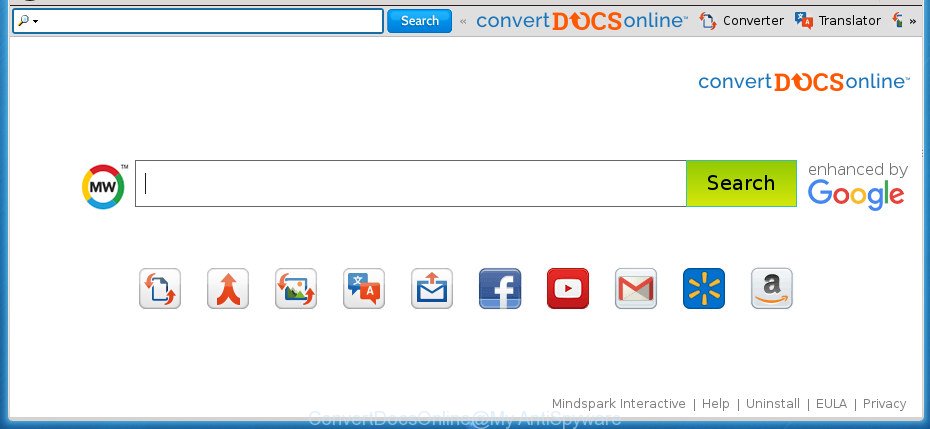
ConvertDocsOnline changes browser homepage and search engine
Being infected with ConvertDocsOnline hijacker you will be forced to use its own search engine. It could seem not to be dangerous, but you still should be very careful, since it may display annoying and harmful advertisements designed to mislead you into buying some questionable apps or products, provide search results which may redirect your web browser to some deceptive, misleading or harmful web pages. We suggest that you use only the reliable search provider such as Google, Yahoo or Bing.
As well as undesired internet browser redirections to ConvertDocsOnline, the browser hijacker infection can gather your World Wide Web surfing activity by saving URLs visited, IP addresses, web browser version and type, cookie information, Internet Service Provider (ISP) and web-sites visited. Such kind of behavior can lead to serious security problems or personal information theft. This is another reason why the browser hijacker that redirects the web-browser to ConvertDocsOnline, is defined as PUP (potentially unwanted program).
Therefore it is very important to free your computer of hijacker as soon as possible. Follow the step-by-step guide below to get rid of ConvertDocsOnline startpage, as well as other malware and ‘ad supported’ software, which may be installed onto your machine along with it.
Remove ConvertDocsOnline (removal guide)
When a browser hijacker like the ConvertDocsOnline gets installed on your personal computer without your knowledge, it’s not easy to uninstall. In many cases, there is no Uninstall program that simply uninstall the browser hijacker infection which cause ConvertDocsOnline web-page to appear from your computer. So, we advise using several well-proven free specialized utilities like Zemana Free, MalwareBytes Anti-Malware or AdwCleaner. But the best method to remove ConvertDocsOnline start page will be to perform several manual steps, after that additionally use antimalware utilities.
To remove ConvertDocsOnline, follow the steps below:
- How to get rid of ConvertDocsOnline start page without any software
- How to delete ConvertDocsOnline home page with free programs
- Run AdBlocker to block ConvertDocsOnline and stay safe online
- How to avoid setup of ConvertDocsOnline hijacker
- Finish words
How to get rid of ConvertDocsOnline start page without any software
The useful removal tutorial for the ConvertDocsOnline startpage. The detailed procedure can be followed by anyone as it really does take you step-by-step. If you follow this process to remove ConvertDocsOnline startpage let us know how you managed by sending us your comments please.
Delete potentially unwanted software using MS Windows Control Panel
In order to delete ConvertDocsOnline, first thing you need to do is to uninstall unknown and dubious programs from your system using Microsoft Windows control panel. When uninstalling this browser hijacker, check the list of installed programs and try to find questionable programs and delete them all. Pay special attention to recently installed programs, as it is most probably that the ConvertDocsOnline hijacker сame along with it.
- If you are using Windows 8, 8.1 or 10 then click Windows button, next click Search. Type “Control panel”and press Enter.
- If you are using Windows XP, Vista, 7, then press “Start” button and click “Control Panel”.
- It will show the Windows Control Panel.
- Further, click “Uninstall a program” under Programs category.
- It will show a list of all software installed on the system.
- Scroll through the all list, and delete dubious and unknown programs. To quickly find the latest installed apps, we recommend sort apps by date.
See more details in the video instructions below.
Remove ConvertDocsOnline from Mozilla Firefox by resetting internet browser settings
If your Firefox web browser homepage has modified to ConvertDocsOnline without your permission or an unknown search provider opens results for your search, then it may be time to perform the internet browser reset.
Press the Menu button (looks like three horizontal lines), and press the blue Help icon located at the bottom of the drop down menu as shown on the screen below.

A small menu will appear, press the “Troubleshooting Information”. On this page, click “Refresh Firefox” button as shown in the figure below.

Follow the onscreen procedure to return your FF internet browser settings to its original state.
Remove ConvertDocsOnline search from Internet Explorer
In order to restore all web-browser newtab page, start page and search engine by default you need to reset the Internet Explorer to the state, which was when the MS Windows was installed on your PC system.
First, start the IE, click ![]() ) button. Next, click “Internet Options” as shown in the figure below.
) button. Next, click “Internet Options” as shown in the figure below.

In the “Internet Options” screen select the Advanced tab. Next, click Reset button. The IE will show the Reset Internet Explorer settings dialog box. Select the “Delete personal settings” check box and click Reset button.

You will now need to restart your personal computer for the changes to take effect. It will get rid of hijacker infection related to ConvertDocsOnline start page, disable malicious and ad-supported web-browser’s extensions and restore the Internet Explorer’s settings such as homepage, new tab page and search engine by default to default state.
Delete ConvertDocsOnline from Google Chrome
In order to be sure that there is nothing left behind, we advise you to reset Google Chrome web browser. It will restore Chrome settings including home page, new tab page and search engine by default to defaults.

- First, start the Google Chrome and press the Menu icon (icon in the form of three dots).
- It will show the Chrome main menu. Choose More Tools, then press Extensions.
- You will see the list of installed add-ons. If the list has the extension labeled with “Installed by enterprise policy” or “Installed by your administrator”, then complete the following steps: Remove Chrome extensions installed by enterprise policy.
- Now open the Chrome menu once again, click the “Settings” menu.
- Next, click “Advanced” link, that located at the bottom of the Settings page.
- On the bottom of the “Advanced settings” page, click the “Reset settings to their original defaults” button.
- The Google Chrome will display the reset settings prompt as on the image above.
- Confirm the web-browser’s reset by clicking on the “Reset” button.
- To learn more, read the blog post How to reset Google Chrome settings to default.
How to delete ConvertDocsOnline home page with free programs
If your PC system is still infected with the ConvertDocsOnline browser hijacker infection, then the best solution of detection and removal is to run an anti-malware scan on the computer. Download free malicious software removal utilities below and start a full system scan. It will help you remove all components of the browser hijacker from hardisk and Windows registry.
Automatically get rid of ConvertDocsOnline with Zemana Anti Malware (ZAM)
Zemana is a free program for MS Windows operating system to find and remove potentially unwanted programs, adware, harmful web-browser plugins, browser toolbars, and other undesired software such as browser hijacker that responsible for web browser reroute to the annoying ConvertDocsOnline web site, installed on your computer.

- Visit the following page to download Zemana. Save it on your Microsoft Windows desktop or in any other place.
Zemana AntiMalware
165049 downloads
Author: Zemana Ltd
Category: Security tools
Update: July 16, 2019
- After the download is finished, close all software and windows on your system. Open a file location. Double-click on the icon that’s named Zemana.AntiMalware.Setup.
- Further, click Next button and follow the prompts.
- Once install is finished, click the “Scan” button for checking your computer for the ConvertDocsOnline hijacker infection and other browser’s harmful extensions. Depending on your PC, the scan may take anywhere from a few minutes to close to an hour. During the scan Zemana will find out threats exist on your system.
- When Zemana Free has finished scanning, Zemana Free will open a screen that contains a list of malicious software that has been detected. Next, you need to press “Next”. After the clean-up is complete, you can be prompted to restart your PC.
Automatically remove ConvertDocsOnline startpage with Malwarebytes
We suggest using the Malwarebytes Free that are completely clean your PC of the hijacker. The free utility is an advanced malware removal program developed by (c) Malwarebytes lab. This program uses the world’s most popular anti malware technology. It’s able to help you remove browser hijackers, PUPs, malicious software, ‘ad supported’ software, toolbars, ransomware and other security threats from your computer for free.
Download MalwareBytes by clicking on the following link. Save it on your Microsoft Windows desktop or in any other place.
327275 downloads
Author: Malwarebytes
Category: Security tools
Update: April 15, 2020
When the downloading process is done, close all programs and windows on your personal computer. Double-click the install file named mb3-setup. If the “User Account Control” dialog box pops up as shown in the following example, click the “Yes” button.

It will open the “Setup wizard” that will help you install MalwareBytes Free on your system. Follow the prompts and do not make any changes to default settings.

Once installation is finished successfully, click Finish button. MalwareBytes Anti-Malware will automatically start and you can see its main screen as displayed on the image below.

Now press the “Scan Now” button to detect hijacker infection which cause a reroute to ConvertDocsOnline web page. Depending on your personal computer, the scan can take anywhere from a few minutes to close to an hour. When a threat is detected, the number of the security threats will change accordingly.

After that process is finished, you will be opened the list of all detected items on your PC. Make sure all threats have ‘checkmark’ and click “Quarantine Selected” button. The MalwareBytes Anti-Malware (MBAM) will get rid of hijacker infection responsible for changing your internet browser settings to ConvertDocsOnline and add items to the Quarantine. When disinfection is finished, you may be prompted to restart the PC.
We recommend you look at the following video, which completely explains the process of using the MalwareBytes to remove ad-supported software, hijacker and other malicious software.
Scan your system and remove ConvertDocsOnline start page with AdwCleaner
If MalwareBytes anti-malware or Zemana Free cannot get rid of this browser hijacker, then we suggests to run the AdwCleaner. AdwCleaner is a free removal utility for malware, adware, potentially unwanted apps, toolbars as well as hijacker which designed to redirect your browser to the ConvertDocsOnline page.

- Visit the following page to download AdwCleaner. Save it on your Windows desktop.
AdwCleaner download
225632 downloads
Version: 8.4.1
Author: Xplode, MalwareBytes
Category: Security tools
Update: October 5, 2024
- Select the directory in which you saved it as Desktop, and then press Save.
- Once the downloading process is finished, launch the AdwCleaner, double-click the adwcleaner_xxx.exe file.
- If the “User Account Control” prompts, click Yes to continue.
- Read the “Terms of use”, and press Accept.
- In the AdwCleaner window, click the “Scan” . AdwCleaner tool will start scanning the whole system to find out hijacker infection that causes browsers to display unwanted ConvertDocsOnline web-site. This task can take quite a while, so please be patient. When a malware, ‘ad supported’ software or PUPs are found, the number of the security threats will change accordingly.
- After the checking is complete, a list of all items detected is created. Make sure all threats have ‘checkmark’ and click “Clean”. If the AdwCleaner will ask you to restart your computer, press “OK”.
The step-by-step tutorial shown in detail in the following video.
Run AdBlocker to block ConvertDocsOnline and stay safe online
If you browse the Net, you can’t avoid malvertising. But you can protect your browser against it. Download and use an ad-blocking application. AdGuard is an adblocker that can filter out a huge number of of the malvertising, blocking dynamic scripts from loading malicious content.
Download AdGuard program by clicking on the link below. Save it directly to your MS Windows Desktop.
26903 downloads
Version: 6.4
Author: © Adguard
Category: Security tools
Update: November 15, 2018
Once the download is complete, run the downloaded file. You will see the “Setup Wizard” screen as on the image below.

Follow the prompts. When the installation is finished, you will see a window as shown in the figure below.

You can click “Skip” to close the setup program and use the default settings, or click “Get Started” button to see an quick tutorial that will allow you get to know AdGuard better.
In most cases, the default settings are enough and you don’t need to change anything. Each time, when you start your computer, AdGuard will start automatically and stop popup ads, web pages such ConvertDocsOnline, as well as other harmful or misleading web pages. For an overview of all the features of the application, or to change its settings you can simply double-click on the AdGuard icon, that can be found on your desktop.
How to avoid setup of ConvertDocsOnline hijacker
Most commonly, the freeware setup file includes the optional adware or potentially unwanted software such as this hijacker infection. So, be very careful when you agree to install anything. The best way – is to choose a Custom, Advanced or Manual installation option. Here uncheck all optional apps in which you are unsure or that causes even a slightest suspicion. The main thing you should remember, you don’t need to install the optional software which you do not trust! The only thing I want to add. Once the free programs is installed, if you uninstall this software, the start page, new tab and search engine by default of your favorite web-browser will not be restored. This must be done by yourself. Just follow the few simple steps above.
Finish words
After completing the few simple steps outlined above, your computer should be clean from this hijacker and other malicious software. The Chrome, FF, Edge and IE will no longer show annoying ConvertDocsOnline home page on startup. Unfortunately, if the step by step instructions does not help you, then you have caught a new browser hijacker infection, and then the best way – ask for help.
Please start a new thread by using the “New Topic” button in the Spyware Removal forum. When posting your HJT log, try to give us some details about your problems, so we can try to help you more accurately. Wait for one of our trained “Security Team” or Site Administrator to provide you with knowledgeable assistance tailored to your problem with the undesired ConvertDocsOnline .




















