The “Security Update Error” website is a misleading page that shows fake alerts. These alerts created in order to force you into calling the fake Microsoft Support Service. Have you become that your internet browser constantly shows “Security Update Error”, instead of the one you want to see? Then most likely that adware (also known as ‘ad-supported’ software) was installed on your PC. The adware is a part of malicious software that developed to display lots of unwanted advertisements. Follow the few simple steps below as quickly as possible. It’ll clear your computer from ‘ad supported’ software that generates lots of pop-up advertisements in the internet browser and thus remove the redirect to “Security Update Error” page.
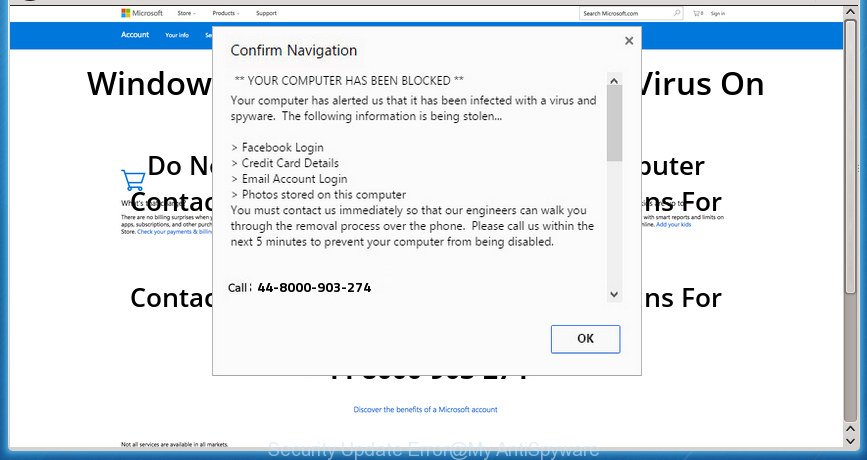
“Security Update Error” pop-up is a fake alert
As well as undesired web-browser redirects to “Security Update Error”, the ad supported software can collect your Net browsing activity by recording URLs visited, IP addresses, internet browser version and type, cookie information, Internet Service Provider (ISP) and web sites visited. Such kind of behavior can lead to serious security problems or user information theft. This is another reason why the ad-supported software that causes misleading “Security Update Error” fake alerts on your web-browser, is classified as PUP (potentially unwanted program).
The adware can alter the settings of the Mozilla Firefox, Chrome, IE and Microsoft Edge, but often that a malicious software such as this can also infect all types of internet browsers by modifying their desktop shortcuts. Thus forcing the user each time start the browser to see the intrusive “Security Update Error” web-page.
We strongly suggest that you perform the step by step instructions below which will help you to delete “Security Update Error” popup scam using the standard features of Windows and some proven free applications.
Remove “Security Update Error” pop up warnings (removal guidance)
Even if you’ve the up-to-date classic antivirus installed, and you have checked your machine for malware and removed anything found, you need to do the guidance below. The “Security Update Error” pop-up warnings removal is not simple as installing another antivirus. Classic antivirus apps are not made to run together and will conflict with each other, or possibly crash MS Windows. Instead we suggest complete the manual steps below after that run Zemana Anti-Malware (ZAM), MalwareBytes Anti Malware or AdwCleaner, which are free software dedicated to look for and get rid of ‘ad supported’ software that causes multiple misleading “Security Update Error” alerts and popups. Run these utilities to ensure the adware is removed.
To remove Security Update Error, perform the steps below:
- Delete “Security Update Error” popup warnings without any utilities
- Uninstall questionable apps using Windows Control Panel
- Remove unwanted Scheduled Tasks
- Remove “Security Update Error” from Mozilla Firefox by resetting internet browser settings
- Get rid of “Security Update Error” popup scam from IE
- Remove “Security Update Error” fake alerts from Google Chrome
- Fix web-browser shortcuts, modified by ad supported software
- How to remove “Security Update Error” pop-up warnings with free programs
- Run AdBlocker to block “Security Update Error” and stay safe online
- How can you prevent the “Security Update Error” pop-up warnings
- To sum up
Delete “Security Update Error” popup warnings without any utilities
The following instructions is a step-by-step guide, which will help you manually remove “Security Update Error” pop up warnings from the Chrome, Firefox, Internet Explorer and Edge.
Uninstall questionable apps using Windows Control Panel
Some of potentially unwanted applications, adware and hijackers can be removed using the Add/Remove programs tool that can be found in the MS Windows Control Panel. So, if you are running any version of MS Windows and you have noticed an unwanted application, then first try to get rid of it through Add/Remove programs.
Windows 8, 8.1, 10
First, click Windows button

When the ‘Control Panel’ opens, click the ‘Uninstall a program’ link under Programs category as shown in the following example.

You will see the ‘Uninstall a program’ panel as displayed in the following example.

Very carefully look around the entire list of programs installed on your computer. Most likely, one of them is the adware that causes multiple misleading “Security Update Error” alerts and popups. If you have many software installed, you can help simplify the search of malicious applications by sort the list by date of installation. Once you’ve found a suspicious, unwanted or unused program, right click to it, after that click ‘Uninstall’.
Windows XP, Vista, 7
First, press ‘Start’ button and select ‘Control Panel’ at right panel like below.

After the Windows ‘Control Panel’ opens, you need to click ‘Uninstall a program’ under ‘Programs’ like below.

You will see a list of software installed on your machine. We recommend to sort the list by date of installation to quickly find the programs that were installed last. Most likely, it’s the adware which made to show misleading “Security Update Error” pop-up within your web browser. If you are in doubt, you can always check the program by doing a search for her name in Google, Yahoo or Bing. When the application which you need to remove is found, simply press on its name, and then press ‘Uninstall’ as shown below.

Remove unwanted Scheduled Tasks
If the intrusive “Security Update Error” web-page opens automatically on Windows startup or at equal time intervals, then you need to check the Task Scheduler Library and remove all the tasks which have been created by unwanted software.
Press Windows and R keys on the keyboard at the same time. This displays a dialog box that titled as Run. In the text field, type “taskschd.msc” (without the quotes) and press OK. Task Scheduler window opens. In the left-hand side, click “Task Scheduler Library”, as displayed below.

Task scheduler
In the middle part you will see a list of installed tasks. Please select the first task, its properties will be display just below automatically. Next, click the Actions tab. Pay attention to that it launches on your PC system. Found something like “explorer.exe http://site.address” or “chrome.exe http://site.address”, then remove this harmful task. If you are not sure that executes the task, check it through a search engine. If it is a component of the adware, then this task also should be removed.
Having defined the task that you want to remove, then click on it with the right mouse button and choose Delete as displayed on the image below.

Delete a task
Repeat this step, if you have found a few tasks which have been created by ‘ad-supported’ application. Once is finished, close the Task Scheduler window.
Remove “Security Update Error” from Mozilla Firefox by resetting internet browser settings
The Firefox reset will keep your personal information such as bookmarks, passwords, web form auto-fill data, recover preferences and security settings, remove redirections to intrusive “Security Update Error” site and adware.
First, start the FF and click ![]() button. It will display the drop-down menu on the right-part of the web-browser. Further, click the Help button (
button. It will display the drop-down menu on the right-part of the web-browser. Further, click the Help button (![]() ) as shown in the figure below
) as shown in the figure below
.

In the Help menu, select the “Troubleshooting Information” option. Another way to open the “Troubleshooting Information” screen – type “about:support” in the internet browser adress bar and press Enter. It will display the “Troubleshooting Information” page as displayed in the figure below. In the upper-right corner of this screen, click the “Refresh Firefox” button.

It will open the confirmation prompt. Further, press the “Refresh Firefox” button. The Firefox will begin a task to fix your problems that caused by the adware that causes multiple misleading “Security Update Error” alerts and pop ups. Once, it is done, press the “Finish” button.
Get rid of “Security Update Error” popup scam from IE
In order to recover all internet browser new tab, startpage and search provider by default you need to reset the Internet Explorer to the state, that was when the Microsoft Windows was installed on your computer.
First, launch the Internet Explorer, click ![]() ) button. Next, press “Internet Options” as shown below.
) button. Next, press “Internet Options” as shown below.

In the “Internet Options” screen select the Advanced tab. Next, click Reset button. The Internet Explorer will open the Reset Internet Explorer settings dialog box. Select the “Delete personal settings” check box and click Reset button.

You will now need to reboot your personal computer for the changes to take effect. It will get rid of adware that shows misleading “Security Update Error” popup warnings on your system, disable malicious and ad-supported browser’s extensions and restore the Internet Explorer’s settings like new tab, home page and search engine by default to default state.
Remove “Security Update Error” fake alerts from Google Chrome
If your Chrome web-browser is redirected to unwanted “Security Update Error” web page, it may be necessary to completely reset your internet browser program to its default settings.

- First run the Chrome and press Menu button (small button in the form of three dots).
- It will display the Chrome main menu. Select More Tools, then click Extensions.
- You’ll see the list of installed plugins. If the list has the plugin labeled with “Installed by enterprise policy” or “Installed by your administrator”, then complete the following guidance: Remove Chrome extensions installed by enterprise policy.
- Now open the Google Chrome menu once again, click the “Settings” menu.
- You will see the Chrome’s settings page. Scroll down and click “Advanced” link.
- Scroll down again and click the “Reset” button.
- The Google Chrome will show the reset profile settings page as shown on the image above.
- Next click the “Reset” button.
- Once this task is complete, your internet browser’s startpage, new tab and search provider by default will be restored to their original defaults.
- To learn more, read the blog post How to reset Chrome settings to default.
Fix web-browser shortcuts, modified by ad supported software
Once installed, this adware which cause misleading “Security Update Error” fake alerts to appear, may add an argument similar to “http://site.address” into the Target property of the desktop shortcut for the Google Chrome, Firefox, Microsoft Internet Explorer and Edge. Due to this, every time you start the web browser, it’ll open an undesired ad site.
Open the properties of the web-browser shortcut. Right click on the shortcut of infected internet browser and choose the “Properties” option and it will display the properties of the shortcut. Next, select the “Shortcut” tab and have a look at the Target field like below.

Normally, if the last word in the Target field is chrome.exe, iexplore.exe, firefox.exe. Be sure to pay attention to the extension, should be “exe”! All shortcuts which have been altered by ad supported software which developed to show misleading “Security Update Error” fake alerts within your web browser, usually point to .bat, .cmd or .url files instead of .exe as displayed below

Another variant, an address has been added at the end of the line. In this case the Target field looks such as …Application\chrome.exe” http://site.address as shown in the following example.

In order to fix the infected shortcut, you need to insert right path to the Target field or remove an address (if it has been added at the end). You can use the following information to fix your shortcut files that have been altered by ad supported software which causes misleading “Security Update Error” fake alerts on your web-browser.
| Chrome | C:\Program Files (x86)\Google\Chrome\Application\chrome.exe |
| C:\Program Files\Google\Chrome\Application\chrome.exe | |
| Firefox | C:\Program Files\Mozilla Firefox\firefox.exe |
| Internet Explorer | C:\Program Files (x86)\Internet Explorer\iexplore.exe |
| C:\Program Files\Internet Explorer\iexplore.exe | |
| Opera | C:\Program Files (x86)\Opera\launcher.exe |
| C:\Program Files\Opera\launcher.exe |
Once is finished, press OK to save changes. Repeat the step for all web-browsers that are re-directed to the “Security Update Error” undesired web page.
How to remove “Security Update Error” pop-up warnings with free programs
Use malware removal utilities to get rid of “Security Update Error” fake alerts automatically. The free programs utilities specially made for browser hijacker infections, adware and other potentially unwanted software removal. These utilities can delete most of adware from Chrome, Firefox, Microsoft Internet Explorer and Edge. Moreover, it can remove all components of adware from Windows registry and system drives.
Automatically remove “Security Update Error” pop up with Zemana Anti-malware
Zemana Anti-malware is a tool that can get rid of adware, potentially unwanted software, browser hijacker infections and other malicious software from your personal computer easily and for free. Zemana Anti-malware is compatible with most antivirus software. It works under Windows (10 – XP, 32 and 64 bit) and uses minimum of computer resources.
Now you can install and run Zemana Free to delete “Security Update Error” fake alerts from your web-browser by following the steps below:
Visit the following page to download Zemana setup file named Zemana.AntiMalware.Setup on your personal computer. Save it on your MS Windows desktop or in any other place.
165079 downloads
Author: Zemana Ltd
Category: Security tools
Update: July 16, 2019
Start the setup package after it has been downloaded successfully and then follow the prompts to setup this utility on your system.

During installation you can change certain settings, but we recommend you do not make any changes to default settings.
When installation is finished, this malware removal utility will automatically launch and update itself. You will see its main window like below.

Now click the “Scan” button for checking your computer for the ad-supported software that causes multiple misleading “Security Update Error” alerts and pop ups. While the Zemana Anti Malware (ZAM) utility is checking, you can see how many objects it has identified as being affected by malicious software.

Once the system scan is finished, Zemana will display a list of found threats. Next, you need to press “Next” button.

The Zemana Anti Malware (ZAM) will start to get rid of ‘ad supported’ software which causes misleading “Security Update Error” fake alerts on your web browser. After disinfection is finished, you may be prompted to restart your machine to make the change take effect.
Run Malwarebytes to remove “Security Update Error” pop up scam
We recommend using the Malwarebytes Free. You may download and install Malwarebytes to scan for ‘ad supported’ software and thereby get rid of “Security Update Error” popup scam from your internet browsers. When installed and updated, the free malicious software remover will automatically scan and detect all threats exist on the PC system.
Download MalwareBytes by clicking on the following link. Save it on your Microsoft Windows desktop or in any other place.
327299 downloads
Author: Malwarebytes
Category: Security tools
Update: April 15, 2020
Once downloading is finished, close all software and windows on your computer. Double-click the install file named mb3-setup. If the “User Account Control” dialog box pops up like below, click the “Yes” button.

It will open the “Setup wizard” that will help you install MalwareBytes Free on your computer. Follow the prompts and don’t make any changes to default settings.

Once installation is done successfully, click Finish button. MalwareBytes will automatically start and you can see its main screen as shown on the screen below.

Now click the “Scan Now” button .MalwareBytes Anti Malware (MBAM) application will scan through the whole machine for the adware that causes misleading “Security Update Error” pop-up on your internet browser. This task may take some time, so please be patient. While the utility is scanning, you can see how many objects and files has already scanned.

When the scanning is complete, MalwareBytes Free will show a scan report. You may move threats to Quarantine (all selected by default) by simply click “Quarantine Selected” button. The MalwareBytes Free will remove ad supported software that causes web-browsers to open misleading “Security Update Error” pop up scam. When the clean-up is finished, you may be prompted to restart the personal computer.
We suggest you look at the following video, which completely explains the process of using the MalwareBytes AntiMalware (MBAM) to get rid of adware, browser hijacker infection and other malware.
Double-check for potentially unwanted apps with AdwCleaner
The AdwCleaner utility is free and easy to use. It can scan and delete malware, PUPs and adware in Firefox, Chrome, Internet Explorer and Microsoft Edge internet browsers and thereby delete all unwanted “Security Update Error” pop up advertisements. AdwCleaner is powerful enough to find and get rid of malicious registry entries and files that are hidden on the computer.

- Download AdwCleaner on your Microsoft Windows Desktop by clicking on the link below.
AdwCleaner download
225643 downloads
Version: 8.4.1
Author: Xplode, MalwareBytes
Category: Security tools
Update: October 5, 2024
- Select the folder in which you saved it as Desktop, and then press Save.
- When the download is finished, start the AdwCleaner, double-click the adwcleaner_xxx.exe file.
- If the “User Account Control” prompts, press Yes to continue.
- Read the “Terms of use”, and click Accept.
- In the AdwCleaner window, press the “Scan” .AdwCleaner program will scan through the whole computer for the adware that causes multiple misleading “Security Update Error” alerts and pop-ups. While the AdwCleaner utility is scanning, you can see count of objects it has identified as being infected by malicious software.
- When the system scan is complete, AdwCleaner will display a list of all threats found by the scan. In order to remove all items, simply click “Clean”. If the AdwCleaner will ask you to restart your computer, press “OK”.
The few simple steps shown in detail in the following video.
Run AdBlocker to block “Security Update Error” and stay safe online
It is important to use ad blocking programs such as AdGuard to protect your machine from harmful web-pages. Most security experts says that it is okay to stop advertisements. You should do so just to stay safe! And, of course, the AdGuard can to stop “Security Update Error” and other intrusive web-sites.
Download AdGuard program on your PC by clicking on the link below.
26906 downloads
Version: 6.4
Author: © Adguard
Category: Security tools
Update: November 15, 2018
After the downloading process is done, start the downloaded file. You will see the “Setup Wizard” screen as shown in the figure below.

Follow the prompts. When the installation is finished, you will see a window as displayed on the screen below.

You can press “Skip” to close the setup application and use the default settings, or click “Get Started” button to see an quick tutorial that will help you get to know AdGuard better.
In most cases, the default settings are enough and you do not need to change anything. Each time, when you run your PC system, AdGuard will start automatically and block popups, web sites such “Security Update Error”, as well as other malicious or misleading sites. For an overview of all the features of the application, or to change its settings you can simply double-click on the AdGuard icon, which can be found on your desktop.
How can you prevent the “Security Update Error” pop-up warnings
The ad-supported software come bundled with various free programs, as a supplement, which is installed automatically. This is certainly not an honest way to get installed onto your PC system. To avoid infecting of your PC system and side effects in the form of undesired “Security Update Error” pop up advertisements, you should always carefully read the Terms of Use and the Software license. Additionally, always choose Manual, Custom or Advanced installation type. This allows you to disable the installation of unnecessary and often harmful applications. Even if you uninstall the freeware from your PC, this ad-supported software will not be fully removed. This means that you should manually get rid of adware that shows misleading “Security Update Error” popup warnings on your personal computer by follow the step by step tutorial above.
To sum up
Once you’ve complete the guide above, your computer should be clean from this ad-supported software and other malicious software. The Google Chrome, Internet Explorer, Mozilla Firefox and Microsoft Edge will no longer open intrusive “Security Update Error” web site when you browse the Internet. Unfortunately, if the few simple steps does not help you, then you have caught a new adware, and then the best way – ask for help.
Please start a new thread by using the “New Topic” button in the Spyware Removal forum. When posting your HJT log, try to give us some details about your problems, so we can try to help you more accurately. Wait for one of our trained “Security Team” or Site Administrator to provide you with knowledgeable assistance tailored to your problem with the undesired “Security Update Error” popup warnings.


















