Do you got Clicknshare.net unwanted site on your browsers with high frequency? If yes, then you should known that most likely an adware (also known as ‘ad-supported’ software) is active on your machine causing these undesired Clicknshare.net ads to appear. You should remove this adware as soon as possible. Here, in this post below, you can found the helpful tutorial on How to get rid of Clicknshare.net popup advertisements from your system for free.
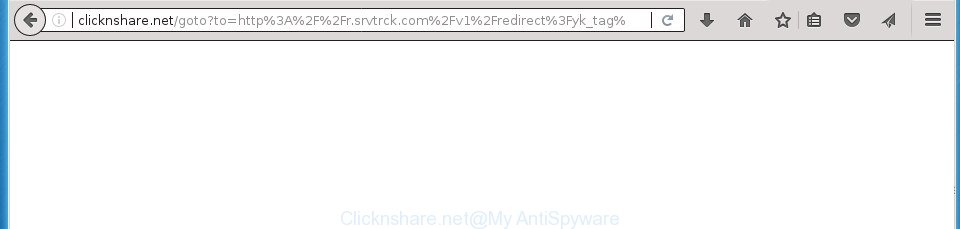
http://clicknshare.net/goto?to= …
While the PC is infected with the ad-supported software which causes annoying Clicknshare.net popup ads, when you open the Google Chrome, Microsoft Internet Explorer, Firefox and Microsoft Edge or open any web-page, you may see in your web browser’s status bar the following messages: ‘Waiting for Clicknshare.net’, ‘Transferring data from Clicknshare.net’, ‘Looking up Clicknshare.net’, ‘Read Clicknshare.net’, ‘Connected to Clicknshare.net’.
In addition to that, as was mentioned earlier, some ‘ad supported’ software to also modify all internet browsers shortcut files that located on your Desktop or Start menu. So, every infected shortcut file will try to redirect your browser to undesired ad web sites such as Clicknshare.net, certain of which might be harmful. It can make the whole computer more vulnerable to hacker attacks.
We strongly suggest that you perform the step by step instructions below which will allow you to remove Clicknshare.net advertisements using the standard features of Windows and some proven freeware.
Remove Clicknshare.net popup ads (removal instructions)
We can assist you delete Clicknshare.net from your web browsers, without the need to take your machine to a professional. Simply follow the removal guide below if you currently have the annoying adware on your computer and want to delete it. If you have any difficulty while trying to get rid of the adware that redirects your internet browser to annoying Clicknshare.net web-page, feel free to ask for our help in the comment section below. Read it once, after doing so, please print this page as you may need to exit your internet browser or reboot your computer.
To remove Clicknshare.net, complete the steps below:
- Manual Clicknshare.net ads removal
- Remove questionable apps using MS Windows Control Panel
- Fix hijacked internet browsers shortcuts to get rid of Clicknshare.net redirect
- Remove Clicknshare.net ads from Chrome
- Remove Clicknshare.net from Mozilla Firefox by resetting internet browser settings
- Remove Clicknshare.net pop-ups from Microsoft Internet Explorer
- Remove unwanted Scheduled Tasks
- Remove Clicknshare.net advertisements with freeware
- Run AdBlocker to block Clicknshare.net and stay safe online
- How did Clicknshare.net pop-up ads get on your PC
- To sum up
Manual Clicknshare.net ads removal
The guide will help you get rid of Clicknshare.net popup ads. These Clicknshare.net removal steps work for the Chrome, Mozilla Firefox, Edge and Internet Explorer, as well as every version of MS Windows operating system.
Remove questionable apps using MS Windows Control Panel
The best way to begin the machine cleanup is to remove unknown and questionable programs. Using the Microsoft Windows Control Panel you can do this quickly and easily. This step, in spite of its simplicity, should not be ignored, because the removing of unneeded programs can clean up the Google Chrome, FF, Microsoft Edge and Internet Explorer from ads, hijackers and so on.
Press Windows button ![]() , then click Search
, then click Search ![]() . Type “Control panel”and press Enter. If you using Windows XP or Windows 7, then press “Start” and select “Control Panel”. It will open the Windows Control Panel as on the image below.
. Type “Control panel”and press Enter. If you using Windows XP or Windows 7, then press “Start” and select “Control Panel”. It will open the Windows Control Panel as on the image below.

Further, click “Uninstall a program” ![]()
It will open a list of all software installed on your computer. Scroll through the all list, and remove any dubious and unknown applications.
Fix hijacked internet browsers shortcuts to get rid of Clicknshare.net redirect
After the adware is started, it can also change the web-browser’s shortcut files, adding an argument similar to “http://site.address” into the Target field. Due to this, every time you open the internet browser, it will open an intrusive web-site.
Right click to a desktop shortcut for your affected web-browser. Select the “Properties” option. It will open the Properties window. Select the “Shortcut” tab here, after that, look at the “Target” field. The ad supported software responsible for redirecting your web-browser to Clicknshare.net site can rewrite it. If you are seeing something similar to “…exe http://site.address” then you need to remove “http…” and leave only, depending on the internet browser you are using:
- Google Chrome: chrome.exe
- Opera: opera.exe
- Firefox: firefox.exe
- Internet Explorer: iexplore.exe
Look at the example as on the image below.

Once is done, press the “OK” button to save the changes. Please repeat this step for internet browser shortcuts that reroutes to an annoying web pages. When you’ve completed, go to next step.
Remove Clicknshare.net ads from Chrome
If your Google Chrome internet browser is rerouted to intrusive Clicknshare.net web-page, it may be necessary to completely reset your web-browser program to its default settings.

- First run the Chrome and click Menu button (small button in the form of three dots).
- It will display the Chrome main menu. Select More Tools, then click Extensions.
- You will see the list of installed addons. If the list has the plugin labeled with “Installed by enterprise policy” or “Installed by your administrator”, then complete the following steps: Remove Chrome extensions installed by enterprise policy.
- Now open the Chrome menu once again, press the “Settings” menu.
- You will see the Google Chrome’s settings page. Scroll down and press “Advanced” link.
- Scroll down again and press the “Reset” button.
- The Google Chrome will show the reset profile settings page as shown on the screen above.
- Next press the “Reset” button.
- Once this procedure is complete, your browser’s startpage, newtab page and default search engine will be restored to their original defaults.
- To learn more, read the post How to reset Chrome settings to default.
Remove Clicknshare.net from Mozilla Firefox by resetting internet browser settings
If your Firefox internet browser is redirected to Clicknshare.net without your permission or an unknown search provider opens results for your search, then it may be time to perform the web browser reset.
First, launch the Firefox and click ![]() button. It will show the drop-down menu on the right-part of the web browser. Further, click the Help button (
button. It will show the drop-down menu on the right-part of the web browser. Further, click the Help button (![]() ) like below
) like below
.

In the Help menu, select the “Troubleshooting Information” option. Another way to open the “Troubleshooting Information” screen – type “about:support” in the web-browser adress bar and press Enter. It will open the “Troubleshooting Information” page as displayed in the following example. In the upper-right corner of this screen, press the “Refresh Firefox” button.

It will open the confirmation dialog box. Further, press the “Refresh Firefox” button. The FF will begin a procedure to fix your problems that caused by the ad-supported software that responsible for internet browser redirect to the undesired Clicknshare.net site. Once, it’s done, press the “Finish” button.
Remove Clicknshare.net pop-ups from Microsoft Internet Explorer
If you find that Internet Explorer web-browser settings like newtab page, homepage and search provider by default having been modified by adware responsible for redirects to Clicknshare.net, then you may return your settings, via the reset internet browser procedure.
First, start the Microsoft Internet Explorer. Next, click the button in the form of gear (![]() ). It will show the Tools drop-down menu, click the “Internet Options” as displayed below.
). It will show the Tools drop-down menu, click the “Internet Options” as displayed below.

In the “Internet Options” window click on the Advanced tab, then click the Reset button. The Internet Explorer will show the “Reset Internet Explorer settings” window like below. Select the “Delete personal settings” check box, then click “Reset” button.

You will now need to reboot your personal computer for the changes to take effect.
Remove unwanted Scheduled Tasks
If the undesired Clicknshare.net web page opens automatically on Windows startup or at equal time intervals, then you need to check the Task Scheduler Library and delete all the tasks that have been created by adware.
Press Windows and R keys on your keyboard at the same time. It will show a prompt which titled with Run. In the text field, type “taskschd.msc” (without the quotes) and click OK. Task Scheduler window opens. In the left-hand side, press “Task Scheduler Library”, as shown on the image below.

Task scheduler, list of tasks
In the middle part you will see a list of installed tasks. Select the first task, its properties will be display just below automatically. Next, press the Actions tab. Necessary to look at the text which is written under Details. Found something such as “explorer.exe http://site.address” or “chrome.exe http://site.address” or “firefox.exe http://site.address”, then you need remove this task. If you are not sure that executes the task, then google it. If it is a component of the malicious application, then this task also should be removed.
Further click on it with the right mouse button and select Delete like below.

Task scheduler, delete a task
Repeat this step, if you have found a few tasks that have been created by malicious apps. Once is done, close the Task Scheduler window.
Remove Clicknshare.net advertisements with freeware
Many antivirus companies have designed programs that allow detect ‘ad supported’ software and thereby remove Clicknshare.net from the Google Chrome, Firefox, IE and Microsoft Edge web-browsers. Below is a a few of the free programs you may want to use. Your system can have a large amount of PUPs, adware and hijackers installed at the same time, so we recommend, if any unwanted or harmful application returns after rebooting the computer, then boot your computer into Safe Mode and run the anti malware tool once again.
Remove Clicknshare.net pop ups with Zemana Anti-malware
Zemana Anti-malware is a utility which can get rid of adware, potentially unwanted applications, hijackers and other malware from your personal computer easily and for free. Zemana Anti-malware is compatible with most antivirus software. It works under Windows (10 – XP, 32 and 64 bit) and uses minimum of system resources.
Visit the following page to download the latest version of Zemana for MS Windows. Save it on your MS Windows desktop or in any other place.
165033 downloads
Author: Zemana Ltd
Category: Security tools
Update: July 16, 2019
When the download is finished, close all windows on your personal computer. Further, launch the setup file called Zemana.AntiMalware.Setup. If the “User Account Control” prompt pops up as shown below, click the “Yes” button.

It will show the “Setup wizard” that will allow you install Zemana Anti Malware (ZAM) on the computer. Follow the prompts and do not make any changes to default settings.

Once installation is finished successfully, Zemana Free will automatically launch and you may see its main window as displayed on the image below.

Next, click the “Scan” button to perform a system scan for the ‘ad supported’ software that causes multiple annoying pop-up advertisements. Depending on your system, the scan may take anywhere from a few minutes to close to an hour. While the Zemana Free tool is checking, you can see number of objects it has identified as being affected by malicious software.

Once finished, you can check all threats detected on your computer. Make sure all threats have ‘checkmark’ and click “Next” button.

The Zemana Anti-Malware (ZAM) will remove adware that cause undesired Clicknshare.net ads to appear. After that process is complete, you may be prompted to reboot your PC.
Scan and clean your system of adware with Malwarebytes
Manual Clicknshare.net pop-ups removal requires some computer skills. Some files and registry entries that created by the ad supported software can be not completely removed. We advise that run the Malwarebytes Free that are completely free your PC system of adware. Moreover, the free program will help you to remove malicious software, PUPs, browser hijackers and toolbars that your personal computer may be infected too.

- Download MalwareBytes Free on your Windows Desktop from the link below.
Malwarebytes Anti-malware
327260 downloads
Author: Malwarebytes
Category: Security tools
Update: April 15, 2020
- At the download page, click on the Download button. Your web browser will display the “Save as” prompt. Please save it onto your Windows desktop.
- Once the downloading process is done, please close all applications and open windows on your PC system. Double-click on the icon that’s called mb3-setup.
- This will start the “Setup wizard” of MalwareBytes Anti Malware onto your PC system. Follow the prompts and do not make any changes to default settings.
- When the Setup wizard has finished installing, the MalwareBytes Anti Malware will open and display the main window.
- Further, press the “Scan Now” button to look for ‘ad supported’ software responsible for Clicknshare.net redirect. Depending on your PC system, the scan can take anywhere from a few minutes to close to an hour.
- Once MalwareBytes AntiMalware has finished scanning, a list of all threats found is produced.
- Review the report and then click the “Quarantine Selected” button. Once disinfection is complete, you may be prompted to reboot the PC.
- Close the AntiMalware and continue with the next step.
Video instruction, which reveals in detail the steps above.
Use AdwCleaner to delete Clicknshare.net advertisements from browser
AdwCleaner is a free program which created to remove malicious software, potentially unwanted applications, browser hijackers and adware from your PC running Microsoft Windows 10, 8, 7, XP (32-bit and 64-bit). It will help to search for and delete adware that causes undesired Clicknshare.net popup ads, including its files, folders and registry keys.

- Click the link below to download AdwCleaner. Save it directly to your Microsoft Windows Desktop.
AdwCleaner download
225628 downloads
Version: 8.4.1
Author: Xplode, MalwareBytes
Category: Security tools
Update: October 5, 2024
- Once the download is finished, double click the AdwCleaner icon. Once this utility is started, press “Scan” button .AdwCleaner program will scan through the whole personal computer for the ad supported software that responsible for web browser redirect to the unwanted Clicknshare.net web-site. A system scan can take anywhere from 5 to 30 minutes, depending on your PC system. While the AdwCleaner utility is scanning, you can see how many objects it has identified as being affected by malware.
- After finished, you can check all items detected on your PC system. Make sure all threats have ‘checkmark’ and click “Clean” button. It will display a prompt, press “OK”.
These few simple steps are shown in detail in the following video guide.
Run AdBlocker to block Clicknshare.net and stay safe online
Enabling an ad blocking program such as AdGuard is an effective way to alleviate the risks. Additionally, ad-blocking software will also protect you from harmful ads and web sites, and, of course, stop redirection chain to Clicknshare.net and similar sites.
Download AdGuard program on your Windows Desktop from the following link.
26897 downloads
Version: 6.4
Author: © Adguard
Category: Security tools
Update: November 15, 2018
Once the downloading process is complete, start the downloaded file. You will see the “Setup Wizard” screen as displayed in the following example.

Follow the prompts. Once the installation is finished, you will see a window as shown on the screen below.

You can click “Skip” to close the installation application and use the default settings, or click “Get Started” button to see an quick tutorial which will assist you get to know AdGuard better.
In most cases, the default settings are enough and you don’t need to change anything. Each time, when you run your PC, AdGuard will launch automatically and block pop-ups, web-sites such Clicknshare.net, as well as other malicious or misleading web pages. For an overview of all the features of the program, or to change its settings you can simply double-click on the AdGuard icon, that is located on your desktop.
How did Clicknshare.net pop-up ads get on your PC
Many programs designed to open lots of unwanted advertisements within your computer’s web browser. So, when you installing free software, carefully read the disclaimers, select the Custom or Advanced setup option to watch for bundled applications that are being installed, because some of the programs are potentially unwanted applications such as this ad supported software that causes annoying Clicknshare.net pop-ups.
To sum up
Now your PC should be free of the adware responsible for Clicknshare.net popup ads. Delete AdwCleaner. We suggest that you keep Zemana Free (to periodically scan your PC for new adwares and other malicious software) and AdGuard (to help you block intrusive pop ups and malicious web sites). Moreover, to prevent ad-supported softwares, please stay clear of unknown and third party apps, make sure that your antivirus application, turn on the option to look for PUPs (potentially unwanted programs).
If you need more help with Clicknshare.net redirect related issues, go to our Spyware/Malware removal forum.



















