According to computer security specialists, Search.textfrompc.co is a new hijacker from the big family of browser hijackers. Once your internet browser has become the victim of this hijacker, it takes over your browser like Mozilla Firefox, Google Chrome, IE and Edge. Search.textfrompc.co hijacker can make changes to your browser’s settings, including homepage, newtab page and default search provider, and installs undesired plugins deep inside your PC system. This is the main reason why you need to get rid of it from your machine and return your web browser search engine and homepage back to the default.
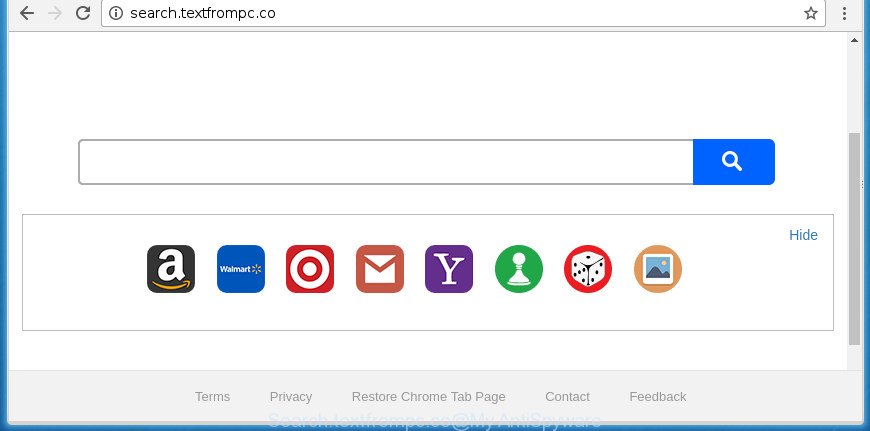
http://search.textfrompc.co/
The browser hijacker infection can also set up the Search.textfrompc.co site as the Firefox, Chrome, Internet Explorer and Microsoft Edge default search provider that cause search redirections via the web-page. In this way, authors of the browser hijacker have an opportunity to display various advertisements together with the search results for your query. These annoying advertisements will be combined in the redirected web-site. This can bring tons of money for makers of the hijacker.
It’s likely that you might be worried with the browser hijacker responsible for changing your web browser settings to Search.textfrompc.co. You should not disregard this undesired software. The browser hijacker might not only alter your home page or search provider, but redirect your browser to shady web-sites. What is more, the browser hijacker can analyze your surfing, and gain access to your personal information and, subsequently, can transfer it third party companies. Thus, there are more than enough reasons to remove Search.textfrompc.co from your browser.
The tutorial below explaining steps to remove Search.textfrompc.co redirect problem. Feel free to use it for removal of the browser hijacker that may attack FF, Chrome, Microsoft Internet Explorer and Microsoft Edge and other popular internet browsers. The few simple steps will help you revert back your settings of installed browsers which previously replaced by browser hijacker infection.
How to remove Search.textfrompc.co redirect
In many cases hijackers requires more than a simple uninstall through the use of Microsoft Windows Control panel in order to be fully deleted. For that reason, our team developed several removal solutions that we’ve combined in a detailed tutorial. Therefore, if you’ve the undesired Search.textfrompc.co hijacker infection on your computer and are currently trying to have it deleted then feel free to follow the guidance below in order to resolve your problem. Read it once, after doing so, please print this page as you may need to close your internet browser or reboot your machine.
To remove Search.textfrompc.co, complete the steps below:
- How to delete Search.textfrompc.co without any software
- Scan your PC and delete Search.textfrompc.co with free tools
- How to block Search.textfrompc.co
- Method of Search.textfrompc.co browser hijacker intrusion into your computer
- To sum up
How to delete Search.textfrompc.co without any software
Read this section to know how to manually remove the Search.textfrompc.co hijacker. Even if the few simple steps does not work for you, there are several free malicious software removers below that can easily handle such browser hijackers.
Delete questionable programs using Microsoft Windows Control Panel
First, you should try to identify and delete the program that causes the appearance of undesired advertisements or internet browser redirect, using the ‘Uninstall a program’ which is located in the ‘Control panel’.
- If you are using Windows 8, 8.1 or 10 then click Windows button, next press Search. Type “Control panel”and press Enter.
- If you are using Windows XP, Vista, 7, then click “Start” button and press “Control Panel”.
- It will display the Windows Control Panel.
- Further, click “Uninstall a program” under Programs category.
- It will show a list of all programs installed on the PC system.
- Scroll through the all list, and delete dubious and unknown applications. To quickly find the latest installed apps, we recommend sort applications by date.
See more details in the video tutorial below.
Delete Search.textfrompc.co from IE
The IE reset is great if your web browser is hijacked or you’ve unwanted extensions or toolbars on your web-browser, which installed by a malware.
First, open the Internet Explorer. Next, press the button in the form of gear (![]() ). It will open the Tools drop-down menu, click the “Internet Options” as shown in the figure below.
). It will open the Tools drop-down menu, click the “Internet Options” as shown in the figure below.

In the “Internet Options” window click on the Advanced tab, then press the Reset button. The Microsoft Internet Explorer will display the “Reset Internet Explorer settings” window as shown below. Select the “Delete personal settings” check box, then press “Reset” button.

You will now need to reboot your computer for the changes to take effect.
Delete Search.textfrompc.co from Chrome
If your Google Chrome web browser is re-directed to intrusive Search.textfrompc.co page, it may be necessary to completely reset your browser program to its default settings.

- First, start the Chrome and press the Menu icon (icon in the form of three dots).
- It will open the Chrome main menu. Choose More Tools, then click Extensions.
- You’ll see the list of installed add-ons. If the list has the extension labeled with “Installed by enterprise policy” or “Installed by your administrator”, then complete the following instructions: Remove Chrome extensions installed by enterprise policy.
- Now open the Chrome menu once again, click the “Settings” menu.
- Next, click “Advanced” link, that located at the bottom of the Settings page.
- On the bottom of the “Advanced settings” page, click the “Reset settings to their original defaults” button.
- The Chrome will show the reset settings prompt as shown on the screen above.
- Confirm the browser’s reset by clicking on the “Reset” button.
- To learn more, read the post How to reset Google Chrome settings to default.
Remove Search.textfrompc.co from Mozilla Firefox by resetting browser settings
If the Firefox browser program is hijacked, then resetting its settings can help. The Reset feature is available on all modern version of Mozilla Firefox. A reset can fix many issues by restoring FF settings like startpage, newtab and default search engine to its default state. It’ll save your personal information like saved passwords, bookmarks, and open tabs.
First, open the Mozilla Firefox and click ![]() button. It will display the drop-down menu on the right-part of the internet browser. Further, click the Help button (
button. It will display the drop-down menu on the right-part of the internet browser. Further, click the Help button (![]() ) as displayed in the following example
) as displayed in the following example
.

In the Help menu, select the “Troubleshooting Information” option. Another way to open the “Troubleshooting Information” screen – type “about:support” in the web-browser adress bar and press Enter. It will display the “Troubleshooting Information” page as shown below. In the upper-right corner of this screen, click the “Refresh Firefox” button.

It will open the confirmation prompt. Further, click the “Refresh Firefox” button. The FF will begin a process to fix your problems that caused by the Search.textfrompc.co browser hijacker and other internet browser’s malicious extensions. When, it is finished, click the “Finish” button.
Scan your PC and delete Search.textfrompc.co with free tools
There are not many good free antimalware programs with high detection ratio. The effectiveness of malicious software removal tools depends on various factors, mostly on how often their virus/malware signatures DB are updated in order to effectively detect modern malware, ad-supported software, browser hijackers and other PUPs. We suggest to run several applications, not just one. These applications that listed below will help you delete all components of the browser hijacker infection from your disk and Windows registry and thereby remove Search.textfrompc.co home page.
Run Zemana Anti Malware (ZAM) to delete browser hijacker infection
Zemana Anti-Malware is a tool that can get rid of ‘ad supported’ software, PUPs, browser hijacker infections and other malware from your PC easily and for free. Zemana Anti Malware is compatible with most antivirus software. It works under Windows (10 – XP, 32 and 64 bit) and uses minimum of computer resources.
Please go to the following link to download Zemana. Save it on your Desktop.
165094 downloads
Author: Zemana Ltd
Category: Security tools
Update: July 16, 2019
When the downloading process is done, close all apps and windows on your system. Double-click the install file named Zemana.AntiMalware.Setup. If the “User Account Control” dialog box pops up as displayed on the screen below, click the “Yes” button.

It will open the “Setup wizard” which will help you install Zemana Free on your system. Follow the prompts and do not make any changes to default settings.

Once install is finished successfully, Zemana Anti Malware (ZAM) will automatically start and you can see its main screen as on the image below.

Now click the “Scan” button to perform a system scan with this utility for the browser hijacker that causes browsers to open unwanted Search.textfrompc.co web site. While the Zemana AntiMalware (ZAM) tool is checking, you can see how many objects it has identified as being infected by malicious software.

Once the system scan is finished, Zemana Free will show a list of found items. Review the report and then click “Next” button. The Zemana AntiMalware (ZAM) will remove browser hijacker infection that responsible for web browser redirect to the unwanted Search.textfrompc.co site and move threats to the program’s quarantine. Once the task is finished, you may be prompted to restart the computer.
Run Malwarebytes to delete Search.textfrompc.co startpage
Manual Search.textfrompc.co removal requires some computer skills. Some files and registry entries that created by the browser hijacker can be not completely removed. We recommend that run the Malwarebytes Free that are completely clean your personal computer of hijacker infection. Moreover, the free program will help you to remove malicious software, potentially unwanted software, adware and toolbars that your PC system may be infected too.
Please go to the following link to download MalwareBytes Anti Malware (MBAM). Save it on your MS Windows desktop.
327319 downloads
Author: Malwarebytes
Category: Security tools
Update: April 15, 2020
Once the download is done, close all programs and windows on your personal computer. Double-click the setup file named mb3-setup. If the “User Account Control” prompt pops up as shown below, click the “Yes” button.

It will open the “Setup wizard” which will help you install MalwareBytes Free on your system. Follow the prompts and do not make any changes to default settings.

Once installation is done successfully, click Finish button. MalwareBytes Anti Malware (MBAM) will automatically start and you can see its main screen like below.

Now click the “Scan Now” button to perform a system scan with this tool for the browser hijacker infection which alters browser settings to replace your new tab, home page and search engine by default with Search.textfrompc.co web-page. While the MalwareBytes AntiMalware is scanning, you can see number of objects it has identified either as being malware.

After MalwareBytes Anti Malware has completed scanning your PC, MalwareBytes Anti-Malware will display a list of all items detected by the scan. Review the scan results and then click “Quarantine Selected” button. The MalwareBytes will remove browser hijacker that cause Search.textfrompc.co web-site to appear and move items to the program’s quarantine. When the cleaning procedure is complete, you may be prompted to reboot the PC.
We recommend you look at the following video, which completely explains the process of using the MalwareBytes Anti-Malware (MBAM) to get rid of adware, hijacker and other malicious software.
Remove Search.textfrompc.co hijacker infection and malicious extensions with AdwCleaner
AdwCleaner is a portable tool which identifies and deletes unwanted applications like hijackers, adware, toolbars, other web browser extensions and other malware. It scans your machine for browser hijacker that cause Search.textfrompc.co site to appear and creates a list of threats marked for removal. AdwCleaner will only erase those undesired applications that you wish to be removed.
Please go to the following link to download AdwCleaner. Save it on your Desktop.
225650 downloads
Version: 8.4.1
Author: Xplode, MalwareBytes
Category: Security tools
Update: October 5, 2024
Once the downloading process is finished, open the directory in which you saved it. You will see an icon like below.
![]()
Double click the AdwCleaner desktop icon. After the utility is opened, you will see a screen like below.

Further, click “Scan” button .AdwCleaner application will scan through the whole computer for the hijacker responsible for redirecting your web-browser to Search.textfrompc.co site. A system scan may take anywhere from 5 to 30 minutes, depending on your computer. When AdwCleaner completes the scan, you can check all items detected on your PC system as shown on the image below.

Make sure all items have ‘checkmark’ and press “Clean” button. It will display a prompt as shown in the figure below.

You need to click “OK”. Once the task is done, the AdwCleaner may ask you to restart your PC. When your personal computer is started, you will see an AdwCleaner log.
These steps are shown in detail in the following video guide.
How to block Search.textfrompc.co
Use adblocker program such as AdGuard in order to block ads, malvertisements, pop-ups and online trackers, avoid having to install malicious and adware browser plug-ins and add-ons which affect your PC performance and impact your machine security. Browse the Net anonymously and stay safe online!
- Download AdGuard application by clicking on the link below. Save it on your Windows desktop.
Adguard download
26913 downloads
Version: 6.4
Author: © Adguard
Category: Security tools
Update: November 15, 2018
- When the download is done, launch the downloaded file. You will see the “Setup Wizard” program window. Follow the prompts.
- When the install is finished, click “Skip” to close the setup program and use the default settings, or click “Get Started” to see an quick tutorial which will assist you get to know AdGuard better.
- In most cases, the default settings are enough and you do not need to change anything. Each time, when you run your computer, AdGuard will launch automatically and stop popup advertisements, Search.textfrompc.co redirect, as well as other malicious or misleading sites. For an overview of all the features of the application, or to change its settings you can simply double-click on the icon named AdGuard, that can be found on your desktop.
Method of Search.textfrompc.co browser hijacker intrusion into your computer
The Search.textfrompc.co hijacker spreads with a simple but quite effective way. It is integrated into the installer of various free applications. Thus on the process of installation, it will infect your browser and change it’s settings on the Search.textfrompc.co. To avoid hijacker, you just need to follow a few simple rules: carefully read the Terms of Use and the license, choose only a Manual, Custom or Advanced setup type, which enables you to make sure that the application you want to install, thereby protect your system from the hijacker such as the Search.textfrompc.co.
To sum up
Now your PC system should be clean of the Search.textfrompc.co hijacker and other web browser’s harmful extensions. Remove AdwCleaner. We suggest that you keep AdGuard (to help you stop unwanted advertisements and intrusive harmful web pages) and Zemana (to periodically scan your PC system for new hijacker infections and other malware). Probably you are running an older version of Java or Adobe Flash Player. This can be a security risk, so download and install the latest version right now.
If you are still having problems while trying to remove Search.textfrompc.co from the Firefox, Google Chrome, Internet Explorer and MS Edge, then ask for help in our Spyware/Malware removal forum.


















