If you’ve ever found your web browser homepage inexplicably modifying to BingProvidedSearch, or notice that the default search provider in your internet browser has changed, then you could say that your personal computer has been a victim of the hijacker. The developers of the BingProvidedSearch browser hijacker do so in order to make revenue via Bing search engine. Thus, in order to force you to use BingProvidedSearch search services as often as possible the hijacker can alter your web browsers settings like homepage, new tab page and default search engine.
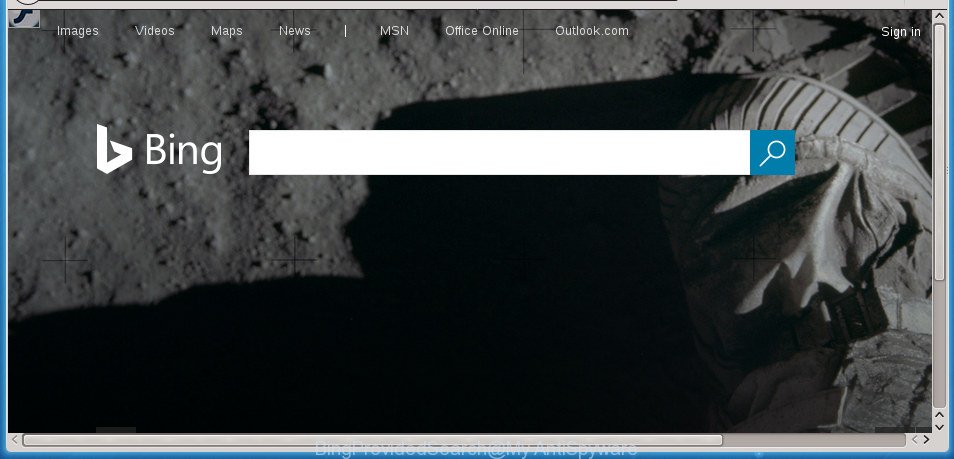
As mentioned above, the BingProvidedSearch hijacker also alters the web browser’s search engine. So, your browser, when searching something, will show a hodgepodge of advertisements, links to undesired and ad web sites and search results from the Bing search provider. As a result, actual use of a web browser’s search becomes uncomfortable. Moreover, it can also lead to slowing or even freeze your browser.
It’s not a good idea to have an undesired program such as BingProvidedSearch browser hijacker on your system. The reason for this is simple, it doing things you don’t know about. The browser hijacker can be used to collect a wide variety of confidential information about you that may be later transferred third party companies. You don’t know if your home address, account names and passwords are safe. And of course you completely do not know what will happen when you click on any ads on the BingProvidedSearch page.
The BingProvidedSearch hijacker usually affects only the Google Chrome, IE, FF and Edge. However, possible situations, when any other web-browsers will be affected too. The browser hijacker will perform a scan of the machine for internet browser shortcuts and modify them without your permission. When it infects the browser shortcuts, it’ll add the argument such as ‘http://site.address’ into Target property. So, each time you launch the web browser, you will see the BingProvidedSearch undesired web page.
To find out how to get rid of BingProvidedSearch , we suggest to read the guide added to this post below. The guide was prepared by experienced security researchers who discovered a solution to remove the annoying BingProvidedSearch hijacker infection out of the personal computer.
Remove BingProvidedSearch from Windows 10 (8, 7, XP)
When a hijacker infection such as the BingProvidedSearch gets installed on your computer without your knowledge, it’s not easy to delete. Most often, there is no Uninstall program which simply delete the browser hijacker infection that reroutes your browser to annoying BingProvidedSearch site from your personal computer. So, we recommend using several well-proven free specialized tools such as Zemana, MalwareBytes Anti Malware (MBAM) or AdwCleaner. But the best solution to remove BingProvidedSearch homepage will be to perform several manual steps, after that additionally use antimalware tools.
To remove BingProvidedSearch, perform the following steps:
- How to manually remove BingProvidedSearch
- Remove potentially unwanted apps using MS Windows Control Panel
- Fix web browser shortcuts, changed by BingProvidedSearch browser hijacker
- Remove BingProvidedSearch start page from Google Chrome
- Delete BingProvidedSearch from Internet Explorer
- Delete BingProvidedSearch from Mozilla Firefox by resetting browser settings
- Scan your computer and get rid of BingProvidedSearch with free utilities
- Run AdBlocker to block BingProvidedSearch and stay safe online
- Why is my browser redirected to BingProvidedSearch?
- Finish words
How to manually remove BingProvidedSearch
Most common hijackers may be uninstalled without any antivirus applications. The manual hijacker removal is instructions that will teach you how to delete the BingProvidedSearch start page.
Remove potentially unwanted apps using MS Windows Control Panel
First, you should try to identify and remove the program that causes the appearance of undesired advertisements or internet browser redirect, using the ‘Uninstall a program’ which is located in the ‘Control panel’.
Windows 8, 8.1, 10
First, click the Windows button
Windows XP, Vista, 7
First, press “Start” and select “Control Panel”.
It will display the Windows Control Panel as on the image below.

Next, click “Uninstall a program” ![]()
It will show a list of all programs installed on your system. Scroll through the all list, and remove any dubious and unknown software. To quickly find the latest installed programs, we recommend sort apps by date in the Control panel.
Fix web browser shortcuts, changed by BingProvidedSearch browser hijacker
Unfortunately, the browser hijacker responsible for modifying your internet browser settings to BingProvidedSearch, can also hijack Windows shortcuts (mostly, your web-browsers shortcuts), so that the BingProvidedSearch home page will be opened when you open the Chrome, FF, Internet Explorer and MS Edge or another web-browser.
Open the properties of the browser shortcut file. Right click on the shortcut file of infected internet browser and select the “Properties” option and it’ll show the properties of the shortcut. Next, choose the “Shortcut” tab and have a look at the Target field as displayed on the image below.

Normally, if the last word in the Target field is chrome.exe, iexplore.exe, firefox.exe. Be sure to pay attention to the extension, should be “exe”! All shortcuts that have been altered by browser hijacker responsible for redirecting user searches to BingProvidedSearch, usually point to .bat, .cmd or .url files instead of .exe like below

Another variant, an address has been added at the end of the line. In this case the Target field looks like …Application\chrome.exe” http://site.address as on the image below.

In order to fix the hijacked shortcut file, you need to insert right path to the Target field or remove an address (if it has been added at the end). You can use the following information to fix your shortcuts that have been changed by hijacker infection related to BingProvidedSearch .
| Google Chrome | C:\Program Files (x86)\Google\Chrome\Application\chrome.exe |
| C:\Program Files\Google\Chrome\Application\chrome.exe | |
| Mozilla Firefox | C:\Program Files\Mozilla Firefox\firefox.exe |
| Microsoft Internet Explorer | C:\Program Files (x86)\Internet Explorer\iexplore.exe |
| C:\Program Files\Internet Explorer\iexplore.exe | |
| Opera | C:\Program Files (x86)\Opera\launcher.exe |
| C:\Program Files\Opera\launcher.exe |
Once is finished, click OK to save changes. Repeat the step for all internet browsers that are re-directed to the BingProvidedSearch undesired web page.
Remove BingProvidedSearch start page from Google Chrome
Like other modern browsers, the Google Chrome has the ability to reset the settings to their default values and thereby recover the browser startpage, new tab page and default search engine that have been changed by the BingProvidedSearch browser hijacker.
First start the Google Chrome. Next, click the button in the form of three horizontal dots (![]() ).
).
It will show the Google Chrome menu. Select More Tools, then click Extensions. Carefully browse through the list of installed plugins. If the list has the plugin signed with “Installed by enterprise policy” or “Installed by your administrator”, then complete the following tutorial: Remove Chrome extensions installed by enterprise policy.
Open the Chrome menu once again. Further, click the option called “Settings”.

The web-browser will display the settings screen. Another solution to open the Chrome’s settings – type chrome://settings in the internet browser adress bar and press Enter
Scroll down to the bottom of the page and click the “Advanced” link. Now scroll down until the “Reset” section is visible, as displayed on the image below and click the “Reset settings to their original defaults” button.

The Google Chrome will show the confirmation prompt as shown on the image below.

You need to confirm your action, click the “Reset” button. The internet browser will start the procedure of cleaning. Once it’s finished, the internet browser’s settings including new tab, startpage and search provider by default back to the values which have been when the Google Chrome was first installed on your PC.
Delete BingProvidedSearch from Internet Explorer
If you find that Microsoft Internet Explorer internet browser settings like newtab, homepage and search engine by default having been hijacked, then you may revert back your settings, via the reset browser procedure.
First, launch the Internet Explorer. Next, click the button in the form of gear (![]() ). It will display the Tools drop-down menu, click the “Internet Options” like below.
). It will display the Tools drop-down menu, click the “Internet Options” like below.

In the “Internet Options” window click on the Advanced tab, then click the Reset button. The Internet Explorer will display the “Reset Internet Explorer settings” window as shown in the following example. Select the “Delete personal settings” check box, then press “Reset” button.

You will now need to restart your PC system for the changes to take effect.
Delete BingProvidedSearch from Mozilla Firefox by resetting browser settings
If the Mozilla Firefox web-browser program is hijacked, then resetting its settings can help. The Reset feature is available on all modern version of FF. A reset can fix many issues by restoring FF settings like new tab page, start page and search provider by default to its default state. It will save your personal information such as saved passwords, bookmarks, and open tabs.
First, launch the Firefox and press ![]() button. It will display the drop-down menu on the right-part of the web-browser. Further, click the Help button (
button. It will display the drop-down menu on the right-part of the web-browser. Further, click the Help button (![]() ) as shown in the figure below
) as shown in the figure below
.

In the Help menu, select the “Troubleshooting Information” option. Another way to open the “Troubleshooting Information” screen – type “about:support” in the browser adress bar and press Enter. It will display the “Troubleshooting Information” page as displayed below. In the upper-right corner of this screen, click the “Refresh Firefox” button.

It will display the confirmation prompt. Further, press the “Refresh Firefox” button. The Firefox will start a task to fix your problems that caused by the hijacker responsible for changing your internet browser settings to BingProvidedSearch. When, it’s finished, click the “Finish” button.
Scan your computer and get rid of BingProvidedSearch with free utilities
Use malicious software removal tools to delete BingProvidedSearch automatically. The freeware utilities specially created for hijacker, ‘ad supported’ software and other potentially unwanted programs removal. These tools can remove most of browser hijacker from FF, Chrome, IE and Edge. Moreover, it may remove all components of BingProvidedSearch from Windows registry and system drives.
Remove BingProvidedSearch with Zemana Free
Zemana AntiMalware highly recommended, because it can search for security threats such ‘ad supported’ software and hijackers that most ‘classic’ antivirus software fail to pick up on. Moreover, if you have any BingProvidedSearch hijacker removal problems which cannot be fixed by this utility automatically, then Zemana Anti-Malware (ZAM) provides 24X7 online assistance from the highly experienced support staff.
Please go to the link below to download the latest version of Zemana Free for MS Windows. Save it directly to your MS Windows Desktop.
165507 downloads
Author: Zemana Ltd
Category: Security tools
Update: July 16, 2019
Once the downloading process is done, close all windows on your system. Further, open the install file named Zemana.AntiMalware.Setup. If the “User Account Control” prompt pops up as displayed on the screen below, click the “Yes” button.

It will open the “Setup wizard” which will assist you install Zemana on the personal computer. Follow the prompts and do not make any changes to default settings.

Once setup is finished successfully, Zemana will automatically run and you can see its main window as shown in the following example.

Next, click the “Scan” button to perform a system scan for the browser hijacker that redirects your internet browser to annoying BingProvidedSearch web-page. Depending on your computer, the scan can take anywhere from a few minutes to close to an hour.

When the scan is done, Zemana Anti Malware (ZAM) will display a screen that contains a list of malicious software that has been found. You may move items to Quarantine (all selected by default) by simply click “Next” button.

The Zemana Anti-Malware will delete browser hijacker responsible for BingProvidedSearch and move threats to the program’s quarantine. Once that process is finished, you may be prompted to reboot your computer.
Use Malwarebytes to remove browser hijacker infection
Delete BingProvidedSearch hijacker manually is difficult and often the hijacker infection is not completely removed. Therefore, we advise you to run the Malwarebytes Free that are completely clean your system. Moreover, the free application will help you to remove malware, potentially unwanted apps, toolbars and ad-supported software that your personal computer can be infected too.

Visit the following page to download the latest version of MalwareBytes Anti Malware for Windows. Save it directly to your Windows Desktop.
327726 downloads
Author: Malwarebytes
Category: Security tools
Update: April 15, 2020
When the downloading process is finished, run it and follow the prompts. Once installed, the MalwareBytes Free will try to update itself and when this task is done, click the “Scan Now” button to look for browser hijacker infection that redirects your web-browser to undesired BingProvidedSearch site. Next, you need to click “Quarantine Selected” button.
The MalwareBytes AntiMalware (MBAM) is a free program that you can use to get rid of all detected folders, files, services, registry entries and so on. To learn more about this malware removal utility, we advise you to read and follow the tutorial or the video guide below.
Scan your PC and delete BingProvidedSearch homepage with AdwCleaner
If MalwareBytes anti malware or Zemana cannot remove this hijacker infection, then we recommends to use the AdwCleaner. AdwCleaner is a free removal tool for malware, adware, PUPs, toolbars as well as hijacker related to BingProvidedSearch homepage.

- Download AdwCleaner on your PC system from the link below.
AdwCleaner download
225789 downloads
Version: 8.4.1
Author: Xplode, MalwareBytes
Category: Security tools
Update: October 5, 2024
- Select the folder in which you saved it as Desktop, and then click Save.
- Once downloading is finished, start the AdwCleaner, double-click the adwcleaner_xxx.exe file.
- If the “User Account Control” prompts, click Yes to continue.
- Read the “Terms of use”, and click Accept.
- In the AdwCleaner window, click the “Scan” to perform a system scan for the browser hijacker that changes web browser settings to replace your home page, new tab and search engine by default with BingProvidedSearch site.
- After AdwCleaner has finished scanning your system, a list of all threats found is created. Review the report and then click “Clean”. If the AdwCleaner will ask you to restart your computer, click “OK”.
The guidance shown in detail in the following video.
Run AdBlocker to block BingProvidedSearch and stay safe online
In order to increase your security and protect your personal computer against new intrusive advertisements and harmful web-pages, you need to use adblocker application that stops an access to malicious ads and web-pages. Moreover, the program can stop the show of intrusive advertising, which also leads to faster loading of web sites and reduce the consumption of web traffic.
Download AdGuard program from the link below. Save it on your Windows desktop or in any other place.
27037 downloads
Version: 6.4
Author: © Adguard
Category: Security tools
Update: November 15, 2018
Once the download is done, start the downloaded file. You will see the “Setup Wizard” screen as displayed in the figure below.

Follow the prompts. When the setup is complete, you will see a window as on the image below.

You can click “Skip” to close the installation program and use the default settings, or press “Get Started” button to see an quick tutorial that will assist you get to know AdGuard better.
In most cases, the default settings are enough and you don’t need to change anything. Each time, when you start your PC, AdGuard will run automatically and block popup advertisements, BingProvidedSearch redirect, as well as other malicious or misleading sites. For an overview of all the features of the program, or to change its settings you can simply double-click on the AdGuard icon, which is located on your desktop.
Why is my browser redirected to BingProvidedSearch?
The browser hijacker usually is bundled within freeware which downloaded from the Internet. Which means that you need to be proactive and carefully read the Terms of use and the License agreement properly. For the most part, the BingProvidedSearch browser hijacker infection will be clearly described, so take the time to carefully read all the information about the software that you downloaded and want to install on your personal computer. In the Setup wizard, you should select the Advanced, Custom or Manual install option to control what components and bundled software to be installed, otherwise you run the risk of infecting your computer with an infection such as the BingProvidedSearch hijacker infection.
Finish words
Now your system should be clean of the browser hijacker that alters web-browser settings to replace your startpage, newtab and search provider by default with BingProvidedSearch. Remove AdwCleaner. We suggest that you keep AdGuard (to help you stop unwanted pop-up ads and intrusive harmful web-pages) and Zemana Anti Malware (ZAM) (to periodically scan your personal computer for new malware, browser hijackers and ad-supported software). Make sure that you have all the Critical Updates recommended for Windows OS. Without regular updates you WILL NOT be protected when new hijacker infections, malicious apps and adware are released.
If you are still having problems while trying to remove BingProvidedSearch search from your web-browser, then ask for help in our Spyware/Malware removal forum.



















