If you’ve ever found your web browser search engine inexplicably changing to Bvsearch.com, or notice that the start page in your web browser has changed, then you could say that your machine has been a victim of the browser hijacker. The creators of hijacker do so in order to make revenue via Google, Yahoo or Bing search engine. Thus, in order to force you to use Bvsearch.com search services as often as possible the browser hijacker can modify your internet browsers settings such as home page, newtab page and search engine by default.
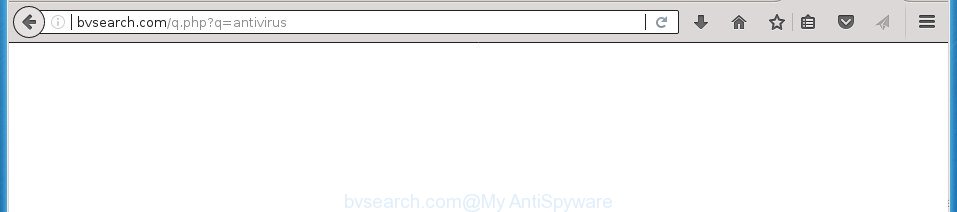
http://bvsearch.com/q.php?q= …
If your personal computer is affected with Bvsearch.com hijacker infection, every time you launch your internet browser you will see this web site. Of course you can setup your start page again, but next time you launch a web-browser you will see that Bvsearch.com startpage return. As mentioned above, the hijacker infection may change the default search provider on this unwanted web-page too, so all your search queries will be redirected to Bvsearch.com. Thus the authors of the browser hijacker infection can collect the search terms of your queries, and redirect you to undesired web-sites.
It is not a good idea to have an unwanted program such as Bvsearch.com hijacker on your machine. The reason for this is simple, it doing things you do not know about. The browser hijacker infection can be used to collect lots of your personal info which can be later used for marketing purposes. You do not know if your home address, account names and passwords are safe. And of course you completely do not know what will happen when you click on any ads on the Bvsearch.com page.
Most often, the Bvsearch.com browser hijacker infection affects most common web-browsers such as Chrome, Internet Explorer, Firefox and Edge. But such browser hijackers as well may infect other web browsers by modifying its shortcuts (adding ‘http://site.address’ into Target field of internet browser’s shortcut). So every time you open the web browser, it’ll show Bvsearch.com page. Even if you setup your start page again, the intrusive Bvsearch.com web page will be the first thing which you see when you start the browser.
We strongly recommend that you perform the guidance below which will assist you to get rid of Bvsearch.com search using the standard features of Windows and some proven freeware.
How to remove Bvsearch.com from Chrome, Firefox, IE, Edge
There are a simple manual steps below which will assist you to delete Bvsearch.com from your Windows system. The most effective solution to remove this browser hijacker is to follow the manual removal guidance and then use Zemana Anti-Malware, MalwareBytes Free or AdwCleaner automatic tools (all are free). The manual way will assist to weaken this hijacker and these malware removal tools will completely remove Bvsearch.com and return the Chrome, Mozilla Firefox, Microsoft Internet Explorer and MS Edge settings to default.
To remove Bvsearch.com, execute the steps below:
- Manual Bvsearch.com redirect removal
- Scan your computer and get rid of Bvsearch.com with free utilities
- How to stop Bvsearch.com redirect
- How does your computer get infected with Bvsearch.com browser hijacker
- To sum up
Manual Bvsearch.com redirect removal
Read this section to know how to manually delete the Bvsearch.com browser hijacker. Even if the few simple steps does not work for you, there are several free malware removers below which can easily handle such hijacker infections.
Remove Bvsearch.com associated software by using Windows Control Panel
First method for manual browser hijacker infection removal is to go into the Microsoft Windows “Control Panel”, then “Uninstall a program” console. Take a look at the list of apps on your PC system and see if there are any questionable and unknown applications. If you see any, you need to uninstall them. Of course, before doing so, you can do an Internet search to find details on the application. If it is a potentially unwanted program, adware or malware, you will likely find information that says so.
- If you are using Windows 8, 8.1 or 10 then press Windows button, next click Search. Type “Control panel”and press Enter.
- If you are using Windows XP, Vista, 7, then press “Start” button and press “Control Panel”.
- It will display the Windows Control Panel.
- Further, click “Uninstall a program” under Programs category.
- It will show a list of all apps installed on the computer.
- Scroll through the all list, and remove suspicious and unknown apps. To quickly find the latest installed software, we recommend sort applications by date.
See more details in the video guidance below.
Disinfect the web browser’s shortcuts to delete Bvsearch.com
After installed, the hijacker which changes browser settings to replace your start page, newtab page and search engine by default with Bvsearch.com web-page, may add an argument such as “http://site.address” into the Target property of the desktop shortcut file for the Mozilla Firefox, Chrome, IE and Microsoft Edge. Due to this, every time you start the web browser, it will display an undesired site.
Open the properties of the browser shortcut. Right click on the shortcut file of affected web-browser and choose the “Properties” option and it’ll display the properties of the shortcut file. Next, choose the “Shortcut” tab and have a look at the Target field as shown in the following example.

Normally, if the last word in the Target field is chrome.exe, iexplore.exe, firefox.exe. Be sure to pay attention to the extension, should be “exe”! All shortcuts which have been changed by hijacker that responsible for web browser redirect to the annoying Bvsearch.com web page, usually point to .bat, .cmd or .url files instead of .exe as on the image below

Another variant, an address has been added at the end of the line. In this case the Target field looks such as …Application\chrome.exe” http://site.address like below.

In order to fix the hijacked shortcut, you need to insert right path to the Target field or remove an address (if it has been added at the end). You can use the following information to fix your shortcut files that have been altered by Bvsearch.com browser hijacker and other web browser’s harmful extensions.
| Google Chrome | C:\Program Files (x86)\Google\Chrome\Application\chrome.exe |
| C:\Program Files\Google\Chrome\Application\chrome.exe | |
| FF | C:\Program Files\Mozilla Firefox\firefox.exe |
| Internet Explorer | C:\Program Files (x86)\Internet Explorer\iexplore.exe |
| C:\Program Files\Internet Explorer\iexplore.exe | |
| Opera | C:\Program Files (x86)\Opera\launcher.exe |
| C:\Program Files\Opera\launcher.exe |
Once is done, press OK to save changes. Repeat the step for all web-browsers that are re-directed to the Bvsearch.com annoying web page.
Delete Bvsearch.com from Google Chrome
Like other modern browsers, the Google Chrome has the ability to reset the settings to their default values and thereby restore the internet browser new tab, startpage and search engine by default that have been changed by the Bvsearch.com hijacker infection.

- First start the Chrome and click Menu button (small button in the form of three dots).
- It will open the Google Chrome main menu. Choose More Tools, then click Extensions.
- You’ll see the list of installed addons. If the list has the extension labeled with “Installed by enterprise policy” or “Installed by your administrator”, then complete the following guidance: Remove Chrome extensions installed by enterprise policy.
- Now open the Chrome menu once again, click the “Settings” menu.
- You will see the Google Chrome’s settings page. Scroll down and click “Advanced” link.
- Scroll down again and click the “Reset” button.
- The Google Chrome will display the reset profile settings page as shown on the image above.
- Next click the “Reset” button.
- Once this task is done, your web-browser’s new tab page, homepage and search engine by default will be restored to their original defaults.
- To learn more, read the article How to reset Chrome settings to default.
Remove Bvsearch.com startpage from Microsoft Internet Explorer
If you find that Internet Explorer internet browser settings like start page, newtab and default search engine having been hijacked, then you may restore your settings, via the reset web-browser procedure.
First, start the Internet Explorer, then press ‘gear’ icon ![]() . It will open the Tools drop-down menu on the right part of the internet browser, then click the “Internet Options” as shown below.
. It will open the Tools drop-down menu on the right part of the internet browser, then click the “Internet Options” as shown below.

In the “Internet Options” screen, select the “Advanced” tab, then click the “Reset” button. The Internet Explorer will display the “Reset Internet Explorer settings” prompt. Further, click the “Delete personal settings” check box to select it. Next, click the “Reset” button as displayed in the following example.

When the task is complete, press “Close” button. Close the Internet Explorer and reboot your PC for the changes to take effect. This step will help you to restore your web browser’s startpage, newtab page and search provider by default to default state.
Delete Bvsearch.com redirect from Firefox
If the Firefox web browser program is hijacked, then resetting its settings can help. The Reset feature is available on all modern version of FF. A reset can fix many issues by restoring Firefox settings like new tab page, homepage and search provider by default to its default state. It’ll save your personal information like saved passwords, bookmarks, and open tabs.
First, start the Firefox and press ![]() button. It will open the drop-down menu on the right-part of the internet browser. Further, press the Help button (
button. It will open the drop-down menu on the right-part of the internet browser. Further, press the Help button (![]() ) as displayed on the image below
) as displayed on the image below
.

In the Help menu, select the “Troubleshooting Information” option. Another way to open the “Troubleshooting Information” screen – type “about:support” in the browser adress bar and press Enter. It will open the “Troubleshooting Information” page as displayed in the figure below. In the upper-right corner of this screen, press the “Refresh Firefox” button.

It will display the confirmation prompt. Further, click the “Refresh Firefox” button. The Mozilla Firefox will begin a process to fix your problems that caused by the browser hijacker infection which cause Bvsearch.com web site to appear. When, it’s finished, click the “Finish” button.
Scan your computer and get rid of Bvsearch.com with free utilities
If your computer is still infected with the Bvsearch.com browser hijacker infection, then the best method of detection and removal is to use an anti malware scan on the personal computer. Download free malicious software removal tools below and launch a full system scan. It will help you delete all components of the browser hijacker infection from hardisk and Windows registry.
How to get rid of Bvsearch.com with Zemana Anti-Malware
We suggest you to use the Zemana which are completely clean your PC system. Moreover, the utility will help you to remove potentially unwanted programs, malicious software, toolbars and adware that your computer can be infected too.
Download Zemana Free from the link below. Save it on your Windows desktop or in any other place.
165074 downloads
Author: Zemana Ltd
Category: Security tools
Update: July 16, 2019
When the downloading process is done, close all software and windows on your system. Double-click the install file called Zemana.AntiMalware.Setup. If the “User Account Control” dialog box pops up as displayed on the screen below, click the “Yes” button.

It will open the “Setup wizard” that will help you install Zemana AntiMalware (ZAM) on your PC system. Follow the prompts and don’t make any changes to default settings.

Once installation is finished successfully, Zemana Anti Malware will automatically start and you can see its main screen as shown in the following example.

Now click the “Scan” button to perform a system scan with this tool for the hijacker responsible for redirecting user searches to Bvsearch.com. A scan can take anywhere from 10 to 30 minutes, depending on the number of files on your system and the speed of your computer. While the tool is scanning, you can see number of objects and files has already scanned.

Once Zemana Anti-Malware (ZAM) completes the scan, you will be opened the list of all found threats on your PC. You may move items to Quarantine (all selected by default) by simply click “Next” button. The Zemana Free will remove browser hijacker that responsible for web-browser reroute to the undesired Bvsearch.com page and add threats to the Quarantine. After the procedure is done, you may be prompted to restart the computer.
Automatically remove Bvsearch.com with Malwarebytes
Delete Bvsearch.com browser hijacker manually is difficult and often the hijacker is not completely removed. Therefore, we recommend you to run the Malwarebytes Free which are completely clean your personal computer. Moreover, the free application will help you to remove malicious software, potentially unwanted applications, toolbars and adware that your machine can be infected too.

Click the following link to download MalwareBytes AntiMalware (MBAM). Save it on your Microsoft Windows desktop.
327297 downloads
Author: Malwarebytes
Category: Security tools
Update: April 15, 2020
After the download is finished, run it and follow the prompts. Once installed, the MalwareBytes will try to update itself and when this procedure is done, click the “Scan Now” button to perform a system scan for the browser hijacker responsible for Bvsearch.com search. A system scan may take anywhere from 5 to 30 minutes, depending on your system. When a malicious software, adware or PUPs are detected, the number of the security threats will change accordingly. Wait until the the scanning is done. You may move threats to Quarantine (all selected by default) by simply click “Quarantine Selected” button.
The MalwareBytes Free is a free program that you can use to remove all detected folders, files, services, registry entries and so on. To learn more about this malware removal utility, we suggest you to read and follow the steps or the video guide below.
Run AdwCleaner to delete Bvsearch.com from the computer
The AdwCleaner tool is free and easy to use. It can scan and get rid of hijacker that responsible for internet browser redirect to the undesired Bvsearch.com site, malware, potentially unwanted software and ad supported software from computer (Microsoft Windows 10, 8, 7, XP) and thereby revert back internet browsers default settings (startpage, new tab page and search provider by default). AdwCleaner is powerful enough to search for and get rid of malicious registry entries and files that are hidden on the computer.
Visit the page linked below to download AdwCleaner. Save it directly to your Microsoft Windows Desktop.
225642 downloads
Version: 8.4.1
Author: Xplode, MalwareBytes
Category: Security tools
Update: October 5, 2024
When downloading is finished, open the folder in which you saved it and double-click the AdwCleaner icon. It will start the AdwCleaner tool and you will see a screen as displayed on the image below. If the User Account Control dialog box will ask you want to run the program, click Yes button to continue.

Next, click “Scan” to find out hijacker responsible for redirecting your browser to Bvsearch.com web-page. During the scan AdwCleaner will look for threats present on your machine.

When the scanning is done, the results are displayed in the scan report as on the image below.

Next, you need to click “Clean” button. It will open a prompt. Click “OK” button. The AdwCleaner will get rid of hijacker infection responsible for redirecting user searches to Bvsearch.com and move items to the program’s quarantine. When the process is finished, the tool may ask you to restart your personal computer. After reboot, the AdwCleaner will show the log file.
All the above steps are shown in detail in the following video instructions.
How to stop Bvsearch.com redirect
If you surf the Internet, you cannot avoid malicious advertising. But you can protect your internet browser against it. Download and run an adblocker application. AdGuard is an adblocker that can filter out a large number of of the malvertising, stoping dynamic scripts from loading harmful content.
Installing the AdGuard ad blocker program is simple. First you will need to download AdGuard from the link below. Save it to your Desktop so that you can access the file easily.
26905 downloads
Version: 6.4
Author: © Adguard
Category: Security tools
Update: November 15, 2018
When downloading is finished, double-click the downloaded file to run it. The “Setup Wizard” window will show up on the computer screen as displayed on the screen below.

Follow the prompts. AdGuard will then be installed and an icon will be placed on your desktop. A window will show up asking you to confirm that you want to see a quick instructions as on the image below.

Click “Skip” button to close the window and use the default settings, or press “Get Started” to see an quick guide that will allow you get to know AdGuard better.
Each time, when you run your computer, AdGuard will launch automatically and stop pop-ups, pages such Bvsearch.com, as well as other harmful or misleading pages. For an overview of all the features of the application, or to change its settings you can simply double-click on the AdGuard icon, that is located on your desktop.
How does your computer get infected with Bvsearch.com browser hijacker
Many apps used to hijack a personal computer’s internet browser. So, when you installing free programs, carefully read the disclaimers, choose the Custom or Advanced installation mode to watch for optional software that are being installed, because some of the software are ‘ad supported’ software and PUPs.
To sum up
After completing the guide above, your PC should be free from hijacker that created to redirect your internet browser to the Bvsearch.com web-site and other malware. The Chrome, Mozilla Firefox, MS Edge and IE will no longer open annoying Bvsearch.com home page on startup. Unfortunately, if the step by step tutorial does not help you, then you have caught a new hijacker, and then the best way – ask for help in our Spyware/Malware removal forum.



















