The Winmanager.site pop-ups are misleading advertising that created to trick you into installing an questionable software. The appearance of Winmanager.site pop-up ads can be a sign of adware (sometimes called ‘ad-supported’ software) which installed on your personal computer. Moreover, the adware can lead to the web-browser freezing/crash, delays when starting a new web-browser window or delays when viewing a site on the World Wide Web. I think you definitely want to solve this problem. For this purpose, necessity to perform cleanup of your system. You need to follow the guidance below that will help you to delete Winmanager.site pop up scam and clean your machine from the adware using the standard features of MS Windows and some proven free programs.
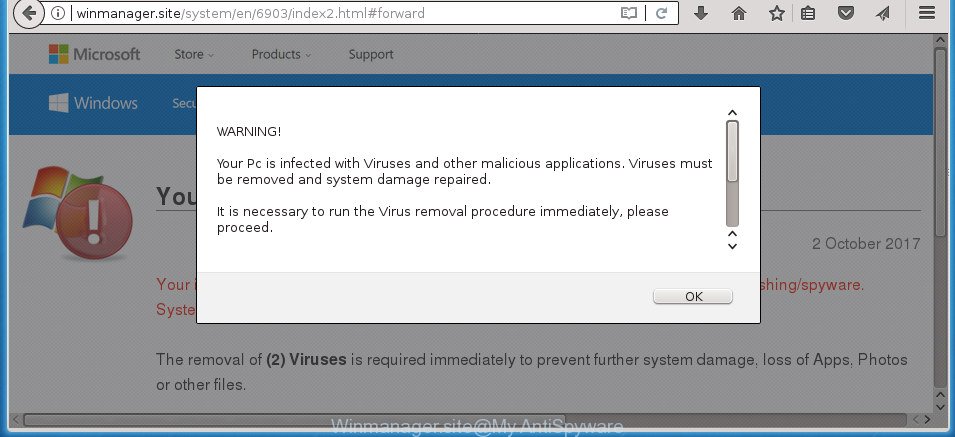
http://winmanager.site/system/en/6903/index2.html …
While your machine is infected by the adware, the Google Chrome, Internet Explorer, Firefox and Microsoft Edge may be redirected to Winmanager.site unwanted site. Of course, the ad supported software may not cause damages to your files or Windows system, but it may show a ton of annoying advertisements. These advertisements will be injected within the content of sites that are you opening in your web-browser and can be varied: pop-up ads, in-text ads, different sized banners, offers to install an questionable software. The advertisements will appear on all pages, including web-pages where previously you have never seen any sponsored links.
The ‘ad supported’ software often modify all internet browser shortcuts that located on your Desktop to force you visit certain unwanted ad web-sites. As a result, your browser can still redirect you to an undesired ad site despite your machine is actually free of adware and other malicious software.
So, obviously, you need to remove the adware ASAP. Use the free guide below. This guide will allow you clean your computer of ad supported software and thereby delete the Winmanager.site intrusive advertisements.
Remove Winmanager.site popup scam
In many cases adware requires more than a simple uninstall through the use of Windows Control panel in order to be fully deleted. For that reason, our team made several removal ways that we have summarized in a detailed guidance. Therefore, if you’ve the unwanted Winmanager.site pop up scam on your PC system and are currently trying to have it deleted then feel free to follow the few simple steps below in order to resolve your problem. Read it once, after doing so, please print this page as you may need to close your internet browser or restart your computer.
To remove Winmanager.site, use the following steps:
- How to manually delete Winmanager.site
- Removing the Winmanager.site, check the list of installed software first
- Fix internet browser shortcuts, altered by adware
- Remove unwanted Scheduled Tasks
- Delete Winmanager.site pop up scam from Firefox
- Remove Winmanager.site popup warnings from Chrome
- Get rid of Winmanager.site popup from Internet Explorer
- Use free malware removal utilities to completely remove Winmanager.site popup warnings
- Stop Winmanager.site pop-up scam and other annoying web pages
- How does your computer get infected with Winmanager.site pop up warnings
- Finish words
How to manually delete Winmanager.site
The following instructions is a step-by-step guide, which will help you manually get rid of Winmanager.site fake alerts from the Mozilla Firefox, Chrome, IE and Microsoft Edge.
Removing the Winmanager.site, check the list of installed software first
It is of primary importance to first identify and delete all potentially unwanted apps, adware apps and browser hijackers through ‘Add/Remove Programs’ (Windows XP) or ‘Uninstall a program’ (Windows 10, 8, 7) section of your MS Windows Control Panel.
Windows 8, 8.1, 10
First, click the Windows button
Windows XP, Vista, 7
First, press “Start” and select “Control Panel”.
It will open the Windows Control Panel as on the image below.

Next, press “Uninstall a program” ![]()
It will display a list of all software installed on your PC system. Scroll through the all list, and delete any dubious and unknown apps. To quickly find the latest installed programs, we recommend sort apps by date in the Control panel.
Fix internet browser shortcuts, altered by adware
After the ad-supported software is started, it can also alter the internet browser’s shortcuts, adding an argument like “http://site.address” into the Target field. Due to this, every time you open the web browser, it’ll show an unwanted web site.
Right click to a desktop shortcut for your infected web-browser. Select the “Properties” option. It will open the Properties window. Select the “Shortcut” tab here, after that, look at the “Target” field. The adware which causes misleading Winmanager.site pop-up on your internet browser can replace it. If you are seeing something similar to “…exe http://site.address” then you need to remove “http…” and leave only, depending on the browser you are using:
- Google Chrome: chrome.exe
- Opera: opera.exe
- Firefox: firefox.exe
- Internet Explorer: iexplore.exe
Look at the example as shown below.

Once is finished, click the “OK” button to save the changes. Please repeat this step for internet browser shortcut files which reroutes to an intrusive pages. When you’ve completed, go to next step.
Remove unwanted Scheduled Tasks
If the unwanted Winmanager.site site opens automatically on Windows startup or at equal time intervals, then you need to check the Task Scheduler Library and remove all the tasks that have been created by malicious application.
Press Windows and R keys on your keyboard at the same time. It will show a dialog box that titled with Run. In the text field, type “taskschd.msc” (without the quotes) and click OK. Task Scheduler window opens. In the left-hand side, click “Task Scheduler Library”, as on the image below.

Task scheduler, list of tasks
In the middle part you will see a list of installed tasks. Select the first task, its properties will be open just below automatically. Next, click the Actions tab. Necessary to look at the text which is written under Details. Found something like “explorer.exe http://site.address” or “chrome.exe http://site.address” or “firefox.exe http://site.address”, then you need delete this task. If you are not sure that executes the task, then google it. If it’s a component of the ‘ad-supported’ program, then this task also should be removed.
Further click on it with the right mouse button and select Delete as shown on the screen below.

Task scheduler, delete a task
Repeat this step, if you have found a few tasks that have been created by malicious program. Once is finished, close the Task Scheduler window.
Delete Winmanager.site pop up scam from Firefox
If your FF internet browser is re-directed to Winmanager.site without your permission or an unknown search provider shows results for your search, then it may be time to perform the web browser reset.
First, run the Mozilla Firefox. Next, press the button in the form of three horizontal stripes (![]() ). It will display the drop-down menu. Next, press the Help button (
). It will display the drop-down menu. Next, press the Help button (![]() ).
).

In the Help menu click the “Troubleshooting Information”. In the upper-right corner of the “Troubleshooting Information” page click on “Refresh Firefox” button as shown in the following example.

Confirm your action, click the “Refresh Firefox”.
Remove Winmanager.site popup warnings from Chrome
Reset Google Chrome settings is a simple way to delete the adware, harmful and adware extensions, as well as to restore the internet browser’s home page, new tab and default search engine that have been modified by adware that causes multiple misleading Winmanager.site alerts and popups.
First launch the Chrome. Next, press the button in the form of three horizontal dots (![]() ).
).
It will open the Chrome menu. Select More Tools, then press Extensions. Carefully browse through the list of installed addons. If the list has the addon signed with “Installed by enterprise policy” or “Installed by your administrator”, then complete the following steps: Remove Google Chrome extensions installed by enterprise policy.
Open the Chrome menu once again. Further, click the option named “Settings”.

The internet browser will open the settings screen. Another way to open the Chrome’s settings – type chrome://settings in the browser adress bar and press Enter
Scroll down to the bottom of the page and press the “Advanced” link. Now scroll down until the “Reset” section is visible, as on the image below and press the “Reset settings to their original defaults” button.

The Chrome will open the confirmation prompt as shown in the figure below.

You need to confirm your action, press the “Reset” button. The internet browser will start the procedure of cleaning. After it’s complete, the web browser’s settings including homepage, new tab and search engine by default back to the values which have been when the Google Chrome was first installed on your computer.
Get rid of Winmanager.site popup from Internet Explorer
The Internet Explorer reset is great if your web-browser is hijacked or you have unwanted addo-ons or toolbars on your internet browser, that installed by an malicious software.
First, start the Internet Explorer, press ![]() ) button. Next, click “Internet Options” as shown below.
) button. Next, click “Internet Options” as shown below.

In the “Internet Options” screen select the Advanced tab. Next, click Reset button. The Microsoft Internet Explorer will display the Reset Internet Explorer settings prompt. Select the “Delete personal settings” check box and click Reset button.

You will now need to reboot your computer for the changes to take effect. It will delete ad supported software that causes misleading Winmanager.site pop-up on your web-browser, disable malicious and ad-supported internet browser’s extensions and restore the Internet Explorer’s settings like new tab page, start page and search provider by default to default state.
Use free malware removal utilities to completely remove Winmanager.site popup warnings
The easiest method to delete Winmanager.site fake alerts is to run an antimalware program capable of detecting this ‘ad supported’ software that causes multiple misleading Winmanager.site alerts and popups. We recommend try Zemana Anti-malware or another free malware remover that listed below. It has excellent detection rate when it comes to ad-supported software, browser hijackers and other potentially unwanted apps.
Get rid of Winmanager.site pop up scam with Zemana Anti-malware
Zemana Anti-malware highly recommended, because it can scan for security threats such ad-supported software and adwares which most ‘classic’ antivirus software fail to pick up on. Moreover, if you have any Winmanager.site popup removal problems which cannot be fixed by this tool automatically, then Zemana Anti-malware provides 24X7 online assistance from the highly experienced support staff.
Click the link below to download the latest version of Zemana for MS Windows. Save it directly to your Microsoft Windows Desktop.
165053 downloads
Author: Zemana Ltd
Category: Security tools
Update: July 16, 2019
Once the downloading process is complete, close all windows on your personal computer. Further, launch the setup file named Zemana.AntiMalware.Setup. If the “User Account Control” prompt pops up as displayed in the following example, press the “Yes” button.

It will show the “Setup wizard” which will allow you install Zemana Anti-Malware on the personal computer. Follow the prompts and do not make any changes to default settings.

Once installation is done successfully, Zemana AntiMalware will automatically start and you can see its main window as on the image below.

Next, click the “Scan” button .Zemana Anti-Malware (ZAM) program will scan through the whole system for the adware that designed to display misleading Winmanager.site fake alerts within your internet browser. This task can take quite a while, so please be patient. While the utility is checking, you can see count of objects and files has already scanned.

After finished, you may check all threats found on your PC. Review the report and then click “Next” button.

The Zemana AntiMalware (ZAM) will remove ad-supported software which causes misleading Winmanager.site pop-up scam on your browser and move items to the program’s quarantine. Once the clean up is complete, you can be prompted to restart your personal computer.
Run Malwarebytes to get rid of Winmanager.site popup
You can remove Winmanager.site pop-up scam automatically with a help of Malwarebytes Free. We advise this free malicious software removal utility because it can easily delete browser hijackers, ‘ad supported’ software, PUPs and toolbars with all their components such as files, folders and registry entries.

- Visit the page linked below to download the latest version of MalwareBytes Anti-Malware (MBAM) for Microsoft Windows. Save it on your MS Windows desktop.
Malwarebytes Anti-malware
327277 downloads
Author: Malwarebytes
Category: Security tools
Update: April 15, 2020
- Once downloading is done, close all programs and windows on your machine. Open a directory in which you saved it. Double-click on the icon that’s named mb3-setup.
- Further, click Next button and follow the prompts.
- Once installation is done, click the “Scan Now” button to detect adware which developed to display misleading Winmanager.site pop up scam within your internet browser. While the MalwareBytes application is checking, you may see how many objects it has identified as threat.
- After MalwareBytes completes the scan, you may check all items detected on your computer. Next, you need to click “Quarantine Selected”. When finished, you can be prompted to restart your personal computer.
The following video offers a steps on how to get rid of hijackers, ad supported software and other malware with MalwareBytes Anti-Malware.
Run AdwCleaner to remove Winmanager.site pop-up
The AdwCleaner utility is free and easy to use. It may scan and remove malware, potentially unwanted apps and adware in FF, Google Chrome, IE and MS Edge web-browsers and thereby get rid of all intrusive Winmanager.site ads. AdwCleaner is powerful enough to find and remove malicious registry entries and files that are hidden on the PC.
Click the link below to download the latest version of AdwCleaner for MS Windows. Save it to your Desktop.
225634 downloads
Version: 8.4.1
Author: Xplode, MalwareBytes
Category: Security tools
Update: October 5, 2024
Download and use AdwCleaner on your personal computer. Once started, click “Scan” button .AdwCleaner application will scan through the whole system for the adware which displays misleading Winmanager.site pop-up on your PC system. A scan can take anywhere from 10 to 30 minutes, depending on the number of files on your PC and the speed of your system. While the utility is scanning, you can see how many objects and files has already scanned.. When the scan is done, the results are displayed in the scan report. Once you’ve selected what you want to remove from your PC system, press Clean button.

All-in-all, AdwCleaner is a fantastic free tool to clean your computer from any undesired applications. The AdwCleaner is portable program that meaning, you don’t need to install it to use it. AdwCleaner is compatible with all versions of Windows operating system from MS Windows XP to Windows 10. Both 64-bit and 32-bit systems are supported.
Stop Winmanager.site pop-up scam and other annoying web pages
It is important to use ad blocker software such as AdGuard to protect your personal computer from malicious web-pages. Most security experts says that it is okay to stop ads. You should do so just to stay safe! And, of course, the AdGuard may to block Winmanager.site and other annoying web sites.
Download AdGuard program on your computer by clicking on the link below.
26903 downloads
Version: 6.4
Author: © Adguard
Category: Security tools
Update: November 15, 2018
When the download is finished, start the downloaded file. You will see the “Setup Wizard” screen as shown below.

Follow the prompts. Once the installation is complete, you will see a window as displayed on the screen below.

You can click “Skip” to close the installation application and use the default settings, or click “Get Started” button to see an quick tutorial that will allow you get to know AdGuard better.
In most cases, the default settings are enough and you don’t need to change anything. Each time, when you run your machine, AdGuard will start automatically and stop advertisements, sites such Winmanager.site, as well as other harmful or misleading sites. For an overview of all the features of the program, or to change its settings you can simply double-click on the AdGuard icon, that is located on your desktop.
How does your computer get infected with Winmanager.site pop up warnings
Most often, the adware is bundled with the installers from a free hosting and file sharing web sites. So, install a freeware is a a good chance that you will find a bundled adware. If you don’t know how to avoid it, then use a simple trick. During the install, select the Custom or Advanced installation option. Next, click ‘Decline’ button and clear all checkboxes on offers that ask you to install bundled apps. Moreover, please carefully read Term of use and User agreement before installing any programs or otherwise you can end up with another unwanted application on your computer such as this adware that causes multiple misleading Winmanager.site alerts and popups.
Finish words
After completing the guide above, your personal computer should be clean from this adware and other malware. The Chrome, Mozilla Firefox, Microsoft Edge and IE will no longer show intrusive Winmanager.site site when you browse the Net. Unfortunately, if the few simple steps does not help you, then you have caught a new ad supported software, and then the best way – ask for help.
Please start a new thread by using the “New Topic” button in the Spyware Removal forum. When posting your HJT log, try to give us some details about your problems, so we can try to help you more accurately. Wait for one of our trained “Security Team” or Site Administrator to provide you with knowledgeable assistance tailored to your problem with the intrusive Winmanager.site pop up warnings.




















