The Search.bt-cmf.com is an application that falls under the category of malicious software from web-browser hijackers family. It affects browsers and may make some unwanted changes to its settings like homepage, new tab and search provider by default. It’s currently very active spreading on the Internet. Many users have problems with cleaning a computer from Search.bt-cmf.com startpage and restoring the Chrome, FF, MS Edge and Microsoft Internet Explorer settings.
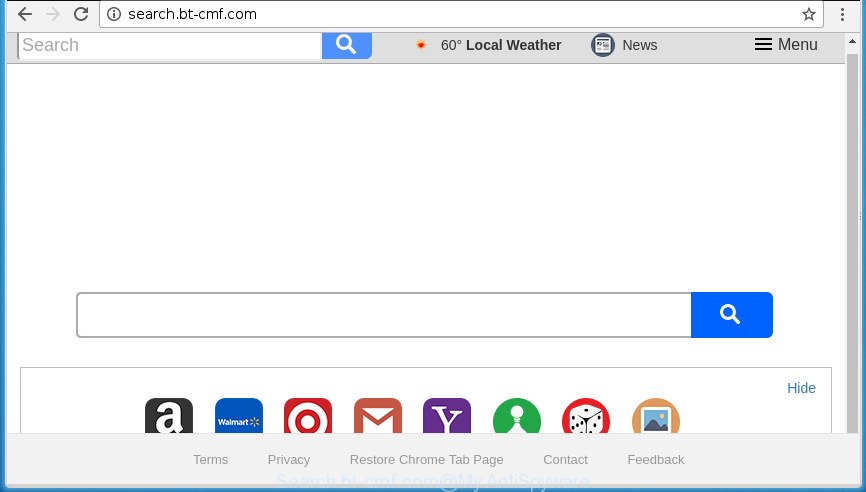
http://search.bt-cmf.com/
When you perform a search through Search.bt-cmf.com, in addition to search results from Yahoo, Bing or Google Custom Search that provide links to web pages, news articles, images or videos you will also be shown tons of unwanted advertisements. The devs behind Search.bt-cmf.com doing this to earn advertising money from these advertisements.
The Search.bt-cmf.com browser hijacker is not a virus, but the virus behaves similarly. As a rootkit hides in the system, changes current settings of all your typical internet browsers, and blocks them from modifying. Also this browser hijacker can install additional web browser addons and modules that will show advertisements and popups. And finally, the Search.bt-cmf.com hijacker can be used to gather a wide variety of your confidential data like what web sites you’re opening, what you are looking for the Net and so on. This information, in the future, can be transferred to third parties.
The Search.bt-cmf.com browser hijacker can modify browsers settings, but often that the unwanted software can also infect all types of browsers by changing their desktop shortcuts. Thus forcing the user to see Search.bt-cmf.com unwanted web-site every time launch the internet browser.
So, it’s very important to free your system of browser hijacker sooner. The step by step guidance, which is shown below, will assist you to remove Search.bt-cmf.com startpage from the FF, Chrome, Microsoft Internet Explorer and MS Edge and other web-browsers.
How to remove Search.bt-cmf.com from machine
The answer is right here on this page. We have put together simplicity and efficiency. It will help you easily to free your computer of hijacker infection. Moreover, you can select manual or automatic removal method. If you’re familiar with the PC then use manual removal, otherwise run the free antimalware tool created specifically to remove hijacker infection such as Search.bt-cmf.com. Of course, you can combine both methods. Read this manual carefully, bookmark or print it, because you may need to shut down your internet browser or restart your system.
To remove Search.bt-cmf.com, use the steps below:
- How to manually get rid of Search.bt-cmf.com
- Delete dubious apps using Windows Control Panel
- Remove Search.bt-cmf.com home page from Chrome
- Remove Search.bt-cmf.com from FF by resetting internet browser settings
- Delete Search.bt-cmf.com search from Internet Explorer
- Clean up the internet browsers shortcuts that have been hijacked by Search.bt-cmf.com
- How to delete Search.bt-cmf.com search with free software
- How to stop Search.bt-cmf.com search
- How was Search.bt-cmf.com hijacker installed on system
- Finish words
How to manually get rid of Search.bt-cmf.com
Read this section to know how to manually remove the Search.bt-cmf.com hijacker infection. Even if the few simple steps does not work for you, there are several free malware removers below which can easily handle such browser hijackers.
Delete dubious apps using Windows Control Panel
Check out the Microsoft Windows Control Panel (Programs and Features section) to see all installed programs. We recommend to click on the “Date Installed” in order to sort the list of applications by the date you installed them. If you see any unknown and questionable programs, they are the ones you need to uninstall.
Press Windows button ![]() , then click Search
, then click Search ![]() . Type “Control panel”and press Enter. If you using Windows XP or Windows 7, then click “Start” and select “Control Panel”. It will show the Windows Control Panel like below.
. Type “Control panel”and press Enter. If you using Windows XP or Windows 7, then click “Start” and select “Control Panel”. It will show the Windows Control Panel like below.

Further, press “Uninstall a program” ![]()
It will display a list of all apps installed on your PC. Scroll through the all list, and uninstall any questionable and unknown applications.
Remove Search.bt-cmf.com home page from Chrome
Like other modern web-browsers, the Chrome has the ability to reset the settings to their default values and thereby recover the web browser homepage, newtab page and default search engine that have been changed by the Search.bt-cmf.com hijacker.
Open the Chrome menu by clicking on the button in the form of three horizontal dotes (![]() ). It will display the drop-down menu. Choose More Tools, then press Extensions.
). It will display the drop-down menu. Choose More Tools, then press Extensions.
Carefully browse through the list of installed plugins. If the list has the plugin labeled with “Installed by enterprise policy” or “Installed by your administrator”, then complete the following tutorial: Remove Google Chrome extensions installed by enterprise policy otherwise, just go to the step below.
Open the Google Chrome main menu again, click to “Settings” option.

Scroll down to the bottom of the page and click on the “Advanced” link. Now scroll down until the Reset settings section is visible, as on the image below and press the “Reset settings to their original defaults” button.

Confirm your action, click the “Reset” button.
Remove Search.bt-cmf.com from FF by resetting internet browser settings
The Firefox reset will keep your personal information such as bookmarks, passwords, web form auto-fill data and get rid of unwanted search provider and startpage such as Search.bt-cmf.com, modified preferences, extensions and security settings.
First, open the FF and click ![]() button. It will open the drop-down menu on the right-part of the web-browser. Further, click the Help button (
button. It will open the drop-down menu on the right-part of the web-browser. Further, click the Help button (![]() ) as on the image below
) as on the image below
.

In the Help menu, select the “Troubleshooting Information” option. Another way to open the “Troubleshooting Information” screen – type “about:support” in the browser adress bar and press Enter. It will display the “Troubleshooting Information” page as displayed below. In the upper-right corner of this screen, press the “Refresh Firefox” button.

It will show the confirmation prompt. Further, press the “Refresh Firefox” button. The Mozilla Firefox will start a process to fix your problems that caused by the browser hijacker which cause Search.bt-cmf.com page to appear. When, it is done, click the “Finish” button.
Delete Search.bt-cmf.com search from Internet Explorer
In order to recover all web-browser homepage, newtab page and search engine by default you need to reset the Internet Explorer to the state, which was when the MS Windows was installed on your machine.
First, start the Microsoft Internet Explorer. Next, click the button in the form of gear (![]() ). It will show the Tools drop-down menu, press the “Internet Options” as displayed in the following example.
). It will show the Tools drop-down menu, press the “Internet Options” as displayed in the following example.

In the “Internet Options” window click on the Advanced tab, then click the Reset button. The Internet Explorer will show the “Reset Internet Explorer settings” window as shown below. Select the “Delete personal settings” check box, then press “Reset” button.

You will now need to restart your PC for the changes to take effect.
Clean up the internet browsers shortcuts that have been hijacked by Search.bt-cmf.com
Unfortunately, the hijacker infection responsible for redirects to Search.bt-cmf.com, can also hijack Windows shortcut files (mostly, your web-browsers shortcuts), so that the Search.bt-cmf.com startpage will be opened when you open the Chrome, Firefox, MS Edge and Microsoft Internet Explorer or another web browser.
Click the right mouse button to a desktop shortcut file which you use to start your web-browser. Next, select the “Properties” option. Important: necessary to click on the desktop shortcut file for the web browser which is redirected to the Search.bt-cmf.com or other intrusive web site.
Further, necessary to look at the text which is written in the “Target” field. The browser hijacker which alters browser settings to replace your home page, new tab page and search provider by default with Search.bt-cmf.com web-site can modify the contents of this field, which describes the file to be run when you open your web-browser. Depending on the browser you’re using, there should be:
- Google Chrome: chrome.exe
- Opera: opera.exe
- Firefox: firefox.exe
- Internet Explorer: iexplore.exe
If you’re seeing an unknown text such as “http://site.addres” which has been added here, then you should remove it, as shown on the screen below.

Next, click the “OK” button to save the changes. Now, when you start the web browser from this desktop shortcut file, it does not occur automatically reroute on the Search.bt-cmf.com web site or any other undesired web-sites. Once the step is complete, we recommend to go to the next step.
How to delete Search.bt-cmf.com search with free software
There are not many good free anti-malware applications with high detection ratio. The effectiveness of malicious software removal utilities depends on various factors, mostly on how often their virus/malware signatures DB are updated in order to effectively detect modern malware, ad-supported software, hijackers and other potentially unwanted applications. We recommend to use several applications, not just one. These programs which listed below will allow you remove all components of the browser hijacker infection from your disk and Windows registry and thereby delete Search.bt-cmf.com startpage.
How to automatically remove Search.bt-cmf.com with Zemana AntiMalware
We advise you to use the Zemana Anti Malware (ZAM) that are completely clean your computer. Moreover, the tool will help you to remove PUPs, malicious software, toolbars and ad supported software that your computer can be infected too.

- Click the following link to download the latest version of Zemana Anti-Malware for Microsoft Windows. Save it on your MS Windows desktop.
Zemana AntiMalware
165086 downloads
Author: Zemana Ltd
Category: Security tools
Update: July 16, 2019
- When downloading is finished, close all software and windows on your PC system. Open a directory in which you saved it. Double-click on the icon that’s named Zemana.AntiMalware.Setup.
- Further, press Next button and follow the prompts.
- Once installation is finished, press the “Scan” button .Zemana Anti Malware program will scan through the whole machine for the hijacker that responsible for internet browser reroute to the intrusive Search.bt-cmf.com web page. A scan can take anywhere from 10 to 30 minutes, depending on the number of files on your PC system and the speed of your computer. While the Zemana AntiMalware (ZAM) application is scanning, you can see count of objects it has identified as threat.
- Once finished, you can check all threats found on your system. Make sure all threats have ‘checkmark’ and click “Next”. When the clean up is finished, you may be prompted to reboot your machine.
Use Malwarebytes to remove Search.bt-cmf.com
We suggest using the Malwarebytes Free which are completely clean your computer of the hijacker. The free utility is an advanced malicious software removal program developed by (c) Malwarebytes lab. This program uses the world’s most popular anti-malware technology. It’s able to help you remove hijackers, PUPs, malicious software, adware, toolbars, ransomware and other security threats from your system for free.

Click the link below to download MalwareBytes AntiMalware (MBAM). Save it to your Desktop.
327304 downloads
Author: Malwarebytes
Category: Security tools
Update: April 15, 2020
After downloading is complete, run it and follow the prompts. Once installed, the MalwareBytes will try to update itself and when this procedure is finished, click the “Scan Now” button to start checking your computer for the browser hijacker responsible for redirecting user searches to Search.bt-cmf.com. This task can take some time, so please be patient. When you are ready, press “Quarantine Selected” button.
The MalwareBytes is a free program that you can use to remove all detected folders, files, services, registry entries and so on. To learn more about this malicious software removal tool, we recommend you to read and follow the few simple steps or the video guide below.
Use AdwCleaner to remove Search.bt-cmf.com from the computer
AdwCleaner is a free removal utility. It removes potentially unwanted software, adware, hijackers and undesired web-browser addons. Video guidance available here. It’ll identify and remove browser hijacker responsible for redirections to Search.bt-cmf.com. AdwCleaner uses very small PC resources and is a portable program.
Click the following link to download AdwCleaner. Save it to your Desktop so that you can access the file easily.
225644 downloads
Version: 8.4.1
Author: Xplode, MalwareBytes
Category: Security tools
Update: October 5, 2024
Download and run AdwCleaner on your PC system. Once started, press “Scan” button to begin checking your PC for the hijacker which redirects your browser to undesired Search.bt-cmf.com web-page. This task can take some time, so please be patient. While the utility is checking, you can see how many objects and files has already scanned.. As the scanning ends, a list of all items detected is produced. Once you’ve selected what you want to get rid of from your system, press Clean button.

All-in-all, AdwCleaner is a fantastic free tool to free your PC from any undesired programs. The AdwCleaner is portable program that meaning, you don’t need to install it to use it. AdwCleaner is compatible with all versions of Windows operating system from MS Windows XP to Windows 10. Both 64-bit and 32-bit systems are supported.
How to stop Search.bt-cmf.com search
In order to increase your security and protect your computer against new undesired ads and harmful web pages, you need to run ad blocker program that blocks an access to harmful ads and sites. Moreover, the program can block the open of intrusive advertising, which also leads to faster loading of web-pages and reduce the consumption of web traffic.
Download AdGuard program by clicking on the link below. Save it to your Desktop.
26910 downloads
Version: 6.4
Author: © Adguard
Category: Security tools
Update: November 15, 2018
After downloading is complete, start the downloaded file. You will see the “Setup Wizard” screen like below.

Follow the prompts. Once the installation is done, you will see a window as displayed in the figure below.

You can click “Skip” to close the install application and use the default settings, or click “Get Started” button to see an quick tutorial which will help you get to know AdGuard better.
In most cases, the default settings are enough and you do not need to change anything. Each time, when you start your personal computer, AdGuard will launch automatically and block pop-up ads, web-sites such Search.bt-cmf.com, as well as other malicious or misleading web pages. For an overview of all the features of the program, or to change its settings you can simply double-click on the AdGuard icon, which is located on your desktop.
How was Search.bt-cmf.com hijacker installed on system
Many apps used to hijack a computer’s web-browser. So, when you installing free software, carefully read the disclaimers, choose the Custom or Advanced installation mode to watch for bundled apps that are being installed, because some of the programs are ‘ad supported’ software and PUPs.
Finish words
Now your PC system should be free of the browser hijacker infection responsible for modifying your internet browser settings to Search.bt-cmf.com. Uninstall AdwCleaner. We suggest that you keep AdGuard (to help you stop unwanted popups and undesired malicious sites) and Zemana AntiMalware (to periodically scan your personal computer for new browser hijackers and other malicious software). Probably you are running an older version of Java or Adobe Flash Player. This can be a security risk, so download and install the latest version right now.
If you are still having problems while trying to delete Search.bt-cmf.com search from the Chrome, FF, Microsoft Internet Explorer and Edge, then ask for help in our Spyware/Malware removal forum.


















