Every time, when you surf the Internet with your web-browser the Get.thisisgreattoday.gq pop-up ads keeps annoying you? Then most likely that the PUP (potentially unwanted program) from the ‘ad-supported’ software (also known as adware) category get installed on your PC. The ad-supported software can end up on your computer in various methods. In many cases is when you download and install free programs and forget to uncheck the box for the third-party applications installation. Don’t panic because we’ve got the solution. Here’s a instructions on how to delete annoying Get.thisisgreattoday.gq pop-up advertisements from the Chrome, Firefox, Edge and IE and other browsers.
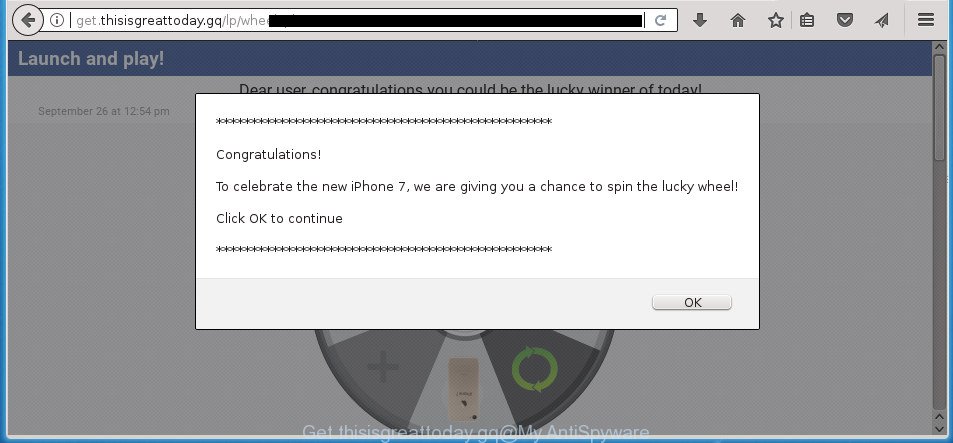
http://get.thisisgreattoday.gq/lp/wheel/iphone7 …
While your machine is infected with the ad-supported software, the Google Chrome, Mozilla Firefox, Internet Explorer and MS Edge may be re-directed to Get.thisisgreattoday.gq intrusive site. Of course, the ‘ad supported’ software may not cause damages to your files or Windows system, but it may open tons of annoying advertisements. These ads will be injected within the content of web sites that are you opening in your web browser and can be varied: pop-up ads, in-text ads, different sized banners, offers to install an questionable software. The ads will appear on all web-pages, including web pages where previously you have never seen any advertisements.
Most often, the adware infects the most common web-browsers like the Chrome, Firefox, Edge and IE. But such the harmful software as well may affect another internet browsers by changing its shortcuts (adding an argument like ‘http://site.address’ into Target field of a internet browser’s shortcut file). So every time you run the web-browser, it’ll redirect to the intrusive Get.thisisgreattoday.gq web page. Even if you setup a new homepage, an intrusive web-page will be the first thing you see when you launch the Chrome, Internet Explorer, FF and Microsoft Edge.
Instructions that is shown below, will allow you to clean your computer from the adware as well as get rid of Get.thisisgreattoday.gq annoying pop up advertisements from the Google Chrome, Internet Explorer, Mozilla Firefox and Edge and other browsers.
Remove Get.thisisgreattoday.gq pop-ups (removal guide)
Even if you’ve the up-to-date classic antivirus installed, and you have checked your PC system for malicious software and removed anything found, you need to do the guidance below. The Get.thisisgreattoday.gq pop up advertisements removal is not simple as installing another antivirus. Classic antivirus apps are not created to run together and will conflict with each other, or possibly crash Windows. Instead we suggest complete the manual steps below after that use Zemana Anti Malware (ZAM), MalwareBytes AntiMalware (MBAM) or AdwCleaner, which are free programs dedicated to find and remove ad-supported software that causes a lot of undesired Get.thisisgreattoday.gq pop up advertisements. Run these tools to ensure the ad-supported software is removed.
To remove Get.thisisgreattoday.gq, complete the following steps:
- How to manually delete Get.thisisgreattoday.gq
- Remove dubious software using MS Windows Control Panel
- Fix web browser shortcuts, changed by ad-supported software
- Delete Get.thisisgreattoday.gq ads from Mozilla Firefox
- Get rid of Get.thisisgreattoday.gq redirect from Internet Explorer
- Remove Get.thisisgreattoday.gq pop-up ads from Chrome
- Remove unwanted Scheduled Tasks
- Use free malware removal tools to completely remove Get.thisisgreattoday.gq redirect
- Stop Get.thisisgreattoday.gq pop up ads and other undesired sites
- How can you prevent your PC from the attack of Get.thisisgreattoday.gq pop-up advertisements
- Finish words
How to manually delete Get.thisisgreattoday.gq
The steps will help you delete Get.thisisgreattoday.gq popups. These Get.thisisgreattoday.gq removal steps work for the Google Chrome, Firefox, Edge and Internet Explorer, as well as every version of Microsoft Windows operating system.
Remove dubious software using MS Windows Control Panel
We advise that you start the personal computer cleaning procedure by checking the list of installed programs and remove all unknown or dubious programs. This is a very important step, as mentioned above, very often the harmful applications such as adware and hijackers may be bundled with free applications. Uninstall the unwanted apps can delete the intrusive advertisements or web browser redirect.
- If you are using Windows 8, 8.1 or 10 then click Windows button, next click Search. Type “Control panel”and press Enter.
- If you are using Windows XP, Vista, 7, then click “Start” button and press “Control Panel”.
- It will display the Windows Control Panel.
- Further, click “Uninstall a program” under Programs category.
- It will open a list of all software installed on the machine.
- Scroll through the all list, and remove questionable and unknown programs. To quickly find the latest installed applications, we recommend sort software by date.
See more details in the video guidance below.
Fix web browser shortcuts, changed by ad-supported software
Once the ad-supported software is started, it can also change the web-browser’s shortcut files, adding an argument like “http://site.address” into the Target field. Due to this, every time you run the web browser, it’ll open an unwanted site.
To clear the web-browser shortcut, right-click to it and select Properties. On the Shortcut tab, locate the Target field. Click inside, you will see a vertical line – arrow pointer, move it (using -> arrow key on your keyboard) to the right as possible. You will see a text similar to “http://site.address” that has been added here. You need to delete it.

When the text is removed, click the OK button. You need to clean all shortcuts of all your browsers, as they may be hijacked too.
Delete Get.thisisgreattoday.gq ads from Mozilla Firefox
The Firefox reset will keep your personal information such as bookmarks, passwords, web form auto-fill data, restore preferences and security settings, remove redirects to intrusive Get.thisisgreattoday.gq web-page and ad supported software.
Click the Menu button (looks like three horizontal lines), and click the blue Help icon located at the bottom of the drop down menu as displayed on the image below.

A small menu will appear, click the “Troubleshooting Information”. On this page, press “Refresh Firefox” button as shown on the image below.

Follow the onscreen procedure to revert back your Firefox internet browser settings to its original state.
Get rid of Get.thisisgreattoday.gq redirect from Internet Explorer
If you find that Microsoft Internet Explorer browser settings like new tab page, startpage and search engine by default having been changed by ad-supported software responsible for redirecting your web browser to Get.thisisgreattoday.gq web-page, then you may restore your settings, via the reset internet browser procedure.
First, open the IE, click ![]() ) button. Next, press “Internet Options” as displayed in the following example.
) button. Next, press “Internet Options” as displayed in the following example.

In the “Internet Options” screen select the Advanced tab. Next, press Reset button. The Internet Explorer will open the Reset Internet Explorer settings prompt. Select the “Delete personal settings” check box and click Reset button.

You will now need to reboot your computer for the changes to take effect. It will remove adware that causes multiple annoying pop-ups, disable malicious and ad-supported web-browser’s extensions and restore the Internet Explorer’s settings like homepage, newtab and search provider by default to default state.
Remove Get.thisisgreattoday.gq pop-up ads from Chrome
Like other modern internet browsers, the Google Chrome has the ability to reset the settings to their default values and thereby restore the web-browser’s settings such as newtab, startpage and search provider by default that have been replaced by the ad supported software which cause unwanted Get.thisisgreattoday.gq pop-up advertisements to appear.

- First, start the Google Chrome and click the Menu icon (icon in the form of three dots).
- It will show the Chrome main menu. Select More Tools, then click Extensions.
- You will see the list of installed plugins. If the list has the extension labeled with “Installed by enterprise policy” or “Installed by your administrator”, then complete the following tutorial: Remove Chrome extensions installed by enterprise policy.
- Now open the Google Chrome menu once again, click the “Settings” menu.
- Next, press “Advanced” link, that located at the bottom of the Settings page.
- On the bottom of the “Advanced settings” page, click the “Reset settings to their original defaults” button.
- The Chrome will open the reset settings dialog box as shown on the screen above.
- Confirm the web-browser’s reset by clicking on the “Reset” button.
- To learn more, read the article How to reset Chrome settings to default.
Remove unwanted Scheduled Tasks
Once installed, the adware can add a task in to the Windows Task Scheduler Library. Due to this, every time when you launch your machine, it will display Get.thisisgreattoday.gq unwanted page. So, you need to check the Task Scheduler Library and remove all malicious tasks that have been created by adware.
Press Windows and R keys on the keyboard simultaneously. This opens a dialog box that called Run. In the text field, type “taskschd.msc” (without the quotes) and press OK. Task Scheduler window opens. In the left-hand side, press “Task Scheduler Library”, like below.

Task scheduler
In the middle part you will see a list of installed tasks. Please choose the first task, its properties will be show just below automatically. Next, click the Actions tab. Pay attention to that it launches on your computer. Found something like “explorer.exe http://site.address” or “chrome.exe http://site.address”, then remove this malicious task. If you are not sure that executes the task, check it through a search engine. If it is a component of the ‘ad-supported’ programs, then this task also should be removed.
Having defined the task that you want to remove, then click on it with the right mouse button and choose Delete as displayed in the following example.

Delete a task
Repeat this step, if you have found a few tasks that have been created by unwanted programs. Once is finished, close the Task Scheduler window.
Use free malware removal tools to completely remove Get.thisisgreattoday.gq redirect
After completing the manual removal instructions above all unwanted apps, malicious browser’s add-ons and adware that causes internet browsers to show unwanted Get.thisisgreattoday.gq advertisements should be uninstalled. If the problem with Get.thisisgreattoday.gq redirect is still remained, then we advise to scan your system for any remaining malicious components. Use recommended free adware removal applications below.
Use Zemana Anti-malware to delete Get.thisisgreattoday.gq redirect
Zemana Anti-malware highly recommended, because it can detect security threats such ad supported software and adwares which most ‘classic’ antivirus programs fail to pick up on. Moreover, if you have any Get.thisisgreattoday.gq pop ups removal problems which cannot be fixed by this utility automatically, then Zemana Anti-malware provides 24X7 online assistance from the highly experienced support staff.

- Visit the page linked below to download the latest version of Zemana Free for MS Windows. Save it directly to your MS Windows Desktop.
Zemana AntiMalware
165094 downloads
Author: Zemana Ltd
Category: Security tools
Update: July 16, 2019
- At the download page, click on the Download button. Your browser will open the “Save as” dialog box. Please save it onto your Windows desktop.
- After downloading is done, please close all applications and open windows on your PC system. Next, run a file named Zemana.AntiMalware.Setup.
- This will launch the “Setup wizard” of Zemana Free onto your computer. Follow the prompts and don’t make any changes to default settings.
- When the Setup wizard has finished installing, the Zemana AntiMalware (ZAM) will run and display the main window.
- Further, press the “Scan” button to start checking your computer for the adware that created to redirect your browser to various ad pages such as Get.thisisgreattoday.gq. This task can take some time, so please be patient. While the Zemana Free is checking, you can see how many objects it has identified either as being malware.
- Once Zemana Anti Malware (ZAM) completes the scan, you’ll be opened the list of all found threats on your PC.
- Next, you need to press the “Next” button. The tool will remove adware responsible for redirects to Get.thisisgreattoday.gq. After the clean-up is finished, you may be prompted to reboot the system.
- Close the Zemana and continue with the next step.
Automatically remove Get.thisisgreattoday.gq pop ups with Malwarebytes
Manual Get.thisisgreattoday.gq redirect removal requires some computer skills. Some files and registry entries that created by the adware may be not completely removed. We recommend that use the Malwarebytes Free that are completely clean your machine of ad-supported software. Moreover, the free program will help you to get rid of malicious software, potentially unwanted programs, browser hijackers and toolbars that your PC system can be infected too.
Click the link below to download MalwareBytes Free. Save it to your Desktop.
327319 downloads
Author: Malwarebytes
Category: Security tools
Update: April 15, 2020
After the download is done, close all windows on your system. Further, launch the file named mb3-setup. If the “User Account Control” dialog box pops up as on the image below, press the “Yes” button.

It will display the “Setup wizard” that will help you setup MalwareBytes on the machine. Follow the prompts and don’t make any changes to default settings.

Once install is finished successfully, press Finish button. Then MalwareBytes Free will automatically launch and you can see its main window as on the image below.

Next, click the “Scan Now” button .MalwareBytes AntiMalware program will scan through the whole computer for the adware responsible for redirecting your internet browser to Get.thisisgreattoday.gq site. Depending on your computer, the scan can take anywhere from a few minutes to close to an hour. When a malware, adware or potentially unwanted software are found, the number of the security threats will change accordingly. Wait until the the scanning is finished.

When MalwareBytes has completed scanning your PC system, you can check all items detected on your machine. You may move threats to Quarantine (all selected by default) by simply press “Quarantine Selected” button.

The MalwareBytes AntiMalware (MBAM) will remove ad-supported software that responsible for browser redirect to the intrusive Get.thisisgreattoday.gq web page and move threats to the program’s quarantine. When that process is finished, you can be prompted to reboot your computer. We suggest you look at the following video, which completely explains the procedure of using the MalwareBytes Anti-Malware to remove hijacker infections, ad supported software and other malware.
Scan and free your PC system of ‘ad supported’ software with AdwCleaner
If MalwareBytes anti-malware or Zemana Anti Malware (ZAM) cannot remove this ‘ad supported’ software, then we recommends to use the AdwCleaner. AdwCleaner is a free removal tool for hijackers, potentially unwanted apps, toolbars and adware which cause unwanted Get.thisisgreattoday.gq ads to appear.

- Click the link below to download the latest version of AdwCleaner for MS Windows. Save it on your Microsoft Windows desktop or in any other place.
AdwCleaner download
225650 downloads
Version: 8.4.1
Author: Xplode, MalwareBytes
Category: Security tools
Update: October 5, 2024
- Select the file location as Desktop, and then click Save.
- Once the download is finished, start the AdwCleaner, double-click the adwcleaner_xxx.exe file.
- If the “User Account Control” prompts, click Yes to continue.
- Read the “Terms of use”, and click Accept.
- In the AdwCleaner window, click the “Scan” to search for adware that responsible for the appearance of Get.thisisgreattoday.gq ads. A scan can take anywhere from 10 to 30 minutes, depending on the number of files on your system and the speed of your computer. When a malware, adware or PUPs are found, the count of the security threats will change accordingly. Wait until the the checking is finished.
- Once the scanning is finished, AdwCleaner will show a scan report. You may move items to Quarantine (all selected by default) by simply click “Clean”. If the AdwCleaner will ask you to restart your computer, press “OK”.
The step-by-step guidance shown in detail in the following video.
Stop Get.thisisgreattoday.gq pop up ads and other undesired sites
It is important to use ad blocker apps like AdGuard to protect your PC system from harmful web-sites. Most security experts says that it is okay to block advertisements. You should do so just to stay safe! And, of course, the AdGuard may to block Get.thisisgreattoday.gq and other unwanted web-pages.
Installing the AdGuard adblocker application is simple. First you’ll need to download AdGuard by clicking on the following link. Save it on your Desktop.
26913 downloads
Version: 6.4
Author: © Adguard
Category: Security tools
Update: November 15, 2018
After downloading is finished, double-click the downloaded file to start it. The “Setup Wizard” window will show up on the computer screen as displayed on the screen below.

Follow the prompts. AdGuard will then be installed and an icon will be placed on your desktop. A window will show up asking you to confirm that you want to see a quick guidance like below.

Press “Skip” button to close the window and use the default settings, or press “Get Started” to see an quick tutorial that will help you get to know AdGuard better.
Each time, when you run your personal computer, AdGuard will run automatically and block popup advertisements, sites such Get.thisisgreattoday.gq, as well as other malicious or misleading web-sites. For an overview of all the features of the program, or to change its settings you can simply double-click on the AdGuard icon, which can be found on your desktop.
How can you prevent your PC from the attack of Get.thisisgreattoday.gq pop-up advertisements
The ad supported software is bundled with certain free applications. So always read carefully the installation screens, disclaimers, ‘Terms of Use’ and ‘Software license’ appearing during the install process. Additionally pay attention for optional software that are being installed along with the main program. Ensure that you unchecked all of them! Also, run an ad blocker program that will allow to stop malicious, misleading, illegitimate or untrustworthy pages.
Finish words
Once you have finished the instructions above, your machine should be free from adware that causes tons of unwanted Get.thisisgreattoday.gq popup ads and other malware. The Google Chrome, Microsoft Internet Explorer, Mozilla Firefox and MS Edge will no longer reroute you to various unwanted pages similar to Get.thisisgreattoday.gq. Unfortunately, if the steps does not help you, then you have caught a new ad-supported software, and then the best way – ask for help in our Spyware/Malware removal forum.



















