If the Chrome, Mozilla Firefox, MS Edge and Internet Explorer are being re-directed to the page named the Xml.kds.media, then it could mean that the adware (sometimes named ‘ad-supported’ software) get installed on your PC system. The ‘ad supported’ software will modify your browser’s new tab, home page and search provider by default or install an undesired browser addon so that it will randomly show a large number of unwanted Xml.kds.media pop ups. If you would like to clean your system of adware and thereby delete Xml.kds.media pop up advertisements and are unable to do so, you can use the instructions below to find out and remove this ad supported software and any other malicious software for free.
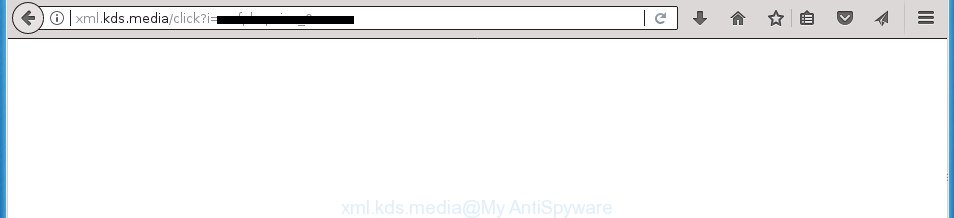
http://xml.kds.media/click?i= …
What is more, the adware responsible for redirects to Xml.kds.media, may show advertisements depend on a web site that you are visiting. That is, it is clear that this adware, without your permission, steals privacy info about you such as: your ip address, what is a web-site you are viewing now, what you are looking for on the World Wide Web, which links you are clicking, and much, much more. Even worse, the adware may monetize its functionality by collecting personal info from your surfing sessions. This confidential data, afterwards, can be easily transferred to third parties. This puts your privacy information at a security risk.
Most often, the adware affects the most common web browsers like the Chrome, Internet Explorer, FF and Edge. But such the harmful software as well may infect another web-browsers by changing its shortcuts (adding an argument such as ‘http://site.address’ into Target field of a internet browser’s shortcut). So every time you start the web-browser, it will redirect to the annoying Xml.kds.media web-page. Even if you setup a new start page, an unwanted web-site will be the first thing you see when you start the Chrome, Firefox, Microsoft Internet Explorer and MS Edge.
Instructions which is shown below, will help you to clean your system from the adware as well as remove Xml.kds.media unwanted advertisements from the Google Chrome, FF, IE and Microsoft Edge and other web-browsers.
Remove Xml.kds.media redirect
Even if you’ve the up-to-date classic antivirus installed, and you have checked your personal computer for malicious software and removed anything found, you need to do the guidance below. The Xml.kds.media ads removal is not simple as installing another antivirus. Classic antivirus programs are not created to run together and will conflict with each other, or possibly crash Microsoft Windows. Instead we suggest complete the manual steps below after that use Zemana Free, MalwareBytes Free or AdwCleaner, which are free applications dedicated to scan for and get rid of adware responsible for redirecting your web-browser to Xml.kds.media site. Use these tools to ensure the adware is removed.
To remove Xml.kds.media, complete the steps below:
- How to get rid of Xml.kds.media pop-up advertisements without any software
- Delete questionable software using MS Windows Control Panel
- Get rid of Xml.kds.media from Mozilla Firefox by resetting web browser settings
- Get rid of Xml.kds.media pop-up advertisements from Microsoft Internet Explorer
- Remove Xml.kds.media pop-up advertisements from Google Chrome
- Fix internet browser shortcuts, altered by adware
- Remove unwanted Scheduled Tasks
- Remove Xml.kds.media pop up advertisements with free applications
- Use AdBlocker to stop Xml.kds.media and stay safe online
- How did Xml.kds.media popups get on your PC
- Finish words
How to get rid of Xml.kds.media pop-up advertisements without any software
The step by step guidance will help you remove Xml.kds.media popup advertisements. These Xml.kds.media removal steps work for the Google Chrome, Microsoft Internet Explorer, Mozilla Firefox and Microsoft Edge, as well as every version of MS Windows operating system.
Delete questionable software using MS Windows Control Panel
First, go to Windows Control Panel and delete dubious programs, all applications you don’t remember installing. It’s important to pay the most attention to programs you installed just before Xml.kds.media ads appeared on your internet browser. If you don’t know what a program does, look for the answer on the Internet.
Windows 8, 8.1, 10
First, click the Windows button
Windows XP, Vista, 7
First, click “Start” and select “Control Panel”.
It will display the Windows Control Panel as on the image below.

Next, press “Uninstall a program” ![]()
It will open a list of all software installed on your machine. Scroll through the all list, and delete any dubious and unknown applications. To quickly find the latest installed applications, we recommend sort programs by date in the Control panel.
Get rid of Xml.kds.media from Mozilla Firefox by resetting web browser settings
The FF reset will keep your personal information like bookmarks, passwords, web form auto-fill data, recover preferences and security settings, get rid of redirections to unwanted Xml.kds.media web site and ad supported software.
Click the Menu button (looks like three horizontal lines), and press the blue Help icon located at the bottom of the drop down menu as displayed on the image below.

A small menu will appear, click the “Troubleshooting Information”. On this page, click “Refresh Firefox” button as displayed on the screen below.

Follow the onscreen procedure to revert back your Firefox web browser settings to its original state.
Get rid of Xml.kds.media pop-up advertisements from Microsoft Internet Explorer
The Microsoft Internet Explorer reset is great if your browser is hijacked or you have unwanted addo-ons or toolbars on your web browser, that installed by an malicious software.
First, start the Microsoft Internet Explorer, then click ‘gear’ icon ![]() . It will open the Tools drop-down menu on the right part of the web-browser, then click the “Internet Options” as displayed in the following example.
. It will open the Tools drop-down menu on the right part of the web-browser, then click the “Internet Options” as displayed in the following example.

In the “Internet Options” screen, select the “Advanced” tab, then click the “Reset” button. The Microsoft Internet Explorer will open the “Reset Internet Explorer settings” prompt. Further, click the “Delete personal settings” check box to select it. Next, click the “Reset” button as shown in the following example.

After the procedure is done, click “Close” button. Close the Microsoft Internet Explorer and reboot your PC system for the changes to take effect. This step will help you to restore your internet browser’s homepage, new tab page and search provider by default to default state.
Remove Xml.kds.media pop-up advertisements from Google Chrome
If your Google Chrome web browser is rerouted to intrusive Xml.kds.media web-page, it may be necessary to completely reset your browser program to its default settings.

- First, start the Google Chrome and click the Menu icon (icon in the form of three dots).
- It will open the Google Chrome main menu. Select More Tools, then click Extensions.
- You’ll see the list of installed extensions. If the list has the addon labeled with “Installed by enterprise policy” or “Installed by your administrator”, then complete the following guidance: Remove Chrome extensions installed by enterprise policy.
- Now open the Chrome menu once again, click the “Settings” menu.
- Next, click “Advanced” link, that located at the bottom of the Settings page.
- On the bottom of the “Advanced settings” page, click the “Reset settings to their original defaults” button.
- The Chrome will show the reset settings dialog box as shown on the screen above.
- Confirm the browser’s reset by clicking on the “Reset” button.
- To learn more, read the blog post How to reset Google Chrome settings to default.
Fix internet browser shortcuts, altered by adware
Once installed, this adware which cause annoying Xml.kds.media ads to appear, may add an argument similar to “http://site.address” into the Target property of the desktop shortcut file for the Google Chrome, Firefox, Microsoft Edge and IE. Due to this, every time you start the web-browser, it will display an annoying ad web-site.
Right click to a desktop shortcut for your affected browser. Choose the “Properties” option. It’ll show the Properties window. Select the “Shortcut” tab here, after that, look at the “Target” field. The adware that causes multiple unwanted popup advertisements can modify it. If you are seeing something such as “…exe http://site.address” then you need to remove “http…” and leave only, depending on the browser you are using:
- Google Chrome: chrome.exe
- Opera: opera.exe
- Firefox: firefox.exe
- Internet Explorer: iexplore.exe
Look at the example as displayed on the image below.

Once is finished, click the “OK” button to save the changes. Please repeat this step for browser shortcuts which redirects to an undesired web sites. When you’ve finished, go to next step.
Remove unwanted Scheduled Tasks
Once installed, the adware can add a task in to the Windows Task Scheduler Library. Due to this, every time when you start your system, it will show Xml.kds.media annoying web site. So, you need to check the Task Scheduler Library and remove all harmful tasks which have been created by unwanted programs.
Press Windows and R keys on your keyboard together. It will open a dialog box which titled as Run. In the text field, type “taskschd.msc” (without the quotes) and click OK. Task Scheduler window opens. In the left-hand side, press “Task Scheduler Library”, as shown on the screen below.

Task scheduler, list of tasks
In the middle part you will see a list of installed tasks. Select the first task, its properties will be show just below automatically. Next, click the Actions tab. Necessary to look at the text which is written under Details. Found something like “explorer.exe http://site.address” or “chrome.exe http://site.address” or “firefox.exe http://site.address”, then you need delete this task. If you are not sure that executes the task, then google it. If it’s a component of the adware, then this task also should be removed.
Further click on it with the right mouse button and select Delete as on the image below.

Task scheduler, delete a task
Repeat this step, if you have found a few tasks that have been created by adware. Once is finished, close the Task Scheduler window.
Remove Xml.kds.media pop up advertisements with free applications
Use malicious software removal tools to get rid of Xml.kds.media redirect automatically. The freeware tools specially made for hijackers, adware and other potentially unwanted software removal. These utilities can remove most of adware from Chrome, Internet Explorer, Firefox and Microsoft Edge. Moreover, it can remove all components of ad supported software from Windows registry and system drives.
Delete Xml.kds.media pop-ups with Zemana Anti-malware
We suggest using the Zemana Anti-malware which are completely clean your system of the adware. The utility is an advanced malware removal program designed by (c) Zemana lab. It is able to help you get rid of potentially unwanted apps, hijackers, malware, toolbars, ransomware and ad-supported software that responsible for the appearance of Xml.kds.media pop up advertisements.

- Visit the following page to download the latest version of Zemana Anti Malware (ZAM) for Windows. Save it to your Desktop.
Zemana AntiMalware
165054 downloads
Author: Zemana Ltd
Category: Security tools
Update: July 16, 2019
- Once the downloading process is complete, close all software and windows on your PC system. Open a file location. Double-click on the icon that’s named Zemana.AntiMalware.Setup.
- Further, press Next button and follow the prompts.
- Once install is done, click the “Scan” button to perform a system scan for the adware which made to reroute your web-browser to various ad web-sites such as Xml.kds.media. While the Zemana AntiMalware (ZAM) is checking, you may see number of objects it has identified either as being malware.
- After finished, a list of all items detected is prepared. You may move threats to Quarantine (all selected by default) by simply click “Next”. When finished, you can be prompted to restart your PC.
Run Malwarebytes to delete Xml.kds.media redirect
You can get rid of Xml.kds.media redirect automatically with a help of Malwarebytes Free. We recommend this free malware removal tool because it can easily delete browser hijackers, ‘ad supported’ software, potentially unwanted programs and toolbars with all their components such as files, folders and registry entries.

- Click the following link to download the latest version of MalwareBytes AntiMalware (MBAM) for Microsoft Windows. Save it directly to your Windows Desktop.
Malwarebytes Anti-malware
327280 downloads
Author: Malwarebytes
Category: Security tools
Update: April 15, 2020
- Once the download is complete, close all programs and windows on your PC system. Open a file location. Double-click on the icon that’s named mb3-setup.
- Further, click Next button and follow the prompts.
- Once install is finished, click the “Scan Now” button to find out adware which made to redirect your internet browser to various ad web sites such as Xml.kds.media. Depending on your PC, the scan can take anywhere from a few minutes to close to an hour. When a malicious software, ad supported software or potentially unwanted apps are detected, the number of the security threats will change accordingly. Wait until the the checking is finished.
- After MalwareBytes has finished scanning, the results are displayed in the scan report. Review the results once the utility has complete the system scan. If you think an entry should not be quarantined, then uncheck it. Otherwise, simply click “Quarantine Selected”. After finished, you may be prompted to restart your computer.
The following video offers a instructions on how to get rid of browser hijacker infections, adware and other malicious software with MalwareBytes.
Get rid of Xml.kds.media pop-up advertisements from internet browsers with AdwCleaner
AdwCleaner is a portable tool that scans for and removes unwanted software such as hijacker infections, adware, toolbars, other web browser add-ons and other malware. It scans your personal computer for adware that causes multiple undesired popup ads and creates a list of threats marked for removal. AdwCleaner will only erase those undesired software that you wish to be removed.
Download AdwCleaner from the following link. Save it to your Desktop so that you can access the file easily.
225634 downloads
Version: 8.4.1
Author: Xplode, MalwareBytes
Category: Security tools
Update: October 5, 2024
After the download is complete, open the directory in which you saved it. You will see an icon like below.
![]()
Double click the AdwCleaner desktop icon. Once the utility is opened, you will see a screen as shown below.

Further, click “Scan” button to perform a system scan for the adware responsible for redirecting your web-browser to Xml.kds.media site. This procedure can take quite a while, so please be patient. Once that process is finished, AdwCleaner will prepare a list of unwanted and ad-supported software applications as displayed in the figure below.

Review the scan results and then press “Clean” button. It will display a dialog box as shown in the following example.

You need to click “OK”. Once the clean-up is finished, the AdwCleaner may ask you to restart your system. When your machine is started, you will see an AdwCleaner log.
These steps are shown in detail in the following video guide.
Use AdBlocker to stop Xml.kds.media and stay safe online
In order to increase your security and protect your machine against new undesired advertisements and malicious web pages, you need to use adblocker program that blocks an access to malicious ads and web-sites. Moreover, the program can stop the display of intrusive advertising, which also leads to faster loading of web-sites and reduce the consumption of web traffic.
Installing the AdGuard ad blocking application is simple. First you will need to download AdGuard from the following link. Save it on your Desktop.
26903 downloads
Version: 6.4
Author: © Adguard
Category: Security tools
Update: November 15, 2018
After downloading is finished, double-click the downloaded file to launch it. The “Setup Wizard” window will show up on the computer screen like below.

Follow the prompts. AdGuard will then be installed and an icon will be placed on your desktop. A window will show up asking you to confirm that you want to see a quick tutorial as displayed in the figure below.

Click “Skip” button to close the window and use the default settings, or press “Get Started” to see an quick guide that will allow you get to know AdGuard better.
Each time, when you start your computer, AdGuard will run automatically and block pop up ads, web-sites such Xml.kds.media, as well as other malicious or misleading web-sites. For an overview of all the features of the program, or to change its settings you can simply double-click on the AdGuard icon, which may be found on your desktop.
How did Xml.kds.media popups get on your PC
The majority of adware spreads in the composition, together with freeware or even paid applications that Internet users can easily download online. The installers of such applications, in many cases, clearly display that they will install bundled apps. The option is given to users to block the installation of any optional software. So, in order to avoid the setup of any adware: read all disclaimers and install screens very carefully, choose only Custom or Advanced installation option and disable all third-party apps in which you are unsure.
Finish words
Once you’ve finished the guidance outlined above, your PC should be clean from adware which causes intrusive Xml.kds.media pop up advertisements and other malicious software. The Google Chrome, FF, Microsoft Edge and IE will no longer redirect you to various annoying web pages similar to Xml.kds.media. Unfortunately, if the few simple steps does not help you, then you have caught a new ad-supported software, and then the best way – ask for help in our Spyware/Malware removal forum.




















