If you find that your web browser has become open the unwanted “Microsoft Advertencia” pop up offering download and install an questionable sioftware then it is a sign that your PC is affected with a malicious software from the adware family. The adware (sometimes named ‘ad-supported’ software) is a form of unwanted software that can open tons of popup ads without a user’s permission. Moreover, it can redirect the web-browser on malicious and misleading web-sites like the “Microsoft Advertencia”. Also, if you seeing that the Chrome, IE, Firefox and Microsoft Edge tries to load the “Microsoft Advertencia” web-page again, when you try to open a long-known web-site, then you do not need to wait! Press the stop button in web browser’s address bar. You need to follow the step by step guide below and clean your machine from adware as quickly as possible. It’ll assist you to delete redirect to “Microsoft Advertencia” misleading web page and other unwanted ad web-pages.
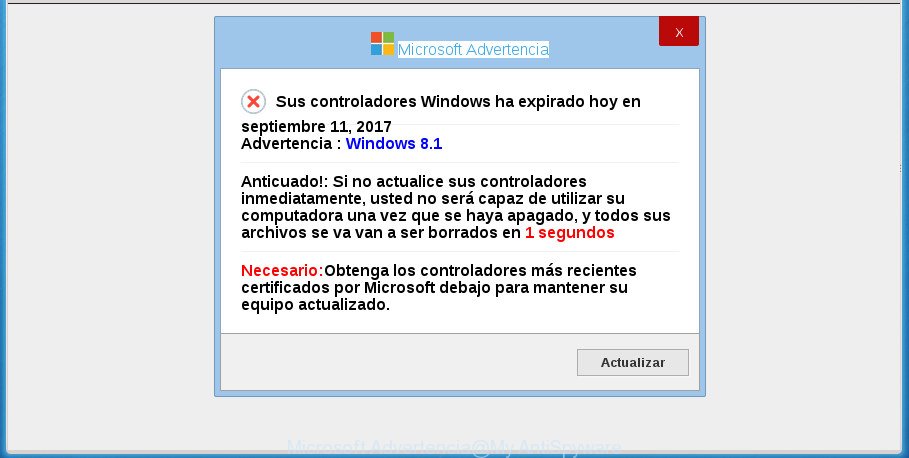
“Microsoft Advertencia” is a misleading ad
The full text of the misleading message is:
Microsoft Advertencia Sus controladores Windows ha expirado hoy en septiembre 11, 2017 Advertencia : Windows 8.1 Anticuado!: Si no actualice sus controladores inmediatamente, usted no será capaz de utilizar su computadora una vez que se haya apagado, y todos sus archivos se va van a ser borrados en 1 segundos Necesario:Obtenga los controladores más recientes certificados por Microsoft debajo para mantener su equipo actualizado.
What is more, the ad-supported software which redirects your internet browser to unwanted “Microsoft Advertencia” web page, may display ads depend on a web-page that you are visiting. That is, it’s clear that this adware, without your permission, steals confidential info such as: your ip address, what is a web page you are viewing now, what you are looking for on the Internet, which links you are clicking, and much, much more. Even worse, the ad supported software may monetize its functionality by collecting personal info from your surfing sessions and selling it to third party companies. This puts your user info at a security risk.
In addition to that, as was mentioned earlier, some ‘ad supported’ software to also change all browsers shortcuts which located on your Desktop or Start menu. So, every infected shortcut will try to redirect your web-browser to misleading web pages such as “Microsoft Advertencia”, some of which might be malicious. It can make the whole computer more vulnerable to hacker attacks.
We strongly recommend that you perform the step by step instructions below which will allow you to get rid of “Microsoft Advertencia” pop up scam using the standard features of Windows and some proven free software.
Remove “Microsoft Advertencia” pop-up (removal steps)
In many cases ‘ad supported’ software requires more than a simple uninstall with the help of Windows Control panel in order to be fully removed. For that reason, our team made several removal methods that we have combined in a detailed guide. Therefore, if you have the unwanted “Microsoft Advertencia” popup on your PC and are currently trying to have it deleted then feel free to follow the steps below in order to resolve your problem. Read it once, after doing so, please print this page as you may need to exit your web-browser or restart your system.
To remove “Microsoft Advertencia”, complete the steps below:
- How to manually get rid of “Microsoft Advertencia”
- Remove adware through the Microsoft Windows Control Panel
- Delete “Microsoft Advertencia” popup from Microsoft Internet Explorer
- Remove “Microsoft Advertencia” popup from Chrome
- Delete “Microsoft Advertencia” from FF by resetting browser settings
- Remove unwanted Scheduled Tasks
- Fix infected internet browsers shortcuts to delete “Microsoft Advertencia” redirect
- Run free malware removal tools to completely get rid of “Microsoft Advertencia” pop up scam
- Use AdBlocker to stop “Microsoft Advertencia” and stay safe online
- How did you get infected with “Microsoft Advertencia” popup
- To sum up
How to manually get rid of “Microsoft Advertencia”
The useful removal guidance for the “Microsoft Advertencia” popup scam. The detailed procedure can be followed by anyone as it really does take you step-by-step. If you follow this process to remove “Microsoft Advertencia” pop up let us know how you managed by sending us your comments please.
Remove adware through the Microsoft Windows Control Panel
First, go to Windows Control Panel and remove suspicious programs, all programs you don’t remember installing. It’s important to pay the most attention to programs you installed just before “Microsoft Advertencia” pop up scam appeared on your browser. If you do not know what a program does, look for the answer on the Internet.
Windows 10, 8.1, 8
Click the Windows logo, and then click Search ![]() . Type ‘Control panel’and press Enter as shown in the figure below.
. Type ‘Control panel’and press Enter as shown in the figure below.

When the ‘Control Panel’ opens, click the ‘Uninstall a program’ link under Programs category as shown on the image below.

Windows 7, Vista, XP
Open Start menu and choose the ‘Control Panel’ at right as shown on the image below.

Then go to ‘Add/Remove Programs’ or ‘Uninstall a program’ (Windows 7 or Vista) as shown in the following example.

Carefully browse through the list of installed software and remove all applications that has the name like “”Microsoft Advertencia””. We recommend to press ‘Installed programs’ and even sorts all installed software by date. After you have found anything suspicious that may be the adware, ad-supported software or potentially unwanted applications, then select this application and press ‘Uninstall’ in the upper part of the window. If the suspicious application blocked from removal, then use Revo Uninstaller Freeware to fully remove it from your PC system.
Delete “Microsoft Advertencia” popup from Microsoft Internet Explorer
The Internet Explorer reset is great if your web-browser is hijacked or you have unwanted addo-ons or toolbars on your internet browser, which installed by an malware.
First, launch the IE. Next, click the button in the form of gear (![]() ). It will show the Tools drop-down menu, click the “Internet Options” like below.
). It will show the Tools drop-down menu, click the “Internet Options” like below.

In the “Internet Options” window click on the Advanced tab, then click the Reset button. The Internet Explorer will show the “Reset Internet Explorer settings” window as shown below. Select the “Delete personal settings” check box, then press “Reset” button.

You will now need to reboot your computer for the changes to take effect.
Remove “Microsoft Advertencia” popup from Chrome
If your Google Chrome browser is re-directed to unwanted “Microsoft Advertencia” web page, it may be necessary to completely reset your web browser program to its default settings.

- First, launch the Chrome and click the Menu icon (icon in the form of three horizontal stripes).
- It will display the Google Chrome main menu, click the “Settings” menu.
- Next, press “Show advanced settings” link, that located at the bottom of the Settings page.
- On the bottom of the “Advanced settings” page, click the “Reset settings” button.
- The Google Chrome will show the reset settings prompt as shown on the screen above.
- Confirm the browser’s reset by clicking on the “Reset” button.
- To learn more, read the blog post How to reset Google Chrome settings to default.
Delete “Microsoft Advertencia” from FF by resetting browser settings
Resetting your Firefox is good initial troubleshooting step for any issues with your web-browser application, including the redirect to “Microsoft Advertencia” web-site.
Click the Menu button (looks like three horizontal lines), and click the blue Help icon located at the bottom of the drop down menu as shown in the figure below.

A small menu will appear, press the “Troubleshooting Information”. On this page, click “Refresh Firefox” button as displayed in the figure below.

Follow the onscreen procedure to revert back your Firefox web browser settings to its original state.
Remove unwanted Scheduled Tasks
If the undesired “Microsoft Advertencia” site opens automatically on Windows startup or at equal time intervals, then you need to check the Task Scheduler Library and remove all the tasks that have been created by ‘ad-supported’ application.
Press Windows and R keys on your keyboard together. It will open a prompt which titled with Run. In the text field, type “taskschd.msc” (without the quotes) and click OK. Task Scheduler window opens. In the left-hand side, click “Task Scheduler Library”, as shown in the figure below.

Task scheduler, list of tasks
In the middle part you will see a list of installed tasks. Select the first task, its properties will be show just below automatically. Next, click the Actions tab. Necessary to look at the text which is written under Details. Found something such as “explorer.exe http://site.address” or “chrome.exe http://site.address” or “firefox.exe http://site.address”, then you need remove this task. If you are not sure that executes the task, then google it. If it is a component of the ‘ad-supported’ program, then this task also should be removed.
Further click on it with the right mouse button and select Delete as displayed in the figure below.

Task scheduler, delete a task
Repeat this step, if you have found a few tasks that have been created by adware. Once is finished, close the Task Scheduler window.
Fix infected internet browsers shortcuts to delete “Microsoft Advertencia” redirect
After installed, this adware may add an argument like “http://site.address” into the Target property of the desktop shortcut for the Chrome, FF, Edge and Internet Explorer. Due to this, every time you start the browser, it will open an unwanted ad site.
Open the properties of the web browser shortcut. Right click on the shortcut of infected internet browser and choose the “Properties” option and it’ll display the properties of the shortcut. Next, choose the “Shortcut” tab and have a look at the Target field as displayed in the following example.

Normally, if the last word in the Target field is chrome.exe, iexplore.exe, firefox.exe. Be sure to pay attention to the extension, should be “exe”! All shortcuts which have been changed by adware like “Microsoft Advertencia” usually point to .bat, .cmd or .url files instead of .exe as displayed on the screen below

Another variant, an address has been added at the end of the line. In this case the Target field looks such as …Application\chrome.exe” http://site.address as displayed on the screen below.

In order to fix a shortcut, you need to insert right path to the Target field or remove an address (if it has been added at the end). You can use the following information to fix your shortcuts that have been changed by adware.
| Google Chrome | C:\Program Files (x86)\Google\Chrome\Application\chrome.exe |
| C:\Program Files\Google\Chrome\Application\chrome.exe | |
| Mozilla Firefox | C:\Program Files\Mozilla Firefox\firefox.exe |
| Microsoft Internet Explorer | C:\Program Files (x86)\Internet Explorer\iexplore.exe |
| C:\Program Files\Internet Explorer\iexplore.exe | |
| Opera | C:\Program Files (x86)\Opera\launcher.exe |
| C:\Program Files\Opera\launcher.exe |
Once is done, press OK to save changes. Repeat the step for all browsers which are re-directed to the “Microsoft Advertencia” annoying web page.
Run free malware removal tools to completely get rid of “Microsoft Advertencia” pop up scam
After completing the manual removal guide above all unwanted programs, malicious browser’s extensions and adware that causes multiple misleading “Microsoft Advertencia” alerts and pop ups should be removed. If the problem with “Microsoft Advertencia” pop-up is still remained, then we recommend to scan your personal computer for any remaining malicious components. Run recommended free adware removal applications below.
Use Zemana Anti-malware to delete “Microsoft Advertencia” pop-up
We suggest you to use the Zemana Anti-malware which are completely clean your machine of ad supported software which created to show misleading “Microsoft Advertencia” pop up within your internet browser. Moreover, the tool will allow you to remove PUPs, malicious software, toolbars and hijacker infections that your computer may be infected too.
Download Zemana Free from the following link.
165037 downloads
Author: Zemana Ltd
Category: Security tools
Update: July 16, 2019
When the downloading process is complete, start it and follow the prompts. Once installed, the Zemana Anti Malware will try to update itself and when this procedure is finished, press the “Scan” button .Zemana program will scan through the whole PC for the adware that causes multiple misleading “Microsoft Advertencia” alerts and popups.

This procedure may take some time, so please be patient. While the tool is scanning, you may see number of objects and files has already scanned. Review the scan results and then press “Next” button.

The Zemana will begin to delete adware that displays misleading “Microsoft Advertencia” popup on your computer.
How to remove “Microsoft Advertencia” with Malwarebytes
We advise using the Malwarebytes Free that are completely clean your PC of the ad-supported software. The free tool is an advanced malicious software removal program created by (c) Malwarebytes lab. This program uses the world’s most popular antimalware technology. It is able to help you get rid of annoying “Microsoft Advertencia” pop-up from your web-browsers, potentially unwanted programs, malware, hijackers, toolbars, ransomware and other security threats from your personal computer for free.

- Download MalwareBytes Anti-Malware (MBAM) from the following link. Save it to your Desktop so that you can access the file easily.
Malwarebytes Anti-malware
327265 downloads
Author: Malwarebytes
Category: Security tools
Update: April 15, 2020
- When the downloading process is finished, close all programs and windows on your PC system. Open a file location. Double-click on the icon that’s named mb3-setup.
- Further, click Next button and follow the prompts.
- Once installation is finished, click the “Scan Now” button for scanning your system for the adware that made to display misleading “Microsoft Advertencia” pop-up within your browser. This procedure can take some time, so please be patient. When a threat is detected, the number of the security threats will change accordingly. Wait until the the scanning is done.
- As the scanning ends, a list of all items found is produced. Review the results once the tool has done the system scan. If you think an entry should not be quarantined, then uncheck it. Otherwise, simply click “Quarantine Selected”. After the procedure is done, you can be prompted to restart your computer.
The following video offers a steps on how to remove browser hijacker infections, adware and other malicious software with MalwareBytes.
If the problem with “Microsoft Advertencia” pop-up is still remained
AdwCleaner is a free portable program that scans your computer for ad-supported software that causes internet browsers to open misleading “Microsoft Advertencia” pop up scam, PUPs and hijackers and helps get rid of them easily. Moreover, it will also help you remove any harmful web browser extensions and add-ons.

- Download AdwCleaner on your PC system from the following link.
AdwCleaner download
225631 downloads
Version: 8.4.1
Author: Xplode, MalwareBytes
Category: Security tools
Update: October 5, 2024
- When downloading is done, double click the AdwCleaner icon. Once this tool is opened, press “Scan” button to perform a system scan with this utility for the adware which created to display misleading “Microsoft Advertencia” pop-up scam within your browser. This procedure may take quite a while, so please be patient. During the scan AdwCleaner will detect all threats exist on your PC.
- Once AdwCleaner has completed scanning your system, AdwCleaner will open a list of found items. In order to remove all items, simply click “Clean” button. It will display a prompt, press “OK”.
These few simple steps are shown in detail in the following video guide.
Use AdBlocker to stop “Microsoft Advertencia” and stay safe online
By installing an ad blocker application like AdGuard, you’re able to stop “Microsoft Advertencia”, autoplaying video ads and remove tons of distracting and unwanted ads on web-sites.
Installing the AdGuard ad-blocker application is simple. First you will need to download AdGuard on your Windows Desktop from the link below.
26898 downloads
Version: 6.4
Author: © Adguard
Category: Security tools
Update: November 15, 2018
When downloading is finished, double-click the downloaded file to launch it. The “Setup Wizard” window will show up on the computer screen like below.

Follow the prompts. AdGuard will then be installed and an icon will be placed on your desktop. A window will show up asking you to confirm that you want to see a quick instructions like below.

Click “Skip” button to close the window and use the default settings, or click “Get Started” to see an quick tutorial which will assist you get to know AdGuard better.
Each time, when you start your machine, AdGuard will start automatically and block pop up advertisements, web sites such “Microsoft Advertencia”, as well as other harmful or misleading web sites. For an overview of all the features of the application, or to change its settings you can simply double-click on the AdGuard icon, which is located on your desktop.
How did you get infected with “Microsoft Advertencia” popup
Many programs designed to display tons of unwanted advertisements within your PC system’s web browser. So, when you installing free applications, carefully read the disclaimers, select the Custom or Advanced installation mode to watch for additional programs that are being installed, because some of the applications are potentially unwanted programs such as this ad supported software that causes internet browsers to display misleading “Microsoft Advertencia” popup .
To sum up
After completing the guide shown above, your PC system should be free from ‘ad supported’ software which causes misleading “Microsoft Advertencia” popup on your web browser and other malware. The Google Chrome, FF, Internet Explorer and Microsoft Edge will no longer redirect you to various undesired pages such as “Microsoft Advertencia”. Unfortunately, if the guidance does not help you, then you have caught a new adware, and then the best way – ask for help in our Spyware/Malware removal forum.


















