If you’re reading this post, it means that you are seeing the Avertissement Systèmes pop-ups offering install and questionable software and your web-browser began opening a large amount of pop up ads. All of these problems with your PC caused by adware (sometimes called ‘ad-supported’ software), which is often installs on the PC system with the free applications. You probably want to know how to delete this adware as well as remove “Avertissement Systèmes” pop-up scam. In the step-by-step tutorial below we will tell you about how to solve your problems.
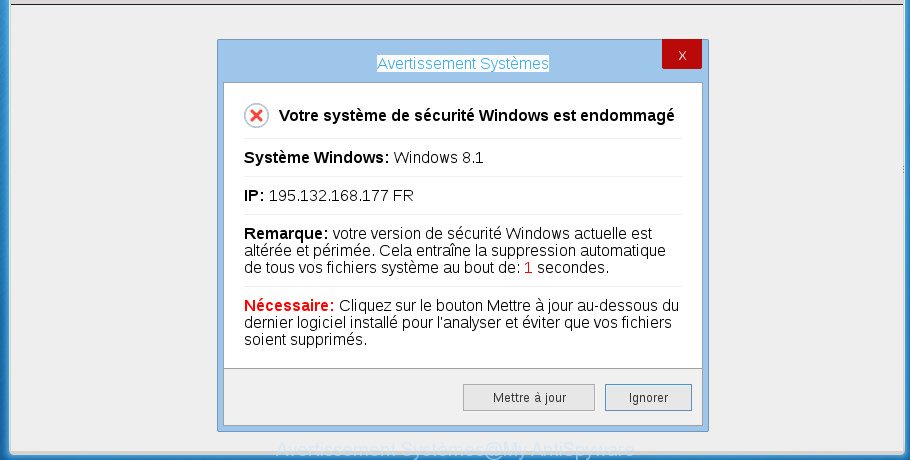
“Avertissement Systèmes” is a misleading advertising
The full text of the “Avertissement Systèmes” ad is:
Avertissement Systèmes Votre système de sécurité Windows est endommagé Système Windows: Windows 8.1 IP: [edited] FR Remarque: votre version de sécurité Windows actuelle est altérée et périmée. Cela entraîne la suppression automatique de tous vos fichiers système au bout de: 1 secondes. Nécessaire: Cliquez sur le bouton Mettre à jour au-dessous du dernier logiciel installé pour l'analyser et éviter que vos fichiers soient supprimés
The ad supported software that opens undesired “Avertissement Systèmes” misleading advertisements, may insert lots of ads directly to the web-pages that you visit, creating a sense that the advertising links has been added by the authors of the web-page. Moreover, a legal ads may be replaced on the fake advertisements, that will offer to download and install various unnecessary and malicious applications. The worst is, the ‘ad supported’ software can gather user data (your ip address, what is a web page you are viewing now, what you are looking for on the Internet, which links you are clicking), which can later transfer to third parties.
In addition to that, as was mentioned earlier, certain adware to also change all web browsers shortcuts that located on your Desktop or Start menu. So, every affected shortcut will try to redirect your internet browser to annoying ad pages such as “Avertissement Systèmes”, certain of which might be malicious. It can make the whole computer more vulnerable to hacker attacks.
To find out how to get rid of “Avertissement Systèmes” popups, we suggest to read the tutorial added to this post below. The guidance was designed by experienced security professionals who discovered a solution to remove the annoying adware out of the machine.
How to remove “Avertissement Systèmes” pop ups
There are a simple manual tutorial below which will help you to get rid of “Avertissement Systèmes” pop up from your MS Windows system. The most effective way to remove this adware is to complete the manual removal instructions and then run Zemana Anti-Malware, MalwareBytes Anti-Malware (MBAM) or AdwCleaner automatic tools (all are free). The manual solution will assist to weaken this adware and these malware removal utilities will completely remove “Avertissement Systèmes” popup scam and revert back the Google Chrome, FF, Internet Explorer and Edge settings to default.
To remove “Avertissement Systèmes”, perform the steps below:
- Remove “Avertissement Systèmes” pop-up scam without any utilities
- Delete suspicious applications using Windows Control Panel
- Remove unwanted Scheduled Tasks
- Disinfect the web browser’s shortcuts to remove “Avertissement Systèmes” redirect
- Get rid of “Avertissement Systèmes” popup from Internet Explorer
- Delete “Avertissement Systèmes” popup scam from Firefox
- Remove “Avertissement Systèmes” pop-up scam from Google Chrome
- Use free malware removal utilities to completely get rid of “Avertissement Systèmes” popup
- How to block “Avertissement Systèmes” pop-up scam
- How did “Avertissement Systèmes” popup get on your PC
- Finish words
Remove “Avertissement Systèmes” pop-up scam without any utilities
The step by step tutorial will help you get rid of “Avertissement Systèmes” pop up. These “Avertissement Systèmes” removal steps work for the Chrome, FF, MS Edge and IE, as well as every version of Microsoft Windows operating system.
Delete suspicious applications using Windows Control Panel
First of all, check the list of installed programs on your machine and uninstall all unknown and recently installed software. If you see an unknown application with incorrect spelling or varying capital letters, it have most likely been installed by malware and you should clean it off first with malicious software removal utility such as Zemana Anti-malware.
- If you are using Windows 8, 8.1 or 10 then click Windows button, next press Search. Type “Control panel”and press Enter.
- If you are using Windows XP, Vista, 7, then press “Start” button and click “Control Panel”.
- It will open the Windows Control Panel.
- Further, press “Uninstall a program” under Programs category.
- It will display a list of all programs installed on the PC.
- Scroll through the all list, and remove suspicious and unknown software. To quickly find the latest installed programs, we recommend sort software by date.
See more details in the video guide below.
Remove unwanted Scheduled Tasks
If the intrusive “Avertissement Systèmes” site opens automatically on Windows startup or at equal time intervals, then you need to check the Task Scheduler Library and remove all the tasks which have been created by malicious program.
Press Windows and R keys on your keyboard simultaneously. It will show a dialog box which titled as Run. In the text field, type “taskschd.msc” (without the quotes) and click OK. Task Scheduler window opens. In the left-hand side, click “Task Scheduler Library”, as displayed on the screen below.

Task scheduler, list of tasks
In the middle part you will see a list of installed tasks. Select the first task, its properties will be show just below automatically. Next, click the Actions tab. Necessary to look at the text which is written under Details. Found something such as “explorer.exe http://site.address” or “chrome.exe http://site.address” or “firefox.exe http://site.address”, then you need get rid of this task. If you are not sure that executes the task, then google it. If it’s a component of the malicious program, then this task also should be removed.
Further press on it with the right mouse button and select Delete as displayed on the image below.

Task scheduler, delete a task
Repeat this step, if you have found a few tasks that have been created by ‘ad-supported’ software. Once is finished, close the Task Scheduler window.
Disinfect the web browser’s shortcuts to remove “Avertissement Systèmes” redirect
Now you need to clean up the browser shortcuts. Check that the shortcut referring to the right exe-file of the web-browser, and not on any unknown file.
Right click on the web browser’s shortcut, click Properties option. On the Shortcut tab, locate the Target field. Click inside, you will see a vertical line – arrow pointer, move it (using -> arrow key on your keyboard) to the right as possible. You will see a text “http://site.address” that has been added here. Remove everything after .exe. An example, for Google Chrome you should remove everything after chrome.exe.

To save changes, press OK . You need to clean all internet browser’s shortcuts. So, repeat this step for the Chrome, FF, Edge and IE.
Get rid of “Avertissement Systèmes” popup from Internet Explorer
By resetting Microsoft Internet Explorer browser you restore your web browser settings to its default state. This is good initial when troubleshooting problems that might have been caused by ad supported software which cause misleading “Avertissement Systèmes” popup to appear.
First, run the Internet Explorer. Next, click the button in the form of gear (![]() ). It will open the Tools drop-down menu, press the “Internet Options” as shown below.
). It will open the Tools drop-down menu, press the “Internet Options” as shown below.

In the “Internet Options” window click on the Advanced tab, then press the Reset button. The IE will show the “Reset Internet Explorer settings” window as shown in the following example. Select the “Delete personal settings” check box, then click “Reset” button.

You will now need to restart your machine for the changes to take effect.
Delete “Avertissement Systèmes” popup scam from Firefox
If your FF browser is redirected to “Avertissement Systèmes” without your permission or an unknown search engine opens results for your search, then it may be time to perform the web-browser reset.
Launch the Firefox and click the menu button (it looks like three stacked lines) at the top right of the web-browser screen. Next, press the question-mark icon at the bottom of the drop-down menu. It will open the slide-out menu.

Select the “Troubleshooting information”. If you are unable to access the Help menu, then type “about:support” in your address bar and press Enter. It bring up the “Troubleshooting Information” page as shown on the image below.

Click the “Refresh Firefox” button at the top right of the Troubleshooting Information page. Select “Refresh Firefox” in the confirmation prompt. The Firefox will start a task to fix your problems that caused by the adware which shows misleading “Avertissement Systèmes” pop-up scam on your personal computer. Once, it’s done, press the “Finish” button.
Remove “Avertissement Systèmes” pop-up scam from Google Chrome
Run the Reset browser tool of the Chrome to reset all its settings like start page, new tab and search engine by default to original defaults. This is a very useful utility to use, in the case of browser redirects to unwanted ad web pages such as “Avertissement Systèmes”.

- First start the Chrome and click Menu button (small button in the form of three horizontal stripes).
- It will open the Chrome main menu. Select “Settings” option.
- You will see the Google Chrome’s settings page. Scroll down and click “Show advanced settings” link.
- Scroll down again and click the “Reset settings” button.
- The Chrome will open the reset profile settings page as shown on the screen above.
- Next click the “Reset” button.
- Once this process is done, your browser’s home page, new tab page and default search provider will be restored to their original defaults.
- To learn more, read the blog post How to reset Google Chrome settings to default.
Use free malware removal utilities to completely get rid of “Avertissement Systèmes” popup
If your personal computer is still infected with adware that causes browsers to open misleading “Avertissement Systèmes” pop-up scam, then the best solution of detection and removal is to run an anti-malware scan on the computer. Download free malicious software removal tools below and run a full system scan. It will help you remove all components of the adware from hardisk and Windows registry.
How to remove “Avertissement Systèmes” pop up scam with Zemana Anti-malware
We suggest using the Zemana Anti-malware. You can download and install Zemana Anti-malware to find and delete “Avertissement Systèmes” pop up from the FF, Chrome, Internet Explorer and MS Edge internet browsers. When installed and updated, the malware remover will automatically check and detect all threats exist on your PC.
Download Zemana from the following link. Save it on your MS Windows desktop.
165044 downloads
Author: Zemana Ltd
Category: Security tools
Update: July 16, 2019
Once the download is finished, close all windows on your computer. Further, run the install file called Zemana.AntiMalware.Setup. If the “User Account Control” dialog box pops up as shown in the following example, click the “Yes” button.

It will show the “Setup wizard” which will allow you install Zemana Anti-Malware (ZAM) on the computer. Follow the prompts and do not make any changes to default settings.

Once setup is complete successfully, Zemana Anti Malware (ZAM) will automatically run and you can see its main window as shown in the figure below.

Next, press the “Scan” button .Zemana Free program will scan through the whole personal computer for the adware which displays misleading “Avertissement Systèmes” pop-up on your machine. While the Zemana Anti Malware (ZAM) application is scanning, you can see number of objects it has identified as threat.

Once the system scan is done, the results are displayed in the scan report. Next, you need to click “Next” button.

The Zemana Anti Malware will delete ad supported software that causes misleading “Avertissement Systèmes” pop-up scam on your web-browser and add threats to the Quarantine. When that process is finished, you can be prompted to reboot your PC system.
How to delete “Avertissement Systèmes” with Malwarebytes
Remove “Avertissement Systèmes” pop up manually is difficult and often the ‘ad supported’ software is not completely removed. Therefore, we advise you to run the Malwarebytes Free which are completely clean your personal computer. Moreover, the free application will help you to delete malware, PUPs, toolbars and browser hijackers that your machine can be infected too.
Download MalwareBytes from the following link. Save it to your Desktop so that you can access the file easily.
327273 downloads
Author: Malwarebytes
Category: Security tools
Update: April 15, 2020
When downloading is finished, close all applications and windows on your system. Double-click the install file named mb3-setup. If the “User Account Control” dialog box pops up like below, click the “Yes” button.

It will open the “Setup wizard” that will help you setup MalwareBytes Anti-Malware (MBAM) on your PC system. Follow the prompts and don’t make any changes to default settings.

Once installation is finished successfully, click Finish button. MalwareBytes Anti Malware will automatically start and you can see its main screen as displayed in the figure below.

Now click the “Scan Now” button . MalwareBytes AntiMalware utility will start scanning the whole computer to find out adware that shows misleading “Avertissement Systèmes” pop up on your PC system. While the MalwareBytes Anti Malware tool is scanning, you can see count of objects it has identified as being infected by malicious software.

When the scanning is finished, you’ll be opened the list of all found threats on your computer. Review the results once the utility has done the system scan. If you think an entry should not be quarantined, then uncheck it. Otherwise, simply press “Quarantine Selected” button. The MalwareBytes will begin to delete adware that causes web-browsers to open misleading “Avertissement Systèmes” popup. When the task is finished, you may be prompted to restart the machine.
We recommend you look at the following video, which completely explains the process of using the MalwareBytes to delete adware, hijacker and other malware.
If the problem with “Avertissement Systèmes” popup is still remained
AdwCleaner is a free removal utility that can check your computer for a wide range of security threats like malicious software, ad-supported softwares, PUPs as well as ‘ad supported’ software that causes internet browsers to display misleading “Avertissement Systèmes” pop up. It will perform a deep scan of your computer including hard drives and Microsoft Windows registry. Once a malware is found, it will help you to remove all detected threats from your personal computer with a simple click.
Download AdwCleaner utility by clicking on the following link. Save it on your Microsoft Windows desktop.
225632 downloads
Version: 8.4.1
Author: Xplode, MalwareBytes
Category: Security tools
Update: October 5, 2024
When the downloading process is done, open the folder in which you saved it and double-click the AdwCleaner icon. It will start the AdwCleaner utility and you will see a screen as displayed in the following example. If the User Account Control prompt will ask you want to run the program, press Yes button to continue.

Next, press “Scan” to start scanning your PC for the ad-supported software that cause misleading “Avertissement Systèmes” pop-up to appear. This procedure can take quite a while, so please be patient. When a malicious software, adware or potentially unwanted software are found, the number of the security threats will change accordingly.

Once the system scan is complete, AdwCleaner will display a scan report as displayed below.

Next, you need to click “Clean” button. It will display a prompt. Click “OK” button. The AdwCleaner will begin to get rid of adware that cause misleading “Avertissement Systèmes” pop-up to appear. Once finished, the tool may ask you to restart your PC. After reboot, the AdwCleaner will display the log file.
All the above steps are shown in detail in the following video instructions.
How to block “Avertissement Systèmes” pop-up scam
Use ad blocker application like AdGuard in order to block ads, malvertisements, pop-ups and online trackers, avoid having to install harmful and adware browser plug-ins and add-ons which affect your computer performance and impact your computer security. Browse the Web anonymously and stay safe online!
Download AdGuard application by clicking on the following link and save it to your Desktop.
26902 downloads
Version: 6.4
Author: © Adguard
Category: Security tools
Update: November 15, 2018
Once the downloading process is done, run the downloaded file. You will see the “Setup Wizard” screen as on the image below.

Follow the prompts. Once the installation is finished, you will see a window as shown in the following example.

You can click “Skip” to close the installation application and use the default settings, or click “Get Started” button to see an quick tutorial that will assist you get to know AdGuard better.
In most cases, the default settings are enough and you don’t need to change anything. Each time, when you start your computer, AdGuard will launch automatically and block pop-up advertisements, sites such “Avertissement Systèmes”, as well as other malicious or misleading pages. For an overview of all the features of the application, or to change its settings you can simply double-click on the AdGuard icon, that can be found on your desktop.
How did “Avertissement Systèmes” popup get on your PC
In many cases the adware is bundled with various freeware, as a bonus. Therefore it is very important at the stage of installing applications downloaded from the Web carefully review the Terms of use and the License agreement, as well as to always select the Advanced, Custom or Manual install mode. In this mode, you can turn off all unwanted add-ons, including this adware, which will be installed along with the desired program. Of course, if you uninstall the free applications from your computer, your favorite web-browser’s settings will not be restored. So, to restore the Chrome, FF, Edge and Internet Explorer’s startpage, newtab and search provider by default you need to follow the steps above.
Finish words
Now your computer should be free of the adware that displays misleading “Avertissement Systèmes” popup on your PC. Delete AdwCleaner. We suggest that you keep AdGuard (to help you stop unwanted popups and annoying harmful web sites) and Zemana Anti Malware (ZAM) (to periodically scan your computer for new adwares and other malware). Probably you are running an older version of Java or Adobe Flash Player. This can be a security risk, so download and install the latest version right now.
If you are still having problems while trying to remove “Avertissement Systèmes” pop-up from the Chrome, Firefox, Edge and Microsoft Internet Explorer, then ask for help in our Spyware/Malware removal forum.




















