When you launch your web browser like Chrome, Firefox, Microsoft Edge and Internet Explorer, the page named Startme.today opens automatically instead of your start page? Or the Startme.today undesired web-site has been set as new tab page and browser’s search engine ? Then it could mean your machine has been hijacked with obnoxious unwanted software from the browser hijacker family. The Startme.today browser hijacker commonly get installed together with some free software. Do not be surprised, it happens, especially if you are an active Web user. But this does not mean that you should reconcile with the Startme.today. You need to free your PC of any unwanted software and remove the Startme.today browser hijacker ASAP.
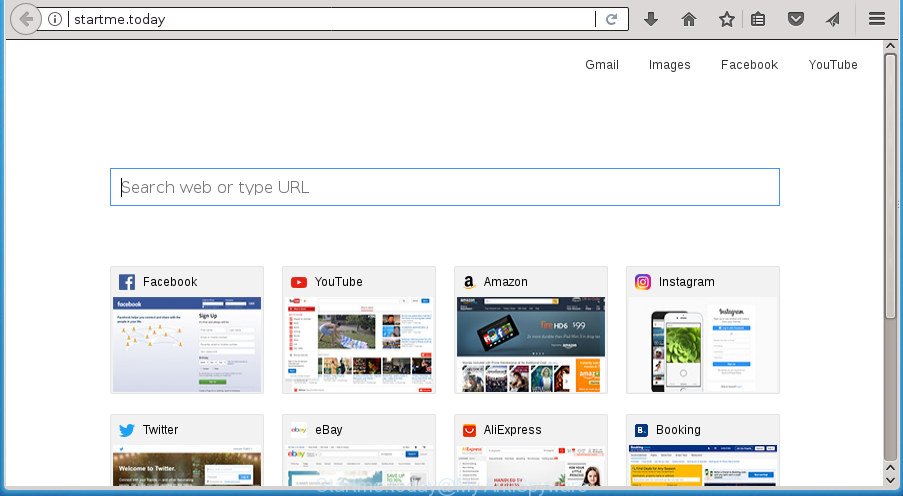
http://startme.today/
When your computer is infected by Startme.today hijacker, every time you run your browser you will see this web-page. Of course you may setup your start page again, but next time you open a web browser you will see that Startme.today startpage return. As mentioned above, the hijacker can alter the default search provider on this intrusive page too, so all your search queries will be redirected to Startme.today. Thus the authors of the browser hijacker infection can collect the search terms of your queries, and redirect you to undesired pages.
The Startme.today hijacker is not a virus, but the virus behaves similarly. As a rootkit hides in the system, makes certain changes to settings of web-browsers, and blocks them from changing. Also this hijacker infection may install additional internet browser extensions and modules that will open ads and pop-ups. And finally, the Startme.today hijacker be able to gather lots of your confidential data like what web sites you are opening, what you are looking for the Internet and so on. This information, in the future, can be sold to third parties.
The Startme.today hijacker can modify current settings of browsers, but often that the unwanted software can also infect all types of internet browsers by modifying their desktop shortcuts. Thus forcing the user to see Startme.today intrusive web-page every time launch the internet browser.
So, it’s very important to free your computer of browser hijacker infection as quickly as possible. The guidance, which is shown below, will allow you to remove Startme.today homepage from the FF, Chrome, Internet Explorer and MS Edge and other web-browsers.
How to remove Startme.today from Chrome, Firefox, IE, Edge
In the step-by-step tutorial below we will have a look at the hijacker and how to remove Startme.today from Google Chrome, Mozilla Firefox, IE and MS Edge browsers for Microsoft Windows OS, natively or by using a few free removal utilities. Read this manual carefully, bookmark or print it, because you may need to close your web browser or restart your computer.
To remove Startme.today, complete the following steps:
- How to get rid of Startme.today redirect without any software
- Run free malware removal tools to completely remove Startme.today start page
- Use AdBlocker to stop Startme.today and stay safe online
- How can you prevent your computer from the attack of Startme.today browser hijacker
- To sum up
How to get rid of Startme.today redirect without any software
The useful removal guidance for the Startme.today . The detailed procedure can be followed by anyone as it really does take you step-by-step. If you follow this process to delete Startme.today redirect let us know how you managed by sending us your comments please.
Removing the Startme.today, check the list of installed applications first
First method for manual hijacker removal is to go into the Microsoft Windows “Control Panel”, then “Uninstall a program” console. Take a look at the list of software on your PC and see if there are any suspicious and unknown applications. If you see any, you need to remove them. Of course, before doing so, you can do an Internet search to find details on the program. If it is a potentially unwanted program, ad supported software or malicious software, you will likely find information that says so.
Press CTRL, ALT, DEL keys together to open the Microsoft Windows Task Manager.

Click on the “Processes” tab, look for something like Startme.today then right-click it and select “End Task” or “End Process” option.
Next, remove any undesired and suspicious applications from your Control panel.
Windows 10, 8.1, 8
Now, click the Windows button, type “Control panel” in search and press Enter. Choose “Programs and Features”, then “Uninstall a program”.

Select the program which has the name such as “Startme.today”, remove it.
Windows Vista, 7
Close all open web-browsers including the Chrome, Firefox, MS Edge and Microsoft Internet Explorer. From the “Start” menu in Windows, choose “Control Panel”. Under the “Programs” icon, choose “Uninstall a program”.

Select the applications with the names like Startme.today, then click “Uninstall/Change” button to remove this unwanted application from your machine.
Windows XP
Click the “Start” button, select “Control Panel” option. Click on “Add/Remove Programs”.

Select the program named such as Startme.today, the click “Change/Remove” button. Follow the prompts.
Delete Startme.today homepage from Google Chrome
In order to be sure that there is nothing left behind, we suggest you to reset Google Chrome web browser. It will return Chrome settings including start page, newtab and search provider by default to defaults.
Open the Chrome menu by clicking on the button in the form of three horizontal stripes (![]() ). It will display the drop-down menu. Next, press to “Settings” option.
). It will display the drop-down menu. Next, press to “Settings” option.

Scroll down to the bottom of the page and click on the “Show advanced settings” link. Now scroll down until the Reset settings section is visible, as displayed below and click the “Reset settings” button.

Confirm your action, click the “Reset” button.
Get rid of Startme.today redirect from Mozilla Firefox
Resetting your Mozilla Firefox is good initial troubleshooting step for any issues with your web-browser program, including the reroute to Startme.today web-page.
Click the Menu button (looks like three horizontal lines), and click the blue Help icon located at the bottom of the drop down menu as shown in the following example.

A small menu will appear, click the “Troubleshooting Information”. On this page, press “Refresh Firefox” button as on the image below.

Follow the onscreen procedure to return your Firefox web browser settings to its original state.
Delete Startme.today search from IE
In order to recover all web-browser start page, new tab page and search provider by default you need to reset the IE to the state, which was when the Windows was installed on your PC.
First, start the Internet Explorer, then press ‘gear’ icon ![]() . It will open the Tools drop-down menu on the right part of the web-browser, then click the “Internet Options” as displayed on the screen below.
. It will open the Tools drop-down menu on the right part of the web-browser, then click the “Internet Options” as displayed on the screen below.

In the “Internet Options” screen, select the “Advanced” tab, then click the “Reset” button. The Internet Explorer will display the “Reset Internet Explorer settings” dialog box. Further, click the “Delete personal settings” check box to select it. Next, click the “Reset” button as displayed on the image below.

Once the procedure is done, press “Close” button. Close the Internet Explorer and reboot your PC for the changes to take effect. This step will help you to restore your web-browser’s startpage, newtab and search engine by default to default state.
Clean up the browsers shortcuts that have been hijacked by Startme.today
Important to know, most antimalware applications which are able to get rid of browser hijacker, but unable to scan for and recover changed shortcuts. So, you need to fix the desktop shortcuts for your Google Chrome, Firefox, Internet Explorer and Microsoft Edge web-browsers manually.
To clear the web browser shortcut, right-click to it and select Properties. On the Shortcut tab, locate the Target field. Click inside, you will see a vertical line – arrow pointer, move it (using -> arrow key on your keyboard) to the right as possible. You will see a text such as “http://site.address” that has been added here. You need to delete it.

When the text is removed, press the OK button. You need to clean all shortcuts of all your web-browsers, as they may be infected too.
Run free malware removal tools to completely remove Startme.today start page
The easiest way to remove Startme.today hijacker is to use an anti malware application capable of detecting browser hijacker infections including Startme.today. We suggest try Zemana AntiMalware or another free malicious software remover which listed below. It has excellent detection rate when it comes to ad supported software, browser hijacker infections and other PUPs.
Use Zemana Anti-Malware (ZAM) to get rid of browser hijacker
Zemana highly recommended, because it can find security threats such adware and hijackers which most ‘classic’ antivirus programs fail to pick up on. Moreover, if you have any Startme.today browser hijacker infection removal problems which cannot be fixed by this tool automatically, then Zemana provides 24X7 online assistance from the highly experienced support staff.
Now you can set up and run Zemana Anti-Malware to remove Startme.today from your web browser by following the steps below:
Click the following link to download Zemana Free installer called Zemana.AntiMalware.Setup on your PC system.
165082 downloads
Author: Zemana Ltd
Category: Security tools
Update: July 16, 2019
Start the installer after it has been downloaded successfully and then follow the prompts to install this utility on your PC.

During setup you can change certain settings, but we recommend you do not make any changes to default settings.
When setup is finished, this malware removal tool will automatically run and update itself. You will see its main window like below.

Now click the “Scan” button to perform a system scan for the browser hijacker infection which reroutes your web-browser to unwanted Startme.today web-site. While the Zemana Anti-Malware program is checking, you can see how many objects it has identified as threat.

Once the system scan is finished, you can check all threats detected on your PC system. You may move threats to Quarantine (all selected by default) by simply click “Next” button.

The Zemana will start to delete browser hijacker infection which made to redirect your internet browser to the Startme.today web site. When finished, you can be prompted to restart your computer to make the change take effect.
How to automatically remove Startme.today with Malwarebytes
We suggest using the Malwarebytes Free. You can download and install Malwarebytes to detect and get rid of Startme.today homepage from your personal computer. When installed and updated, the free malicious software remover will automatically scan and detect all threats exist on the personal computer.

- Please download MalwareBytes Free from the link below. Save it on your MS Windows desktop.
Malwarebytes Anti-malware
327301 downloads
Author: Malwarebytes
Category: Security tools
Update: April 15, 2020
- At the download page, click on the Download button. Your web browser will display the “Save as” dialog box. Please save it onto your Windows desktop.
- After the downloading process is finished, please close all programs and open windows on your machine. Double-click on the icon that’s named mb3-setup.
- This will run the “Setup wizard” of MalwareBytes onto your PC system. Follow the prompts and do not make any changes to default settings.
- When the Setup wizard has finished installing, the MalwareBytes Anti Malware (MBAM) will launch and show the main window.
- Further, click the “Scan Now” button to perform a system scan with this utility for the hijacker that designed to redirect your browser to the Startme.today web page. This procedure may take some time, so please be patient. While the tool is checking, you can see count of objects and files has already scanned.
- After the checking is complete, you will be displayed the list of all detected items on your machine.
- Review the results once the utility has done the system scan. If you think an entry should not be quarantined, then uncheck it. Otherwise, simply click the “Quarantine Selected” button. After disinfection is done, you may be prompted to restart the PC.
- Close the Anti-Malware and continue with the next step.
Video instruction, which reveals in detail the steps above.
Scan and free your PC system of hijacker with AdwCleaner
The AdwCleaner utility is free and easy to use. It may scan and delete hijacker that causes internet browsers to open undesired Startme.today web site, malicious software, PUPs and adware from PC system (MS Windows 10, 8, 7, XP) and thereby return internet browsers default settings (new tab page, homepage and search provider by default). AdwCleaner is powerful enough to find and delete malicious registry entries and files that are hidden on the PC system.

- Download AdwCleaner by clicking on the following link. Save it on your Desktop.
AdwCleaner download
225644 downloads
Version: 8.4.1
Author: Xplode, MalwareBytes
Category: Security tools
Update: October 5, 2024
- Select the directory in which you saved it as Desktop, and then press Save.
- Once the download is done, run the AdwCleaner, double-click the adwcleaner_xxx.exe file.
- If the “User Account Control” prompts, press Yes to continue.
- Read the “Terms of use”, and click Accept.
- In the AdwCleaner window, click the “Scan” .AdwCleaner program will scan through the whole machine for the hijacker infection which cause Startme.today site to appear.
- As the scanning ends, you may check all threats detected on your machine. When you’re ready, click “Clean”. If the AdwCleaner will ask you to reboot your computer, click “OK”.
The few simple steps shown in detail in the following video.
Use AdBlocker to stop Startme.today and stay safe online
In order to increase your security and protect your personal computer against new annoying advertisements and harmful web-pages, you need to use ad-blocking program that blocks an access to harmful advertisements and web sites. Moreover, the program can block the show of intrusive advertising, which also leads to faster loading of web-pages and reduce the consumption of web traffic.
Download AdGuard program from the following link. Save it on your MS Windows desktop.
26908 downloads
Version: 6.4
Author: © Adguard
Category: Security tools
Update: November 15, 2018
After the download is done, start the downloaded file. You will see the “Setup Wizard” screen as shown on the screen below.

Follow the prompts. After the setup is complete, you will see a window as displayed below.

You can press “Skip” to close the installation program and use the default settings, or click “Get Started” button to see an quick tutorial that will help you get to know AdGuard better.
In most cases, the default settings are enough and you don’t need to change anything. Each time, when you run your machine, AdGuard will start automatically and block ads, web sites such Startme.today, as well as other harmful or misleading web-pages. For an overview of all the features of the program, or to change its settings you can simply double-click on the AdGuard icon, which can be found on your desktop.
How can you prevent your computer from the attack of Startme.today browser hijacker
The Startme.today hijacker actively distributed with free software, together with the installation package of these programs. Therefore, it’s very important, when installing an unknown program even downloaded from known or big hosting site, read the Terms of use and the Software license, as well as to select the Manual, Advanced or Custom setup method. In this method, you can disable the install of unneeded modules and applications and protect your computer from such browser hijackers as the Startme.today. Unfortunately, most users when installing unknown programs, simply press the Next button, and do not read any information which the freeware display them during its install. This leads to the fact that the web-browser settings are modified and internet browser’s home page, new tab page and default search engine set to Startme.today.
To sum up
Now your PC system should be free of the hijacker which cause Startme.today web page to appear. Delete AdwCleaner. We suggest that you keep AdGuard (to help you stop unwanted pop-ups and intrusive harmful web-sites) and Zemana Free (to periodically scan your computer for new malware, browser hijackers and adware). Make sure that you have all the Critical Updates recommended for Windows OS. Without regular updates you WILL NOT be protected when new browser hijackers, malicious programs and ad-supported software are released.
If you are still having problems while trying to get rid of Startme.today from your browser, then ask for help in our Spyware/Malware removal forum.


















