The Techreview.site is a misleading ‘ad’ web-site that is created in order to force you into calling fake Microsoft support or download an questionable software. If the Techreview.site web-page popping up in your browser then most probably that your machine is infected with an adware (also known as ‘ad-supported’ software). It’s a type of malicious software that designed to show tons of undesired pop up ads. Unlike viruses, the ad supported software will not delete or infect your files, but its actions will cause some problems with your internet browser. This is because, it will infect your machine, get full access to your browsers such as Chrome, Firefox, Edge and Internet Explorer and can be used to alter their settings. Of course, it did not ask you for permission and do it secretly as possible. Once your internet browser settings will be replaced, you will be rerouted to unwanted ads, some of which can lead to harmful or misleading sites such as Techreview.site. For this reason, we suggest that you begin the clean up of your PC as soon as possible and thereby remove Techreview.site popups from your web-browser.
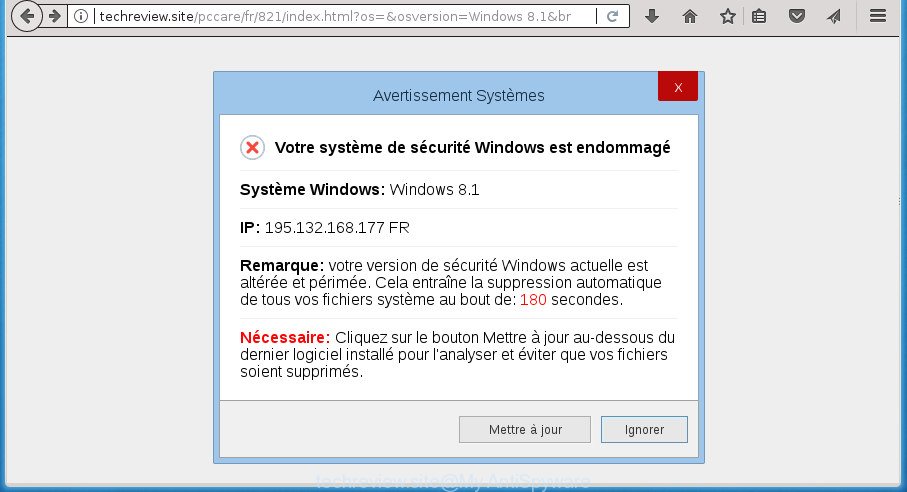
The adware that shows annoying Techreview.site advertisements, may insert tons of ads directly to the pages that you visit, creating a sense that the advertising banners has been added by the developers of the web-site. Moreover, a legal advertisements may be replaced on the fake advertisements, that will offer to download and install various unnecessary and harmful software. Even worse, the adware can gather lots of confidential data about you (your ip address, what is a web page you are viewing now, what you are looking for on the World Wide Web, which links you are clicking), which can later transfer to third parties.
The ad-supported software can change the settings of the Chrome, Microsoft Internet Explorer, Mozilla Firefox and Microsoft Edge, but often that a harmful software like this can also infect all types of web browsers by changing their desktop shortcuts. Thus forcing the user each time start the web browser to see the undesired Techreview.site page.
So, obviously, you need to get rid of the adware ASAP. Use the free step-by-step guide below. This guide will help you clean your machine of ad supported software and thereby delete the Techreview.site unwanted pop-up advertisements.
Remove Techreview.site pop ups
Fortunately, we’ve an effective solution that will assist you manually or/and automatically remove Techreview.site from your internet browser and bring your browser settings, including newtab page, home page and search engine by default, back to normal. Below you’ll find a removal tutorial with all the steps you may need to successfully delete adware and its traces. Read this manual carefully, bookmark or print it, because you may need to close your web browser or restart your PC system.
To remove Techreview.site, complete the steps below:
- How to get rid of Techreview.site popup scam without any software
- Uninstall Techreview.site related applications through the Control Panel of your PC system
- Fix infected internet browsers shortcuts to remove Techreview.site redirect
- Delete unwanted Scheduled Tasks
- Remove Techreview.site pop-up scam from Chrome
- Get rid of Techreview.site from FF by resetting internet browser settings
- Remove Techreview.site pop up from Internet Explorer
- Get rid of Techreview.site popup scam with free programs
- Use AdBlocker to block Techreview.site and stay safe online
- How to prevent Techreview.site pop-up scam from getting inside your machine
- To sum up
How to get rid of Techreview.site popup scam without any software
Most common adware may be uninstalled without any antivirus software. The manual adware removal is steps that will teach you how to delete the Techreview.site pop-up.
Uninstall Techreview.site related applications through the Control Panel of your PC system
Some of PUPs, adware and browser hijackers can be removed using the Add/Remove programs tool which can be found in the Microsoft Windows Control Panel. So, if you’re running any version of MS Windows and you have noticed an unwanted application, then first try to delete it through Add/Remove programs.
Windows 10, 8.1, 8
Click the MS Windows logo, and then click Search ![]() . Type ‘Control panel’and press Enter like below.
. Type ‘Control panel’and press Enter like below.

After the ‘Control Panel’ opens, press the ‘Uninstall a program’ link under Programs category like below.

Windows 7, Vista, XP
Open Start menu and choose the ‘Control Panel’ at right as shown on the screen below.

Then go to ‘Add/Remove Programs’ or ‘Uninstall a program’ (Windows 7 or Vista) as displayed in the figure below.

Carefully browse through the list of installed software and remove all programs that has the name like “Techreview.site”. We advise to click ‘Installed programs’ and even sorts all installed software by date. When you have found anything suspicious that may be the adware, adware or PUPs, then choose this program and click ‘Uninstall’ in the upper part of the window. If the suspicious program blocked from removal, then use Revo Uninstaller Freeware to fully remove it from your computer.
Fix infected internet browsers shortcuts to remove Techreview.site redirect
Unfortunately, the adware can also hijack Windows shortcuts (mostly, your browsers shortcuts), so that the Techreview.site ad web-page will be opened when you open the Google Chrome, FF, Internet Explorer and MS Edge or another web-browser.
Right click to a desktop shortcut for your browser. Choose the “Properties” option. It will open the Properties window. Select the “Shortcut” tab here, after that, look at the “Target” field. The ad supported software can rewrite it. If you are seeing something like “…exe http://site.address” then you need to remove “http…” and leave only, depending on the web-browser you are using:
- Google Chrome: chrome.exe
- Opera: opera.exe
- Firefox: firefox.exe
- Internet Explorer: iexplore.exe
Look at the example like below.

Once is finished, click the “OK” button to save the changes. Please repeat this step for web-browser shortcuts which redirects to an intrusive web pages. When you have completed, go to next step.
Delete unwanted Scheduled Tasks
If the undesired Techreview.site web-page opens automatically on Windows startup or at equal time intervals, then you need to check the Task Scheduler Library and get rid of all the tasks which have been created by malicious program.
Press Windows and R keys on your keyboard at the same time. It will open a prompt that titled with Run. In the text field, type “taskschd.msc” (without the quotes) and press OK. Task Scheduler window opens. In the left-hand side, click “Task Scheduler Library”, as displayed on the screen below.

Task scheduler, list of tasks
In the middle part you will see a list of installed tasks. Select the first task, its properties will be display just below automatically. Next, press the Actions tab. Necessary to look at the text which is written under Details. Found something such as “explorer.exe http://site.address” or “chrome.exe http://site.address” or “firefox.exe http://site.address”, then you need get rid of this task. If you are not sure that executes the task, then google it. If it is a component of the ‘ad-supported’ program, then this task also should be removed.
Further click on it with the right mouse button and select Delete as shown in the following example.

Task scheduler, delete a task
Repeat this step, if you have found a few tasks that have been created by ‘ad-supported’ program. Once is finished, close the Task Scheduler window.
Remove Techreview.site pop-up scam from Chrome
Reset Google Chrome settings is a easy way to get rid of the hijacker infections, harmful and ‘ad-supported’ extensions, as well as to recover the web browser’s newtab page, home page and search engine by default that have been modified by adware which causes misleading Techreview.site pop-up on your browser.
Open the Google Chrome menu by clicking on the button in the form of three horizontal stripes (![]() ). It will display the drop-down menu. Next, click to “Settings” option.
). It will display the drop-down menu. Next, click to “Settings” option.

Scroll down to the bottom of the page and click on the “Show advanced settings” link. Now scroll down until the Reset settings section is visible, as on the image below and click the “Reset settings” button.

Confirm your action, click the “Reset” button.
Get rid of Techreview.site from FF by resetting internet browser settings
The Mozilla Firefox reset will keep your personal information such as bookmarks, passwords, web form auto-fill data, recover preferences and security settings, remove redirects to annoying Techreview.site page and adware.
Run the Mozilla Firefox and click the menu button (it looks like three stacked lines) at the top right of the web browser screen. Next, click the question-mark icon at the bottom of the drop-down menu. It will open the slide-out menu.

Select the “Troubleshooting information”. If you’re unable to access the Help menu, then type “about:support” in your address bar and press Enter. It bring up the “Troubleshooting Information” page as shown on the screen below.

Click the “Refresh Firefox” button at the top right of the Troubleshooting Information page. Select “Refresh Firefox” in the confirmation dialog box. The Firefox will begin a procedure to fix your problems that caused by the adware that causes web-browsers to show misleading Techreview.site pop up . Once, it’s finished, press the “Finish” button.
Remove Techreview.site pop up from Internet Explorer
If you find that Internet Explorer browser settings like homepage, newtab page and search engine by default having been changed by adware that shows misleading Techreview.site pop-up scam on your system, then you may restore your settings, via the reset web browser procedure.
First, launch the Internet Explorer, click ![]() ) button. Next, click “Internet Options” as displayed on the screen below.
) button. Next, click “Internet Options” as displayed on the screen below.

In the “Internet Options” screen select the Advanced tab. Next, press Reset button. The Microsoft Internet Explorer will display the Reset Internet Explorer settings dialog box. Select the “Delete personal settings” check box and press Reset button.

You will now need to reboot your computer for the changes to take effect. It will remove ‘ad supported’ software which displays misleading Techreview.site popup on your PC, disable malicious and ad-supported web browser’s extensions and restore the Internet Explorer’s settings such as startpage, newtab and search engine by default to default state.
Get rid of Techreview.site popup scam with free programs
The ad-supported software can hide its components which are difficult for you to find out and get rid of completely. This may lead to the fact that after some time, the adware that causes multiple misleading Techreview.site alerts and popups again infect your machine. Moreover, We want to note that it’s not always safe to remove adware manually, if you do not have much experience in setting up and configuring the MS Windows operating system. The best way to scan for and remove adware is to run free malicious software removal applications.
Scan and free your browser of Techreview.site pop-up scam with Zemana Anti-malware
You can get rid of Techreview.site pop-up automatically with a help of Zemana Anti-malware. We advise this malicious software removal tool because it can easily remove hijackers, PUPs, adware that redirects your web-browser to Techreview.site web site with all their components such as folders, files and registry entries.
Download Zemana on your Windows Desktop from the link below.
165069 downloads
Author: Zemana Ltd
Category: Security tools
Update: July 16, 2019
When downloading is finished, launch it and follow the prompts. Once installed, the Zemana Free will try to update itself and when this process is finished, click the “Scan” button to perform a system scan with this utility for the adware which created to display misleading Techreview.site pop-up within your browser.

Depending on your PC, the scan can take anywhere from a few minutes to close to an hour. When a malware, adware or PUPs are found, the count of the security threats will change accordingly. Review the report and then click “Next” button.

The Zemana Free will remove ad-supported software which cause misleading Techreview.site popup scam to appear and move items to the program’s quarantine.
How to remove Techreview.site with Malwarebytes
Manual Techreview.site pop-up scam removal requires some computer skills. Some files and registry entries that created by the adware can be not completely removed. We suggest that run the Malwarebytes Free that are completely clean your machine of ‘ad supported’ software. Moreover, the free program will allow you to remove malicious software, PUPs, hijacker infections and toolbars that your computer can be infected too.

Download MalwareBytes on your PC system by clicking on the following link.
327294 downloads
Author: Malwarebytes
Category: Security tools
Update: April 15, 2020
When the download is finished, run it and follow the prompts. Once installed, the MalwareBytes will try to update itself and when this task is done, click the “Scan Now” button to perform a system scan for the adware that cause misleading Techreview.site popup to appear. This procedure can take some time, so please be patient. When a malware, adware or potentially unwanted software are detected, the number of the security threats will change accordingly. Next, you need to click “Quarantine Selected” button.
The MalwareBytes Anti-Malware is a free program that you can use to delete all detected folders, files, services, registry entries and so on. To learn more about this malware removal utility, we recommend you to read and follow the few simple steps or the video guide below.
Scan your computer and delete Techreview.site pop up with AdwCleaner
The AdwCleaner tool is free and easy to use. It can scan and remove malware, potentially unwanted applications and ‘ad supported’ software in Firefox, Google Chrome, IE and Edge browsers and thereby remove all annoying Techreview.site pop-ups. AdwCleaner is powerful enough to find and remove malicious registry entries and files that are hidden on the computer.

- Download AdwCleaner by clicking on the link below and save it to your Desktop.
AdwCleaner download
225638 downloads
Version: 8.4.1
Author: Xplode, MalwareBytes
Category: Security tools
Update: October 5, 2024
- Select the directory in which you saved it as Desktop, and then press Save.
- Once downloading is complete, launch the AdwCleaner, double-click the adwcleaner_xxx.exe file.
- If the “User Account Control” prompts, press Yes to continue.
- Read the “Terms of use”, and click Accept.
- In the AdwCleaner window, press the “Scan” .AdwCleaner program will scan through the whole PC system for the ad-supported software that causes multiple misleading Techreview.site alerts and pop-ups. A scan can take anywhere from 10 to 30 minutes, depending on the number of files on your PC system and the speed of your personal computer. While the AdwCleaner program is checking, you can see how many objects it has identified as threat.
- Once the scan get finished, you can check all threats found on your machine. Review the results once the tool has finished the system scan. If you think an entry should not be quarantined, then uncheck it. Otherwise, simply click “Clean”. If the AdwCleaner will ask you to reboot your PC system, press “OK”.
The instructions shown in detail in the following video.
Use AdBlocker to block Techreview.site and stay safe online
It’s important to use ad blocker software like AdGuard to protect your machine from malicious web-pages. Most security experts says that it is okay to block advertisements. You should do so just to stay safe! And, of course, the AdGuard may to block Techreview.site and other intrusive pages.
Installing the AdGuard ad blocking program is simple. First you’ll need to download AdGuard by clicking on the following link. Save it to your Desktop so that you can access the file easily.
26904 downloads
Version: 6.4
Author: © Adguard
Category: Security tools
Update: November 15, 2018
Once the downloading process is done, double-click the downloaded file to launch it. The “Setup Wizard” window will show up on the computer screen as on the image below.

Follow the prompts. AdGuard will then be installed and an icon will be placed on your desktop. A window will show up asking you to confirm that you want to see a quick instructions as on the image below.

Click “Skip” button to close the window and use the default settings, or press “Get Started” to see an quick guidance which will assist you get to know AdGuard better.
Each time, when you start your computer, AdGuard will launch automatically and stop ads, sites such Techreview.site, as well as other malicious or misleading web-pages. For an overview of all the features of the program, or to change its settings you can simply double-click on the AdGuard icon, which can be found on your desktop.
How to prevent Techreview.site pop-up scam from getting inside your machine
Most commonly, the ‘ad supported’ software spreads along with the installers from a free hosting and file sharing pages. So, install a free applications is a a good chance that you will find a bundled ‘ad supported’ software. If you don’t know how to avoid it, then use a simple trick. During the installation, choose the Custom or Advanced setup option. Next, click ‘Decline’ button and clear all checkboxes on offers that ask you to install third-party applications. Moreover, please carefully read Term of use and User agreement before installing any programs or otherwise you may end up with another unwanted program on your computer such as this ad supported software which shows misleading Techreview.site popup on your PC system.
To sum up
Now your personal computer should be free of the ‘ad supported’ software which created to display misleading Techreview.site pop up scam within your web browser. Uninstall AdwCleaner. We suggest that you keep Zemana Free (to periodically scan your PC for new adwares and other malicious software) and AdGuard (to help you stop unwanted pop-up ads and malicious web sites). Moreover, to prevent ‘ad supported’ softwares, please stay clear of unknown and third party software, make sure that your antivirus program, turn on the option to scan for PUPs (potentially unwanted programs).
If you need more help with Techreview.site pop-up related issues, go to our Spyware/Malware removal forum.



















