The Easy Email Suite instead of your startpage is a sign of appearance of hijacker on your PC system. It can bring a security risk to your computer. So, don’t ignore it! Of course, the Easy Email Suite is just a web-page, but the hijacker uses it to replace your newtab page, startpage and search engine by default, without your permission and desire to see it. The Easy Email Suite as your startpage can be just the beginning, because your system has been hijacked with a malicious software, that in the future may increase the amount of problems with the Google Chrome, Firefox, Microsoft Edge and Microsoft Internet Explorer. Its appearance will prevent you normally browse the Internet, and more, can lead to crash the web-browser.
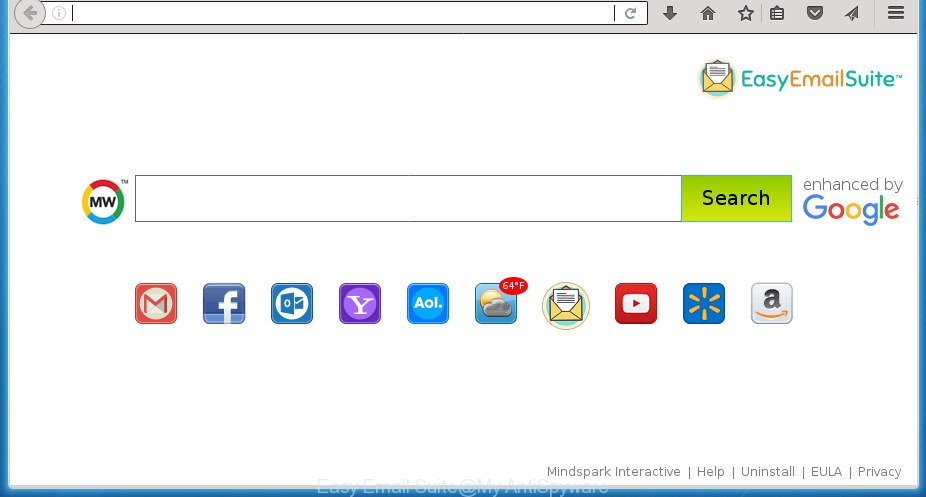
“Easy Email Suite” replaces browser’s settings such as homepage and search provider
If your computer is infected by Easy Email Suite browser hijacker infection you will be forced to use its own search provider. It could seem not to be dangerous, but you still should be very careful, since it may display unwanted and harmful advertisements made to mislead you into buying certain questionable programs or products, provide search results which may redirect your browser to some deceptive, misleading or harmful web-sites. We suggest that you use only the reliable search provider like Google, Yahoo or Bing.
Also, ‘ad-supported’ software (also known as adware) can be installed on the system together with Easy Email Suite browser hijacker. It will insert lots of advertisements directly to the web pages which you view, creating a sense that ads has been added by the developers of the web-page. Moreover, legal ads can be replaced on fake advertisements that will offer to download and install various unnecessary and harmful software. Moreover, the Easy Email Suite hijacker has the ability to collect personal info which can be later sold to third parties.
So, it is very important to free your personal computer of hijacker infection as soon as possible. The steps, which is shown below, will assist you to remove Easy Email Suite from the Google Chrome, Firefox, Microsoft Edge and Microsoft Internet Explorer and other internet browsers.
Remove Easy Email Suite home page
There are exist several free hijacker removal tools. Also it is possible to delete Easy Email Suite redirect manually. But we recommend to combine all these methods below into the one removal algorithm. Follow the steps of the tutorial. Read it once, after doing so, please print this page as you may need to close your browser or restart your system.
To remove Easy Email Suite startpage, use the steps below:
- How to remove Easy Email Suite search without any software
- Easy Email Suite start page automatic removal
- Use AdBlocker to block Easy Email Suite and stay safe online
- How can you prevent your machine from the attack of Easy Email Suite browser hijacker
- Finish words
How to remove Easy Email Suite search without any software
Most common hijackers may be uninstalled without any antivirus programs. The manual browser hijacker infection removal is few simple steps that will teach you how to remove the Easy Email Suite redirect.
Delete Easy Email Suite associated software by using Microsoft Windows Control Panel
First method for manual browser hijacker removal is to go into the Windows “Control Panel”, then “Uninstall a program” console. Take a look at the list of applications on your PC and see if there are any suspicious and unknown programs. If you see any, you need to uninstall them. Of course, before doing so, you can do an World Wide Web search to find details on the program. If it is a potentially unwanted application, ad supported software or malware, you will likely find information that says so.
Press Windows button ![]() , then click Search
, then click Search ![]() . Type “Control panel”and press Enter. If you using Windows XP or Windows 7, then press “Start” and select “Control Panel”. It will show the Windows Control Panel like below.
. Type “Control panel”and press Enter. If you using Windows XP or Windows 7, then press “Start” and select “Control Panel”. It will show the Windows Control Panel like below.

Further, click “Uninstall a program” ![]()
It will open a list of all applications installed on your machine. Scroll through the all list, and uninstall any suspicious and unknown programs.
Get rid of Easy Email Suite redirect from Chrome
In order to be sure that there is nothing left behind, we advise you to reset Google Chrome internet browser. It will return Chrome settings including new tab, home page and search provider by default to defaults.
First run the Google Chrome. Next, click the button in the form of three horizontal stripes (![]() ). It will display the main menu. Further, press the option named “Settings”. Another way to open the Chrome’s settings – type chrome://settings in the internet browser adress bar and press Enter.
). It will display the main menu. Further, press the option named “Settings”. Another way to open the Chrome’s settings – type chrome://settings in the internet browser adress bar and press Enter.

The internet browser will display the settings screen. Scroll down to the bottom of the page and click the “Show advanced settings” link. Now scroll down until the “Reset settings” section is visible, as displayed in the figure below and press the “Reset settings” button.

The Google Chrome will open the confirmation prompt. You need to confirm your action, click the “Reset” button. The web-browser will start the task of cleaning. When it’s finished, the web-browser’s settings including homepage, new tab page and default search engine back to the values that have been when the Chrome was first installed on your machine.
Get rid of Easy Email Suite homepage from IE
First, start the Microsoft Internet Explorer, then click ‘gear’ icon ![]() . It will open the Tools drop-down menu on the right part of the web-browser, then click the “Internet Options” as displayed in the figure below.
. It will open the Tools drop-down menu on the right part of the web-browser, then click the “Internet Options” as displayed in the figure below.

In the “Internet Options” screen, select the “Advanced” tab, then click the “Reset” button. The Internet Explorer will open the “Reset Internet Explorer settings” dialog box. Further, click the “Delete personal settings” check box to select it. Next, click the “Reset” button as displayed in the figure below.

Once the task is finished, click “Close” button. Close the IE and reboot your machine for the changes to take effect. This step will help you to restore your browser’s newtab page, startpage and search engine by default to default state.
Remove Easy Email Suite from Mozilla Firefox by resetting browser settings
If your Firefox web browser start page has replaced to Easy Email Suite without your permission or an unknown search engine opens results for your search, then it may be time to perform the browser reset.
Click the Menu button (looks like three horizontal lines), and click the blue Help icon located at the bottom of the drop down menu as shown in the figure below.

A small menu will appear, click the “Troubleshooting Information”. On this page, press “Refresh Firefox” button as shown in the following example.

Follow the onscreen procedure to restore your FF internet browser settings to its original state.
Easy Email Suite start page automatic removal
Many antivirus companies have made programs that help detect and remove browser hijacker, and thereby restore all your typical web browsers settings. Below is a a few of the free programs you may want to use. Your computer can have a lot of PUPs, adware and hijackers installed at the same time, so we suggest, if any unwanted or malicious program returns after rebooting the PC system, then start your personal computer into Safe Mode and run the antimalware tool again.
How to automatically get rid of Easy Email Suite with Zemana Free
We suggest using the Zemana. You can download and install Zemana Free to scan for and remove Easy Email Suite from your PC. When installed and updated, the malicious software remover will automatically scan and detect all threats present on the personal computer.
Download Zemana Free by clicking on the following link.
165041 downloads
Author: Zemana Ltd
Category: Security tools
Update: July 16, 2019
After downloading is done, close all software and windows on your computer. Open a directory in which you saved it. Double-click on the icon that’s named Zemana.AntiMalware.Setup as displayed below.
![]()
When the installation starts, you will see the “Setup wizard” which will help you install Zemana on your system.

Once installation is finished, you will see window as displayed below.

Now press the “Scan” button to perform a system scan with this tool for the hijacker that causes web-browsers to show undesired Easy Email Suite web-site. This process may take quite a while, so please be patient. While the tool is scanning, you can see number of objects and files has already scanned.

Once the system scan is finished, a list of all threats detected is produced. Review the results once the utility has done the system scan. If you think an entry should not be quarantined, then uncheck it. Otherwise, simply press “Next” button.

The Zemana Anti-Malware will remove Easy Email Suite browser hijacker infection and other web-browser’s malicious extensions.
How to remove Easy Email Suite with Malwarebytes
We suggest using the Malwarebytes Free that are completely clean your PC system of the hijacker. The free utility is an advanced malware removal program developed by (c) Malwarebytes lab. This application uses the world’s most popular anti malware technology. It is able to help you remove browser hijacker infections, PUPs, malware, adware, toolbars, ransomware and other security threats from your machine for free.
Download MalwareBytes Free from the following link. Save it on your Desktop.
327268 downloads
Author: Malwarebytes
Category: Security tools
Update: April 15, 2020
When the downloading process is done, close all windows on your system. Further, open the file called mb3-setup. If the “User Account Control” dialog box pops up as on the image below, press the “Yes” button.

It will display the “Setup wizard” which will assist you install MalwareBytes Anti Malware on the system. Follow the prompts and do not make any changes to default settings.

Once installation is complete successfully, press Finish button. Then MalwareBytes will automatically start and you can see its main window as displayed below.

Next, click the “Scan Now” button .MalwareBytes Anti Malware (MBAM) application will scan through the whole PC for the hijacker that redirects your internet browser to intrusive Easy Email Suite web-site. A scan can take anywhere from 10 to 30 minutes, depending on the count of files on your PC system and the speed of your personal computer. While the MalwareBytes is scanning, you can see count of objects it has identified either as being malicious software.

Once MalwareBytes AntiMalware (MBAM) completes the scan, a list of all items detected is produced. In order to delete all items, simply click “Quarantine Selected” button.

The MalwareBytes will delete browser hijacker infection that cause a redirect to Easy Email Suite web page and move items to the program’s quarantine. After the clean-up is finished, you can be prompted to restart your machine. We recommend you look at the following video, which completely explains the procedure of using the MalwareBytes to remove browser hijackers, adware and other malicious software.
Double-check for potentially unwanted programs with AdwCleaner
AdwCleaner is a free portable application that scans your computer for ad-supported software, PUPs and hijackers like Easy Email Suite and allows remove them easily. Moreover, it will also allow you remove any harmful web-browser extensions and add-ons.

- Download AdwCleaner from the following link. Save it on your MS Windows desktop.
AdwCleaner download
225631 downloads
Version: 8.4.1
Author: Xplode, MalwareBytes
Category: Security tools
Update: October 5, 2024
- When the downloading process is finished, double click the AdwCleaner icon. Once this tool is opened, click “Scan” button . AdwCleaner utility will start scanning the whole system to find out browser hijacker infection which reroutes your web-browser to undesired Easy Email Suite site. A scan may take anywhere from 10 to 30 minutes, depending on the count of files on your computer and the speed of your computer. While the utility is checking, you can see number of objects and files has already scanned.
- Once AdwCleaner completes the scan, AdwCleaner will open a scan report. Review the scan results and then press “Clean” button. It will open a prompt, click “OK”.
These few simple steps are shown in detail in the following video guide.
Use AdBlocker to block Easy Email Suite and stay safe online
It is important to use ad blocker software such as AdGuard to protect your computer from harmful web-sites. Most security experts says that it’s okay to stop advertisements. You should do so just to stay safe! And, of course, the AdGuard may to stop Easy Email Suite and other unwanted sites.
- Download AdGuard application from the link below. Save it on your Microsoft Windows desktop.
Adguard download
26901 downloads
Version: 6.4
Author: © Adguard
Category: Security tools
Update: November 15, 2018
- Once the downloading process is finished, run the downloaded file. You will see the “Setup Wizard” program window. Follow the prompts.
- When the installation is complete, click “Skip” to close the installation program and use the default settings, or click “Get Started” to see an quick tutorial that will assist you get to know AdGuard better.
- In most cases, the default settings are enough and you don’t need to change anything. Each time, when you start your computer, AdGuard will start automatically and block ads, web-sites such Easy Email Suite, as well as other harmful or misleading web sites. For an overview of all the features of the application, or to change its settings you can simply double-click on the icon named AdGuard, which may be found on your desktop.
How can you prevent your machine from the attack of Easy Email Suite browser hijacker
The hijacker usually is bundled with free software which downloaded from the World Wide Web. Which means that you need to be proactive and carefully read the Terms of use and the License agreement properly. For the most part, the Easy Email Suite hijacker will be clearly described, so take the time to carefully read all the information about the software that you downloaded and want to install on your system. In the Setup wizard, you should select the Advanced, Custom or Manual install mode to control what components and optional applications to be installed, otherwise you run the risk of infecting your PC system with an infection like the Easy Email Suite hijacker infection.
Finish words
After completing the steps above, your personal computer should be clean from Easy Email Suite hijacker and other web browser’s harmful add-ons and other malicious software. The Google Chrome, Mozilla Firefox, Internet Explorer and Edge will no longer open intrusive Easy Email Suite startpage on startup. Unfortunately, if the step-by-step guide does not help you, then you have caught a new hijacker infection, and then the best way – ask for help in our Spyware/Malware removal forum.




















