If you’ve ever found your internet browser home page inexplicably modifying to EasyEmailSuite page, or notice that the default search provider in your internet browser has modified, then you could say that your PC has been a victim of the hijacker. The makers of browser hijacker do so in order to make money via Google, Yahoo or Bing search provider. Thus, in order to force you to use EasyEmailSuite search services as often as possible the browser hijacker can change your web browsers settings such as start page, new tab and default search provider.
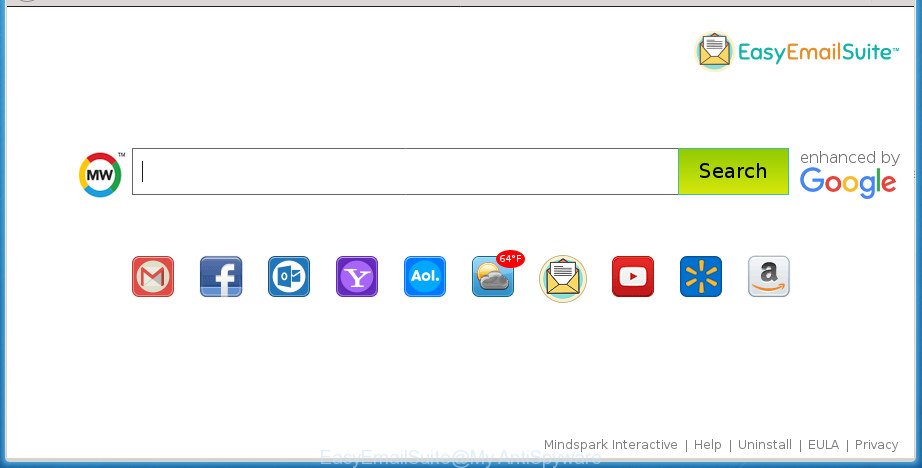
When your computer is infected by EasyEmailSuite hijacker, every time you open your web-browser you will see this page. Of course you can setup your start page again, but next time you launch a internet browser you will see that EasyEmailSuite home page return. As mentioned above, the hijacker infection can alter the default search provider on this undesired site too, so all your search queries will be redirected to EasyEmailSuite. Thus the authors of the browser hijacker can gather the search terms of your queries, and redirect you to intrusive pages.
Also, adware (also known as ‘ad-supported’ software) can be installed on the personal computer together with EasyEmailSuite hijacker. It will insert a large count of advertisements directly to the web pages which you view, creating a sense that ads has been added by the developers of the site. Moreover, legal ads can be replaced on fake advertisements that will offer to download and install various unnecessary and harmful applications. Moreover, the EasyEmailSuite hijacker has the ability to gather lots of personal information about you which can be later transferred to third parties.
The guidance below explaining steps to delete EasyEmailSuite problem. Feel free to use it for removal of the hijacker that may attack Chrome, Microsoft Internet Explorer, Mozilla Firefox and Microsoft Edge and other popular internet browsers. The few simple steps will help you revert back your current settings of all your typical internet browsers that previously modified by browser hijacker infection.
How to remove EasyEmailSuite from PC system
There are present several free hijacker infection removal tools. Also it is possible to get rid of EasyEmailSuite manually. But we recommend to combine all these ways below into the one removal algorithm. Follow the steps of the guide. Some of the steps will require you to reboot your PC or close this web site. So, read this guidance carefully, then bookmark or print it for later reference.
To remove EasyEmailSuite search, use the steps below:
- Manual EasyEmailSuite search removal
- Scan your personal computer and remove EasyEmailSuite with free tools
- How to stop EasyEmailSuite redirect
- How can you prevent the EasyEmailSuite hijacker
- To sum up
Manual EasyEmailSuite search removal
If you perform exactly the steps below you should be able to get rid of the EasyEmailSuite redirect from the Chrome, FF, Edge and IE web browsers.
Remove potentially unwanted applications using Microsoft Windows Control Panel
Check out the Microsoft Windows Control Panel (Programs and Features section) to see all installed applications. We recommend to click on the “Date Installed” in order to sort the list of programs by the date you installed them. If you see any unknown and suspicious applications, they are the ones you need to delete.
Press Windows button ![]() , then click Search
, then click Search ![]() . Type “Control panel”and press Enter. If you using Windows XP or Windows 7, then click “Start” and select “Control Panel”. It will display the Windows Control Panel as shown below.
. Type “Control panel”and press Enter. If you using Windows XP or Windows 7, then click “Start” and select “Control Panel”. It will display the Windows Control Panel as shown below.

Further, press “Uninstall a program” ![]()
It will display a list of all applications installed on your personal computer. Scroll through the all list, and uninstall any suspicious and unknown applications.
Delete EasyEmailSuite redirect from Chrome
Reset Google Chrome settings is a easy way to remove the hijacker infection, malicious and adware extensions, as well as to recover the web browser’s new tab page, startpage and search provider by default that have been replaced by hijacker.

- First, launch the Google Chrome and click the Menu icon (icon in the form of three horizontal stripes).
- It will display the Google Chrome main menu, press the “Settings” menu.
- Next, press “Show advanced settings” link, which located at the bottom of the Settings page.
- On the bottom of the “Advanced settings” page, press the “Reset settings” button.
- The Chrome will display the reset settings prompt as on the image above.
- Confirm the web browser’s reset by clicking on the “Reset” button.
- To learn more, read the post How to reset Google Chrome settings to default.
Delete EasyEmailSuite redirect from IE
If you find that Microsoft Internet Explorer browser settings such as homepage, newtab page and search provider by default having been hijacked, then you may restore your settings, via the reset web browser procedure.
First, open the Internet Explorer, click ![]() ) button. Next, click “Internet Options” like below.
) button. Next, click “Internet Options” like below.

In the “Internet Options” screen select the Advanced tab. Next, press Reset button. The Internet Explorer will show the Reset Internet Explorer settings prompt. Select the “Delete personal settings” check box and click Reset button.

You will now need to restart your PC system for the changes to take effect. It will remove browser hijacker that redirects your web-browser to unwanted EasyEmailSuite web-site, disable malicious and ad-supported browser’s extensions and restore the Internet Explorer’s settings like startpage, new tab page and search engine by default to default state.
Remove EasyEmailSuite from Mozilla Firefox
The FF reset will keep your personal information such as bookmarks, passwords, web form auto-fill data and delete unwanted search engine and start page like EasyEmailSuite, modified preferences, extensions and security settings.
First, start the FF. Next, click the button in the form of three horizontal stripes (![]() ). It will show the drop-down menu. Next, click the Help button (
). It will show the drop-down menu. Next, click the Help button (![]() ).
).

In the Help menu click the “Troubleshooting Information”. In the upper-right corner of the “Troubleshooting Information” page click on “Refresh Firefox” button as shown on the image below.

Confirm your action, press the “Refresh Firefox”.
Scan your personal computer and remove EasyEmailSuite with free tools
Manual removal tutorial does not always help to completely get rid of the hijacker infection, as it’s not easy to identify and get rid of components of browser hijacker and all malicious files from hard disk. Therefore, it’s recommended that you use malicious software removal utility to completely remove EasyEmailSuite off your computer. Several free malicious software removal utilities are currently available that can be used against the browser hijacker. The optimum solution would be to use Zemana Free, Malwarebytes Free and AdwCleaner.
Automatically remove EasyEmailSuite redirect with Zemana Free
We suggest using the Zemana Anti Malware (ZAM). You may download and install Zemana Free to scan for and get rid of EasyEmailSuite home page from your machine. When installed and updated, the malicious software remover will automatically scan and detect all threats exist on the computer.

- Please download Zemana Anti Malware (ZAM) by clicking on the following link. Save it on your Microsoft Windows desktop or in any other place.
Zemana AntiMalware
165069 downloads
Author: Zemana Ltd
Category: Security tools
Update: July 16, 2019
- At the download page, click on the Download button. Your web browser will open the “Save as” dialog box. Please save it onto your Windows desktop.
- When the download is finished, please close all applications and open windows on your system. Next, start a file called Zemana.AntiMalware.Setup.
- This will open the “Setup wizard” of Zemana onto your personal computer. Follow the prompts and do not make any changes to default settings.
- When the Setup wizard has finished installing, the Zemana Anti-Malware (ZAM) will launch and show the main window.
- Further, press the “Scan” button .Zemana Anti-Malware (ZAM) program will scan through the whole personal computer for the browser hijacker which cause EasyEmailSuite site to appear. While the Zemana program is checking, you can see how many objects it has identified as threat.
- When finished, Zemana AntiMalware (ZAM) will show a screen that contains a list of malware that has been detected.
- You may move threats to Quarantine (all selected by default) by simply press the “Next” button. The utility will get rid of browser hijacker which cause a reroute to EasyEmailSuite web-site and add threats to the Quarantine. Once the procedure is complete, you may be prompted to reboot the system.
- Close the Zemana Anti-Malware and continue with the next step.
Automatically remove EasyEmailSuite redirect with Malwarebytes
Manual EasyEmailSuite removal requires some computer skills. Some files and registry entries that created by the browser hijacker can be not completely removed. We recommend that use the Malwarebytes Free that are completely clean your computer of browser hijacker infection. Moreover, the free program will help you to remove malware, PUPs, adware and toolbars that your PC can be infected too.

- Please download MalwareBytes AntiMalware on your computer by clicking on the link below.
Malwarebytes Anti-malware
327294 downloads
Author: Malwarebytes
Category: Security tools
Update: April 15, 2020
- At the download page, click on the Download button. Your web-browser will display the “Save as” prompt. Please save it onto your Windows desktop.
- When the downloading process is done, please close all applications and open windows on your computer. Double-click on the icon that’s called mb3-setup.
- This will open the “Setup wizard” of MalwareBytes AntiMalware (MBAM) onto your PC system. Follow the prompts and do not make any changes to default settings.
- When the Setup wizard has finished installing, the MalwareBytes Anti Malware (MBAM) will start and open the main window.
- Further, click the “Scan Now” button to perform a system scan with this utility for the hijacker that designed to redirect your web browser to the EasyEmailSuite site. Depending on your personal computer, the scan may take anywhere from a few minutes to close to an hour. When a malicious software, adware or potentially unwanted programs are detected, the number of the security threats will change accordingly.
- After the system scan is finished, MalwareBytes Free will open a list of all items found by the scan.
- Make sure all items have ‘checkmark’ and click the “Quarantine Selected” button. When the clean up is finished, you may be prompted to reboot the machine.
- Close the AntiMalware and continue with the next step.
Video instruction, which reveals in detail the steps above.
Double-check for potentially unwanted software with AdwCleaner
AdwCleaner is a free portable program that scans your PC for adware, PUPs and browser hijackers like EasyEmailSuite and helps delete them easily. Moreover, it will also help you delete any harmful web-browser extensions and add-ons.

- Download AdwCleaner from the following link and save it to your Desktop.
AdwCleaner download
225638 downloads
Version: 8.4.1
Author: Xplode, MalwareBytes
Category: Security tools
Update: October 5, 2024
- When the downloading process is finished, double click the AdwCleaner icon. Once this tool is opened, click “Scan” button to perform a system scan for the browser hijacker that causes browsers to show intrusive EasyEmailSuite site. Depending on your computer, the scan can take anywhere from a few minutes to close to an hour. During the scan AdwCleaner will detect all threats exist on your personal computer.
- Once the scan is done, AdwCleaner will display you the results. All found threats will be marked. You can remove them all by simply click “Clean” button. It will show a prompt, click “OK”.
These few simple steps are shown in detail in the following video guide.
How to stop EasyEmailSuite redirect
It’s important to run ad blocker applications like AdGuard to protect your PC system from harmful web-pages. Most security experts says that it is okay to stop ads. You should do so just to stay safe! And, of course, the AdGuard can to block EasyEmailSuite and other unwanted sites.
Installing the AdGuard ad blocking application is simple. First you’ll need to download AdGuard from the link below.
26904 downloads
Version: 6.4
Author: © Adguard
Category: Security tools
Update: November 15, 2018
Once the download is done, double-click the downloaded file to run it. The “Setup Wizard” window will show up on the computer screen as displayed in the figure below.

Follow the prompts. AdGuard will then be installed and an icon will be placed on your desktop. A window will show up asking you to confirm that you want to see a quick tutorial as displayed below.

Press “Skip” button to close the window and use the default settings, or click “Get Started” to see an quick guidance that will assist you get to know AdGuard better.
Each time, when you launch your computer, AdGuard will start automatically and stop ads, web sites such EasyEmailSuite, as well as other harmful or misleading sites. For an overview of all the features of the program, or to change its settings you can simply double-click on the AdGuard icon, which may be found on your desktop.
How can you prevent the EasyEmailSuite hijacker
The EasyEmailSuite browser hijacker spreads with a simple but quite effective way. It is integrated into the setup file of various free software. Thus on the process of installation, it will infect your browser and change it’s settings on the EasyEmailSuite. To avoid hijacker infection, you just need to follow a few simple rules: carefully read the Terms of Use and the license, select only a Manual, Custom or Advanced installation mode, which enables you to make sure that the program you want to install, thereby protect your computer from the hijacker such as the EasyEmailSuite.
To sum up
Once you’ve finished the step-by-step instructions above, your system should be clean from hijacker that causes internet browsers to open annoying EasyEmailSuite web-site and other malicious software. The Chrome, Mozilla Firefox, Internet Explorer and Microsoft Edge will no longer open intrusive EasyEmailSuite start page on startup. Unfortunately, if the step by step instructions does not help you, then you have caught a new browser hijacker, and then the best way – ask for help in our Spyware/Malware removal forum.



















