If you’re reading this blog post, it means that you are seeing the Gonowg.com unknown web site and your browser began opening a huge count of pop-up advertisements. All of these problems with your personal computer caused by adware (sometimes called ‘ad-supported’ software), which is often installs on the computer with the free programs. You probably want to know how to remove this adware as well as get rid of Gonowg.com pop-ups. In the step-by-step tutorial below we will tell you about how to solve your problems.
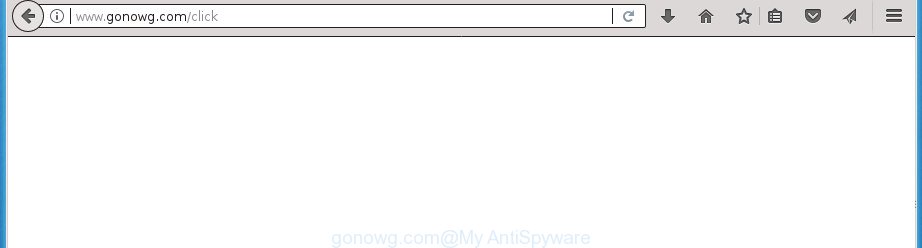
http://www.gonowg.com/click
The ad supported software is the part of the software that is used as an online promotional tool. It is developed with the sole purpose to display dozens of pop-up ads, and thus to promote the goods and services in an open browser window. So, the Gonowg.com is just one of the many web-sites of the so-called ‘ad-support’ type. It is designed to fill the internet browser’s constant stream of advertisements, or redirect the web browser to not expected and intrusive advertising sites. Moreover, the ‘ad supported’ software can substitute the legitimate advertising banners on misleading or even banners that can offer to visit malicious pages. The reason is simple, many advertisers agree on any ways to attract users to their pages, so the creators of ad supported software, often forcing users to click on an advertising link. For each click on a link, the authors of the ‘ad supported’ software receive income. It is the so-called ‘Pay-Per-Click’ method.
In addition to that, as was mentioned earlier, certain ad supported software to also modify all web-browsers shortcuts that located on your Desktop or Start menu. So, every affected shortcut will try to reroute your web-browser to intrusive ad web pages such as Gonowg.com, certain of which might be malicious. It can make the whole PC system more vulnerable to hacker attacks.
We suggest to remove the adware that cause undesired Gonowg.com ads to appear, as soon as you found this problem, as it can direct you to web-resources that may load other harmful software on your computer.
Remove Gonowg.com redirect (removal tutorial)
In the step-by-step tutorial below, we will try to cover the FF, Chrome, Microsoft Internet Explorer and MS Edge and provide general help to remove Gonowg.com advertisements. You may find some minor differences in your MS Windows install. No matter, you should be okay if you follow the steps outlined below: uninstall all suspicious and unknown applications, reset web-browsers settings, fix web-browsers shortcuts, remove malicious scheduled tasks, use free malware removal utilities. Some of the steps will require you to reboot your computer or close this web site. So, read this tutorial carefully, then bookmark or print it for later reference.
To remove Gonowg.com popup ads, perform the following steps:
- How to remove Gonowg.com pop-ups without any software
- Removing the Gonowg.com, check the list of installed programs first
- Fix web-browser shortcuts, changed by ‘ad supported’ software
- Remove unwanted Scheduled Tasks
- Remove Gonowg.com popups from Internet Explorer
- Remove Gonowg.com pop up advertisements from Google Chrome
- Delete Gonowg.com ads from Firefox
- Scan your computer and remove Gonowg.com redirect with free tools
- How to block Gonowg.com redirect
- How did you get infected with Gonowg.com pop up ads
- To sum up
How to remove Gonowg.com pop-ups without any software
The useful removal tutorial for the Gonowg.com pop up advertisements. The detailed procedure can be followed by anyone as it really does take you step-by-step. If you follow this process to remove Gonowg.com pop-up advertisements let us know how you managed by sending us your comments please.
Removing the Gonowg.com, check the list of installed programs first
First of all, check the list of installed applications on your system and delete all unknown and recently installed programs. If you see an unknown program with incorrect spelling or varying capital letters, it have most likely been installed by malware and you should clean it off first with malicious software removal utility such as Zemana Anti-malware.
Windows 8, 8.1, 10
First, click the Windows button
Windows XP, Vista, 7
First, press “Start” and select “Control Panel”.
It will open the Windows Control Panel as shown in the following example.

Next, click “Uninstall a program” ![]()
It will show a list of all programs installed on your personal computer. Scroll through the all list, and uninstall any suspicious and unknown software. To quickly find the latest installed programs, we recommend sort applications by date in the Control panel.
Fix web-browser shortcuts, changed by ‘ad supported’ software
After the ad-supported software is started, it can also alter the internet browser’s shortcuts, adding an argument similar to “http://site.address” into the Target field. Due to this, every time you launch the browser, it will display an annoying web page.
Open the properties of the browser shortcut. Right click on the shortcut of infected web-browser and choose the “Properties” option and it’ll display the properties of the shortcut. Next, choose the “Shortcut” tab and have a look at the Target field as displayed in the following example.

Normally, if the last word in the Target field is chrome.exe, iexplore.exe, firefox.exe. Be sure to pay attention to the extension, should be “exe”! All shortcuts that have been changed by adware such as Gonowg.com usually point to .bat, .cmd or .url files instead of .exe as displayed on the image below

Another variant, an address has been added at the end of the line. In this case the Target field looks such as …Application\chrome.exe” http://site.address as displayed below.

In order to fix a shortcut, you need to insert right path to the Target field or remove an address (if it has been added at the end). You can use the following information to fix your shortcuts which have been altered by adware.
| Chrome | C:\Program Files (x86)\Google\Chrome\Application\chrome.exe |
| C:\Program Files\Google\Chrome\Application\chrome.exe | |
| Firefox | C:\Program Files\Mozilla Firefox\firefox.exe |
| Internet Explorer | C:\Program Files (x86)\Internet Explorer\iexplore.exe |
| C:\Program Files\Internet Explorer\iexplore.exe | |
| Opera | C:\Program Files (x86)\Opera\launcher.exe |
| C:\Program Files\Opera\launcher.exe |
Once is done, press OK to save changes. Repeat the step for all web browsers that are redirected to the Gonowg.com annoying page.
Remove unwanted Scheduled Tasks
If the annoying Gonowg.com web-site opens automatically on Windows startup or at equal time intervals, then you need to check the Task Scheduler Library and delete all the tasks which have been created by unwanted applications.
Press Windows and R keys on the keyboard at the same time. This shows a prompt that titled with Run. In the text field, type “taskschd.msc” (without the quotes) and click OK. Task Scheduler window opens. In the left-hand side, press “Task Scheduler Library”, as shown on the screen below.

Task scheduler
In the middle part you will see a list of installed tasks. Please choose the first task, its properties will be display just below automatically. Next, click the Actions tab. Pay attention to that it launches on your PC system. Found something like “explorer.exe http://site.address” or “chrome.exe http://site.address”, then remove this malicious task. If you are not sure that executes the task, check it through a search engine. If it is a component of the unwanted software, then this task also should be removed.
Having defined the task that you want to delete, then click on it with the right mouse button and select Delete as shown in the figure below.

Delete a task
Repeat this step, if you have found a few tasks which have been created by unwanted programs. Once is finished, close the Task Scheduler window.
Remove Gonowg.com popups from Internet Explorer
If you find that Internet Explorer web-browser settings such as startpage, new tab and search engine by default having been modified by adware which cause intrusive Gonowg.com pop ups to appear, then you may return your settings, via the reset internet browser procedure.
First, run the Internet Explorer, press ![]() ) button. Next, click “Internet Options” as on the image below.
) button. Next, click “Internet Options” as on the image below.

In the “Internet Options” screen select the Advanced tab. Next, click Reset button. The Internet Explorer will display the Reset Internet Explorer settings prompt. Select the “Delete personal settings” check box and click Reset button.

You will now need to restart your computer for the changes to take effect. It will delete adware that causes multiple unwanted pop-up ads, disable malicious and ad-supported browser’s extensions and restore the Microsoft Internet Explorer’s settings such as home page, new tab page and default search engine to default state.
Remove Gonowg.com pop up advertisements from Google Chrome
Reset Google Chrome settings is a simple way to get rid of the hijacker infections, harmful and ‘ad-supported’ extensions, as well as to recover the web-browser’s home page, new tab and search provider by default that have been changed by ad supported software that causes multiple intrusive popup ads.
Open the Chrome menu by clicking on the button in the form of three horizontal stripes (![]() ). It will display the drop-down menu. Next, press to “Settings” option.
). It will display the drop-down menu. Next, press to “Settings” option.

Scroll down to the bottom of the page and click on the “Show advanced settings” link. Now scroll down until the Reset settings section is visible, like below and press the “Reset settings” button.

Confirm your action, click the “Reset” button.
Delete Gonowg.com ads from Firefox
If your Firefox web-browser is re-directed to Gonowg.com without your permission or an unknown search provider displays results for your search, then it may be time to perform the web-browser reset.
Click the Menu button (looks like three horizontal lines), and click the blue Help icon located at the bottom of the drop down menu as displayed in the figure below.

A small menu will appear, press the “Troubleshooting Information”. On this page, click “Refresh Firefox” button as on the image below.

Follow the onscreen procedure to restore your Firefox web browser settings to its original state.
Scan your computer and remove Gonowg.com redirect with free tools
Manual removal is not always as effective as you might think. Often, even the most experienced users can not completely delete adware that causes internet browsers to show unwanted Gonowg.com ads. So, we suggest to scan your PC for any remaining malicious components with free adware removal software below.
Run Zemana Anti-malware to remove Gonowg.com pop-up advertisements
We suggest using the Zemana Anti-malware which are completely clean your computer of the adware. The tool is an advanced malware removal program created by (c) Zemana lab. It’s able to help you remove PUPs, browser hijackers, malware, toolbars, ransomware and adware which causes unwanted Gonowg.com popup advertisements.
Download Zemana from the following link. Save it on your Desktop.
165043 downloads
Author: Zemana Ltd
Category: Security tools
Update: July 16, 2019
Once downloading is complete, launch it and follow the prompts. Once installed, the Zemana Free will try to update itself and when this task is complete, press the “Scan” button to perform a system scan for the ‘ad supported’ software that cause annoying Gonowg.com pop-up advertisements to appear.

A scan can take anywhere from 10 to 30 minutes, depending on the number of files on your personal computer and the speed of your computer. While the Zemana AntiMalware is scanning, you can see count of objects it has identified either as being malicious software. Review the scan results and then click “Next” button.

The Zemana AntiMalware (ZAM) will delete ad supported software that causes multiple annoying pop-ups and add threats to the Quarantine.
Run Malwarebytes to get rid of Gonowg.com popup advertisements
Remove Gonowg.com pop-up ads manually is difficult and often the ad-supported software is not completely removed. Therefore, we recommend you to run the Malwarebytes Free that are completely clean your PC. Moreover, the free program will allow you to get rid of malicious software, potentially unwanted software, toolbars and hijackers that your system can be infected too.

Download MalwareBytes AntiMalware by clicking on the following link. Save it to your Desktop so that you can access the file easily.
327273 downloads
Author: Malwarebytes
Category: Security tools
Update: April 15, 2020
When the downloading process is finished, run it and follow the prompts. Once installed, the MalwareBytes Anti-Malware will try to update itself and when this task is finished, click the “Scan Now” button to perform a system scan with this tool for the adware which created to reroute your web browser to various ad web pages like Gonowg.com. A scan can take anywhere from 10 to 30 minutes, depending on the count of files on your PC and the speed of your computer. While the MalwareBytes Anti-Malware program is scanning, you can see count of objects it has identified as threat. When you’re ready, click “Quarantine Selected” button.
The MalwareBytes Anti-Malware is a free program that you can use to delete all detected folders, files, services, registry entries and so on. To learn more about this malware removal tool, we recommend you to read and follow the step by step instructions or the video guide below.
Run AdwCleaner to get rid of Gonowg.com redirect
AdwCleaner is a free removal tool that can be downloaded and use to get rid of adware that causes a ton of annoying Gonowg.com pop up ads, browser hijackers, malware, PUPs, toolbars and other threats from your system. You can use this utility to scan for threats even if you have an antivirus or any other security application.
Download AdwCleaner by clicking on the following link. Save it on your Microsoft Windows desktop.
225632 downloads
Version: 8.4.1
Author: Xplode, MalwareBytes
Category: Security tools
Update: October 5, 2024
Once downloading is finished, open the directory in which you saved it. You will see an icon like below.
![]()
Double click the AdwCleaner desktop icon. After the utility is launched, you will see a screen as shown in the figure below.

Further, press “Scan” button .AdwCleaner application will scan through the whole computer for the adware which causes unwanted Gonowg.com popup ads. Depending on your computer, the scan can take anywhere from a few minutes to close to an hour. After the system scan is complete, AdwCleaner will open a list of all items detected by the scan like below.

All detected items will be marked. You can get rid of them all by simply click “Clean” button. It will display a prompt as displayed in the figure below.

You need to press “OK”. After the cleaning procedure is complete, the AdwCleaner may ask you to reboot your computer. When your PC system is started, you will see an AdwCleaner log.
These steps are shown in detail in the following video guide.
How to block Gonowg.com redirect
Use an ad blocker utility like AdGuard will protect you from harmful ads and content. Moreover, you can find that the AdGuard have an option to protect your privacy and stop phishing and spam web pages. Additionally, ad-blocking software will allow you to avoid annoying popup advertisements and unverified links that also a good way to stay safe online.
Installing the AdGuard ad-blocker program is simple. First you will need to download AdGuard from the link below. Save it to your Desktop so that you can access the file easily.
26902 downloads
Version: 6.4
Author: © Adguard
Category: Security tools
Update: November 15, 2018
When the downloading process is finished, double-click the downloaded file to start it. The “Setup Wizard” window will show up on the computer screen as shown in the following example.

Follow the prompts. AdGuard will then be installed and an icon will be placed on your desktop. A window will show up asking you to confirm that you want to see a quick tutorial like below.

Click “Skip” button to close the window and use the default settings, or press “Get Started” to see an quick guide that will help you get to know AdGuard better.
Each time, when you launch your computer, AdGuard will run automatically and stop pop ups, sites such Gonowg.com, as well as other harmful or misleading web pages. For an overview of all the features of the program, or to change its settings you can simply double-click on the AdGuard icon, which can be found on your desktop.
How did you get infected with Gonowg.com pop up ads
The adware may be spread through the use of trojan horses and other forms of malware, but in many cases, the adware spreads along with certain free applications. Many developers of freeware include third-party software in their installation package. Sometimes it is possible to avoid the install of any ad-supported software: carefully read the Terms of Use and the Software license, select only Manual, Custom or Advanced installation method, unset all checkboxes before clicking Install or Next button while installing new free software.
To sum up
Now your personal computer should be clean of the ‘ad supported’ software that cause intrusive Gonowg.com popups to appear. Remove AdwCleaner. We suggest that you keep AdGuard (to help you stop unwanted pop-ups and intrusive harmful web-pages) and Zemana AntiMalware (ZAM) (to periodically scan your personal computer for new malware, browser hijackers and ‘ad supported’ software). Make sure that you have all the Critical Updates recommended for Windows OS. Without regular updates you WILL NOT be protected when new ad-supported softwares, malicious applications and adware are released.
If you are still having problems while trying to delete Gonowg.com redirect from your web browser, then ask for help in our Spyware/Malware removal forum.




















