If you find that your browser has become show the undesired Noweek.com popup ads then it’s a sign that your machine is infected with malicious software from the adware family. The adware (also known as ‘ad-supported’ software) is a form of unwanted software that can show a lot of pop-up advertisements without a user’s permission. Moreover, it can redirect the internet browser on malicious and misleading web sites. Also, if you seeing that the Google Chrome, Mozilla Firefox, Internet Explorer and Edge tries to load an unknown web page, when you try to open a long-known web page, then you do not need to wait! Press the stop button in web-browser’s address bar. Follow the tutorial below and clean your computer from adware as quickly as possible. It will assist you to remove redirect to Noweek.com web site and other undesired ad web pages.
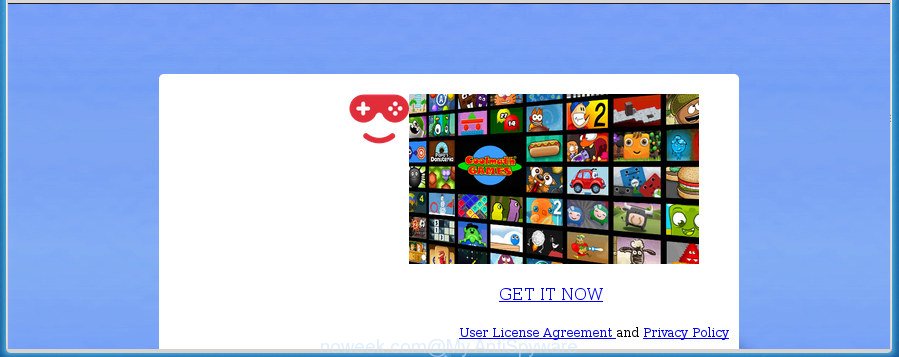
http://noweek.com/games?srcx=Propeller …
It’s not a good idea to have an unwanted application such as this ad-supported software on your system. The reason for this is simple, it doing things you do not know about. The adware can also be used to gather personal information about you that can be later sold to third parties. You don’t know if your home address, account names and passwords are safe. And of course you completely do not know what will happen when you click on any Noweek.com popup advertisements.
The adware often change all web-browser shortcuts that located on your Desktop to force you visit various unwanted ad pages. As a result, your internet browser can still redirect you to an annoying ad web-page despite your computer is actually clean of ‘ad supported’ software and other malicious software.
The guidance below explaining steps to get rid of Noweek.com pop up ads problem. Feel free to use it for removal of the ad-supported software that may attack Google Chrome, Internet Explorer, Mozilla Firefox and Microsoft Edge and other popular internet browsers. The step-by-step guide will help you remove ‘ad supported’ software and thereby clean your web-browser from all annoying ads.
Remove Noweek.com pop ups
In the step by step tutorial below we will have a look at the adware and how to remove Noweek.com from Google Chrome, Mozilla Firefox, Internet Explorer and Edge browsers for MS Windows OS, natively or by using a few free removal tools. Certain of the steps below will require you to exit this site. So, please read the steps carefully, after that bookmark or print it for later reference.
How to manually remove Noweek.com
These steps to remove Noweek.com pop up advertisements without any programs are presented below. Be sure to carry out the step-by-step tutorial completely to fully remove this ad-supported software which designed to redirect your web-browser to various ad web-pages like Noweek.com.
Delete PUPs through the Windows Control Panel
First, go to Windows Control Panel and delete suspicious programs, all programs you don’t remember installing. It’s important to pay the most attention to programs you installed just before Noweek.com popups appeared on your browser. If you don’t know what a program does, look for the answer on the World Wide Web.
Windows 10, 8.1, 8
Click the MS Windows logo, and then click Search ![]() . Type ‘Control panel’and press Enter as shown in the following example.
. Type ‘Control panel’and press Enter as shown in the following example.

Once the ‘Control Panel’ opens, click the ‘Uninstall a program’ link under Programs category as shown on the image below.

Windows 7, Vista, XP
Open Start menu and choose the ‘Control Panel’ at right as on the image below.

Then go to ‘Add/Remove Programs’ or ‘Uninstall a program’ (Windows 7 or Vista) like below.

Carefully browse through the list of installed programs and remove all applications which has the name like “Noweek.com”. We suggest to click ‘Installed programs’ and even sorts all installed programs by date. After you have found anything suspicious that may be the ‘ad supported’ software, adware or PUPs, then select this program and click ‘Uninstall’ in the upper part of the window. If the suspicious program blocked from removal, then run Revo Uninstaller Freeware to fully remove it from your PC system.
Remove Noweek.com pop up ads from Google Chrome
Use the Reset browser utility of the Chrome to reset all its settings such as start page, new tab and search engine by default to original defaults. This is a very useful utility to use, in the case of browser redirects to unwanted ad web pages such as Noweek.com.
Open the Google Chrome menu by clicking on the button in the form of three horizontal stripes (![]() ). It will show the drop-down menu. Next, click to “Settings” option.
). It will show the drop-down menu. Next, click to “Settings” option.

Scroll down to the bottom of the page and click on the “Show advanced settings” link. Now scroll down until the Reset settings section is visible, as displayed in the figure below and click the “Reset settings” button.

Confirm your action, click the “Reset” button.
Delete Noweek.com advertisements from Firefox
Resetting your FF is basic troubleshooting step for any issues with your browser program, including the redirect to Noweek.com web page.
First, run the Firefox and click ![]() button. It will show the drop-down menu on the right-part of the web-browser. Further, press the Help button (
button. It will show the drop-down menu on the right-part of the web-browser. Further, press the Help button (![]() ) like below
) like below
.

In the Help menu, select the “Troubleshooting Information” option. Another way to open the “Troubleshooting Information” screen – type “about:support” in the web browser adress bar and press Enter. It will show the “Troubleshooting Information” page as on the image below. In the upper-right corner of this screen, click the “Refresh Firefox” button.

It will display the confirmation prompt. Further, click the “Refresh Firefox” button. The Mozilla Firefox will begin a process to fix your problems that caused by the adware that causes unwanted Noweek.com pop up ads. When, it’s finished, click the “Finish” button.
Delete Noweek.com popup advertisements from Internet Explorer
By resetting Microsoft Internet Explorer internet browser you revert back your web browser settings to its default state. This is basic when troubleshooting problems that might have been caused by ad-supported software that causes multiple undesired pop up ads.
First, open the Microsoft Internet Explorer, press ![]() ) button. Next, click “Internet Options” as on the image below.
) button. Next, click “Internet Options” as on the image below.

In the “Internet Options” screen select the Advanced tab. Next, click Reset button. The Internet Explorer will open the Reset Internet Explorer settings prompt. Select the “Delete personal settings” check box and click Reset button.

You will now need to reboot your PC for the changes to take effect. It will remove adware which cause unwanted Noweek.com popups to appear, disable malicious and ad-supported web-browser’s extensions and restore the Internet Explorer’s settings such as homepage, new tab page and search provider by default to default state.
Get rid of unwanted Scheduled Tasks
Once installed, the ‘ad supported’ software can add a task in to the Windows Task Scheduler Library. Due to this, every time when you launch your PC system, it will display Noweek.com unwanted site. So, you need to check the Task Scheduler Library and delete all malicious tasks which have been created by malicious software.
Press Windows and R keys on your keyboard together. It will show a prompt which titled as Run. In the text field, type “taskschd.msc” (without the quotes) and press OK. Task Scheduler window opens. In the left-hand side, press “Task Scheduler Library”, as displayed in the figure below.

Task scheduler, list of tasks
In the middle part you will see a list of installed tasks. Select the first task, its properties will be show just below automatically. Next, click the Actions tab. Necessary to look at the text which is written under Details. Found something such as “explorer.exe http://site.address” or “chrome.exe http://site.address” or “firefox.exe http://site.address”, then you need delete this task. If you are not sure that executes the task, then google it. If it’s a component of the ‘ad-supported’ program, then this task also should be removed.
Further click on it with the right mouse button and select Delete as on the image below.

Task scheduler, delete a task
Repeat this step, if you have found a few tasks that have been created by ‘ad-supported’ programs. Once is finished, close the Task Scheduler window.
Clean up the web browsers shortcuts which have been hijacked by ‘ad supported’ software
When installed, this adware may add an argument similar to “http://site.address” into the Target property of the desktop shortcut for the Google Chrome, Mozilla Firefox, IE and Edge. Due to this, every time you launch the web-browser, it will show an intrusive ad page.
Right click on the shortcut of infected web browser as shown in the figure below.

Select the “Properties” option and it will display a shortcut’s properties. Next, press the “Shortcut” tab and then delete the “http://site.address” string from Target field as displayed on the screen below.

Then click OK to save changes. Repeat the step for all web browsers which are re-directed to the Noweek.com unwanted web-page.
Noweek.com pop-ups automatic removal
In order to completely get rid of Noweek.com, you not only need to remove adware from your computer, but also delete all its components in your personal computer including Windows registry entries. We suggest to download and use free removal utilities to automatically clean your personal computer of ad-supported software that redirects your web browser to intrusive Noweek.com site.
Use Zemana Anti-malware to get rid of Noweek.com
We suggest you to use the Zemana Anti-malware that are completely clean your personal computer of adware which cause intrusive Noweek.com popup ads to appear. Moreover, the tool will help you to remove potentially unwanted software, malicious software, toolbars and browser hijacker infections that your computer can be infected too.
Download Zemana Anti-Malware from the link below and save it directly to your Windows Desktop.
165033 downloads
Author: Zemana Ltd
Category: Security tools
Update: July 16, 2019
After the downloading process is finished, close all applications and windows on your computer. Double-click the install file called Zemana.AntiMalware.Setup. If the “User Account Control” dialog box pops up as displayed in the figure below, click the “Yes” button.

It will open the “Setup wizard” which will help you install Zemana Free on your PC system. Follow the prompts and don’t make any changes to default settings.

Once installation is finished successfully, Zemana will automatically start and you can see its main screen like below.

Now click the “Scan” button to start scanning your PC system for the adware that developed to reroute your internet browser to various ad web pages such as Noweek.com. A scan can take anywhere from 10 to 30 minutes, depending on the number of files on your PC system and the speed of your computer. When a threat is found, the count of the security threats will change accordingly. Wait until the the scanning is finished.

Once the scan get finished, a list of all items found is produced. In order to remove all items, simply click “Next” button. The Zemana will remove ad-supported software which redirects your web-browser to unwanted Noweek.com web site and move items to the program’s quarantine. When the procedure is complete, you may be prompted to restart the personal computer.
Scan and free your computer of ad supported software with Malwarebytes
We recommend using the Malwarebytes Free that are completely clean your computer of the ad supported software. The free tool is an advanced malicious software removal application made by (c) Malwarebytes lab. This application uses the world’s most popular antimalware technology. It’s able to help you remove intrusive Noweek.com pop-up advertisements from your web-browsers, PUPs, malicious software, browser hijacker infections, toolbars, ransomware and other security threats from your computer for free.

- Please download MalwareBytes from the link below and save it directly to your Windows Desktop.
Malwarebytes Anti-malware
327260 downloads
Author: Malwarebytes
Category: Security tools
Update: April 15, 2020
- At the download page, click on the Download button. Your web browser will show the “Save as” dialog box. Please save it onto your Windows desktop.
- After the downloading process is complete, please close all programs and open windows on your computer. Double-click on the icon that’s called mb3-setup.
- This will run the “Setup wizard” of MalwareBytes AntiMalware (MBAM) onto your computer. Follow the prompts and don’t make any changes to default settings.
- When the Setup wizard has finished installing, the MalwareBytes Anti Malware (MBAM) will start and show the main window.
- Further, click the “Scan Now” button . MalwareBytes Free utility will start scanning the whole computer to find out adware that causes web-browsers to show annoying Noweek.com popup ads. This task can take quite a while, so please be patient. While the MalwareBytes application is scanning, you may see how many objects it has identified as threat.
- When MalwareBytes has finished scanning your computer, MalwareBytes will display you the results.
- You may move threats to Quarantine (all selected by default) by simply press the “Quarantine Selected” button. After that process is done, you may be prompted to restart the computer.
- Close the Anti-Malware and continue with the next step.
Video instruction, which reveals in detail the steps above.
Use AdwCleaner to remove Noweek.com pop up advertisements
AdwCleaner is a free portable application that scans your machine for adware which cause annoying Noweek.com popup ads to appear, PUPs and browser hijacker infections and helps get rid of them easily. Moreover, it will also help you delete any malicious internet browser extensions and add-ons.

- Download AdwCleaner by clicking on the link below.
AdwCleaner download
225628 downloads
Version: 8.4.1
Author: Xplode, MalwareBytes
Category: Security tools
Update: October 5, 2024
- Select the file location as Desktop, and then press Save.
- Once the download is finished, run the AdwCleaner, double-click the adwcleaner_xxx.exe file.
- If the “User Account Control” prompts, press Yes to continue.
- Read the “Terms of use”, and press Accept.
- In the AdwCleaner window, click the “Scan” to begin checking your system for the adware that causes multiple undesired pop-up ads. This task can take some time, so please be patient.
- After AdwCleaner has finished scanning, you’ll be opened the list of all detected threats on your PC system. In order to delete all items, simply press “Clean”. If the AdwCleaner will ask you to reboot your PC, click “OK”.
The step by step tutorial shown in detail in the following video.
Stop Noweek.com pop ups and other intrusive web pages
By installing an adblocker program like AdGuard, you’re able to block Noweek.com, autoplaying video ads and remove a large amount of distracting and unwanted ads on pages.
- Download AdGuard program by clicking on the following link and save it directly to your Windows Desktop.
Adguard download
26897 downloads
Version: 6.4
Author: © Adguard
Category: Security tools
Update: November 15, 2018
- When the download is complete, launch the downloaded file. You will see the “Setup Wizard” program window. Follow the prompts.
- After the installation is complete, click “Skip” to close the installation program and use the default settings, or click “Get Started” to see an quick tutorial which will allow you get to know AdGuard better.
- In most cases, the default settings are enough and you do not need to change anything. Each time, when you start your personal computer, AdGuard will run automatically and stop pop up advertisements, web-pages such Noweek.com, as well as other malicious or misleading web-sites. For an overview of all the features of the program, or to change its settings you can simply double-click on the icon named AdGuard, that can be found on your desktop.
How to avoid setup of Noweek.com ads
Many software developed to open lots of intrusive advertisements within your system’s browser. So, when you installing freeware, carefully read the disclaimers, select the Custom or Advanced install mode to watch for additional applications that are being installed, because some of the software are PUPs such as this ad supported software which developed to redirect your browser to various ad web-sites such as Noweek.com.
To sum up
Once you have finished the step by step guidance above, your PC system should be clean from this ‘ad supported’ software and other malware. The Firefox, Google Chrome, IE and MS Edge will no longer show annoying Noweek.com site when you browse the Internet. Unfortunately, if the step-by-step tutorial does not help you, then you have caught a new adware, and then the best way – ask for help.
Please start a new thread by using the “New Topic” button in the Spyware Removal forum. When posting your HJT log, try to give us some details about your problems, so we can try to help you more accurately. Wait for one of our trained “Security Team” or Site Administrator to provide you with knowledgeable assistance tailored to your problem with the intrusive Noweek.com pop ups.



















