The Onlinesecuritybrowser.pro is an one of the many misleading ad web-sites, which can be opened when you surf the Internet. If the browser opens automatically to this web-site, then your computer can be infected with an adware (also known as ‘ad-supported’ software), which was set on your PC without your consent. Because, the ad-supported software is often used to show lots of unwanted and misleading popup advertisements such as Onlinesecuritybrowser.pro ads within the FF, Google Chrome, Internet Explorer and Microsoft Edge’s screen. As, the advertisers do not disdain to use any methods to promote their web-pages and attract new users. Below we explain how to delete adware and thereby remove Onlinesecuritybrowser.pro annoying pop-up alerts from your internet browser.
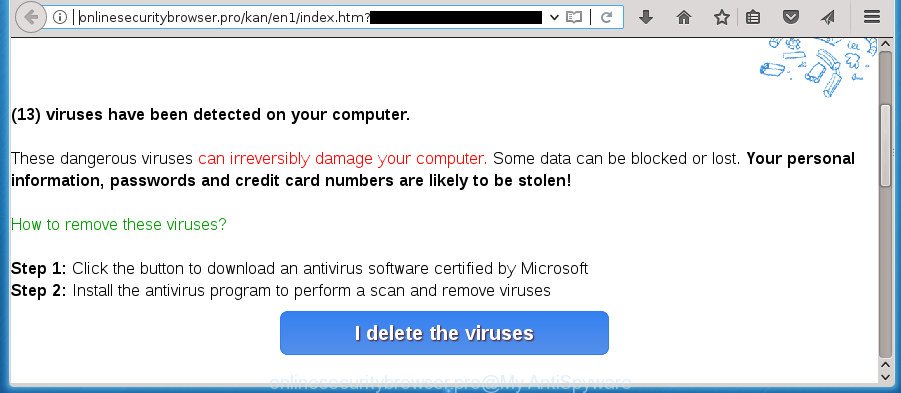
http://onlinesecuritybrowser.pro/kan/en1/index.htm
What is more, the ‘ad supported’ software may open advertisements depend on a web page that you are visiting. That is, it is clear that this adware, without your permission, steals your private information such as: your ip address, what is a web page you are viewing now, what you are looking for on the Internet, which links you are clicking, and much, much more. The adware may monetize its functionality by collecting data from your browsing sessions and selling it to third party companies. This puts your personal information at a security risk.
In addition to that, as was mentioned earlier, some adware to also modify all web browsers shortcuts that located on your Desktop or Start menu. So, every infected shortcut will try to redirect your internet browser to unwanted ad web-pages such as Onlinesecuritybrowser.pro, certain of which might be malicious. It can make the whole PC more vulnerable to hacker attacks.
We recommend you to remove adware and clean your computer from Onlinesecuritybrowser.pro pop ups as quickly as possible, until the presence of the adware has not led to even worse consequences. You need to follow the step-by-step tutorial below that will allow you to completely remove the reroute to Onlinesecuritybrowser.pro undesired site, using only the built-in Windows features and a few of specialized free malicious software removal tools.
How to remove Onlinesecuritybrowser.pro pop-ups
In the steps below, we’ll try to cover the Google Chrome, FF, Internet Explorer and Edge and provide general help to delete Onlinesecuritybrowser.pro pop-up alert. You may find some minor differences in your MS Windows install. No matter, you should be okay if you follow the steps outlined below: delete all suspicious and unknown applications, reset web-browsers settings, fix web-browsers shortcuts, remove harmful scheduled tasks, run free malware removal utilities. Some of the steps below will require you to exit this web page. So, please read the steps carefully, after that bookmark or print it for later reference.
How to remove Onlinesecuritybrowser.pro pop-up without any software
Most common adware may be removed without any antivirus software. The manual adware removal is few simple steps that will teach you how to delete the Onlinesecuritybrowser.pro pop-up scam.
Uninstall ad-supported software through the Microsoft Windows Control Panel
First, go to MS Windows Control Panel and remove suspicious programs, all applications you do not remember installing. It is important to pay the most attention to programs you installed just before Onlinesecuritybrowser.pro pop up appeared on your internet browser. If you don’t know what a program does, look for the answer on the Internet.
Windows 8, 8.1, 10
First, press Windows button

When the ‘Control Panel’ opens, click the ‘Uninstall a program’ link under Programs category as shown on the image below.

You will see the ‘Uninstall a program’ panel like below.

Very carefully look around the entire list of programs installed on your PC system. Most likely, one or more of them are responsible for the appearance of pop ups and browser redirect to the unwanted Onlinesecuritybrowser.pro web-page. If you have many programs installed, you can help simplify the search of harmful software by sort the list by date of installation. Once you have found a suspicious, unwanted or unused application, right click to it, after that click ‘Uninstall’.
Windows XP, Vista, 7
First, click ‘Start’ button and select ‘Control Panel’ at right panel as on the image below.

Once the Windows ‘Control Panel’ opens, you need to press ‘Uninstall a program’ under ‘Programs’ as displayed in the following example.

You will see a list of applications installed on your personal computer. We recommend to sort the list by date of installation to quickly find the applications that were installed last. Most likely they responsibility for the appearance of pop up ads and internet browser redirect. If you are in doubt, you can always check the program by doing a search for her name in Google, Yahoo or Bing. After the program which you need to remove is found, simply click on its name, and then click ‘Uninstall’ as on the image below.

Remove Onlinesecuritybrowser.pro popup from Firefox
If your Firefox internet browser is rerouted to Onlinesecuritybrowser.pro without your permission or an unknown search provider shows results for your search, then it may be time to perform the web-browser reset.
Press the Menu button (looks like three horizontal lines), and press the blue Help icon located at the bottom of the drop down menu as shown below.

A small menu will appear, click the “Troubleshooting Information”. On this page, press “Refresh Firefox” button as shown below.

Follow the onscreen procedure to restore your Mozilla Firefox internet browser settings to its original state.
Remove Onlinesecuritybrowser.pro pop-up scam from Internet Explorer
If you find that IE internet browser settings like start page, newtab page and default search engine having been modified by adware that causes misleading Onlinesecuritybrowser.pro popup alert on your internet browser, then you may revert back your settings, via the reset browser procedure.
First, run the IE, press ![]() ) button. Next, press “Internet Options” as shown in the following example.
) button. Next, press “Internet Options” as shown in the following example.

In the “Internet Options” screen select the Advanced tab. Next, click Reset button. The Internet Explorer will open the Reset Internet Explorer settings dialog box. Select the “Delete personal settings” check box and press Reset button.

You will now need to reboot your personal computer for the changes to take effect. It will delete adware that causes internet browsers to open misleading Onlinesecuritybrowser.pro popup, disable malicious and ad-supported browser’s extensions and restore the Microsoft Internet Explorer’s settings such as startpage, new tab page and search engine by default to default state.
Remove Onlinesecuritybrowser.pro pop-up alert from Google Chrome
If your Google Chrome browser is rerouted to intrusive Onlinesecuritybrowser.pro web page, it may be necessary to completely reset your web-browser application to its default settings.

- First, launch the Google Chrome and press the Menu icon (icon in the form of three horizontal stripes).
- It will show the Google Chrome main menu, click the “Settings” menu.
- Next, press “Show advanced settings” link, which located at the bottom of the Settings page.
- On the bottom of the “Advanced settings” page, press the “Reset settings” button.
- The Google Chrome will show the reset settings prompt as shown on the screen above.
- Confirm the web-browser’s reset by clicking on the “Reset” button.
- To learn more, read the article How to reset Chrome settings to default.
Remove unwanted Scheduled Tasks
Once installed, the adware can add a task in to the Windows Task Scheduler Library. Due to this, every time when you launch your system, it will show Onlinesecuritybrowser.pro unwanted web page. So, you need to check the Task Scheduler Library and delete all harmful tasks that have been created by adware.
Press Windows and R keys on your keyboard at the same time. It will open a prompt which called Run. In the text field, type “taskschd.msc” (without the quotes) and click OK. Task Scheduler window opens. In the left-hand side, click “Task Scheduler Library”, as shown on the image below.

Task scheduler, list of tasks
In the middle part you will see a list of installed tasks. Select the first task, its properties will be display just below automatically. Next, click the Actions tab. Necessary to look at the text which is written under Details. Found something such as “explorer.exe http://site.address” or “chrome.exe http://site.address” or “firefox.exe http://site.address”, then you need remove this task. If you are not sure that executes the task, then google it. If it is a component of the malicious applications, then this task also should be removed.
Further click on it with the right mouse button and select Delete like below.

Task scheduler, delete a task
Repeat this step, if you have found a few tasks that have been created by unwanted software. Once is complete, close the Task Scheduler window.
Fix infected web-browsers shortcuts to remove Onlinesecuritybrowser.pro redirect
Now you need to clean up the web browser shortcuts. Check that the shortcut referring to the right exe-file of the browser, and not on any unknown file.
Right click to a desktop shortcut for your web browser. Choose the “Properties” option. It will open the Properties window. Select the “Shortcut” tab here, after that, look at the “Target” field. The ad supported software can replace it. If you are seeing something like “…exe http://site.address” then you need to remove “http…” and leave only, depending on the internet browser you are using:
- Google Chrome: chrome.exe
- Opera: opera.exe
- Firefox: firefox.exe
- Internet Explorer: iexplore.exe
Look at the example as on the image below.

Once is done, press the “OK” button to save the changes. Please repeat this step for web-browser shortcuts which redirects to an annoying web pages. When you have completed, go to next step.
Get rid of Onlinesecuritybrowser.pro pop-up alert with free applications
After completing the manual removal guide above all unwanted software, malicious web-browser’s addons and ad-supported software which created to display misleading Onlinesecuritybrowser.pro pop up scam within your internet browser should be removed. If the problem with Onlinesecuritybrowser.pro pop up scam is still remained, then we recommend to scan your personal computer for any remaining malicious components. Run recommended free adware removal software below.
How to automatically remove Onlinesecuritybrowser.pro pop up alert with Zemana Anti-malware
You can remove Onlinesecuritybrowser.pro popup alert automatically with a help of Zemana Anti-malware. We advise this malware removal tool because it can easily delete browser hijackers, potentially unwanted software, ‘ad supported’ software which redirects your browser to Onlinesecuritybrowser.pro web site with all their components such as folders, files and registry entries.
Download Zemana Anti-Malware (ZAM) by clicking on the following link. Save it on your MS Windows desktop or in any other place.
165094 downloads
Author: Zemana Ltd
Category: Security tools
Update: July 16, 2019
Once the download is done, close all software and windows on your personal computer. Double-click the install file called Zemana.AntiMalware.Setup. If the “User Account Control” prompt pops up as shown in the figure below, click the “Yes” button.

It will open the “Setup wizard” that will help you install Zemana on your personal computer. Follow the prompts and don’t make any changes to default settings.

Once setup is finished successfully, Zemana Anti-Malware (ZAM) will automatically start and you can see its main screen as displayed in the following example.

Now click the “Scan” button . Zemana tool will begin scanning the whole PC system to find out adware that cause misleading Onlinesecuritybrowser.pro pop-up to appear. This process can take quite a while, so please be patient. While the tool is checking, you can see how many objects and files has already scanned.

After the scan get completed, Zemana Free will show a scan report. Review the results once the tool has finished the system scan. If you think an entry should not be quarantined, then uncheck it. Otherwise, simply press “Next” button. The Zemana Free will get rid of adware that causes misleading Onlinesecuritybrowser.pro pop up scam on your web browser. After finished, you may be prompted to restart the personal computer.
Remove Onlinesecuritybrowser.pro popup scam with Malwarebytes
You can get rid of Onlinesecuritybrowser.pro popup scam automatically with a help of Malwarebytes Free. We advise this free malicious software removal tool because it can easily delete hijacker infections, ‘ad supported’ software, potentially unwanted programs and toolbars with all their components such as files, folders and registry entries.
Download MalwareBytes from the link below and save it directly to your MS Windows Desktop.
327319 downloads
Author: Malwarebytes
Category: Security tools
Update: April 15, 2020
Once downloading is finished, close all applications and windows on your computer. Open a directory in which you saved it. Double-click on the icon that’s named mb3-setup as shown on the image below.
![]()
When the installation starts, you will see the “Setup wizard” that will help you install Malwarebytes on your personal computer.

Once installation is done, you will see window as displayed below.

Now click the “Scan Now” button .MalwareBytes Anti Malware application will scan through the whole system for the adware that causes browsers to display misleading Onlinesecuritybrowser.pro pop up scam. This task can take quite a while, so please be patient. While the MalwareBytes AntiMalware (MBAM) utility is scanning, you can see number of objects it has identified as being infected by malicious software.

After that process is finished, MalwareBytes AntiMalware (MBAM) will open you the results. When you’re ready, click “Quarantine Selected” button.

The Malwarebytes will now remove ad supported software that developed to display misleading Onlinesecuritybrowser.pro pop up alert within your internet browser. When disinfection is finished, you may be prompted to reboot your PC system.
The following video explains few simple steps on how to delete browser hijacker, adware and other malware with MalwareBytes AntiMalware (MBAM).
Run AdwCleaner to get rid of Onlinesecuritybrowser.pro pop up from web-browser
AdwCleaner is a free portable application that scans your machine for ‘ad supported’ software that cause misleading Onlinesecuritybrowser.pro pop up alert to appear, potentially unwanted programs and browser hijacker infections and allows remove them easily. Moreover, it’ll also help you remove any harmful browser extensions and add-ons.

- Download AdwCleaner on your Windows Desktop by clicking on the following link.
AdwCleaner download
225650 downloads
Version: 8.4.1
Author: Xplode, MalwareBytes
Category: Security tools
Update: October 5, 2024
- Select the directory in which you saved it as Desktop, and then press Save.
- When the downloading process is finished, start the AdwCleaner, double-click the adwcleaner_xxx.exe file.
- If the “User Account Control” prompts, click Yes to continue.
- Read the “Terms of use”, and press Accept.
- In the AdwCleaner window, click the “Scan” . AdwCleaner utility will start scanning the whole computer to find out adware that causes misleading Onlinesecuritybrowser.pro pop up on your web-browser. A system scan may take anywhere from 5 to 30 minutes, depending on your machine. When a malware, ad supported software or PUPs are found, the count of the security threats will change accordingly. Wait until the the checking is complete.
- When that process is finished, AdwCleaner will show a list of all items found by the scan. You may move items to Quarantine (all selected by default) by simply click “Clean”. If the AdwCleaner will ask you to reboot your computer, click “OK”.
The few simple steps shown in detail in the following video.
How to stop Onlinesecuritybrowser.pro popup alert
If you browse the Web, you can’t avoid malicious advertising. But you can protect your web-browser against it. Download and run an ad blocker program. AdGuard is an ad blocker that can filter out a large amount of of the malvertising, blocking dynamic scripts from loading harmful content.
Installing the AdGuard ad-blocking program is simple. First you will need to download AdGuard from the following link. Save it to your Desktop so that you can access the file easily.
26913 downloads
Version: 6.4
Author: © Adguard
Category: Security tools
Update: November 15, 2018
When the downloading process is done, double-click the downloaded file to start it. The “Setup Wizard” window will show up on the computer screen as on the image below.

Follow the prompts. AdGuard will then be installed and an icon will be placed on your desktop. A window will show up asking you to confirm that you want to see a quick instructions as displayed in the figure below.

Press “Skip” button to close the window and use the default settings, or click “Get Started” to see an quick guidance which will assist you get to know AdGuard better.
Each time, when you start your system, AdGuard will run automatically and stop ads, pages such Onlinesecuritybrowser.pro, as well as other malicious or misleading web-sites. For an overview of all the features of the application, or to change its settings you can simply double-click on the AdGuard icon, which can be found on your desktop.
Do not know how your web browser has been hijacked by Onlinesecuritybrowser.pro popup scam?
The adware usually come bundled with various free applications. Most commonly, it may be bundled within the installers from Softonic, Cnet, Soft32, Brothersoft or other similar web-pages. So, you should run any files downloaded from the Internet with great caution, read the User agreement, Software license and Terms of use. In the process of installing a new application, you should select a Manual, Advanced or Custom setup mode to control what components and third-party applications to be installed, otherwise you run the risk of infecting your PC with an ad-supported software which developed to display misleading Onlinesecuritybrowser.pro pop-up within your web-browser.
To sum up
Now your PC system should be clean of the adware that causes internet browsers to display misleading Onlinesecuritybrowser.pro pop up alert. Remove AdwCleaner. We suggest that you keep AdGuard (to help you block unwanted advertisements and intrusive harmful web-pages) and Zemana Free (to periodically scan your system for new malware, browser hijackers and adware). Make sure that you have all the Critical Updates recommended for Windows OS. Without regular updates you WILL NOT be protected when new adwares, malicious applications and ad-supported software are released.
If you are still having problems while trying to remove Onlinesecuritybrowser.pro pop up from your web browser, then ask for help in our Spyware/Malware removal forum.



















