If the Chrome, Internet Explorer, Firefox and Edge displays the (13) viruses have been detected on your computer intrusive web-site then you need to know that your PC can be infected with an adware (also known as ‘ad-supported’ software). This adware changes the Chrome, Microsoft Internet Explorer, Firefox and MS Edge settings to display a ton of unwanted popup advertisements on all pages, including pages where previously you ads have never seen. These advertisements can be varied: misleading pop-up alerts like “(13) viruses have been detected on your compute”, pop-up windows, boxes, in-text ads, different sized banners and so on. What is more, the adware, that shows the “(13) viruses have been detected on your computer” misleading ads, can cause your Internet connection to be slow or freeze your browser so that the interface is not updated anymore.
Quick Links
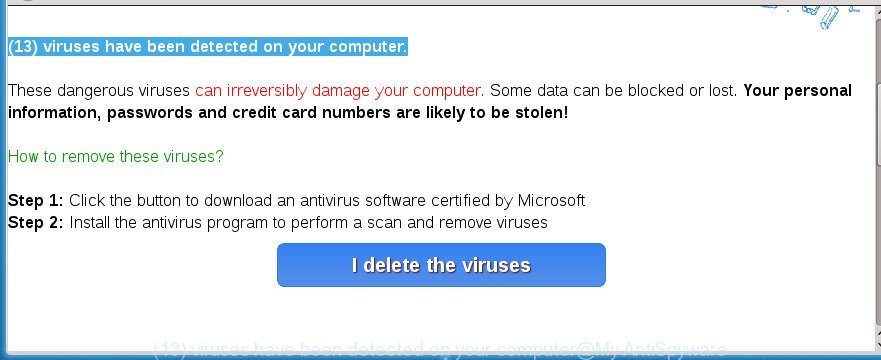
“(13) viruses have been detected on your computer” is a misleading ads
While your PC system is infected with the ‘ad supported’ software, the Chrome, Internet Explorer, Firefox and Edge may be rerouted to “(13) viruses have been detected on your computer” undesired web site. Of course, the adware may not cause damages to your files or Windows system, but it may open tons of intrusive advertisements. These advertisements will be injected within the content of web sites that are you opening in your browser.
The ‘ad supported’ software often change all web-browser shortcuts that located on your Desktop to force you visit some annoying ad pages. As a result, your web-browser can still redirect you to an annoying ad web-site despite your computer is actually free of adware and other malicious software.
Instructions which is shown below, will allow you to clean your machine from the ad-supported software as well as get rid of “(13) viruses have been detected on your computer” annoying popup ads from the Firefox, Chrome, IE and MS Edge and other internet browsers.
How to remove “(13) viruses have been detected on your computer” pop-up alert
There are a simple manual instructions below that will assist you to remove “(13) viruses have been detected on your computer” pop-up from your Microsoft Windows PC. The most effective method to get rid of this ‘ad supported’ software is to follow the manual removal tutorial and then run Zemana Anti Malware (ZAM), MalwareBytes AntiMalware (MBAM) or AdwCleaner automatic tools (all are free). The manual way will assist to weaken this ‘ad supported’ software and these malicious software removal utilities will completely delete “(13) viruses have been detected on your computer” pop up alert and restore the Chrome, FF, Edge and Internet Explorer settings to default.
How to remove “(13) viruses have been detected on your computer” pop up alert without any software
If you perform exactly the guide below you should be able to get rid of the “(13) viruses have been detected on your computer” popup scam from the Chrome, Firefox, Internet Explorer and Edge browsers.
Uninstall suspicious software using MS Windows Control Panel
In order to remove potentially unwanted software like this adware, open the Windows Control Panel and click on “Uninstall a program”. Check the list of installed programs. For the ones you do not know, run an Internet search to see if they are ad-supported software, hijacker or PUPs. If yes, delete them off. Even if they are just a software which you do not use, then uninstalling them off will increase your personal computer start up time and speed dramatically.
Windows 10, 8.1, 8
Click the Windows logo, and then press Search ![]() . Type ‘Control panel’and press Enter as displayed on the screen below.
. Type ‘Control panel’and press Enter as displayed on the screen below.

After the ‘Control Panel’ opens, click the ‘Uninstall a program’ link under Programs category as displayed on the image below.

Windows 7, Vista, XP
Open Start menu and select the ‘Control Panel’ at right as shown on the screen below.

Then go to ‘Add/Remove Programs’ or ‘Uninstall a program’ (Windows 7 or Vista) like below.

Carefully browse through the list of installed software and delete all unwanted and unknown programs. We advise to click ‘Installed programs’ and even sorts all installed software by date. Once you have found anything suspicious that may be the adware, adware or potentially unwanted software, then choose this program and click ‘Uninstall’ in the upper part of the window. If the suspicious program blocked from removal, then run Revo Uninstaller Freeware to fully get rid of it from your machine.
Remove “(13) viruses have been detected on your computer” from FF by resetting internet browser settings
Resetting your Firefox is good initial troubleshooting step for any issues with your internet browser application, including the redirect to “(13) viruses have been detected on your computer” web page.
First, run the Firefox and press ![]() button. It will display the drop-down menu on the right-part of the browser. Further, click the Help button (
button. It will display the drop-down menu on the right-part of the browser. Further, click the Help button (![]() ) like below
) like below
.

In the Help menu, select the “Troubleshooting Information” option. Another way to open the “Troubleshooting Information” screen – type “about:support” in the internet browser adress bar and press Enter. It will show the “Troubleshooting Information” page as displayed on the screen below. In the upper-right corner of this screen, click the “Refresh Firefox” button.

It will display the confirmation prompt. Further, click the “Refresh Firefox” button. The Firefox will start a task to fix your problems that caused by the ad-supported software that causes internet browsers to display misleading “(13) viruses have been detected on your computer” popup alert. When, it’s complete, click the “Finish” button.
Delete “(13) viruses have been detected on your computer” popup scam from Internet Explorer
By resetting Internet Explorer web browser you return your web browser settings to its default state. This is good initial when troubleshooting problems that might have been caused by ad-supported software which shows misleading “(13) viruses have been detected on your computer” pop up on your personal computer.
First, open the Internet Explorer. Next, press the button in the form of gear (![]() ). It will display the Tools drop-down menu, press the “Internet Options” as displayed on the screen below.
). It will display the Tools drop-down menu, press the “Internet Options” as displayed on the screen below.

In the “Internet Options” window click on the Advanced tab, then click the Reset button. The Internet Explorer will open the “Reset Internet Explorer settings” window as displayed in the following example. Select the “Delete personal settings” check box, then click “Reset” button.

You will now need to restart your PC for the changes to take effect.
Remove “(13) viruses have been detected on your computer” popup scam from Google Chrome
Reset Google Chrome settings is a easy way to delete the browser hijacker infections, harmful and ‘ad-supported’ extensions, as well as to recover the browser’s start page, newtab page and default search engine that have been replaced by adware which shows misleading “(13) viruses have been detected on your computer” pop up on your computer.
Open the Google Chrome menu by clicking on the button in the form of three horizontal stripes (![]() ). It will show the drop-down menu. Next, click to “Settings” option.
). It will show the drop-down menu. Next, click to “Settings” option.

Scroll down to the bottom of the page and click on the “Show advanced settings” link. Now scroll down until the Reset settings section is visible, as displayed on the image below and click the “Reset settings” button.

Confirm your action, click the “Reset” button.
Fix web browser shortcuts, changed by ‘ad supported’ software
The ad supported software can hijack various Windows shortcuts on your desktop (most often, all browsers shortcuts), so in this step you need to check and clean them by removing the argument such as http://site.address/.
Right click to a desktop shortcut for your web-browser. Choose the “Properties” option. It will open the Properties window. Select the “Shortcut” tab here, after that, look at the “Target” field. The ad-supported software can change it. If you are seeing something similar to “…exe http://site.address” then you need to remove “http…” and leave only, depending on the web browser you are using:
- Google Chrome: chrome.exe
- Opera: opera.exe
- Firefox: firefox.exe
- Internet Explorer: iexplore.exe
Look at the example as shown on the image below.

Once is complete, press the “OK” button to save the changes. Please repeat this step for browser shortcuts which redirects to an undesired web sites. When you have completed, go to next step.
Get rid of unwanted Scheduled Tasks
Once installed, the adware can add a task in to the Windows Task Scheduler Library. Due to this, every time when you start your machine, it will display “(13) viruses have been detected on your computer” undesired site. So, you need to check the Task Scheduler Library and remove all harmful tasks which have been created by malicious programs.
Press Windows and R keys on your keyboard together. It will display a prompt that called Run. In the text field, type “taskschd.msc” (without the quotes) and click OK. Task Scheduler window opens. In the left-hand side, click “Task Scheduler Library”, as shown in the following example.

Task scheduler, list of tasks
In the middle part you will see a list of installed tasks. Select the first task, its properties will be show just below automatically. Next, click the Actions tab. Necessary to look at the text which is written under Details. Found something like “explorer.exe http://site.address” or “chrome.exe http://site.address” or “firefox.exe http://site.address”, then you need remove this task. If you are not sure that executes the task, then google it. If it’s a component of the adware, then this task also should be removed.
Further press on it with the right mouse button and select Delete as shown on the image below.

Task scheduler, delete a task
Repeat this step, if you have found a few tasks that have been created by malicious software. Once is finished, close the Task Scheduler window.
How to automatically get rid of “(13) viruses have been detected on your computer” popup
Manual removal steps does not always help to completely delete the ‘ad supported’ software, as it’s not easy to identify and get rid of components of ‘ad supported’ software and all malicious files from hard disk. Therefore, it’s recommended that you run malicious software removal tool to completely delete “(13) viruses have been detected on your computer” off your browser. Several free malicious software removal tools are currently available that can be used against the ad-supported software. The optimum solution would be to use Zemana Anti-malware, Malwarebytes Free and AdwCleaner.
Scan and clean your browser of “(13) viruses have been detected on your computer” pop up scam with Zemana Anti-malware
We recommend using the Zemana Anti-malware which are completely clean your machine of the ‘ad supported’ software. The tool is an advanced malicious software removal program made by (c) Zemana lab. It is able to help you delete PUPs, hijackers, malware, toolbars, ransomware and adware that causes multiple misleading “(13) viruses have been detected on your computer” alerts and pop ups.
Download Zemana Free on your Microsoft Windows Desktop from the link below.
165033 downloads
Author: Zemana Ltd
Category: Security tools
Update: July 16, 2019
Once downloading is done, close all applications and windows on your computer. Double-click the setup file called Zemana.AntiMalware.Setup. If the “User Account Control” prompt pops up as displayed on the image below, click the “Yes” button.

It will open the “Setup wizard” that will help you install Zemana Anti Malware on your system. Follow the prompts and do not make any changes to default settings.

Once install is done successfully, Zemana Anti Malware (ZAM) will automatically start and you can see its main screen as displayed on the screen below.

Now press the “Scan” button to perform a system scan for the adware that causes multiple misleading “(13) viruses have been detected on your computer” alerts and pop-ups. A scan may take anywhere from 10 to 30 minutes, depending on the number of files on your computer and the speed of your computer. While the tool is scanning, you can see number of objects and files has already scanned.

When the checking is finished, you’ll be opened the list of all found threats on your PC. All found items will be marked. You can delete them all by simply press “Next” button. The Zemana Anti-Malware will remove adware that causes multiple misleading “(13) viruses have been detected on your computer” alerts and pop ups and add threats to the Quarantine. Once the task is complete, you may be prompted to restart the personal computer.
Run Malwarebytes to delete “(13) viruses have been detected on your computer” pop up
We suggest using the Malwarebytes Free. You can download and install Malwarebytes to scan for ad-supported software and thereby remove “(13) viruses have been detected on your computer” pop-up from your web browsers. When installed and updated, the free malicious software remover will automatically check and detect all threats exist on the computer.

- Download MalwareBytes from the link below. Save it on your Microsoft Windows desktop or in any other place.
Malwarebytes Anti-malware
327261 downloads
Author: Malwarebytes
Category: Security tools
Update: April 15, 2020
- When the download is finished, close all programs and windows on your PC. Open a file location. Double-click on the icon that’s named mb3-setup.
- Further, click Next button and follow the prompts.
- Once setup is done, click the “Scan Now” button .MalwareBytes application will scan through the whole system for the adware that causes multiple misleading “(13) viruses have been detected on your computer” alerts and pop ups. This procedure can take some time, so please be patient. When a threat is detected, the number of the security threats will change accordingly. Wait until the the checking is finished.
- As the scanning ends, the results are displayed in the scan report. Next, you need to press “Quarantine Selected”. After the procedure is done, you can be prompted to reboot your computer.
The following video offers a tutorial on how to remove browser hijackers, ‘ad supported’ software and other malware with MalwareBytes Free.
Get rid of “(13) viruses have been detected on your computer” pop up alert and malicious extensions with AdwCleaner
AdwCleaner is a free removal tool that can check your system for a wide range of security threats such as malware, adwares, PUPs as well as ‘ad supported’ software which causes misleading “(13) viruses have been detected on your computer” pop-up on your web-browser. It will perform a deep scan of your computer including hard drives and MS Windows registry. When a malicious software is detected, it will allow you to remove all detected threats from your computer with a simple click.

- Download AdwCleaner from the link below. Save it on your MS Windows desktop or in any other place.
AdwCleaner download
225628 downloads
Version: 8.4.1
Author: Xplode, MalwareBytes
Category: Security tools
Update: October 5, 2024
- Select the directory in which you saved it as Desktop, and then click Save.
- After downloading is done, start the AdwCleaner, double-click the adwcleaner_xxx.exe file.
- If the “User Account Control” prompts, click Yes to continue.
- Read the “Terms of use”, and click Accept.
- In the AdwCleaner window, click the “Scan” . AdwCleaner tool will start scanning the whole computer to find out adware which shows misleading “(13) viruses have been detected on your computer” pop up alert on your computer. This procedure may take quite a while, so please be patient. While the AdwCleaner application is scanning, you can see how many objects it has identified as threat.
- After AdwCleaner has completed scanning, AdwCleaner will display a list of all items detected by the scan. Review the results once the tool has complete the system scan. If you think an entry should not be quarantined, then uncheck it. Otherwise, simply press “Clean”. If the AdwCleaner will ask you to restart your computer, press “OK”.
The steps shown in detail in the following video.
Use AdBlocker to block “(13) viruses have been detected on your computer” and stay safe online
Running an ad blocker application such as AdGuard is an effective way to alleviate the risks. Additionally, ad-blocking software will also protect you from malicious ads and web sites, and, of course, block redirection chain to “(13) viruses have been detected on your computer” and similar sites.
Installing the AdGuard adblocker program is simple. First you’ll need to download AdGuard on your Microsoft Windows Desktop by clicking on the following link.
26897 downloads
Version: 6.4
Author: © Adguard
Category: Security tools
Update: November 15, 2018
Once the download is finished, double-click the downloaded file to start it. The “Setup Wizard” window will show up on the computer screen as shown on the image below.

Follow the prompts. AdGuard will then be installed and an icon will be placed on your desktop. A window will show up asking you to confirm that you want to see a quick guide as displayed on the screen below.

Press “Skip” button to close the window and use the default settings, or click “Get Started” to see an quick guide that will assist you get to know AdGuard better.
Each time, when you start your PC, AdGuard will start automatically and block pop-ups, sites such “(13) viruses have been detected on your computer”, as well as other harmful or misleading web sites. For an overview of all the features of the application, or to change its settings you can simply double-click on the AdGuard icon, that may be found on your desktop.
Prevent “(13) viruses have been detected on your computer” pop up from installing
Most of annoying pop ups like “(13) viruses have been detected on your computer” ads come from web-browser toolbars, internet browser extensions, BHOs (browser helper objects) and optional applications. Most commonly, these items claim itself as programs which improve your experience on the Internet by providing a fast and interactive start page or a search engine that does not track you. Remember, how to avoid the unwanted programs. Be cautious, start only reputable programs which download from reputable sources. NEVER install any unknown and suspicious applications.
To sum up
Now your computer should be free of the ad supported software that cause misleading “(13) viruses have been detected on your computer” popup scam to appear. Remove AdwCleaner. We suggest that you keep Zemana Free (to periodically scan your computer for new adwares and other malware) and AdGuard (to help you block undesired ads and malicious web sites). Moreover, to prevent ‘ad supported’ softwares, please stay clear of unknown and third party programs, make sure that your antivirus program, turn on the option to scan for PUPs (potentially unwanted programs).
If you need more help with “(13) viruses have been detected on your computer” popup scam related issues, go to our Spyware/Malware removal forum.



















