When you start your browser such as Google Chrome, Mozilla Firefox, Edge and IE, the page named Search.searchdp.com opens automatically instead of your start page? Or this undesired web site has been set as new tab page and web browser’s search engine ? Then you need to know your machine has become a victim of malware from the browser hijacker family. The Search.searchdp.com hijacker mostly get installed as a part of some freeware. Do not be surprised, it happens, especially if you’re an active Web user. But this does not mean that you should reconcile with the annoying Search.searchdp.com home page. You need to clean your PC system of malicious software such as this hijacker as soon as possible.
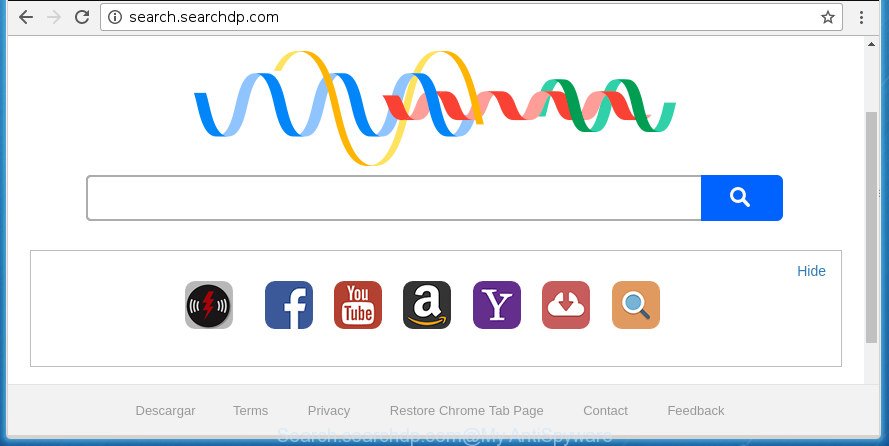
http://search.searchdp.com/
The browser hijacker may also set up the Search.searchdp.com web-site as the Chrome, Microsoft Internet Explorer, Firefox and Microsoft Edge default search provider that cause search redirects via the page. In this way, authors of the hijacker have an opportunity to display various ads together with the search results for your query. These undesired advertisements will be combined in the redirected page. This can bring lots of money for authors of the browser hijacker.
While redirecting, your web-browser’s status bar may show the following messages: ‘Waiting for Search.searchdp.com’, ‘Transferring data from Search.searchdp.com’, ‘Looking up Search.searchdp.com’, ‘Read Search.searchdp.com’, ‘Connected to Search.searchdp.com’.
Most often, the Search.searchdp.com hijacker affects most common browsers such as Google Chrome, Firefox, MS Edge and IE. But such hijackers as well can infect other internet browsers by modifying its shortcuts (adding ‘http://site.address’ into Target field of web browser’s shortcut). So every time you open the web-browser, it will open Search.searchdp.com site. Even if you setup your homepage again, the unwanted Search.searchdp.com web-site will be the first thing which you see when you launch the internet browser.
It is important, don’t use Search.searchdp.com web-page and do not click on ads placed on it, as they can lead you to a more harmful or misleading sites. The best option is to use the tutorial posted below to clean your computer of hijacker, remove the Search.searchdp.com , and thereby return your favorite start page and search provider.
Remove Search.searchdp.com
The answer is right here on this web page. We have put together simplicity and efficiency. It will help you easily to clean your computer of browser hijacker. Moreover, you can select manual or automatic removal solution. If you’re familiar with the computer then use manual removal, otherwise run the free anti malware tool made specifically to remove hijacker like Search.searchdp.com. Of course, you can combine both methods. Some of the steps below will require you to exit this web-page. So, please read the step-by-step instructions carefully, after that bookmark or print it for later reference.
Manual Search.searchdp.com removal
Steps to delete Search.searchdp.com browser hijacker without any programs are presented below. Be sure to carry out the step-by-step guide completely to fully remove this unwanted Search.searchdp.com home page.
Delete Search.searchdp.com related applications through the Control Panel of your personal computer
First, you should try to identify and delete the program that causes the appearance of undesired ads or internet browser redirect, using the ‘Uninstall a program’ which is located in the ‘Control panel’.
Windows 8, 8.1, 10
First, press the Windows button
Windows XP, Vista, 7
First, press “Start” and select “Control Panel”.
It will show the Windows Control Panel as displayed in the following example.

Next, click “Uninstall a program” ![]()
It will display a list of all programs installed on your PC. Scroll through the all list, and uninstall any suspicious and unknown software. To quickly find the latest installed software, we recommend sort software by date in the Control panel.
Get rid of Search.searchdp.com start page from Internet Explorer
By resetting Internet Explorer browser you revert back your web-browser settings to its default state. This is good initial when troubleshooting problems that might have been caused by browser hijacker infection such as Search.searchdp.com.
First, launch the Internet Explorer, then click ‘gear’ icon ![]() . It will show the Tools drop-down menu on the right part of the web-browser, then click the “Internet Options” as displayed in the figure below.
. It will show the Tools drop-down menu on the right part of the web-browser, then click the “Internet Options” as displayed in the figure below.

In the “Internet Options” screen, select the “Advanced” tab, then press the “Reset” button. The Internet Explorer will display the “Reset Internet Explorer settings” prompt. Further, press the “Delete personal settings” check box to select it. Next, click the “Reset” button as on the image below.

After the task is finished, press “Close” button. Close the IE and reboot your computer for the changes to take effect. This step will help you to restore your internet browser’s startpage, new tab and default search engine to default state.
Remove Search.searchdp.com homepage from Chrome
Run the Reset web browser tool of the Chrome to reset all its settings such as home page, new tab page and search provider by default to original defaults. This is a very useful tool to use, in the case of browser hijacks like Search.searchdp.com.

- First start the Chrome and click Menu button (small button in the form of three horizontal stripes).
- It will display the Chrome main menu. Select “Settings” option.
- You will see the Google Chrome’s settings page. Scroll down and press “Show advanced settings” link.
- Scroll down again and click the “Reset settings” button.
- The Chrome will display the reset profile settings page as shown on the image above.
- Next press the “Reset” button.
- Once this task is complete, your web browser’s home page, newtab page and search engine by default will be restored to their original defaults.
- To learn more, read the blog post How to reset Google Chrome settings to default.
Delete Search.searchdp.com from FF by resetting internet browser settings
Start the Firefox and click the menu button (it looks like three stacked lines) at the top right of the web-browser screen. Next, press the question-mark icon at the bottom of the drop-down menu. It will open the slide-out menu.

Select the “Troubleshooting information”. If you’re unable to access the Help menu, then type “about:support” in your address bar and press Enter. It bring up the “Troubleshooting Information” page as on the image below.

Click the “Refresh Firefox” button at the top right of the Troubleshooting Information page. Select “Refresh Firefox” in the confirmation dialog box. The Firefox will start a process to fix your problems that caused by the Search.searchdp.com browser hijacker and other browser’s harmful extensions. When, it’s complete, press the “Finish” button.
Fix infected browsers shortcuts to delete Search.searchdp.com redirect
When the hijacker is started, it can also alter the web-browser’s shortcuts, adding an argument like “http://site.address” into the Target field. Due to this, every time you start the browser, it will open an unwanted web-site.
Open the properties of the internet browser shortcut. Right click on the shortcut of infected web-browser and choose the “Properties” option and it will show the properties of the shortcut. Next, select the “Shortcut” tab and have a look at the Target field as displayed on the screen below.

Normally, if the last word in the Target field is chrome.exe, iexplore.exe, firefox.exe. Be sure to pay attention to the extension, should be “exe”! All shortcuts that have been changed by hijacker infection such as Search.searchdp.com usually point to .bat, .cmd or .url files instead of .exe as displayed below

Another variant, an address has been added at the end of the line. In this case the Target field looks like …Application\chrome.exe” http://site.address as displayed in the following example.

In order to fix a shortcut, you need to insert right path to the Target field or remove an address (if it has been added at the end). You can use the following information to fix your shortcuts which have been changed by hijacker infection.
| Chrome | C:\Program Files (x86)\Google\Chrome\Application\chrome.exe |
| C:\Program Files\Google\Chrome\Application\chrome.exe | |
| FF | C:\Program Files\Mozilla Firefox\firefox.exe |
| Internet Explorer | C:\Program Files (x86)\Internet Explorer\iexplore.exe |
| C:\Program Files\Internet Explorer\iexplore.exe | |
| Opera | C:\Program Files (x86)\Opera\launcher.exe |
| C:\Program Files\Opera\launcher.exe |
Once is complete, press OK to save changes. Repeat the step for all internet browsers that are redirected to the Search.searchdp.com intrusive site.
How to remove Search.searchdp.com start page with free software
Use malware removal tools to delete Search.searchdp.com automatically. The free programs tools specially created for browser hijacker, ‘ad supported’ software and other potentially unwanted software removal. These tools can delete most of hijacker from Chrome, Firefox, Edge and Internet Explorer. Moreover, it can remove all components of Search.searchdp.com from Windows registry and system drives.
Automatically delete Search.searchdp.com with Zemana Anti-Malware
You can remove Search.searchdp.com home page automatically with a help of Zemana Anti-Malware (ZAM). We recommend this malware removal utility because it may easily get rid of browser hijackers, potentially unwanted programs, ad-supported software and toolbars with all their components such as folders, files and registry entries.
Download Zemana from the following link. Save it on your Microsoft Windows desktop.
164104 downloads
Author: Zemana Ltd
Category: Security tools
Update: July 16, 2019
After the download is finished, close all programs and windows on your PC system. Double-click the install file called Zemana.AntiMalware.Setup. If the “User Account Control” dialog box pops up as displayed on the image below, click the “Yes” button.

It will open the “Setup wizard” which will help you install Zemana Anti-Malware (ZAM) on your computer. Follow the prompts and do not make any changes to default settings.

Once install is finished successfully, Zemana AntiMalware will automatically start and you can see its main screen as displayed on the image below.

Now click the “Scan” button to perform a system scan for the hijacker infection which reroutes your web browser to intrusive Search.searchdp.com page.

As the scanning ends, Zemana Anti Malware (ZAM) will display a list of detected items. When you are ready, click “Next” button. The Zemana Free will get rid of hijacker infection which created to redirect your internet browser to the Search.searchdp.com web page and add threats to the Quarantine. After the procedure is finished, you may be prompted to restart the computer.
Automatically remove Search.searchdp.com search with Malwarebytes
Remove Search.searchdp.com hijacker manually is difficult and often the browser hijacker infection is not completely removed. Therefore, we suggest you to run the Malwarebytes Free that are completely clean your PC system. Moreover, the free program will help you to get rid of malicious software, potentially unwanted programs, toolbars and adware that your personal computer can be infected too.
Download MalwareBytes Anti-Malware from the link below and save it directly to your Windows Desktop.
326459 downloads
Author: Malwarebytes
Category: Security tools
Update: April 15, 2020
When the download is finished, close all windows on your PC system. Further, start the file named mb3-setup. If the “User Account Control” dialog box pops up as displayed in the following example, click the “Yes” button.

It will show the “Setup wizard” that will allow you install MalwareBytes Anti-Malware (MBAM) on the PC. Follow the prompts and do not make any changes to default settings.

Once installation is complete successfully, click Finish button. Then MalwareBytes will automatically launch and you may see its main window as shown below.

Next, click the “Scan Now” button .MalwareBytes Anti Malware (MBAM) application will scan through the whole system for the hijacker which designed to redirect your web browser to the Search.searchdp.com site. A system scan can take anywhere from 5 to 30 minutes, depending on your computer. While the MalwareBytes is checking, you can see how many objects it has identified either as being malware.

As the scanning ends, MalwareBytes Free will display a list of all threats detected by the scan. All found threats will be marked. You can delete them all by simply press “Quarantine Selected” button.

The MalwareBytes Free will delete browser hijacker which cause a redirect to Search.searchdp.com page and move threats to the program’s quarantine. When the cleaning process is finished, you can be prompted to restart your computer. We suggest you look at the following video, which completely explains the process of using the MalwareBytes Anti-Malware (MBAM) to remove hijackers, ‘ad supported’ software and other malware.
Scan and clean your PC of browser hijacker with AdwCleaner
The AdwCleaner tool is free and easy to use. It can scan and remove hijacker that cause a redirect to Search.searchdp.com web page, malicious software, PUPs and ‘ad supported’ software from PC (Microsoft Windows 10, 8, 7, XP) and thereby restore web browsers default settings (newtab, start page and search engine by default). AdwCleaner is powerful enough to find and delete malicious registry entries and files that are hidden on the personal computer.

- Download AdwCleaner by clicking on the link below and save it to your Desktop.
AdwCleaner download
225298 downloads
Version: 8.4.1
Author: Xplode, MalwareBytes
Category: Security tools
Update: October 5, 2024
- Select the directory in which you saved it as Desktop, and then click Save.
- Once the download is done, run the AdwCleaner, double-click the adwcleaner_xxx.exe file.
- If the “User Account Control” prompts, click Yes to continue.
- Read the “Terms of use”, and press Accept.
- In the AdwCleaner window, click the “Scan” . AdwCleaner tool will start scanning the whole personal computer to find out hijacker that redirects your web-browser to undesired Search.searchdp.com web-site. While the AdwCleaner utility is checking, you can see number of objects it has identified as being infected by malicious software.
- After that process is done, AdwCleaner will show you the results. Review the report and then click “Clean”. If the AdwCleaner will ask you to restart your PC, click “OK”.
The tutorial shown in detail in the following video.
Use AdBlocker to stop Search.searchdp.com and stay safe online
In order to increase your security and protect your computer against new annoying ads and malicious web-sites, you need to run ad-blocking program that stops an access to harmful ads and web sites. Moreover, the program can block the show of intrusive advertising, which also leads to faster loading of pages and reduce the consumption of web traffic.
- Download AdGuard program by clicking on the following link. Save it on your Windows desktop.
Adguard download
26655 downloads
Version: 6.4
Author: © Adguard
Category: Security tools
Update: November 15, 2018
- After downloading is done, launch the downloaded file. You will see the “Setup Wizard” program window. Follow the prompts.
- Once the setup is done, click “Skip” to close the install program and use the default settings, or press “Get Started” to see an quick tutorial which will allow you get to know AdGuard better.
- In most cases, the default settings are enough and you do not need to change anything. Each time, when you run your machine, AdGuard will launch automatically and stop popup ads, web-pages such Search.searchdp.com, as well as other malicious or misleading web-pages. For an overview of all the features of the program, or to change its settings you can simply double-click on the icon named AdGuard, that can be found on your desktop.
How was Search.searchdp.com browser hijacker installed on personal computer
The Search.searchdp.com hijacker infection come as a part of various freeware, as a supplement, which is installed automatically. This is certainly not an honest way to get installed onto your PC system. To avoid infecting of your PC and side effects in the form of changing your web browser settings to Search.searchdp.com home page, you should always carefully read the Terms of Use and the Software license. Additionally, always select Manual, Custom or Advanced setup method. This allows you to disable the setup of unnecessary and often harmful software. Even if you uninstall the freeware from your PC system, your web-browser’s settings will not be restored. This means that you should manually remove Search.searchdp.com search from the Chrome, Mozilla Firefox, Microsoft Edge and IE by follow the guidance above.
Finish words
Now your computer should be clean of the hijacker which cause a reroute to Search.searchdp.com web page. Remove AdwCleaner. We suggest that you keep AdGuard (to help you stop unwanted pop-up advertisements and undesired malicious web-sites) and Zemana (to periodically scan your computer for new hijacker infections and other malicious software). Probably you are running an older version of Java or Adobe Flash Player. This can be a security risk, so download and install the latest version right now.
If you are still having problems while trying to remove Search.searchdp.com from the Mozilla Firefox, Google Chrome, Microsoft Internet Explorer and MS Edge, then ask for help in our Spyware/Malware removal forum.


















