If the Chrome, IE, Firefox and MS Edge automatically opens to the N2.getspeed.co web-site then you need to know that your computer can be infected with an adware (also known as ‘ad-supported’ software). The adware is an unwanted software that is going to display you a lot of popup advertisements and deals. Of course, it is not a malware or virus in the “general meaning” of this word. It’ll not delete or damage your files, but it can modify some PC’s settings or download and install other malicious applications. So, you’d better to remove adware using the few simple steps below and thereby remove N2.getspeed.co popup ads.
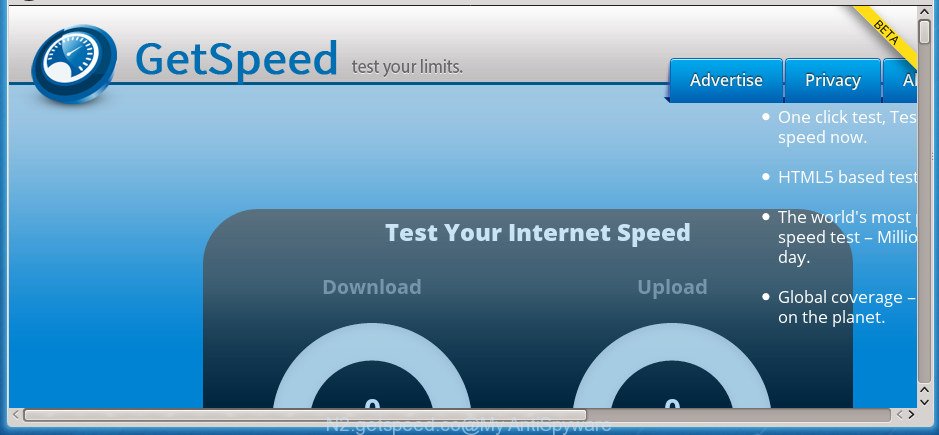
The ad supported software is the part of the software that is used as an online promotional tool. It’s made with the sole purpose to display dozens of pop up ads, and thus to promote the goods and services in an open internet browser window. Moreover, the ad-supported software can substitute the legitimate advertisements on misleading or even banners that can offer to visit malicious pages.
The malicious software from the adware family that alters the settings of web-browsers usually affects only the Chrome, FF, IE and MS Edge. However, possible situations, when any other browsers will be affected too. The ad supported software may change the Target property of a web browser’s shortcut, so every time you launch the internet browser, instead of your start page, you will see the undesired N2.getspeed.co web-page.
Thus, it’s clear that the presence of ‘ad supported’ software on your personal computer is not desirable, and you need to clean up your computer ASAP. Follow the few simple steps below in order to remove N2.getspeed.co pop-ups.
Remove N2.getspeed.co ads (removal guide)
There are several steps to removing the adware that causes multiple undesired pop ups, because it installs itself so deeply into MS Windows. You need to uninstall all suspicious and unknown programs, then remove harmful extensions from the Google Chrome, Internet Explorer, Firefox and MS Edge and other web-browsers you have installed. Finally, you need to reset your web browser settings to remove any changes the ‘ad supported’ software has made, and then check your computer with Zemana Free, MalwareBytes AntiMalware (MBAM) or AdwCleaner to ensure the adware is fully removed. It will take a while.
Manual N2.getspeed.co pop-up advertisements removal
These steps to remove N2.getspeed.co pop up advertisements without any applications are presented below. Be sure to carry out the step-by-step steps completely to fully remove this adware that causes browsers to display unwanted N2.getspeed.co popup ads.
Deleting the N2.getspeed.co, check the list of installed programs first
Some of potentially unwanted applications, adware and hijackers can be deleted using the Add/Remove programs utility which can be found in the Windows Control Panel. So, if you are running any version of Microsoft Windows and you have noticed an unwanted program, then first try to remove it through Add/Remove programs.
Press Windows button ![]() , then press Search
, then press Search ![]() . Type “Control panel”and press Enter. If you using Windows XP or Windows 7, then click “Start” and select “Control Panel”. It will display the Windows Control Panel as displayed in the figure below.
. Type “Control panel”and press Enter. If you using Windows XP or Windows 7, then click “Start” and select “Control Panel”. It will display the Windows Control Panel as displayed in the figure below.

Further, press “Uninstall a program” ![]()
It will display a list of all programs installed on your computer. Scroll through the all list, and uninstall any suspicious and unknown software.
Disinfect the web browser’s shortcuts to remove N2.getspeed.co redirect
After installed, this ad supported software may add an argument similar to “http://site.address” into the Target property of the desktop shortcut for the Chrome, Internet Explorer, FF and MS Edge. Due to this, every time you open the internet browser, it will open an undesired ad web-site.
Right click to a desktop shortcut for your web-browser. Choose the “Properties” option. It will open the Properties window. Select the “Shortcut” tab here, after that, look at the “Target” field. The ‘ad supported’ software can replace it. If you are seeing something like “…exe http://site.address” then you need to remove “http…” and leave only, depending on the web-browser you are using:
- Google Chrome: chrome.exe
- Opera: opera.exe
- Firefox: firefox.exe
- Internet Explorer: iexplore.exe
Look at the example as shown below.

Once is done, press the “OK” button to save the changes. Please repeat this step for web browser shortcuts which redirects to an intrusive web-pages. When you have completed, go to next step.
Remove unwanted Scheduled Tasks
If the annoying N2.getspeed.co page opens automatically on Windows startup or at equal time intervals, then you need to check the Task Scheduler Library and remove all the tasks that have been created by ‘ad-supported’ application.
Press Windows and R keys on the keyboard together. This displays a prompt that titled as Run. In the text field, type “taskschd.msc” (without the quotes) and press OK. Task Scheduler window opens. In the left-hand side, click “Task Scheduler Library”, as shown on the image below.

Task scheduler
In the middle part you will see a list of installed tasks. Please select the first task, its properties will be show just below automatically. Next, click the Actions tab. Pay attention to that it launches on your system. Found something like “explorer.exe http://site.address” or “chrome.exe http://site.address”, then remove this malicious task. If you are not sure that executes the task, check it through a search engine. If it’s a component of the ‘ad-supported’ application, then this task also should be removed.
Having defined the task that you want to remove, then press on it with the right mouse button and choose Delete as displayed in the following example.

Delete a task
Repeat this step, if you have found a few tasks that have been created by malicious application. Once is finished, close the Task Scheduler window.
Remove N2.getspeed.co pop up advertisements from Chrome
If your Chrome web browser is re-directed to unwanted N2.getspeed.co web page, it may be necessary to completely reset your browser program to its default settings.

- First, start the Google Chrome and click the Menu icon (icon in the form of three horizontal stripes).
- It will show the Google Chrome main menu, click the “Settings” menu.
- Next, click “Show advanced settings” link, that located at the bottom of the Settings page.
- On the bottom of the “Advanced settings” page, click the “Reset settings” button.
- The Chrome will display the reset settings dialog box as shown on the image above.
- Confirm the web-browser’s reset by clicking on the “Reset” button.
- To learn more, read the post How to reset Chrome settings to default.
Remove N2.getspeed.co advertisements from Firefox
The Firefox reset will keep your personal information like bookmarks, passwords, web form auto-fill data, restore preferences and security settings, get rid of redirections to intrusive N2.getspeed.co web site and ad supported software.
Click the Menu button (looks like three horizontal lines), and press the blue Help icon located at the bottom of the drop down menu as displayed on the image below.

A small menu will appear, click the “Troubleshooting Information”. On this page, click “Refresh Firefox” button as displayed on the image below.

Follow the onscreen procedure to restore your Firefox internet browser settings to its original state.
Delete N2.getspeed.co redirect from Internet Explorer
The Internet Explorer reset is great if your web-browser is hijacked or you have unwanted addo-ons or toolbars on your web browser, which installed by an malicious software.
First, start the IE, click ![]() ) button. Next, click “Internet Options” as on the image below.
) button. Next, click “Internet Options” as on the image below.

In the “Internet Options” screen select the Advanced tab. Next, click Reset button. The Internet Explorer will show the Reset Internet Explorer settings prompt. Select the “Delete personal settings” check box and click Reset button.

You will now need to reboot your system for the changes to take effect. It will get rid of ‘ad supported’ software that causes multiple intrusive popup ads, disable malicious and ad-supported browser’s extensions and restore the Microsoft Internet Explorer’s settings such as homepage, newtab page and search provider by default to default state.
Scan your machine and remove N2.getspeed.co pop-up ads with free tools
The easiest method to remove N2.getspeed.co pop up advertisements is to use an anti-malware application capable of detecting this ad supported software that created to redirect your browser to various ad web pages like N2.getspeed.co. We suggest try Zemana Anti-malware or another free malware remover which listed below. It has excellent detection rate when it comes to adware, browser hijackers and other potentially unwanted programs.
Run Zemana Anti-malware to remove N2.getspeed.co
Zemana Anti-malware is a tool which can get rid of adware, PUPs, hijackers and other malicious software from your personal computer easily and for free. Zemana Anti-malware is compatible with most antivirus software. It works under Windows (10 – XP, 32 and 64 bit) and uses minimum of personal computer resources.

- Download Zemana Anti-Malware by clicking on the link below.
Zemana AntiMalware
165086 downloads
Author: Zemana Ltd
Category: Security tools
Update: July 16, 2019
- After the downloading process is finished, close all applications and windows on your PC. Open a file location. Double-click on the icon that’s named Zemana.AntiMalware.Setup.
- Further, press Next button and follow the prompts.
- Once install is complete, press the “Scan” button . Zemana AntiMalware tool will begin scanning the whole computer to find out adware that causes multiple intrusive pop-ups. This process can take some time, so please be patient. While the Zemana AntiMalware (ZAM) application is checking, you can see how many objects it has identified as threat.
- As the scanning ends, a list of all items detected is produced. When you’re ready, press “Next”. After the procedure is finished, you may be prompted to restart your personal computer.
Scan and free your PC system of ad supported software with Malwarebytes
Manual N2.getspeed.co popup ads removal requires some computer skills. Some files and registry entries that created by the adware can be not completely removed. We advise that use the Malwarebytes Free that are completely free your computer of ‘ad supported’ software. Moreover, the free program will help you to remove malicious software, potentially unwanted software, browser hijacker infections and toolbars that your machine can be infected too.
Download MalwareBytes Free by clicking on the following link and save it to your Desktop.
327304 downloads
Author: Malwarebytes
Category: Security tools
Update: April 15, 2020
Once downloading is complete, close all programs and windows on your computer. Open a directory in which you saved it. Double-click on the icon that’s called mb3-setup as displayed on the screen below.
![]()
When the installation starts, you will see the “Setup wizard” which will help you install Malwarebytes on your PC system.

Once installation is done, you will see window as on the image below.

Now click the “Scan Now” button to start checking your computer for the adware that causes undesired N2.getspeed.co popups. A system scan can take anywhere from 5 to 30 minutes, depending on your computer. When a malicious software, ad-supported software or PUPs are detected, the number of the security threats will change accordingly.

After MalwareBytes Anti Malware has finished scanning, you can check all items detected on your PC system. Review the scan results and then click “Quarantine Selected” button.

The Malwarebytes will now remove adware that causes multiple undesired popup advertisements and move threats to the program’s quarantine. Once disinfection is finished, you may be prompted to restart your computer.
The following video explains steps on how to get rid of hijacker, ad-supported software and other malicious software with MalwareBytes.
Delete N2.getspeed.co redirect from internet browsers with AdwCleaner
The AdwCleaner utility is free and easy to use. It can check and delete malicious software, PUPs and ‘ad supported’ software in Chrome, Firefox, Microsoft Edge and Internet Explorer browsers and thereby remove all unwanted N2.getspeed.co ads. AdwCleaner is powerful enough to find and get rid of harmful registry entries and files that are hidden on the computer.
Download AdwCleaner tool from the link below and save it to your Desktop.
225644 downloads
Version: 8.4.1
Author: Xplode, MalwareBytes
Category: Security tools
Update: October 5, 2024
After the download is complete, open the folder in which you saved it and double-click the AdwCleaner icon. It will start the AdwCleaner utility and you will see a screen as displayed below. If the User Account Control dialog box will ask you want to launch the program, press Yes button to continue.

Next, click “Scan” to perform a system scan with this tool for the adware which redirects your browser to intrusive N2.getspeed.co web page. This task can take some time, so please be patient. While the AdwCleaner tool is checking, you can see count of objects it has identified as being infected by malware.

Once the checking is done, AdwCleaner will show a list of all items found by the scan as shown on the image below.

All detected items will be marked. You can remove them all by simply click “Clean” button. It will show a prompt. Click “OK” button. The AdwCleaner will start to remove adware that causes a huge number of undesired N2.getspeed.co pop ups. When disinfection is finished, the tool may ask you to reboot your PC. After restart, the AdwCleaner will open the log file.
All the above steps are shown in detail in the following video instructions.
How to block N2.getspeed.co popup ads
Run an ad blocker tool such as AdGuard will protect you from malicious ads and content. Moreover, you can find that the AdGuard have an option to protect your privacy and block phishing and spam web-pages. Additionally, ad-blocking applications will help you to avoid annoying pop-up advertisements and unverified links that also a good way to stay safe online.
Installing the AdGuard ad blocker program is simple. First you’ll need to download AdGuard by clicking on the following link. Save it on your MS Windows desktop or in any other place.
26910 downloads
Version: 6.4
Author: © Adguard
Category: Security tools
Update: November 15, 2018
When the download is complete, double-click the downloaded file to run it. The “Setup Wizard” window will show up on the computer screen as on the image below.

Follow the prompts. AdGuard will then be installed and an icon will be placed on your desktop. A window will show up asking you to confirm that you want to see a quick guide as shown in the following example.

Click “Skip” button to close the window and use the default settings, or click “Get Started” to see an quick instructions which will assist you get to know AdGuard better.
Each time, when you launch your PC, AdGuard will launch automatically and stop pop up ads, web sites such N2.getspeed.co, as well as other harmful or misleading web-pages. For an overview of all the features of the program, or to change its settings you can simply double-click on the AdGuard icon, which is located on your desktop.
How can you prevent your personal computer from the attack of N2.getspeed.co ads
The adware usually gets on your system as a part of another program in the same installer. The risk of this is especially high for the various free applications downloaded from the Internet. The developers of the software are hoping that users will run the quick installation mode, that is simply to press the Next button, without paying attention to the information on the screen and do not carefully considering every step of the install procedure. Thus, the ad-supported software can infiltrate your personal computer without your knowledge. Therefore, it’s very important to read all the information that tells the program during install, including the ‘Terms of Use’ and ‘Software license’. Use only the Manual, Custom or Advanced install mode. This mode will help you to disable all optional and unwanted programs and components.
To sum up
Once you have finished the few simple steps outlined above, your PC system should be free from adware that reroutes your internet browser to unwanted N2.getspeed.co web-site and other malware. The Google Chrome, Internet Explorer, FF and Edge will no longer redirect you to various unwanted web-pages like N2.getspeed.co. Unfortunately, if the step-by-step instructions does not help you, then you have caught a new adware, and then the best way – ask for help in our Spyware/Malware removal forum.

















