The appearance of undesired Twilightdata.com web site in your web browser means that your PC system can be infected with an adware (sometimes called ‘ad-supported’ software). It makes changes to the computer settings and configures itself so as to start automatically each time the computer is turned on. Immediately after startup, the adware begins to monitor the user’s actions and insert ads directly into the open windows of the Chrome, Firefox, Edge and Microsoft Internet Explorer. So, if you notice that your browser has become display tons of intrusive pop ups, then you do not need to wait , you need to perform the steps below and remove Twilightdata.com advertisements as soon as possible.
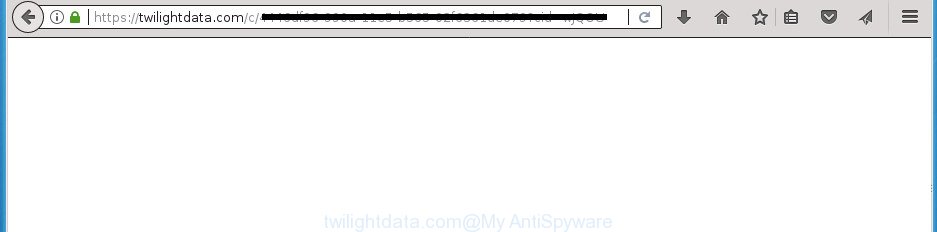
https://twilightdata.com/c/ …
It’s not a good idea to have an unwanted program such as this ad-supported software on your personal computer. The reason for this is simple, it doing things you do not know about. The adware can also be used to gather a wide variety of user information that can be later used for marketing purposes. You do not know if your home address, account names and passwords are safe. And of course you completely do not know what will happen when you click on any Twilightdata.com popups.
In addition to that, as was mentioned earlier, certain ad-supported software to also modify all internet browsers shortcuts which located on your Desktop or Start menu. So, every infected shortcut will try to reroute your web-browser to unwanted ad web-sites like Twilightdata.com, some of which might be malicious. It can make the whole computer more vulnerable to hacker attacks.
Therefore it is very important to follow the few simple steps below ASAP. The instructions will help you to get rid of ad supported software as well as clean your system from the Twilightdata.com pop up ads. What is more, the steps below will allow you get rid of other malicious programs like unwanted toolbars and browser hijackers, which could penetrate into PC along with the adware.
How to remove Twilightdata.com pop-ups
The ad supported software is a form of malicious software that you might have difficulty in removing it from your computer. Thankfully, you have found the effective Twilightdata.com redirect removal guidance in this post. Both the manual removal way and the automatic removal solution will be provided below and you can just choose the one that best for you. If you have any questions or need assist then type a comment below. Certain of the steps below will require you to exit this web page. So, please read the step-by-step instructions carefully, after that bookmark or print it for later reference.
Get rid of Twilightdata.com redirect without any utilities
The useful removal instructions for the Twilightdata.com redirect. The detailed procedure can be followed by anyone as it really does take you step-by-step. If you follow this process to remove Twilightdata.com redirect let us know how you managed by sending us your comments please.
Delete suspicious applications using MS Windows Control Panel
We recommend that you start the system cleaning process by checking the list of installed software and uninstall all unknown or suspicious programs. This is a very important step, as mentioned above, very often the malicious programs such as ‘ad supported’ software and browser hijacker infections may be bundled with free applications. Uninstall the unwanted programs can remove the unwanted advertisements or internet browser redirect.
Windows 8, 8.1, 10
First, click the Windows button
Windows XP, Vista, 7
First, press “Start” and select “Control Panel”.
It will open the Windows Control Panel as shown below.

Next, click “Uninstall a program” ![]()
It will open a list of all applications installed on your personal computer. Scroll through the all list, and delete any suspicious and unknown programs. To quickly find the latest installed programs, we recommend sort programs by date in the Control panel.
Disinfect the web-browser’s shortcuts to remove Twilightdata.com redirect
Once the ad-supported software is started, it can also change the browser’s shortcuts, adding an argument such as “http://site.address” into the Target field. Due to this, every time you launch the internet browser, it will open an intrusive web page.
To clear the browser shortcut, right-click to it and select Properties. On the Shortcut tab, locate the Target field. Click inside, you will see a vertical line – arrow pointer, move it (using -> arrow key on your keyboard) to the right as possible. You will see a text similar to “http://site.address” which has been added here. You need to delete it.

When the text is removed, click the OK button. You need to clean all shortcuts of all your web-browsers, as they may be infected too.
Remove unwanted Scheduled Tasks
Once installed, the adware can add a task in to the Windows Task Scheduler Library. Due to this, every time when you run your personal computer, it will open Twilightdata.com annoying web-page. So, you need to check the Task Scheduler Library and delete all malicious tasks that have been created by adware.
Press Windows and R keys on your keyboard together. It will display a dialog box that called Run. In the text field, type “taskschd.msc” (without the quotes) and click OK. Task Scheduler window opens. In the left-hand side, click “Task Scheduler Library”, as shown in the figure below.

Task scheduler, list of tasks
In the middle part you will see a list of installed tasks. Select the first task, its properties will be show just below automatically. Next, click the Actions tab. Necessary to look at the text which is written under Details. Found something such as “explorer.exe http://site.address” or “chrome.exe http://site.address” or “firefox.exe http://site.address”, then you need get rid of this task. If you are not sure that executes the task, then google it. If it is a component of the adware, then this task also should be removed.
Further click on it with the right mouse button and select Delete as shown on the image below.

Task scheduler, delete a task
Repeat this step, if you have found a few tasks that have been created by ‘ad-supported’ programs. Once is finished, close the Task Scheduler window.
Remove Twilightdata.com advertisements from Chrome
Reset Google Chrome settings is a easy way to remove the browser hijackers, malicious and ‘ad-supported’ extensions, as well as to recover the internet browser’s homepage, new tab page and default search provider that have been modified by ‘ad supported’ software that causes internet browsers to display unwanted Twilightdata.com popup advertisements.
First open the Chrome. Next, click the button in the form of three horizontal stripes (![]() ). It will open the main menu. Further, press the option named “Settings”. Another way to display the Google Chrome’s settings – type chrome://settings in the web-browser adress bar and press Enter.
). It will open the main menu. Further, press the option named “Settings”. Another way to display the Google Chrome’s settings – type chrome://settings in the web-browser adress bar and press Enter.

The internet browser will display the settings screen. Scroll down to the bottom of the page and click the “Show advanced settings” link. Now scroll down until the “Reset settings” section is visible, like below and press the “Reset settings” button.

The Chrome will display the confirmation dialog box. You need to confirm your action, click the “Reset” button. The web browser will start the task of cleaning. Once it’s finished, the browser’s settings including homepage, new tab and default search engine back to the values that have been when the Chrome was first installed on your machine.
Remove Twilightdata.com popup ads from IE
By resetting Internet Explorer internet browser you return your web-browser settings to its default state. This is good initial when troubleshooting problems that might have been caused by ad supported software that causes multiple unwanted popup ads.
First, launch the Microsoft Internet Explorer, then click ‘gear’ icon ![]() . It will display the Tools drop-down menu on the right part of the web-browser, then press the “Internet Options” as displayed on the image below.
. It will display the Tools drop-down menu on the right part of the web-browser, then press the “Internet Options” as displayed on the image below.

In the “Internet Options” screen, select the “Advanced” tab, then click the “Reset” button. The IE will show the “Reset Internet Explorer settings” prompt. Further, click the “Delete personal settings” check box to select it. Next, press the “Reset” button like below.

Once the procedure is done, click “Close” button. Close the Internet Explorer and restart your computer for the changes to take effect. This step will help you to restore your web-browser’s newtab page, home page and search provider by default to default state.
Get rid of Twilightdata.com popup ads from Mozilla Firefox
The FF reset will keep your personal information such as bookmarks, passwords, web form auto-fill data, recover preferences and security settings, delete redirects to intrusive Twilightdata.com site and adware.
First, open the FF. Next, click the button in the form of three horizontal stripes (![]() ). It will show the drop-down menu. Next, press the Help button (
). It will show the drop-down menu. Next, press the Help button (![]() ).
).

In the Help menu press the “Troubleshooting Information”. In the upper-right corner of the “Troubleshooting Information” page press on “Refresh Firefox” button as shown on the screen below.

Confirm your action, click the “Refresh Firefox”.
Twilightdata.com redirect automatic removal
The easiest method to get rid of Twilightdata.com pop up advertisements is to run an antimalware program capable of detecting this adware that causes multiple undesired popups. We recommend try Zemana Anti-malware or another free malicious software remover that listed below. It has excellent detection rate when it comes to adware, browser hijacker infections and other PUPs.
How to automatically remove Twilightdata.com ads with Zemana Anti-malware
Zemana Anti-malware highly recommended, because it can detect security threats such ad supported software and adwares which most ‘classic’ antivirus software fail to pick up on. Moreover, if you have any Twilightdata.com popups removal problems which cannot be fixed by this tool automatically, then Zemana Anti-malware provides 24X7 online assistance from the highly experienced support staff.
Now you can install and run Zemana Anti Malware to delete Twilightdata.com advertisements from your internet browser by following the steps below:
Click the link below to download Zemana setup package named Zemana.AntiMalware.Setup on your PC system.
165041 downloads
Author: Zemana Ltd
Category: Security tools
Update: July 16, 2019
Start the installer after it has been downloaded successfully and then follow the prompts to install this tool on your machine.

During setup you can change some settings, but we suggest you don’t make any changes to default settings.
When installation is finished, this malicious software removal tool will automatically launch and update itself. You will see its main window as displayed on the image below.

Now press the “Scan” button to perform a system scan for the ‘ad supported’ software that causes a lot of unwanted Twilightdata.com advertisements. A system scan can take anywhere from 5 to 30 minutes, depending on your PC.

When the scan is done, you may check all threats detected on your system. Next, you need to click “Next” button.

The Zemana Anti-Malware will delete adware that causes browsers to show annoying Twilightdata.com advertisements. After disinfection is done, you can be prompted to reboot your PC to make the change take effect.
Run Malwarebytes to remove Twilightdata.com pop up ads
We advise using the Malwarebytes Free which are completely clean your personal computer of the adware. The free utility is an advanced malware removal program designed by (c) Malwarebytes lab. This application uses the world’s most popular anti malware technology. It’s able to help you delete intrusive Twilightdata.com redirect from your internet browsers, potentially unwanted applications, malicious software, browser hijacker infections, toolbars, ransomware and other security threats from your machine for free.
Download MalwareBytes Anti Malware by clicking on the following link. Save it to your Desktop so that you can access the file easily.
327267 downloads
Author: Malwarebytes
Category: Security tools
Update: April 15, 2020
After downloading is finished, close all software and windows on your computer. Open a directory in which you saved it. Double-click on the icon that’s named mb3-setup as displayed in the figure below.
![]()
When the install begins, you’ll see the “Setup wizard” that will help you install Malwarebytes on your personal computer.

Once install is finished, you will see window as shown in the following example.

Now press the “Scan Now” button for checking your personal computer for the adware which cause unwanted Twilightdata.com popup advertisements to appear. A system scan can take anywhere from 5 to 30 minutes, depending on your machine. While the MalwareBytes Free program is checking, you may see how many objects it has identified as threat.

When MalwareBytes AntiMalware (MBAM) has finished scanning, the results are displayed in the scan report. Review the results once the utility has complete the system scan. If you think an entry should not be quarantined, then uncheck it. Otherwise, simply click “Quarantine Selected” button.

The Malwarebytes will now delete adware which cause intrusive Twilightdata.com popup advertisements to appear and add items to the Quarantine. When the task is finished, you may be prompted to reboot your computer.
The following video explains step by step guidance on how to delete browser hijacker, ad-supported software and other malicious software with MalwareBytes Free.
Scan your system and get rid of Twilightdata.com pop-ups with AdwCleaner
AdwCleaner is a free removal utility that can scan your machine for a wide range of security threats like malware, ad supported softwares, PUPs as well as adware that causes multiple annoying pop-up ads. It will perform a deep scan of your system including hard drives and Microsoft Windows registry. When a malicious software is found, it will help you to get rid of all detected threats from your computer with a simple click.

- Download AdwCleaner from the link below. Save it on your Microsoft Windows desktop.
AdwCleaner download
225631 downloads
Version: 8.4.1
Author: Xplode, MalwareBytes
Category: Security tools
Update: October 5, 2024
- Select the file location as Desktop, and then click Save.
- When the downloading process is complete, start the AdwCleaner, double-click the adwcleaner_xxx.exe file.
- If the “User Account Control” prompts, press Yes to continue.
- Read the “Terms of use”, and click Accept.
- In the AdwCleaner window, press the “Scan” .AdwCleaner program will scan through the whole computer for the adware that causes a ton of undesired Twilightdata.com popup advertisements. This procedure can take some time, so please be patient. During the scan AdwCleaner will detect all threats exist on your computer.
- After AdwCleaner completes the scan, AdwCleaner will show you the results. Review the results once the tool has finished the system scan. If you think an entry should not be quarantined, then uncheck it. Otherwise, simply click “Clean”. If the AdwCleaner will ask you to reboot your PC system, click “OK”.
The step by step guidance shown in detail in the following video.
Use AdBlocker to block Twilightdata.com and stay safe online
We suggest to install an ad-blocker program which may stop Twilightdata.com and other annoying web pages. The ad blocker utility such as AdGuard is a program which basically removes advertising from the Internet and blocks access to malicious pages. Moreover, security experts says that using ad blocker software is necessary to stay safe when surfing the World Wide Web.
- Download AdGuard program from the link below and save it directly to your MS Windows Desktop.
Adguard download
26901 downloads
Version: 6.4
Author: © Adguard
Category: Security tools
Update: November 15, 2018
- After downloading is finished, start the downloaded file. You will see the “Setup Wizard” program window. Follow the prompts.
- After the install is finished, click “Skip” to close the install program and use the default settings, or click “Get Started” to see an quick tutorial which will help you get to know AdGuard better.
- In most cases, the default settings are enough and you don’t need to change anything. Each time, when you start your computer, AdGuard will launch automatically and stop pop ups, web sites such Twilightdata.com, as well as other malicious or misleading web sites. For an overview of all the features of the program, or to change its settings you can simply double-click on the icon named AdGuard, that is located on your desktop.
How does your computer get infected with Twilightdata.com popup ads
The ‘ad supported’ software spreads bundled with certain free applications. So always read carefully the installation screens, disclaimers, ‘Terms of Use’ and ‘Software license’ appearing during the install procedure. Additionally pay attention for additional applications which are being installed along with the main program. Ensure that you unchecked all of them! Also, use an ad blocker application that will allow to stop malicious, misleading, illegitimate or untrustworthy web pages.
To sum up
Now your machine should be clean of the adware that causes internet browsers to show annoying Twilightdata.com pop up advertisements. Uninstall AdwCleaner. We suggest that you keep AdGuard (to help you stop unwanted pop up ads and annoying malicious pages) and Zemana Free (to periodically scan your personal computer for new adwares and other malicious software). Probably you are running an older version of Java or Adobe Flash Player. This can be a security risk, so download and install the latest version right now.
If you are still having problems while trying to remove Twilightdata.com ads from the Chrome, Firefox, MS Edge and IE, then ask for help in our Spyware/Malware removal forum.



















