If the web-browser keep redirecting to the Shielddefense.net, every time when you launch your internet browser, then you need to know that your PC system is infected by obnoxious unwanted software from the browser hijacker family. Once started, it will alter some Google Chrome, IE, Mozilla Firefox and Microsoft Edge’s settings like start page, newtab page and search engine by default. So, while your machine is infected, you will see the Shielddefense.net undesired page instead of your homepage. We strongly suggest you to clean your PC system of browser hijacker and delete Shielddefense.net ASAP. The removal tutorial below will help you get rid of Shielddefense.net hijacker and protect your personal computer from more malicious software and trojans.
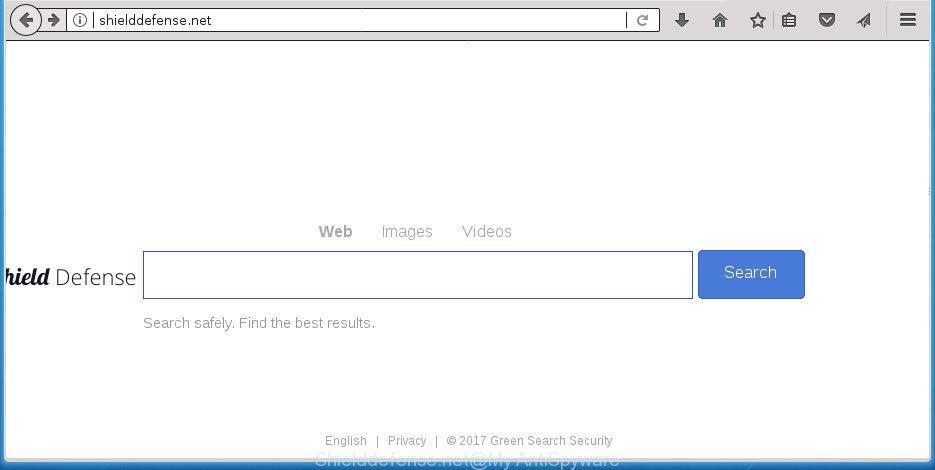
http://shielddefense.net/
The Shielddefense.net hijacker can also alter the default search provider that will virtually block the possibility of finding information on the Web. The reason for this is that the Shielddefense.net search results can show a ton of advertisements, links to unwanted and ad web pages. Only the remaining part is the result of your search request, loaded from the major search providers such as Google, Yahoo or Bing.
It’s not a good idea to have an unwanted application like Shielddefense.net hijacker on your personal computer. The reason for this is simple, it doing things you don’t know about. The hijacker can also be used to gather a wide variety of personal information about you which can be later sold to third parties. You do not know if your home address, account names and passwords are safe. And of course you completely do not know what will happen when you click on any ads on the Shielddefense.net web-page.
In addition to that, as was mentioned earlier, certain browser hijackers such as Shielddefense.net to also change all web-browsers shortcuts that located on your Desktop or Start menu. So, every infected shortcut will try to redirect your web browser to annoying pages, certain of which might be harmful. It can make the whole personal computer more vulnerable to hacker attacks.
The guidance below explaining steps to remove Shielddefense.net search problem. Feel free to use it for removal of the hijacker that may attack Chrome, Microsoft Internet Explorer, Mozilla Firefox and MS Edge and other popular web-browsers. The step-by-step instructions will allow you restore your current settings of all your typical browsers which previously replaced by browser hijacker.
Remove Shielddefense.net
Without a doubt, the hijacker infection is harmful to your computer. So you need to quickly and completely remove this malware. To get rid of this hijacker infection, you can use the manual removal tutorial which are given below or free malware removal tool such as Zemana Anti Malware, Malwarebytes or AdwCleaner (all are free). We recommend you use automatic removal solution which will help you to remove Shielddefense.net easily and safely. Manual removal is best used only if you are well versed in PC system or in the case where hijacker infection is not removed automatically. Read it once, after doing so, please print this page as you may need to close your web browser or reboot your PC system.
How to manually remove Shielddefense.net
Read this section to know how to manually get rid of the Shielddefense.net browser hijacker. Even if the guide does not work for you, there are several free malware removers below that can easily handle such browser hijackers.
Remove Shielddefense.net related software through the Control Panel of your personal computer
The best way to start the PC system cleanup is to remove unknown and suspicious software. Using the Microsoft Windows Control Panel you can do this quickly and easily. This step, in spite of its simplicity, should not be ignored, because the removing of unneeded software can clean up the Google Chrome, FF, Microsoft Internet Explorer and Edge from pop up ads hijackers and so on.
Press Windows button ![]() , then press Search
, then press Search ![]() . Type “Control panel”and press Enter. If you using Windows XP or Windows 7, then click “Start” and select “Control Panel”. It will display the Windows Control Panel like below.
. Type “Control panel”and press Enter. If you using Windows XP or Windows 7, then click “Start” and select “Control Panel”. It will display the Windows Control Panel like below.

Further, click “Uninstall a program” ![]()
It will show a list of all programs installed on your computer. Scroll through the all list, and uninstall any suspicious and unknown applications.
Get rid of Shielddefense.net from Firefox by resetting browser settings
If the Firefox web browser program is hijacked, then resetting its settings can help. The Reset feature is available on all modern version of Firefox. A reset can fix many issues by restoring Firefox settings such as homepage, new tab page and search provider by default to its default state. It will save your personal information such as saved passwords, bookmarks, and open tabs.
First, start the Firefox and press ![]() button. It will open the drop-down menu on the right-part of the web-browser. Further, click the Help button (
button. It will open the drop-down menu on the right-part of the web-browser. Further, click the Help button (![]() ) like below
) like below
.

In the Help menu, select the “Troubleshooting Information” option. Another way to open the “Troubleshooting Information” screen – type “about:support” in the web browser adress bar and press Enter. It will display the “Troubleshooting Information” page as on the image below. In the upper-right corner of this screen, click the “Refresh Firefox” button.

It will open the confirmation prompt. Further, click the “Refresh Firefox” button. The Mozilla Firefox will start a process to fix your problems that caused by the browser hijacker infection which cause Shielddefense.net web page to appear. After, it’s complete, click the “Finish” button.
Remove Shielddefense.net from IE
First, run the Internet Explorer. Next, press the button in the form of gear (![]() ). It will display the Tools drop-down menu, click the “Internet Options” as displayed in the following example.
). It will display the Tools drop-down menu, click the “Internet Options” as displayed in the following example.

In the “Internet Options” window click on the Advanced tab, then press the Reset button. The Microsoft Internet Explorer will open the “Reset Internet Explorer settings” window as displayed on the screen below. Select the “Delete personal settings” check box, then press “Reset” button.

You will now need to reboot your PC system for the changes to take effect.
Remove Shielddefense.net redirect from Google Chrome
Reset Google Chrome settings is a simple way to get rid of the hijacker, malicious and adware extensions, as well as to recover the internet browser’s home page, newtab page and default search provider that have been changed by hijacker.

- First launch the Chrome and click Menu button (small button in the form of three horizontal stripes).
- It will show the Chrome main menu. Select “Settings” option.
- You will see the Chrome’s settings page. Scroll down and press “Show advanced settings” link.
- Scroll down again and click the “Reset settings” button.
- The Google Chrome will show the reset profile settings page as shown on the screen above.
- Next click the “Reset” button.
- Once this procedure is finished, your web browser’s home page, new tab page and search provider by default will be restored to their original defaults.
- To learn more, read the article How to reset Chrome settings to default.
Clean up the internet browsers shortcuts that have been hijacked by Shielddefense.net
Important to know, most antimalware software which are able to delete hijacker infection, but unable to scan for and recover altered shortcuts. So, you need to fix the desktop shortcuts for your Google Chrome, Firefox, IE and Microsoft Edge internet browsers manually.
Click the right mouse button to a desktop shortcut that you use to open your web-browser. Next, select the “Properties” option. Important: necessary to click on the desktop shortcut for the internet browser that is redirected to the Shielddefense.net or other annoying web site.
Further, necessary to look at the text that is written in the “Target” field. The browser hijacker can change the contents of this field, which describes the file to be launch when you launch your web browser. Depending on the web browser you are using, there should be:
- Google Chrome: chrome.exe
- Opera: opera.exe
- Firefox: firefox.exe
- Internet Explorer: iexplore.exe
If you are seeing an unknown text such as “http://site.addres” that has been added here, then you should remove it, as displayed on the screen below.

Next, click the “OK” button to save the changes. Now, when you run the internet browser from this desktop shortcut, it does not occur automatically redirect on the Shielddefense.net site or any other intrusive web sites. Once the step is complete, we recommend to go to the next step.
Shielddefense.net automatic removal
If your PC system is still infected with the Shielddefense.net browser hijacker infection, then the best solution of detection and removal is to use an anti-malware scan on the computer. Download free malware removal tools below and start a full system scan. It will help you delete all components of the browser hijacker from hardisk and Windows registry.
Delete Shielddefense.net search with Zemana Anti-Malware
You can get rid of Shielddefense.net automatically with a help of Zemana Free. We advise this malicious software removal utility because it can easily remove hijacker infections, PUPs, ‘ad supported’ software and toolbars with all their components such as folders, files and registry entries.
Download Zemana on your machine by clicking on the link below.
165086 downloads
Author: Zemana Ltd
Category: Security tools
Update: July 16, 2019
When downloading is complete, close all software and windows on your PC. Double-click the setup file called Zemana.AntiMalware.Setup. If the “User Account Control” prompt pops up like below, click the “Yes” button.

It will open the “Setup wizard” which will help you install Zemana on your personal computer. Follow the prompts and don’t make any changes to default settings.

Once installation is complete successfully, Zemana Free will automatically start and you can see its main screen as shown on the image below.

Now press the “Scan” button .Zemana Anti-Malware application will scan through the whole PC system for the hijacker infection that created to reroute your internet browser to the Shielddefense.net site. A system scan can take anywhere from 5 to 30 minutes, depending on your machine. While the Zemana Anti-Malware tool is checking, you can see how many objects it has identified as being infected by malware.

Once finished, you will be shown the list of all found threats on your computer. Make sure all items have ‘checkmark’ and press “Next” button. The Zemana AntiMalware (ZAM) will delete browser hijacker infection that created to redirect your web browser to the Shielddefense.net page and move items to the program’s quarantine. When the clean up is complete, you may be prompted to restart the personal computer.
Use Malwarebytes to delete Shielddefense.net startpage
We recommend using the Malwarebytes Free. You may download and install Malwarebytes to find and remove Shielddefense.net from your computer. When installed and updated, the free malware remover will automatically scan and detect all threats present on the PC system.

- Please download MalwareBytes AntiMalware by clicking on the link below. Save it on your Microsoft Windows desktop.
Malwarebytes Anti-malware
327304 downloads
Author: Malwarebytes
Category: Security tools
Update: April 15, 2020
- At the download page, click on the Download button. Your browser will show the “Save as” prompt. Please save it onto your Windows desktop.
- When downloading is finished, please close all software and open windows on your PC system. Double-click on the icon that’s called mb3-setup.
- This will launch the “Setup wizard” of MalwareBytes AntiMalware onto your machine. Follow the prompts and don’t make any changes to default settings.
- When the Setup wizard has finished installing, the MalwareBytes will launch and open the main window.
- Further, click the “Scan Now” button to perform a system scan with this utility for the hijacker that causes internet browsers to open undesired Shielddefense.net page. While the MalwareBytes AntiMalware (MBAM) utility is scanning, you can see how many objects it has identified as being infected by malware.
- Once the scan is finished, MalwareBytes Free will show a scan report.
- Make sure all threats have ‘checkmark’ and click the “Quarantine Selected” button. After the clean up is complete, you may be prompted to reboot the PC.
- Close the AntiMalware and continue with the next step.
Video instruction, which reveals in detail the steps above.
Use AdwCleaner to remove Shielddefense.net from the machine
AdwCleaner is a free removal tool that can be downloaded and use to get rid of browser hijackers, ad supported software, malware, PUPs, toolbars and other threats from your machine. You may run this tool to find threats even if you have an antivirus or any other security application.
Download AdwCleaner by clicking on the following link and save it directly to your Windows Desktop.
225644 downloads
Version: 8.4.1
Author: Xplode, MalwareBytes
Category: Security tools
Update: October 5, 2024
When the download is finished, open the file location. You will see an icon like below.
![]()
Double click the AdwCleaner desktop icon. After the tool is started, you will see a screen as on the image below.

Further, click “Scan” button to perform a system scan with this tool for the browser hijacker which cause a reroute to Shielddefense.net web site. Depending on your system, the scan can take anywhere from a few minutes to close to an hour. Once AdwCleaner has completed scanning, a list of all threats detected is produced as displayed below.

Review the scan results and then click “Clean” button. It will open a prompt as shown on the screen below.

You need to click “OK”. When the clean up is complete, the AdwCleaner may ask you to reboot your system. When your PC system is started, you will see an AdwCleaner log.
These steps are shown in detail in the following video guide.
How to stop Shielddefense.net redirect
In order to increase your security and protect your machine against new annoying ads and malicious sites, you need to use ad blocking program that stops an access to harmful ads and web pages. Moreover, the program can stop the open of intrusive advertising, which also leads to faster loading of pages and reduce the consumption of web traffic.
Download AdGuard application from the link below. Save it on your MS Windows desktop.
26910 downloads
Version: 6.4
Author: © Adguard
Category: Security tools
Update: November 15, 2018
After the downloading process is finished, start the downloaded file. You will see the “Setup Wizard” screen like below.

Follow the prompts. After the setup is done, you will see a window like below.

You can click “Skip” to close the setup program and use the default settings, or click “Get Started” button to see an quick tutorial which will help you get to know AdGuard better.
In most cases, the default settings are enough and you don’t need to change anything. Each time, when you launch your personal computer, AdGuard will start automatically and stop pop up advertisements, sites such Shielddefense.net, as well as other malicious or misleading web pages. For an overview of all the features of the program, or to change its settings you can simply double-click on the AdGuard icon, that is located on your desktop.
Where the Shielddefense.net browser hijacker comes from
The hijacker infection usually gets onto PC system by being attached to freeware that downloaded from the Web. Which means that you need to be proactive and carefully read the Terms of use and the License agreement properly. For the most part, the Shielddefense.net browser hijacker will be clearly described, so take the time to carefully read all the information about the software that you downloaded and want to install on your computer. In the Setup wizard, you should select the Advanced, Custom or Manual installation mode to control what components and additional programs to be installed, otherwise you run the risk of infecting your personal computer with an infection such as the Shielddefense.net browser hijacker.
To sum up
Now your PC should be free of the browser hijacker infection which cause Shielddefense.net web site to appear. Delete AdwCleaner. We suggest that you keep Zemana Anti-Malware (ZAM) (to periodically scan your machine for new browser hijackers and other malicious software) and AdGuard (to help you stop undesired ads and malicious web sites). Moreover, to prevent hijackers, please stay clear of unknown and third party software, make sure that your antivirus application, turn on the option to scan for PUPs (potentially unwanted programs).
If you need more help with Shielddefense.net redirect related issues, go to our Spyware/Malware removal forum.


















