If you keep receiving the Lp.pcfixer.online pop-up ads, when you surf the Internet with the Google Chrome, Mozilla Firefox, Edge and Microsoft Internet Explorer, then it could mean your computer is infected with ‘ad-supported’ software (also known as adware) from the big malware family. Once started, it may generate tons of popup advertisements or change the browser’s settings to show advertisements on all web-pages that you are opening in the web-browser. We recommend you to clean you PC from adware and thereby get rid of Lp.pcfixer.online ads. You need to follow the tutorial below ASAP. It will allow you get rid of all intrusive pop up ads and protect your personal computer from more harmful applications and trojans.
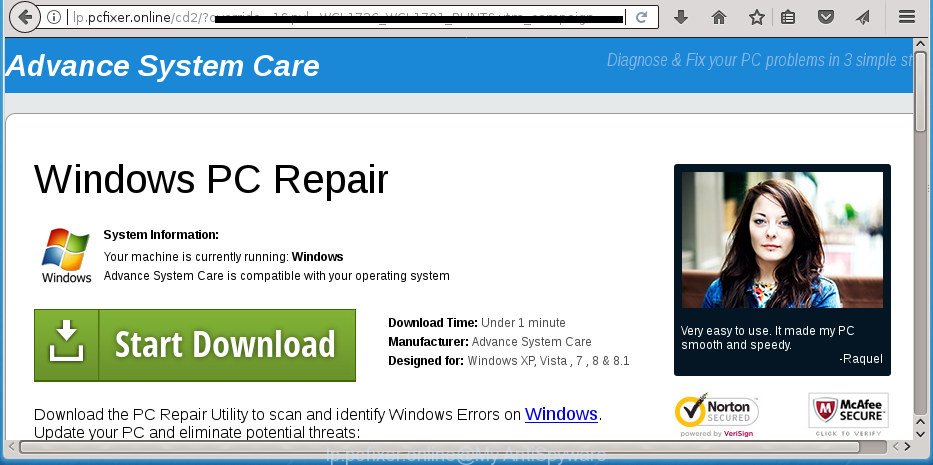
http://lp.pcfixer.online/ …
What is more, the adware may show advertisements depend on a web-site that you are visiting. That is, it’s clear that this ‘ad supported’ software, without your permission, steals your private information such as: your ip address, what is a web page you are viewing now, what you are looking for on the Internet, which links you are clicking, and much, much more. The adware may monetize its functionality by collecting data from your browsing sessions and selling it to third party companies. This puts your personal information at a security risk.
The malicious software from the adware family that modifies the settings of web-browsers usually affects only the Chrome, Mozilla Firefox, MS Edge and Internet Explorer. However, possible situations, when any other web browsers will be affected too. The adware may change the Target property of a web-browser’s shortcut, so every time you open the internet browser, instead of your startpage, you will see the intrusive Lp.pcfixer.online page.
Instructions that is shown below, will help you to clean your PC system from the adware as well as remove Lp.pcfixer.online intrusive pop up advertisements from the Google Chrome, Microsoft Internet Explorer, FF and MS Edge and other web browsers.
Remove Lp.pcfixer.online ads (removal instructions)
The answer is right here on this page. We have put together simplicity and efficiency. It will allow you easily to free your system of ad supported software that causes multiple undesired pop ups. Moreover, you can select manual or automatic removal method. If you are familiar with the PC then use manual removal, otherwise use the free anti malware tool made specifically to get rid of adware. Of course, you can combine both methods. Certain of the steps below will require you to exit this web page. So, please read the step-by-step instructions carefully, after that bookmark or print it for later reference.
How to remove Lp.pcfixer.online ads without any software
The following instructions is a step-by-step guide, which will help you manually get rid of Lp.pcfixer.online popup ads from the Chrome, Firefox, MS Edge and Microsoft Internet Explorer.
Uninstall adware through the Microsoft Windows Control Panel
In order to remove PUPs like this ad-supported software, open the Microsoft Windows Control Panel and click on “Uninstall a program”. Check the list of installed software. For the ones you do not know, run an Internet search to see if they are ad supported software, browser hijacker or potentially unwanted programs. If yes, uninstall them off. Even if they are just a software that you do not use, then removing them off will increase your system start up time and speed dramatically.
Press Windows button ![]() , then click Search
, then click Search ![]() . Type “Control panel”and press Enter. If you using Windows XP or Windows 7, then press “Start” and select “Control Panel”. It will show the Windows Control Panel as displayed on the image below.
. Type “Control panel”and press Enter. If you using Windows XP or Windows 7, then press “Start” and select “Control Panel”. It will show the Windows Control Panel as displayed on the image below.

Further, press “Uninstall a program” ![]()
It will display a list of all applications installed on your machine. Scroll through the all list, and uninstall any suspicious and unknown programs.
Remove unwanted Scheduled Tasks
Once installed, the ad-supported software can add a task in to the Windows Task Scheduler Library. Due to this, every time when you start your machine, it will show Lp.pcfixer.online annoying page. So, you need to check the Task Scheduler Library and get rid of all malicious tasks that have been created by malicious applications.
Press Windows and R keys on your keyboard simultaneously. It will show a prompt that titled as Run. In the text field, type “taskschd.msc” (without the quotes) and click OK. Task Scheduler window opens. In the left-hand side, click “Task Scheduler Library”, as displayed below.

Task scheduler, list of tasks
In the middle part you will see a list of installed tasks. Select the first task, its properties will be show just below automatically. Next, press the Actions tab. Necessary to look at the text which is written under Details. Found something like “explorer.exe http://site.address” or “chrome.exe http://site.address” or “firefox.exe http://site.address”, then you need get rid of this task. If you are not sure that executes the task, then google it. If it’s a component of the malicious application, then this task also should be removed.
Further click on it with the right mouse button and select Delete like below.

Task scheduler, delete a task
Repeat this step, if you have found a few tasks that have been created by ‘ad-supported’ programs. Once is finished, close the Task Scheduler window.
Disinfect the internet browser’s shortcuts to get rid of Lp.pcfixer.online redirect
Once the ad supported software is started, it can also modify the web-browser’s shortcuts, adding an argument like “http://site.address” into the Target field. Due to this, every time you run the web-browser, it will open an undesired web page.
Right click on the web-browser’s shortcut, click Properties option. On the Shortcut tab, locate the Target field. Click inside, you will see a vertical line – arrow pointer, move it (using -> arrow key on your keyboard) to the right as possible. You will see a text “http://site.address” that has been added here. Remove everything after .exe. An example, for Google Chrome you should remove everything after chrome.exe.

To save changes, press OK . You need to clean all web browser’s shortcuts. So, repeat this step for the Firefox, Google Chrome, Internet Explorer and Microsoft Edge.
Remove Lp.pcfixer.online pop-up advertisements from Chrome
If your Google Chrome browser is rerouted to unwanted Lp.pcfixer.online web-page, it may be necessary to completely reset your web browser program to its default settings.
Open the Google Chrome menu by clicking on the button in the form of three horizontal stripes (![]() ). It will show the drop-down menu. Next, click to “Settings” option.
). It will show the drop-down menu. Next, click to “Settings” option.

Scroll down to the bottom of the page and click on the “Show advanced settings” link. Now scroll down until the Reset settings section is visible, as shown in the figure below and click the “Reset settings” button.

Confirm your action, press the “Reset” button.
Get rid of Lp.pcfixer.online pop up advertisements from Internet Explorer
The Internet Explorer reset is great if your web browser is hijacked or you have unwanted addo-ons or toolbars on your internet browser, that installed by an malware.
First, open the IE, then press ‘gear’ icon ![]() . It will display the Tools drop-down menu on the right part of the web-browser, then click the “Internet Options” as shown below.
. It will display the Tools drop-down menu on the right part of the web-browser, then click the “Internet Options” as shown below.

In the “Internet Options” screen, select the “Advanced” tab, then press the “Reset” button. The Microsoft Internet Explorer will show the “Reset Internet Explorer settings” dialog box. Further, press the “Delete personal settings” check box to select it. Next, click the “Reset” button as shown in the figure below.

Once the task is finished, click “Close” button. Close the Internet Explorer and reboot your computer for the changes to take effect. This step will help you to restore your browser’s start page, new tab page and default search provider to default state.
Get rid of Lp.pcfixer.online from Firefox by resetting internet browser settings
If your Firefox web browser is redirected to Lp.pcfixer.online without your permission or an unknown search provider opens results for your search, then it may be time to perform the internet browser reset.
Launch the Firefox and click the menu button (it looks like three stacked lines) at the top right of the browser screen. Next, press the question-mark icon at the bottom of the drop-down menu. It will open the slide-out menu.

Select the “Troubleshooting information”. If you’re unable to access the Help menu, then type “about:support” in your address bar and press Enter. It bring up the “Troubleshooting Information” page as shown in the figure below.

Click the “Refresh Firefox” button at the top right of the Troubleshooting Information page. Select “Refresh Firefox” in the confirmation dialog box. The Mozilla Firefox will begin a task to fix your problems that caused by the adware that causes web browsers to show undesired Lp.pcfixer.online ads. Once, it’s finished, press the “Finish” button.
How to delete Lp.pcfixer.online pop-up advertisements with free applications
After completing the manual removal steps above all unwanted programs, malicious web browser’s add-ons and ad-supported software which reroutes your web-browser to undesired Lp.pcfixer.online web site should be deleted. If the problem with Lp.pcfixer.online pop-ups is still remained, then we advise to scan your personal computer for any remaining malicious components. Use recommended free adware removal applications below.
Scan and free your internet browser of Lp.pcfixer.online redirect with Zemana Anti-malware
We recommend using the Zemana Anti-malware that are completely clean your computer of the adware. The tool is an advanced malicious software removal program developed by (c) Zemana lab. It is able to help you remove potentially unwanted programs, browser hijacker infections, malware, toolbars, ransomware and adware which cause annoying Lp.pcfixer.online popup ads to appear.
Download Zemana by clicking on the following link and save it directly to your Microsoft Windows Desktop.
165033 downloads
Author: Zemana Ltd
Category: Security tools
Update: July 16, 2019
When the downloading process is done, close all windows on your system. Further, launch the install file called Zemana.AntiMalware.Setup. If the “User Account Control” prompt pops up as shown on the image below, click the “Yes” button.

It will show the “Setup wizard” which will help you install Zemana on the computer. Follow the prompts and do not make any changes to default settings.

Once install is complete successfully, Zemana Anti-Malware (ZAM) will automatically launch and you can see its main window as shown in the figure below.

Next, click the “Scan” button to start checking your PC for the ad-supported software which reroutes your browser to intrusive Lp.pcfixer.online web-page. A scan may take anywhere from 10 to 30 minutes, depending on the count of files on your PC system and the speed of your computer. While the utility is checking, you can see count of objects and files has already scanned.

Once finished, Zemana Anti Malware (ZAM) will show a list of detected items. All detected items will be marked. You can remove them all by simply press “Next” button.

The Zemana AntiMalware will get rid of adware that causes tons of intrusive Lp.pcfixer.online popup advertisements and move items to the program’s quarantine. Once disinfection is finished, you can be prompted to reboot your computer.
How to automatically remove Lp.pcfixer.online with Malwarebytes
We advise using the Malwarebytes Free that are completely clean your computer of the ad supported software. The free utility is an advanced malware removal application created by (c) Malwarebytes lab. This application uses the world’s most popular antimalware technology. It’s able to help you get rid of intrusive Lp.pcfixer.online popups from your browsers, PUPs, malware, browser hijackers, toolbars, ransomware and other security threats from your PC for free.
Download MalwareBytes from the following link and save it directly to your MS Windows Desktop.
327261 downloads
Author: Malwarebytes
Category: Security tools
Update: April 15, 2020
After the downloading process is done, close all programs and windows on your computer. Double-click the install file named mb3-setup. If the “User Account Control” prompt pops up like below, click the “Yes” button.

It will open the “Setup wizard” which will help you install MalwareBytes AntiMalware (MBAM) on your computer. Follow the prompts and do not make any changes to default settings.

Once installation is finished successfully, click Finish button. MalwareBytes Free will automatically start and you can see its main screen as shown in the following example.

Now click the “Scan Now” button to perform a system scan with this tool for the adware that causes multiple undesired popups. While the MalwareBytes AntiMalware application is scanning, you can see how many objects it has identified as threat.

Once MalwareBytes AntiMalware (MBAM) completes the scan, the results are displayed in the scan report. When you’re ready, press “Quarantine Selected” button. The MalwareBytes AntiMalware will remove adware that causes internet browsers to show intrusive Lp.pcfixer.online ads. After finished, you may be prompted to reboot the PC system.
We recommend you look at the following video, which completely explains the process of using the MalwareBytes to remove adware, browser hijacker and other malicious software.
Scan and free your computer of ‘ad supported’ software with AdwCleaner
The AdwCleaner utility is free and easy to use. It may check and remove malware, PUPs and adware in Google Chrome, Microsoft Internet Explorer, FF and MS Edge internet browsers and thereby get rid of all annoying Lp.pcfixer.online pop up ads. AdwCleaner is powerful enough to find and remove malicious registry entries and files that are hidden on the PC system.
Download AdwCleaner by clicking on the following link and save it directly to your Microsoft Windows Desktop.
225628 downloads
Version: 8.4.1
Author: Xplode, MalwareBytes
Category: Security tools
Update: October 5, 2024
When downloading is complete, open the folder in which you saved it. You will see an icon like below.
![]()
Double click the AdwCleaner desktop icon. After the utility is started, you will see a screen as displayed in the following example.

Further, click “Scan” button to start checking your PC for the adware which causes intrusive Lp.pcfixer.online pop up advertisements. A system scan may take anywhere from 5 to 30 minutes, depending on your system. Once that process is done, AdwCleaner will display a scan report as shown below.

Review the scan results and then click “Clean” button. It will show a prompt like below.

You need to press “OK”. After the clean up is complete, the AdwCleaner may ask you to reboot your computer. When your computer is started, you will see an AdwCleaner log.
These steps are shown in detail in the following video guide.
Use AdBlocker to stop Lp.pcfixer.online and stay safe online
We recommend to install an ad blocking program that can block Lp.pcfixer.online and other unwanted pages. The ad-blocker tool like AdGuard is a program which basically removes advertising from the Web and blocks access to malicious web pages. Moreover, security experts says that using adblocker software is necessary to stay safe when surfing the Internet.
Installing the AdGuard ad-blocking application is simple. First you’ll need to download AdGuard by clicking on the link below. Save it on your Desktop.
26898 downloads
Version: 6.4
Author: © Adguard
Category: Security tools
Update: November 15, 2018
When the downloading process is finished, double-click the downloaded file to start it. The “Setup Wizard” window will show up on the computer screen as displayed in the following example.

Follow the prompts. AdGuard will then be installed and an icon will be placed on your desktop. A window will show up asking you to confirm that you want to see a quick guidance as displayed in the figure below.

Press “Skip” button to close the window and use the default settings, or click “Get Started” to see an quick instructions that will allow you get to know AdGuard better.
Each time, when you start your PC, AdGuard will run automatically and block advertisements, web-pages such Lp.pcfixer.online, as well as other harmful or misleading web-pages. For an overview of all the features of the program, or to change its settings you can simply double-click on the AdGuard icon, that is located on your desktop.
How did Lp.pcfixer.online ads get on your PC system
Many ad supported software are included in the free programs installer. Most often, a user have a chance to disable all included “offers”, but some installers are developed to confuse the average users, in order to trick them into installing the adware that causes a huge number of undesired Lp.pcfixer.online popup advertisements. Anyway, easier to prevent the adware rather than clean up your machine after one. So, keep the web browser updated (turn on automatic updates), run a good antivirus programs, double check a free programs before you start it (do a google search, scan a downloaded file with VirusTotal), avoid malicious and unknown web pages.
To sum up
Once you’ve finished the step-by-step guidance outlined above, your computer should be clean from this ‘ad supported’ software and other malicious software. The Chrome, FF, MS Edge and Microsoft Internet Explorer will no longer display intrusive Lp.pcfixer.online web-site when you browse the Net. Unfortunately, if the step by step instructions does not help you, then you have caught a new adware, and then the best way – ask for help.
Please start a new thread by using the “New Topic” button in the Spyware Removal forum. When posting your HJT log, try to give us some details about your problems, so we can try to help you more accurately. Wait for one of our trained “Security Team” or Site Administrator to provide you with knowledgeable assistance tailored to your problem with the unwanted Lp.pcfixer.online ads.



















