If your web-browser are being rerouted to the page called B3stm0b1l3.com, then it is possible you have an ‘ad-supported’ software (also known as adware) installed on your PC system. The adware will alter your internet browser’s homepage, new tab and default search provider or install unwanted web-browser plugin so that it will automatically open a large number of unwanted B3stm0b1l3.com pop-up advertisements. If you would like to clean your system of ‘ad supported’ software and thereby get rid of B3stm0b1l3.com popups and are unable to do so, you can follow the instructions below to detect and delete this ‘ad supported’ software and any other malware for free.
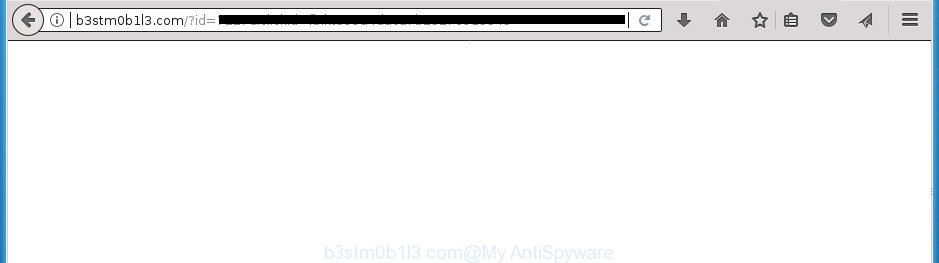
http://b3stm0b1l3.com/?id= …
While your computer is infected with the adware, the Firefox, Chrome, Internet Explorer and Microsoft Edge may be redirected to B3stm0b1l3.com annoying web-site. Of course, the adware may not cause damages to your files or Windows system, but it may display a large amount of unwanted advertisements. These ads will be injected within the content of web-pages that are you opening in your browser and can be varied: pop-up ads, in-text ads, different sized banners, offers to install an questionable software. The advertisements will appear on all web pages, including web-sites where previously you have never seen any advertising banners.
The malicious programs from the adware family that alters the settings of web-browsers usually affects only the Chrome, Firefox, Internet Explorer and Edge. However, possible situations, when any other web browsers will be affected too. The adware may change the Target property of a internet browser’s shortcut, so every time you start the internet browser, instead of your startpage, you will see the unwanted B3stm0b1l3.com site.
We suggest you to remove adware and clean your computer from B3stm0b1l3.com popup advertisements as soon as possible, until the presence of the adware has not led to even worse consequences. You need to follow the tutorial below that will help you to completely remove the reroute to B3stm0b1l3.com intrusive web page, using only the built-in Microsoft Windows features and a few of specialized free malware removal tools.
How to remove B3stm0b1l3.com ads
There are several steps to removing the ad-supported software that causes a huge number of undesired B3stm0b1l3.com pop-up ads, because it installs itself so deeply into Microsoft Windows. You need to remove all suspicious and unknown software, then remove harmful extensions from the Firefox, Chrome, Internet Explorer and MS Edge and other browsers you’ve installed. Finally, you need to reset your web browser settings to remove any changes the ad-supported software has made, and then check your PC with Zemana Free, MalwareBytes Anti Malware or AdwCleaner to ensure the ad supported software is fully removed. It will take a while.
How to manually remove B3stm0b1l3.com
Most common ad supported software may be removed without any antivirus applications. The manual adware removal is steps that will teach you how to get rid of the B3stm0b1l3.com pop up advertisements.
Remove adware through the MS Windows Control Panel
First, you should try to identify and delete the program that causes the appearance of annoying ads or internet browser redirect, using the ‘Uninstall a program’ which is located in the ‘Control panel’.
Windows 8, 8.1, 10
First, press Windows button

When the ‘Control Panel’ opens, click the ‘Uninstall a program’ link under Programs category as displayed in the figure below.

You will see the ‘Uninstall a program’ panel as shown on the screen below.

Very carefully look around the entire list of programs installed on your system. Most likely, one or more of them are responsible for the appearance of pop ups and web-browser redirect to the undesired B3stm0b1l3.com web-page. If you have many programs installed, you can help simplify the search of malicious applications by sort the list by date of installation. Once you have found a suspicious, unwanted or unused program, right click to it, after that press ‘Uninstall’.
Windows XP, Vista, 7
First, press ‘Start’ button and select ‘Control Panel’ at right panel like below.

Once the Windows ‘Control Panel’ opens, you need to press ‘Uninstall a program’ under ‘Programs’ as shown on the screen below.

You will see a list of programs installed on your machine. We recommend to sort the list by date of installation to quickly find the software that were installed last. Most likely they responsibility for the appearance of advertisements and browser redirect. If you are in doubt, you can always check the program by doing a search for her name in Google, Yahoo or Bing. After the program which you need to uninstall is found, simply press on its name, and then click ‘Uninstall’ as shown in the figure below.

Get rid of unwanted Scheduled Tasks
If the undesired B3stm0b1l3.com web site opens automatically on Windows startup or at equal time intervals, then you need to check the Task Scheduler Library and get rid of all the tasks which have been created by malicious applications.
Press Windows and R keys on the keyboard at the same time. This opens a dialog box that titled as Run. In the text field, type “taskschd.msc” (without the quotes) and click OK. Task Scheduler window opens. In the left-hand side, click “Task Scheduler Library”, as shown on the screen below.

Task scheduler
In the middle part you will see a list of installed tasks. Please select the first task, its properties will be open just below automatically. Next, press the Actions tab. Pay attention to that it launches on your personal computer. Found something like “explorer.exe http://site.address” or “chrome.exe http://site.address”, then remove this malicious task. If you are not sure that executes the task, check it through a search engine. If it’s a component of the ‘ad-supported’ program, then this task also should be removed.
Having defined the task that you want to get rid of, then click on it with the right mouse button and select Delete like below.

Delete a task
Repeat this step, if you have found a few tasks which have been created by unwanted applications. Once is finished, close the Task Scheduler window.
Remove B3stm0b1l3.com advertisements from Chrome
Use the Reset browser tool of the Google Chrome to reset all its settings like newtab, home page and search engine by default to original defaults. This is a very useful utility to use, in the case of browser redirects to intrusive ad web-pages such as B3stm0b1l3.com.

- First launch the Chrome and click Menu button (small button in the form of three horizontal stripes).
- It will display the Google Chrome main menu. Select “Settings” option.
- You will see the Chrome’s settings page. Scroll down and press “Show advanced settings” link.
- Scroll down again and press the “Reset settings” button.
- The Chrome will show the reset profile settings page as shown on the screen above.
- Next click the “Reset” button.
- Once this process is complete, your browser’s newtab, homepage and search engine by default will be restored to their original defaults.
- To learn more, read the post How to reset Chrome settings to default.
Delete B3stm0b1l3.com pop up ads from FF
If the Firefox settings like home page, newtab page and default search provider have been modified by the ‘ad supported’ software, then resetting it to the default state can help.
Launch the FF and press the menu button (it looks like three stacked lines) at the top right of the internet browser screen. Next, click the question-mark icon at the bottom of the drop-down menu. It will display the slide-out menu.

Select the “Troubleshooting information”. If you are unable to access the Help menu, then type “about:support” in your address bar and press Enter. It bring up the “Troubleshooting Information” page as shown on the screen below.

Click the “Refresh Firefox” button at the top right of the Troubleshooting Information page. Select “Refresh Firefox” in the confirmation prompt. The Firefox will start a task to fix your problems that caused by the ‘ad supported’ software that causes lots of unwanted B3stm0b1l3.com ads. Once, it is done, press the “Finish” button.
Get rid of B3stm0b1l3.com popups from Microsoft Internet Explorer
If you find that IE browser settings such as new tab page, start page and search provider by default having been changed by adware that designed to redirect your internet browser to various ad web-pages like B3stm0b1l3.com, then you may return your settings, via the reset internet browser procedure.
First, open the Microsoft Internet Explorer. Next, click the button in the form of gear (![]() ). It will display the Tools drop-down menu, click the “Internet Options” as on the image below.
). It will display the Tools drop-down menu, click the “Internet Options” as on the image below.

In the “Internet Options” window click on the Advanced tab, then click the Reset button. The IE will display the “Reset Internet Explorer settings” window as shown on the screen below. Select the “Delete personal settings” check box, then press “Reset” button.

You will now need to restart your personal computer for the changes to take effect.
Fix infected browsers shortcuts to get rid of B3stm0b1l3.com redirect
The adware can hijack various Windows shortcuts on your desktop (most often, all web-browsers shortcuts), so in this step you need to check and clean them by removing the argument such as http://site.address/.
Open the properties of the browser shortcut. Right click on the shortcut of infected web-browser and choose the “Properties” option and it’ll show the properties of the shortcut. Next, select the “Shortcut” tab and have a look at the Target field as on the image below.

Normally, if the last word in the Target field is chrome.exe, iexplore.exe, firefox.exe. Be sure to pay attention to the extension, should be “exe”! All shortcuts which have been modified by ad supported software like B3stm0b1l3.com usually point to .bat, .cmd or .url files instead of .exe as displayed in the following example

Another variant, an address has been added at the end of the line. In this case the Target field looks such as …Application\chrome.exe” http://site.address as displayed below.

In order to fix a shortcut, you need to insert right path to the Target field or remove an address (if it has been added at the end). You can use the following information to fix your shortcuts which have been changed by ad supported software.
| Google Chrome | C:\Program Files (x86)\Google\Chrome\Application\chrome.exe |
| C:\Program Files\Google\Chrome\Application\chrome.exe | |
| Mozilla Firefox | C:\Program Files\Mozilla Firefox\firefox.exe |
| Microsoft Internet Explorer | C:\Program Files (x86)\Internet Explorer\iexplore.exe |
| C:\Program Files\Internet Explorer\iexplore.exe | |
| Opera | C:\Program Files (x86)\Opera\launcher.exe |
| C:\Program Files\Opera\launcher.exe |
Once is finished, press OK to save changes. Repeat the step for all internet browsers which are redirected to the B3stm0b1l3.com undesired web page.
How to automatically get rid of B3stm0b1l3.com popups
Manual removal is not always as effective as you might think. Often, even the most experienced users can not completely remove ad supported software that created to redirect your internet browser to various ad pages such as B3stm0b1l3.com. So, we suggest to scan your PC system for any remaining harmful components with free adware removal applications below.
Automatically delete B3stm0b1l3.com advertisements with Zemana Anti-malware
Zemana Anti-malware is a tool that can delete ad supported software, potentially unwanted software, browser hijackers and other malware from your computer easily and for free. Zemana Anti-malware is compatible with most antivirus software. It works under Windows (10 – XP, 32 and 64 bit) and uses minimum of PC system resources.
Now you can set up and run Zemana Anti-Malware (ZAM) to remove B3stm0b1l3.com redirect from your web-browser by following the steps below:
Click the following link to download Zemana setup file named Zemana.AntiMalware.Setup on your personal computer.
165053 downloads
Author: Zemana Ltd
Category: Security tools
Update: July 16, 2019
Launch the setup file after it has been downloaded successfully and then follow the prompts to install this tool on your machine.

During setup you can change certain settings, but we advise you do not make any changes to default settings.
When installation is done, this malicious software removal utility will automatically run and update itself. You will see its main window as shown in the following example.

Now click the “Scan” button to perform a system scan for the adware that causes a lot of unwanted B3stm0b1l3.com popups. A system scan can take anywhere from 5 to 30 minutes, depending on your personal computer. While the Zemana is scanning, you can see number of objects it has identified either as being malicious software.

After Zemana Free completes the scan, a list of all items detected is produced. Make sure all items have ‘checkmark’ and click “Next” button.

The Zemana will begin to remove ad supported software that causes a large amount of intrusive B3stm0b1l3.com pop-up advertisements. When that process is done, you can be prompted to reboot your PC to make the change take effect.
Use Malwarebytes to get rid of B3stm0b1l3.com redirect
We suggest using the Malwarebytes Free. You can download and install Malwarebytes to detect ad supported software and thereby remove B3stm0b1l3.com ads from your internet browsers. When installed and updated, the free malware remover will automatically scan and detect all threats exist on the PC.
Download MalwareBytes AntiMalware by clicking on the link below. Save it on your Windows desktop or in any other place.
327277 downloads
Author: Malwarebytes
Category: Security tools
Update: April 15, 2020
When the download is finished, close all windows on your computer. Further, run the file named mb3-setup. If the “User Account Control” dialog box pops up as displayed below, press the “Yes” button.

It will open the “Setup wizard” which will assist you install MalwareBytes AntiMalware (MBAM) on the machine. Follow the prompts and do not make any changes to default settings.

Once install is finished successfully, click Finish button. Then MalwareBytes AntiMalware will automatically start and you may see its main window as on the image below.

Next, press the “Scan Now” button to begin scanning your computer for the ad supported software that created to reroute your browser to various ad web pages like B3stm0b1l3.com. This task can take some time, so please be patient. While the MalwareBytes Anti Malware is checking, you may see how many objects it has identified either as being malicious software.

Once finished, you’ll be displayed the list of all detected items on your machine. In order to delete all items, simply click “Quarantine Selected” button.

The MalwareBytes Free will delete ad supported software which reroutes your browser to annoying B3stm0b1l3.com web page. Once disinfection is done, you may be prompted to reboot your system. We recommend you look at the following video, which completely explains the procedure of using the MalwareBytes Free to remove hijacker infections, ‘ad supported’ software and other malware.
Get rid of B3stm0b1l3.com ads and malicious extensions with AdwCleaner
If MalwareBytes anti malware or Zemana Anti Malware (ZAM) cannot remove this adware, then we suggests to run the AdwCleaner. AdwCleaner is a free removal tool for hijackers, PUPs, toolbars and ad supported software which causes unwanted B3stm0b1l3.com pop-ups.

- Download AdwCleaner on your machine from the following link.
AdwCleaner download
225634 downloads
Version: 8.4.1
Author: Xplode, MalwareBytes
Category: Security tools
Update: October 5, 2024
- When the download is complete, double click the AdwCleaner icon. Once this tool is launched, click “Scan” button to begin checking your computer for the ad-supported software that causes browsers to show annoying B3stm0b1l3.com popups. A system scan can take anywhere from 5 to 30 minutes, depending on your computer. While the AdwCleaner utility is checking, you can see number of objects it has identified as being infected by malware.
- Once AdwCleaner has finished scanning, AdwCleaner will show you the results. In order to delete all threats, simply press “Clean” button. It will display a prompt, press “OK”.
These few simple steps are shown in detail in the following video guide.
Run AdBlocker to block B3stm0b1l3.com and stay safe online
Enabling an ad-blocker program like AdGuard is an effective way to alleviate the risks. Additionally, ad blocking software will also protect you from harmful ads and web-sites, and, of course, block redirection chain to B3stm0b1l3.com and similar sites.
- Download AdGuard program by clicking on the following link. Save it on your Microsoft Windows desktop.
Adguard download
26903 downloads
Version: 6.4
Author: © Adguard
Category: Security tools
Update: November 15, 2018
- When downloading is complete, start the downloaded file. You will see the “Setup Wizard” program window. Follow the prompts.
- Once the install is finished, click “Skip” to close the setup program and use the default settings, or click “Get Started” to see an quick tutorial which will allow you get to know AdGuard better.
- In most cases, the default settings are enough and you don’t need to change anything. Each time, when you run your machine, AdGuard will run automatically and block ads, web sites such B3stm0b1l3.com, as well as other harmful or misleading web-pages. For an overview of all the features of the application, or to change its settings you can simply double-click on the icon named AdGuard, which may be found on your desktop.
How to avoid installation of B3stm0b1l3.com redirect
Most of unwanted pop-up advertisements such as B3stm0b1l3.com advertisements come from browser toolbars, web-browser extensions, BHOs (browser helper objects) and third-party programs. In many cases, these items claim itself as software that improve your experience on the Internet by providing a fast and interactive start page or a search engine that does not track you. Remember, how to avoid the unwanted applications. Be cautious, start only reputable software which download from reputable sources. NEVER install any unknown and suspicious software.
Finish words
Now your system should be free of the ad-supported software that causes multiple unwanted pop-up advertisements. Remove AdwCleaner. We suggest that you keep AdGuard (to help you block unwanted popup advertisements and undesired harmful web sites) and Zemana Free (to periodically scan your computer for new malware, browser hijackers and adware). Make sure that you have all the Critical Updates recommended for Windows OS. Without regular updates you WILL NOT be protected when new adwares, harmful software and ad supported software are released.
If you are still having problems while trying to remove B3stm0b1l3.com pop-up advertisements from your web-browser, then ask for help in our Spyware/Malware removal forum.




















