Have you become that your browser randomly shows a web site named Life-newz.ru? It is possible that you have an installed adware (sometimes named ‘ad-supported’ software) on your personal computer. The adware is a part of malicious software that made to open a ton of undesired pop ups. You need to perform the tutorial below as soon as possible. It’ll clear your computer from adware that generates a large count of popup advertisements in the internet browser and thereby delete the reroute to Life-newz.ru web page.
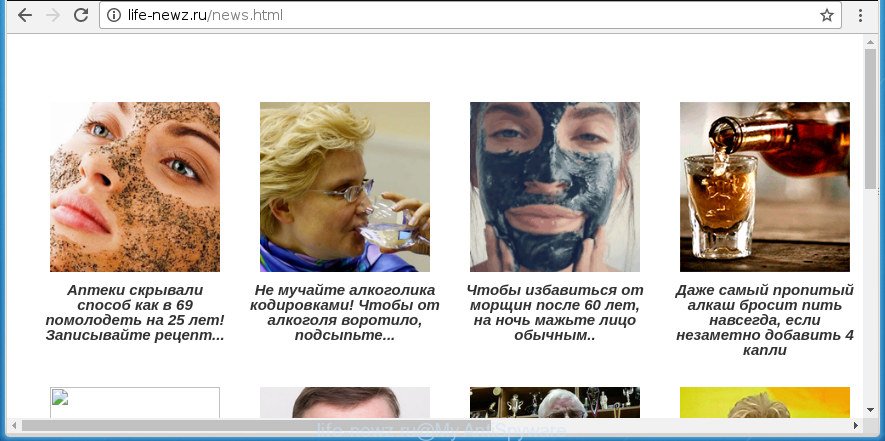
http://life-newz.ru/news.html
Technically, the ‘ad supported’ software is not a virus, but it does bad things, it generates tons of pop up ads like Life-newz.ru pop-ups. It may download and install on to your personal computer other harmful and unwanted applications without your permission, force you to visit misleading or malicious pages. Moreover, the ‘ad supported’ software can install internet browser hijacker. Once installed, it will replace your browser setting such as homepage, new tab page and default search engine with an unwanted web-page.
Most often, the adware affects the most common web browsers such as the Google Chrome, Internet Explorer, Mozilla Firefox and Edge. But such the harmful software as well may infect another web browsers by changing its shortcuts (adding an argument such as ‘http://site.address’ into Target field of a web browser’s shortcut). So every time you start the internet browser, it’ll redirect to the unwanted Life-newz.ru web site. Even if you setup a new home page, an undesired web-page will be the first thing you see when you run the Google Chrome, Firefox, Edge and IE.
So, obviously, you need to delete the ‘ad supported’ software ASAP. Use the free steps below. This guide will allow you clean your PC system of adware and thereby remove the Life-newz.ru undesired pop-ups.
Remove Life-newz.ru pop up ads
There are a few solutions that can be used to delete Life-newz.ru pop up advertisements. But, not all PUPs like this adware can be completely deleted using only manual solutions. Most commonly you are not able to remove any adware utilizing standard Microsoft Windows options. In order to remove Life-newz.ru redirect you need complete a few manual steps and run reliable removal utilities. Most IT security experts states that Zemana, MalwareBytes or AdwCleaner utilities are a right choice. These free applications are able to scan for and delete Life-newz.ru advertisements from your system and return your web browser settings to defaults.
Remove Life-newz.ru popup ads without any utilities
The following instructions is a step-by-step guide, which will help you manually remove Life-newz.ru popup ads from the Google Chrome, Firefox, Internet Explorer and Microsoft Edge.
Uninstall Life-newz.ru associated software by using Windows Control Panel
First of all, check the list of installed applications on your computer and delete all unknown and recently installed programs. If you see an unknown program with incorrect spelling or varying capital letters, it have most likely been installed by malware and you should clean it off first with malicious software removal tool like Zemana Anti-malware.
Windows 10, 8.1, 8
Click the MS Windows logo, and then click Search ![]() . Type ‘Control panel’and press Enter as displayed below.
. Type ‘Control panel’and press Enter as displayed below.

After the ‘Control Panel’ opens, click the ‘Uninstall a program’ link under Programs category as shown on the image below.

Windows 7, Vista, XP
Open Start menu and select the ‘Control Panel’ at right as shown below.

Then go to ‘Add/Remove Programs’ or ‘Uninstall a program’ (Windows 7 or Vista) as shown below.

Carefully browse through the list of installed software and delete all applications that has the name like “Life-newz.ru”. We advise to click ‘Installed programs’ and even sorts all installed applications by date. After you have found anything suspicious that may be the adware, adware or PUPs, then select this program and click ‘Uninstall’ in the upper part of the window. If the suspicious program blocked from removal, then run Revo Uninstaller Freeware to fully get rid of it from your machine.
Remove unwanted Scheduled Tasks
If the intrusive Life-newz.ru web page opens automatically on Windows startup or at equal time intervals, then you need to check the Task Scheduler Library and delete all the tasks that have been created by adware.
Press Windows and R keys on your keyboard together. It will show a dialog box that titled as Run. In the text field, type “taskschd.msc” (without the quotes) and click OK. Task Scheduler window opens. In the left-hand side, click “Task Scheduler Library”, as shown in the figure below.

Task scheduler, list of tasks
In the middle part you will see a list of installed tasks. Select the first task, its properties will be display just below automatically. Next, click the Actions tab. Necessary to look at the text which is written under Details. Found something such as “explorer.exe http://site.address” or “chrome.exe http://site.address” or “firefox.exe http://site.address”, then you need remove this task. If you are not sure that executes the task, then google it. If it is a component of the ‘ad-supported’ applications, then this task also should be removed.
Further click on it with the right mouse button and select Delete as displayed in the figure below.

Task scheduler, delete a task
Repeat this step, if you have found a few tasks that have been created by adware. Once is complete, close the Task Scheduler window.
Remove Life-newz.ru pop-up ads from Internet Explorer
The IE reset is great if your internet browser is hijacked or you have unwanted addo-ons or toolbars on your browser, that installed by an malware.
First, run the Internet Explorer, press ![]() ) button. Next, press “Internet Options” as shown on the image below.
) button. Next, press “Internet Options” as shown on the image below.

In the “Internet Options” screen select the Advanced tab. Next, press Reset button. The Internet Explorer will display the Reset Internet Explorer settings dialog box. Select the “Delete personal settings” check box and click Reset button.

You will now need to restart your computer for the changes to take effect. It will get rid of adware which reroutes your web-browser to intrusive Life-newz.ru web site, disable malicious and ad-supported internet browser’s extensions and restore the Microsoft Internet Explorer’s settings like start page, newtab page and search engine by default to default state.
Remove Life-newz.ru redirect from Google Chrome
Reset Google Chrome settings is a easy way to remove the ad supported software, harmful and adware extensions, as well as to recover the browser’s home page, new tab page and search engine by default that have been replaced by ad-supported software that cause intrusive Life-newz.ru advertisements to appear.

- First, start the Google Chrome and press the Menu icon (icon in the form of three horizontal stripes).
- It will show the Chrome main menu, press the “Settings” menu.
- Next, click “Show advanced settings” link, which located at the bottom of the Settings page.
- On the bottom of the “Advanced settings” page, click the “Reset settings” button.
- The Google Chrome will display the reset settings dialog box as on the image above.
- Confirm the internet browser’s reset by clicking on the “Reset” button.
- To learn more, read the post How to reset Google Chrome settings to default.
Delete Life-newz.ru from FF by resetting browser settings
If the FF browser program is hijacked, then resetting its settings can help. The Reset feature is available on all modern version of FF. A reset can fix many issues by restoring Mozilla Firefox settings such as new tab, start page and search provider by default to its default state. It will save your personal information like saved passwords, bookmarks, and open tabs.
First, start the Firefox and click ![]() button. It will display the drop-down menu on the right-part of the web browser. Further, click the Help button (
button. It will display the drop-down menu on the right-part of the web browser. Further, click the Help button (![]() ) as displayed below
) as displayed below
.

In the Help menu, select the “Troubleshooting Information” option. Another way to open the “Troubleshooting Information” screen – type “about:support” in the web-browser adress bar and press Enter. It will show the “Troubleshooting Information” page as displayed on the image below. In the upper-right corner of this screen, press the “Refresh Firefox” button.

It will display the confirmation dialog box. Further, press the “Refresh Firefox” button. The FF will start a task to fix your problems that caused by the ad-supported software that designed to redirect your internet browser to various ad pages like Life-newz.ru. Once, it is done, press the “Finish” button.
Fix web browser shortcuts, modified by adware
Unfortunately, the adware can also hijack Windows shortcuts (mostly, your browsers shortcuts), so that the Life-newz.ru ad web-site will be displayed when you open the Chrome, Internet Explorer, Mozilla Firefox and Microsoft Edge or another browser.
Click the right mouse button to a desktop shortcut that you use to launch your browser. Next, select the “Properties” option. Important: necessary to click on the desktop shortcut for the web browser which is rerouted to the Life-newz.ru or other annoying site.
Further, necessary to look at the text which is written in the “Target” field. The ‘ad supported’ software can change the contents of this field, which describes the file to be run when you start your web-browser. Depending on the web-browser you are using, there should be:
- Google Chrome: chrome.exe
- Opera: opera.exe
- Firefox: firefox.exe
- Internet Explorer: iexplore.exe
If you are seeing an unknown text such as “http://site.addres” which has been added here, then you should remove it, as displayed below.

Next, press the “OK” button to save the changes. Now, when you run the web browser from this desktop shortcut, it does not occur automatically redirect on the Life-newz.ru page or any other intrusive web-sites. Once the step is complete, we recommend to go to the next step.
Life-newz.ru pop ups automatic removal
If your computer is still infected with ad-supported software which causes intrusive Life-newz.ru pop ups, then the best solution of detection and removal is to use an anti malware scan on the computer. Download free malicious software removal tools below and launch a full system scan. It will help you delete all components of the ad-supported software from hardisk and Windows registry.
How to delete Life-newz.ru popups with Zemana Anti-malware
We recommend you to run the Zemana Anti-malware which are completely clean your PC system of adware which cause intrusive Life-newz.ru ads to appear. Moreover, the tool will help you to remove PUPs, malicious software, toolbars and hijacker infections that your system can be infected too.

- Download Zemana AntiMalware by clicking on the link below. Save it on your Desktop.
Zemana AntiMalware
165033 downloads
Author: Zemana Ltd
Category: Security tools
Update: July 16, 2019
- When the download is finished, close all software and windows on your computer. Open a folder in which you saved it. Double-click on the icon that’s named Zemana.AntiMalware.Setup.
- Further, click Next button and follow the prompts.
- Once installation is finished, press the “Scan” button to perform a system scan for the ad-supported software that causes a lot of annoying Life-newz.ru popup advertisements. While the Zemana Free application is checking, you can see how many objects it has identified as threat.
- Once Zemana Free has completed scanning, Zemana Free will display a list of all threats detected by the scan. You may move items to Quarantine (all selected by default) by simply click “Next”. When the clean up is finished, you can be prompted to restart your machine.
Remove Life-newz.ru pop up ads with Malwarebytes
We recommend using the Malwarebytes Free that are completely clean your PC of the adware. The free utility is an advanced malware removal application designed by (c) Malwarebytes lab. This program uses the world’s most popular antimalware technology. It’s able to help you remove unwanted Life-newz.ru redirect from your web-browsers, PUPs, malicious software, hijackers, toolbars, ransomware and other security threats from your personal computer for free.
Download MalwareBytes by clicking on the link below. Save it on your Desktop.
327261 downloads
Author: Malwarebytes
Category: Security tools
Update: April 15, 2020
Once the downloading process is finished, close all software and windows on your system. Double-click the setup file called mb3-setup. If the “User Account Control” dialog box pops up like below, click the “Yes” button.

It will open the “Setup wizard” which will help you install MalwareBytes Anti-Malware (MBAM) on your machine. Follow the prompts and don’t make any changes to default settings.

Once setup is done successfully, click Finish button. MalwareBytes Free will automatically start and you can see its main screen as shown in the following example.

Now click the “Scan Now” button for checking your PC system for the ‘ad supported’ software which cause undesired Life-newz.ru pop up ads to appear. This task may take some time, so please be patient.

As the scanning ends, MalwareBytes AntiMalware (MBAM) will show a scan report. Review the report and then click “Quarantine Selected” button. The MalwareBytes AntiMalware will begin to get rid of adware that redirects your internet browser to unwanted Life-newz.ru page. After the procedure is finished, you may be prompted to restart the personal computer.
We recommend you look at the following video, which completely explains the process of using the MalwareBytes Free to get rid of adware, browser hijacker and other malicious software.
Remove Life-newz.ru pop-up advertisements and harmful extensions with AdwCleaner
AdwCleaner is a free portable program that scans your system for adware that causes a huge number of annoying Life-newz.ru popups, potentially unwanted programs and hijacker infections and allows remove them easily. Moreover, it’ll also help you get rid of any malicious web-browser extensions and add-ons.
Download AdwCleaner utility from the following link and save it to your Desktop.
225628 downloads
Version: 8.4.1
Author: Xplode, MalwareBytes
Category: Security tools
Update: October 5, 2024
Once the download is finished, open the file location and double-click the AdwCleaner icon. It will run the AdwCleaner utility and you will see a screen as shown below. If the User Account Control dialog box will ask you want to launch the application, press Yes button to continue.

Next, click “Scan” to begin checking your PC system for the adware that causes multiple unwanted popups. This procedure can take some time, so please be patient. While the AdwCleaner tool is checking, you can see number of objects it has identified as being infected by malicious software.

After finished, you can check all items found on your PC system as shown on the screen below.

Review the results once the utility has finished the system scan. If you think an entry should not be quarantined, then uncheck it. Otherwise, simply click “Clean” button. It will open a dialog box. Click “OK” button. The AdwCleaner will start to remove adware that causes a ton of annoying Life-newz.ru popup advertisements. Once the clean up is complete, the tool may ask you to reboot your PC. After restart, the AdwCleaner will display the log file.
All the above steps are shown in detail in the following video instructions.
How to block Life-newz.ru redirect
We recommend to install an ad blocking program that can block Life-newz.ru and other undesired web-pages. The ad blocker utility like AdGuard is a program that basically removes advertising from the Internet and stops access to malicious web pages. Moreover, security experts says that using ad blocker software is necessary to stay safe when surfing the Net.
Installing the AdGuard ad-blocking application is simple. First you’ll need to download AdGuard from the link below. Save it on your Desktop.
26898 downloads
Version: 6.4
Author: © Adguard
Category: Security tools
Update: November 15, 2018
When the downloading process is finished, double-click the downloaded file to launch it. The “Setup Wizard” window will show up on the computer screen as displayed on the screen below.

Follow the prompts. AdGuard will then be installed and an icon will be placed on your desktop. A window will show up asking you to confirm that you want to see a quick instructions as displayed in the figure below.

Click “Skip” button to close the window and use the default settings, or press “Get Started” to see an quick tutorial that will help you get to know AdGuard better.
Each time, when you start your computer, AdGuard will start automatically and block pop-ups, web pages such Life-newz.ru, as well as other malicious or misleading web-sites. For an overview of all the features of the program, or to change its settings you can simply double-click on the AdGuard icon, that is located on your desktop.
How can you prevent the Life-newz.ru ads
Usually, ‘ad supported’ software gets into your machine as part of a bundle with free programs, sharing files and other unsafe programs that you downloaded from the Web. The developers of this ‘ad supported’ software pays software makers for distributing adware within their applications. So, optional applications is often included as part of the install package. In order to avoid the install of any adware which created to redirect your internet browser to various ad pages such as Life-newz.ru: select only Manual, Custom or Advanced installation mode and uncheck all third-party programs in which you are unsure.
To sum up
Once you have finished the few simple steps outlined above, your machine should be clean from this adware and other malicious software. The Google Chrome, Firefox, Microsoft Edge and Internet Explorer will no longer show undesired Life-newz.ru web page when you surf the Internet. Unfortunately, if the instructions does not help you, then you have caught a new ‘ad supported’ software, and then the best way – ask for help.
Please start a new thread by using the “New Topic” button in the Spyware Removal forum. When posting your HJT log, try to give us some details about your problems, so we can try to help you more accurately. Wait for one of our trained “Security Team” or Site Administrator to provide you with knowledgeable assistance tailored to your problem with the undesired Life-newz.ru popups.


















