Every time, when you browse the World Wide Web with your web browser the Microsoft has detected some suspicious activity pop-up scam keeps annoying you? It’s possible that your computer is infected with ‘ad-supported’ software (also known as adware) that can end up on your PC in various ways. Most commonly is when you download and install free software and forget to uncheck the box for the optional applications installation. Don’t panic because we have got the solution. Here’s a guide on how to delete undesired “Microsoft has detected some suspicious activity” popup scam from the Chrome, Internet Explorer, Firefox and MS Edge and other browsers.
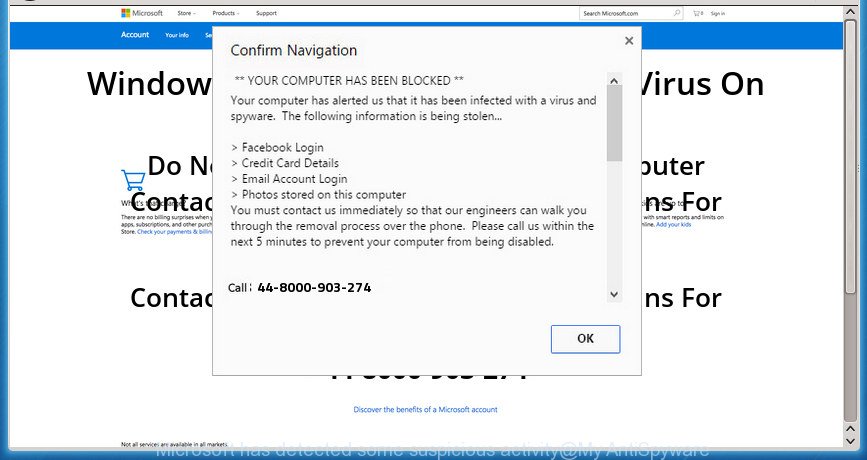
“Microsoft has detected some suspicious activity” is a misleading ads that has been created to trick you into calling a fake Microsoft Support
Technically, the ad-supported software is not a virus, but it does bad things, it generates tons of pop-up advertisements. It may download and install on to your machine other malicious and unwanted programs without your permission, force you to visit misleading or harmful web pages. Moreover, the adware can install web-browser hijacker. Once installed, it will modify your browser setting like homepage, newtab and default search engine with an unwanted web-page.
Most often, the ad supported software affects the most common web browsers such as the Google Chrome, Internet Explorer, Firefox and Microsoft Edge. But such the harmful software as well may infect another web browsers by changing its shortcuts (adding an argument like ‘http://site.address’ into Target field of a web browser’s shortcut). So every time you start the web browser, it will redirect to the intrusive “Microsoft has detected some suspicious activity” page. Even if you setup a new startpage, an unwanted web-site will be the first thing you see when you start the Firefox, Google Chrome, Internet Explorer and Microsoft Edge.
We strongly recommend that you perform the instructions below that will allow you to remove “Microsoft has detected some suspicious activity” pop-up using the standard features of Windows and some proven free applications.
Remove “Microsoft has detected some suspicious activity” pop up error
The answer is right here on this page. We have put together simplicity and efficiency. It will help you easily to free your machine of ad supported software that causes browsers to show misleading “Microsoft has detected some suspicious activity” pop up scam. Moreover, you can choose manual or automatic removal solution. If you’re familiar with the system then use manual removal, otherwise use the free antimalware utility made specifically to remove adware. Of course, you can combine both methods. Read it once, after doing so, please print this page as you may need to close your browser or restart your PC system.
How to delete “Microsoft has detected some suspicious activity” pop-up without any software
Read this “How to remove” section to know how to manually remove ‘ad supported’ software that cause misleading “Microsoft has detected some suspicious activity” pop up to appear. Even if the tutorial does not work for you, there are several free malware removers below that can easily handle such adware that designed to show misleading “Microsoft has detected some suspicious activity” pop up scam within your browser.
Removing the “Microsoft has detected some suspicious activity”, check the list of installed applications first
Check out the Microsoft Windows Control Panel (Programs and Features section) to see all installed applications. We advise to click on the “Date Installed” in order to sort the list of applications by the date you installed them. If you see any unknown and suspicious programs, they are the ones you need to delete.
- If you are using Windows 8, 8.1 or 10 then press Windows button, next press Search. Type “Control panel”and press Enter.
- If you are using Windows XP, Vista, 7, then click “Start” button and press “Control Panel”.
- It will open the Windows Control Panel.
- Further, click “Uninstall a program” under Programs category.
- It will open a list of all software installed on the system.
- Scroll through the all list, and uninstall suspicious and unknown applications. To quickly find the latest installed applications, we recommend sort programs by date.
See more details in the video guidance below.
Remove unwanted Scheduled Tasks
If the annoying “Microsoft has detected some suspicious activity” site opens automatically on Windows startup or at equal time intervals, then you need to check the Task Scheduler Library and remove all the tasks which have been created by malicious program.
Press Windows and R keys on the keyboard together. This shows a prompt that titled with Run. In the text field, type “taskschd.msc” (without the quotes) and click OK. Task Scheduler window opens. In the left-hand side, click “Task Scheduler Library”, as displayed below.

Task scheduler
In the middle part you will see a list of installed tasks. Please select the first task, its properties will be display just below automatically. Next, click the Actions tab. Pay attention to that it launches on your system. Found something like “explorer.exe http://site.address” or “chrome.exe http://site.address”, then remove this malicious task. If you are not sure that executes the task, check it through a search engine. If it’s a component of the malicious programs, then this task also should be removed.
Having defined the task that you want to delete, then click on it with the right mouse button and select Delete as shown on the image below.

Delete a task
Repeat this step, if you have found a few tasks which have been created by adware. Once is finished, close the Task Scheduler window.
Delete “Microsoft has detected some suspicious activity” pop-up from Internet Explorer
The Microsoft Internet Explorer reset is great if your internet browser is hijacked or you have unwanted addo-ons or toolbars on your web-browser, that installed by an malicious software.
First, run the Internet Explorer, then click ‘gear’ icon ![]() . It will display the Tools drop-down menu on the right part of the browser, then click the “Internet Options” like below.
. It will display the Tools drop-down menu on the right part of the browser, then click the “Internet Options” like below.

In the “Internet Options” screen, select the “Advanced” tab, then click the “Reset” button. The IE will display the “Reset Internet Explorer settings” prompt. Further, click the “Delete personal settings” check box to select it. Next, click the “Reset” button as displayed on the screen below.

Once the process is finished, click “Close” button. Close the Microsoft Internet Explorer and reboot your computer for the changes to take effect. This step will help you to restore your web-browser’s startpage, newtab page and default search engine to default state.
Remove “Microsoft has detected some suspicious activity” popup from Mozilla Firefox
If your FF internet browser is redirected to “Microsoft has detected some suspicious activity” without your permission or an unknown search engine displays results for your search, then it may be time to perform the internet browser reset.
Press the Menu button (looks like three horizontal lines), and press the blue Help icon located at the bottom of the drop down menu as on the image below.

A small menu will appear, click the “Troubleshooting Information”. On this page, press “Refresh Firefox” button as shown on the image below.

Follow the onscreen procedure to restore your Firefox internet browser settings to its original state.
Remove “Microsoft has detected some suspicious activity” pop up scam from Google Chrome
Reset Google Chrome settings is a easy way to delete the adware, harmful and adware extensions, as well as to recover the web browser’s newtab page, homepage and search engine by default that have been changed by ad-supported software that causes multiple misleading “Microsoft has detected some suspicious activity” alerts and pop-ups.
Open the Google Chrome menu by clicking on the button in the form of three horizontal stripes (![]() ). It will open the drop-down menu. Next, press to “Settings” option.
). It will open the drop-down menu. Next, press to “Settings” option.

Scroll down to the bottom of the page and click on the “Show advanced settings” link. Now scroll down until the Reset settings section is visible, as displayed in the figure below and click the “Reset settings” button.

Confirm your action, click the “Reset” button.
Fix web browser shortcuts, modified by ‘ad supported’ software
After installed, this ad-supported software may add an argument like “http://site.address” into the Target property of the desktop shortcut for the FF, Google Chrome, Internet Explorer and MS Edge. Due to this, every time you launch the browser, it will open an undesired ad web site.
Open the properties of the web-browser shortcut. Right click on the shortcut of infected internet browser and choose the “Properties” option and it will display the properties of the shortcut. Next, select the “Shortcut” tab and have a look at the Target field like below.

Normally, if the last word in the Target field is chrome.exe, iexplore.exe, firefox.exe. Be sure to pay attention to the extension, should be “exe”! All shortcuts that have been changed by ad supported software such as “Microsoft has detected some suspicious activity” usually point to .bat, .cmd or .url files instead of .exe like below

Another variant, an address has been added at the end of the line. In this case the Target field looks like …Application\chrome.exe” http://site.address as displayed on the screen below.

In order to fix a shortcut, you need to insert right path to the Target field or remove an address (if it has been added at the end). You can use the following information to fix your shortcuts that have been altered by ‘ad supported’ software.
| Google Chrome | C:\Program Files (x86)\Google\Chrome\Application\chrome.exe |
| C:\Program Files\Google\Chrome\Application\chrome.exe | |
| FF | C:\Program Files\Mozilla Firefox\firefox.exe |
| Internet Explorer | C:\Program Files (x86)\Internet Explorer\iexplore.exe |
| C:\Program Files\Internet Explorer\iexplore.exe | |
| Opera | C:\Program Files (x86)\Opera\launcher.exe |
| C:\Program Files\Opera\launcher.exe |
Once is finished, click OK to save changes. Repeat the step for all browsers which are rerouted to the “Microsoft has detected some suspicious activity” intrusive web-site.
How to delete “Microsoft has detected some suspicious activity” pop-up with free software
Many antivirus companies have designed programs that help detect ad-supported software and thereby delete “Microsoft has detected some suspicious activity” from the Chrome, Internet Explorer, FF and Edge browsers. Below is a a few of the free applications you may want to run. Your computer can have a large count of PUPs, ad supported software and hijackers installed at the same time, so we recommend, if any unwanted or harmful program returns after restarting the machine, then boot your computer into Safe Mode and use the anti malware tool once again.
Scan and clean your internet browser of “Microsoft has detected some suspicious activity” pop up with Zemana Anti-malware
We advise using the Zemana Anti-malware. You may download and install Zemana Anti-malware to scan for and remove “Microsoft has detected some suspicious activity” popup from the FF, Google Chrome, Internet Explorer and Edge web-browsers. When installed and updated, the malicious software remover will automatically scan and detect all threats present on your computer.
Download Zemana AntiMalware from the following link. Save it to your Desktop so that you can access the file easily.
165033 downloads
Author: Zemana Ltd
Category: Security tools
Update: July 16, 2019
When the downloading process is finished, close all software and windows on your system. Open a directory in which you saved it. Double-click on the icon that’s called Zemana.AntiMalware.Setup as displayed in the following example.
![]()
When the installation begins, you will see the “Setup wizard” which will help you set up Zemana on your machine.

Once install is finished, you will see window as shown in the figure below.

Now click the “Scan” button . Zemana Free tool will begin scanning the whole system to find out ‘ad supported’ software which developed to show misleading “Microsoft has detected some suspicious activity” popup error within your web browser. A system scan can take anywhere from 5 to 30 minutes, depending on your computer. During the scan Zemana will detect all threats present on your personal computer.

Once Zemana Free completes the scan, Zemana will show a list of found items. Review the scan results and then click “Next” button.

The Zemana Free will start to delete adware that causes multiple misleading “Microsoft has detected some suspicious activity” alerts and pop ups.
Automatically delete “Microsoft has detected some suspicious activity” popup error with Malwarebytes
Manual “Microsoft has detected some suspicious activity” popup error removal requires some computer skills. Some files and registry entries that created by the ad-supported software may be not completely removed. We recommend that run the Malwarebytes Free that are completely clean your computer of ‘ad supported’ software. Moreover, the free application will help you to get rid of malicious software, potentially unwanted applications, browser hijacker infections and toolbars that your PC system may be infected too.

- Please download MalwareBytes from the link below and save it to your Desktop.
Malwarebytes Anti-malware
327261 downloads
Author: Malwarebytes
Category: Security tools
Update: April 15, 2020
- At the download page, click on the Download button. Your web-browser will open the “Save as” dialog box. Please save it onto your Windows desktop.
- After downloading is done, please close all software and open windows on your PC system. Double-click on the icon that’s called mb3-setup.
- This will run the “Setup wizard” of MalwareBytes onto your machine. Follow the prompts and do not make any changes to default settings.
- When the Setup wizard has finished installing, the MalwareBytes Free will start and open the main window.
- Further, click the “Scan Now” button to start checking your machine for the adware that causes multiple misleading “Microsoft has detected some suspicious activity” alerts and pop ups. When a malicious software, ad supported software or potentially unwanted applications are found, the number of the security threats will change accordingly. Wait until the the scanning is finished.
- When finished, the results are displayed in the scan report.
- Review the scan results and then click the “Quarantine Selected” button. After that process is finished, you may be prompted to reboot the computer.
- Close the AntiMalware and continue with the next step.
Video instruction, which reveals in detail the steps above.
Scan and free your machine of adware with AdwCleaner
If MalwareBytes anti-malware or Zemana cannot remove this ‘ad supported’ software, then we suggests to run the AdwCleaner. AdwCleaner is a free removal tool for hijackers, potentially unwanted software, toolbars and ad-supported software that causes misleading “Microsoft has detected some suspicious activity” pop up on your web-browser.

- Download AdwCleaner from the link below and save it to your Desktop.
AdwCleaner download
225628 downloads
Version: 8.4.1
Author: Xplode, MalwareBytes
Category: Security tools
Update: October 5, 2024
- Once the download is complete, double click the AdwCleaner icon. Once this tool is launched, press “Scan” button . AdwCleaner utility will begin scanning the whole PC system to find out adware which designed to show misleading “Microsoft has detected some suspicious activity” pop-up within your web-browser. Depending on your computer, the scan may take anywhere from a few minutes to close to an hour. While the AdwCleaner tool is scanning, you may see how many objects it has identified as being infected by malicious software.
- After that process is finished, AdwCleaner will display a list of all threats found by the scan. In order to remove all threats, simply click “Clean” button. It will open a prompt, click “OK”.
These few simple steps are shown in detail in the following video guide.
Run AdBlocker to stop “Microsoft has detected some suspicious activity” and stay safe online
Enabling an ad blocking program such as AdGuard is an effective way to alleviate the risks. Additionally, ad blocker programs will also protect you from harmful advertisements and web-sites, and, of course, stop redirection chain to “Microsoft has detected some suspicious activity” and similar sites.
Download AdGuard program by clicking on the following link. Save it on your Desktop.
26898 downloads
Version: 6.4
Author: © Adguard
Category: Security tools
Update: November 15, 2018
After the download is finished, run the downloaded file. You will see the “Setup Wizard” screen like below.

Follow the prompts. When the installation is complete, you will see a window as displayed in the figure below.

You can click “Skip” to close the setup program and use the default settings, or click “Get Started” button to see an quick tutorial that will assist you get to know AdGuard better.
In most cases, the default settings are enough and you don’t need to change anything. Each time, when you run your computer, AdGuard will start automatically and block popup advertisements, sites such “Microsoft has detected some suspicious activity”, as well as other harmful or misleading pages. For an overview of all the features of the program, or to change its settings you can simply double-click on the AdGuard icon, that is located on your desktop.
How to “Microsoft has detected some suspicious activity” popup scam get installed onto system
Most of annoying pop up ads like “Microsoft has detected some suspicious activity” ads come from browser toolbars, web browser extensions, BHOs (browser helper objects) and third-party programs. Most often, these items claim itself as applications that improve your experience on the Web by providing a fast and interactive home page or a search engine that does not track you. Remember, how to avoid the unwanted applications. Be cautious, start only reputable applications which download from reputable sources. NEVER install any unknown and suspicious programs.
Finish words
Now your machine should be clean of the ad-supported software which displays misleading “Microsoft has detected some suspicious activity” popup error on your PC. Uninstall AdwCleaner. We suggest that you keep Zemana Anti Malware (to periodically scan your system for new adwares and other malware) and AdGuard (to help you stop annoying advertisements and harmful web pages). Moreover, to prevent ad supported softwares, please stay clear of unknown and third party software, make sure that your antivirus application, turn on the option to detect PUPs (potentially unwanted programs).
If you need more help with “Microsoft has detected some suspicious activity” popup related issues, go to our Spyware/Malware removal forum.



















