Probably you are one of those people, who are facing Mps.eanswers.com and its unwanted changes to web browser settings, may think that there is something wrong with your PC system. The constant home page and search provider redirects may cause the difficulty of browsing the Internet. Your attempts to restore your previous internet browser’s home page, newtab and default search provider are commonly in vain because restoring the Google Chrome, Microsoft Internet Explorer, FF and Microsoft Edge settings to default states becomes impossible unless you fully get rid of Mps.eanswers.com software from your system.
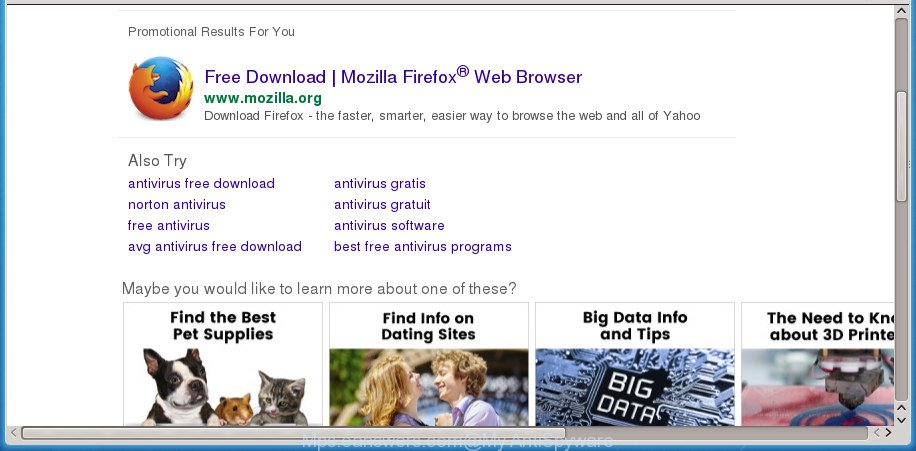
http://mps.eanswers.com/search/?category=web&s=pnds&q= …
The Mps.eanswers.com will change your internet browser’s search engine so that all searches are sent through Mps.eanswers.com, which redirects to Bing, Yahoo or Google Custom Search engine which shows the search results for your query. The authors of this browser hijacker are using legitimate search engine as they may generate revenue from the ads that are displayed in the search results.
Also, ‘ad-supported’ software (also known as adware) may be installed on the computer together with Mps.eanswers.com hijacker. It will insert a huge number of ads directly to the sites which you view, creating a sense that advertisements has been added by the creators of the web site. Moreover, legal ads can be replaced on fake ads that will offer to download and install various unnecessary and malicious programs. Moreover, the Mps.eanswers.com browser hijacker infection has the ability to collect a wide variety of user data that can be later used for marketing purposes.
We recommend you to remove Mps.eanswers.com redirect and free your computer of hijacker as quickly as possible, until the presence of the browser hijacker has not led to even worse consequences. Complete the steps below that will assist you to completely remove Mps.eanswers.com , using only the built-in Windows features and a few of specialized free tools.
How to remove Mps.eanswers.com redirect
There are a few solutions that can be used to remove Mps.eanswers.com. But, not all PUPs such as this hijacker can be completely deleted utilizing only manual solutions. Most commonly you are not able to delete any browser hijacker utilizing standard Windows options. In order to remove Mps.eanswers.com you need complete a few manual steps and use reliable removal utilities. Most IT security researchers states that Zemana Free, Malwarebytes or AdwCleaner tools are a right choice. These free programs are able to detect and remove Mps.eanswers.com from your PC and restore your internet browser settings to defaults.
Manual Mps.eanswers.com redirect removal
The few simple steps will help you get rid of Mps.eanswers.com search. These Mps.eanswers.com removal steps work for the Chrome, IE, Mozilla Firefox and MS Edge, as well as every version of Microsoft Windows operating system.
Delete Mps.eanswers.com associated software by using MS Windows Control Panel
First method for manual browser hijacker removal is to go into the MS Windows “Control Panel”, then “Uninstall a program” console. Take a look at the list of programs on your computer and see if there are any suspicious and unknown applications. If you see any, you need to remove them. Of course, before doing so, you can do an Web search to find details on the program. If it is a potentially unwanted application, ad supported software or malicious software, you will likely find information that says so.
Windows 10, 8.1, 8
Click the Microsoft Windows logo, and then click Search ![]() . Type ‘Control panel’and press Enter as shown on the screen below.
. Type ‘Control panel’and press Enter as shown on the screen below.

When the ‘Control Panel’ opens, click the ‘Uninstall a program’ link under Programs category as displayed in the figure below.

Windows 7, Vista, XP
Open Start menu and choose the ‘Control Panel’ at right as displayed on the image below.

Then go to ‘Add/Remove Programs’ or ‘Uninstall a program’ (Windows 7 or Vista) as shown on the screen below.

Carefully browse through the list of installed programs and remove all applications that has the name similar to “Mps.eanswers.com”. We suggest to click ‘Installed programs’ and even sorts all installed applications by date. When you have found anything suspicious that may be the browser hijacker infection, adware or PUPs, then select this application and press ‘Uninstall’ in the upper part of the window. If the suspicious application blocked from removal, then run Revo Uninstaller Freeware to fully get rid of it from your machine.
Get rid of Mps.eanswers.com from FF
Resetting your Firefox is basic troubleshooting step for any issues with your web-browser program, including the redirect to Mps.eanswers.com web-page.
First, run the Firefox. Next, click the button in the form of three horizontal stripes (![]() ). It will display the drop-down menu. Next, click the Help button (
). It will display the drop-down menu. Next, click the Help button (![]() ).
).

In the Help menu click the “Troubleshooting Information”. In the upper-right corner of the “Troubleshooting Information” page click on “Refresh Firefox” button like below.

Confirm your action, press the “Refresh Firefox”.
Remove Mps.eanswers.com from Chrome
If your Chrome web-browser is redirected to intrusive Mps.eanswers.com page, it may be necessary to completely reset your web browser application to its default settings.

- First start the Chrome and press Menu button (small button in the form of three horizontal stripes).
- It will open the Chrome main menu. Select “Settings” option.
- You will see the Google Chrome’s settings page. Scroll down and click “Show advanced settings” link.
- Scroll down again and press the “Reset settings” button.
- The Chrome will open the reset profile settings page as shown on the screen above.
- Next press the “Reset” button.
- Once this procedure is finished, your web-browser’s new tab, start page and search provider by default will be restored to their original defaults.
- To learn more, read the post How to reset Chrome settings to default.
Delete Mps.eanswers.com from Internet Explorer
By resetting Internet Explorer browser you restore your web-browser settings to its default state. This is basic when troubleshooting problems that might have been caused by hijacker infection like Mps.eanswers.com.
First, start the Internet Explorer. Next, press the button in the form of gear (![]() ). It will show the Tools drop-down menu, press the “Internet Options” as displayed in the following example.
). It will show the Tools drop-down menu, press the “Internet Options” as displayed in the following example.

In the “Internet Options” window click on the Advanced tab, then press the Reset button. The Internet Explorer will open the “Reset Internet Explorer settings” window as displayed in the figure below. Select the “Delete personal settings” check box, then click “Reset” button.

You will now need to restart your computer for the changes to take effect.
Scan your machine and get rid of Mps.eanswers.com with free utilities
Many antivirus companies have created software that help detect and remove browser hijacker, and thereby restore web-browsers settings. Below is a a few of the free applications you may want to use. Your PC system may have a huge count of PUPs, ad supported software and hijackers installed at the same time, so we recommend, if any unwanted or malicious program returns after restarting the computer, then start your system into Safe Mode and run the antimalware utility again.
How to remove Mps.eanswers.com with Zemana Anti Malware
We recommend using the Zemana Free that are completely clean your PC of the hijacker. The utility is an advanced malicious software removal program created by (c) Zemana lab. It’s able to help you delete PUPs, hijacker infections, ad supported software, malicious software, toolbars, ransomware and other security threats from your system for free.
Download Zemana by clicking on the link below and save it to your Desktop.
165094 downloads
Author: Zemana Ltd
Category: Security tools
Update: July 16, 2019
After the download is complete, close all windows on your PC system. Further, launch the install file named Zemana.AntiMalware.Setup. If the “User Account Control” dialog box pops up as shown on the image below, press the “Yes” button.

It will show the “Setup wizard” that will assist you install Zemana on the PC system. Follow the prompts and do not make any changes to default settings.

Once setup is finished successfully, Zemana Anti-Malware will automatically start and you may see its main window as displayed on the screen below.

Next, click the “Scan” button to start scanning your personal computer for the browser hijacker that causes web browsers to show undesired Mps.eanswers.com web-page. This procedure can take some time, so please be patient. While the Zemana Free tool is scanning, you can see how many objects it has identified as being infected by malicious software.

When Zemana Free completes the scan, Zemana Free will show a scan report. All detected items will be marked. You can delete them all by simply click “Next” button.

The Zemana Free will begin to delete Mps.eanswers.com hijacker infection and other web browser’s harmful addons. When finished, you may be prompted to reboot your PC.
Use Malwarebytes to remove hijacker infection
You can get rid of Mps.eanswers.com homepage automatically with a help of Malwarebytes Free. We recommend this free malicious software removal tool because it can easily delete browser hijackers, ad-supported software, PUPs and toolbars with all their components such as files, folders and registry entries.

Download MalwareBytes AntiMalware (MBAM) from the link below. Save it to your Desktop so that you can access the file easily.
327319 downloads
Author: Malwarebytes
Category: Security tools
Update: April 15, 2020
Once the download is finished, run it and follow the prompts. Once installed, the MalwareBytes Free will try to update itself and when this procedure is finished, click the “Scan Now” button . MalwareBytes Anti-Malware (MBAM) tool will start scanning the whole PC to find out browser hijacker infection that redirects your browser to unwanted Mps.eanswers.com web page. A scan can take anywhere from 10 to 30 minutes, depending on the count of files on your computer and the speed of your system. While the MalwareBytes Anti-Malware program is scanning, you can see how many objects it has identified as threat. Review the results once the tool has finished the system scan. If you think an entry should not be quarantined, then uncheck it. Otherwise, simply click “Quarantine Selected” button.
The MalwareBytes Free is a free program that you can use to get rid of all detected folders, files, services, registry entries and so on. To learn more about this malicious software removal tool, we recommend you to read and follow the steps or the video guide below.
Get rid of Mps.eanswers.com browser hijacker and malicious extensions with AdwCleaner
AdwCleaner is a free removal tool which can scan your PC system for a wide range of security threats such as adware, malicious software, potentially unwanted software as well as browser hijacker that cause Mps.eanswers.com web-site to appear. It will perform a deep scan of your machine including hard drives and MS Windows registry. After a malware is found, it will allow you to delete all found threats from your personal computer by a simple click.

- Download AdwCleaner by clicking on the link below. Save it on your Desktop.
AdwCleaner download
225650 downloads
Version: 8.4.1
Author: Xplode, MalwareBytes
Category: Security tools
Update: October 5, 2024
- Select the file location as Desktop, and then click Save.
- After downloading is finished, start the AdwCleaner, double-click the adwcleaner_xxx.exe file.
- If the “User Account Control” prompts, press Yes to continue.
- Read the “Terms of use”, and click Accept.
- In the AdwCleaner window, click the “Scan” . AdwCleaner tool will start scanning the whole system to find out hijacker that causes browsers to open intrusive Mps.eanswers.com web site. A system scan can take anywhere from 5 to 30 minutes, depending on your computer. While the AdwCleaner utility is scanning, you can see how many objects it has identified as being infected by malware.
- After AdwCleaner completes the scan, you’ll be opened the list of all found threats on your PC. Next, you need to click “Clean”. If the AdwCleaner will ask you to restart your system, press “OK”.
The step by step tutorial shown in detail in the following video.
How to stop Mps.eanswers.com redirect
In order to increase your security and protect your machine against new annoying ads and harmful sites, you need to use ad-blocker program that stops an access to malicious ads and web pages. Moreover, the application can block the display of intrusive advertising, that also leads to faster loading of pages and reduce the consumption of web traffic.
Installing the AdGuard adblocker application is simple. First you will need to download AdGuard on your computer by clicking on the link below.
26913 downloads
Version: 6.4
Author: © Adguard
Category: Security tools
Update: November 15, 2018
After the download is done, double-click the downloaded file to start it. The “Setup Wizard” window will show up on the computer screen as displayed on the image below.

Follow the prompts. AdGuard will then be installed and an icon will be placed on your desktop. A window will show up asking you to confirm that you want to see a quick guide as displayed in the following example.

Press “Skip” button to close the window and use the default settings, or click “Get Started” to see an quick instructions which will help you get to know AdGuard better.
Each time, when you launch your personal computer, AdGuard will start automatically and block popups, Mps.eanswers.com redirect, as well as other harmful or misleading sites. For an overview of all the features of the program, or to change its settings you can simply double-click on the AdGuard icon, which can be found on your desktop.
How did Mps.eanswers.com browser hijacker infection get on your computer
The browser hijacker infection is usually come bundled with freeware and install themselves, with or without your knowledge, on your PC. This happens especially when you’re installing a free programs. The program setup file tricks you into accepting the setup of third party programs, which you do not really want. Moreover, some paid programs can also install third-party programs which you do not want! Therefore, always download free software and paid software from reputable download web-sites. Use ONLY custom or manual setup method and never blindly click Next button.
To sum up
Now your machine should be clean of the browser hijacker infection that cause a reroute to Mps.eanswers.com page. Remove AdwCleaner. We suggest that you keep AdGuard (to help you block unwanted popups and undesired harmful web-pages) and Zemana Anti-Malware (to periodically scan your PC for new malware, browser hijackers and adware). Make sure that you have all the Critical Updates recommended for Windows OS. Without regular updates you WILL NOT be protected when new browser hijacker infections, harmful software and adware are released.
If you are still having problems while trying to remove Mps.eanswers.com redirect from your web browser, then ask for help in our Spyware/Malware removal forum.



















